Last updated on April 18th, 2024
This site is reader-supported. When you buy via links on our site, we may earn an affiliate commission at no extra cost to you.
The “HandBrake vs. FFmpeg” controversy is as traditional as it gets in the world of digital video transcoding. Both tools have a devoted following and each has distinctive advantages and flaws. But which one really rules supreme when it comes to the details?
You’ve come to the right place if you’ve ever been confused by the HandBrake vs. FFmpeg debate. Let’s examine each in detail so that you may choose the best tool for your next video or DVD conversion projects.

FFmpeg vs HandBrake: Side-by-side Comparison
Let’s compare the differences between the two programs in terms of user interface, usages, and strengths:
FFmpeg: The Powerhouse
- Origin: Stemming from the Linux universe, FFmpeg is a robust open-source software suite tailored for multimedia handling.
- Strengths: Its might lies in its adaptability. FFmpeg can decode, encode, transcode, mux, demux, stream, filter, and play pretty much anything that humans and machines have created. With its vast array of codecs and formats, it’s a dream for those who love to tinker.
- Interface: Here’s the catch – it’s primarily command-line based. This means it offers unparalleled control, but it might be a steep learning curve for those not familiar with commands.
- Use Cases: Perfect for professionals and those needing intricate customizations. If you’re scripting or automating video processes, FFmpeg is your go-to.
HandBrake: The User-friendly Maestro
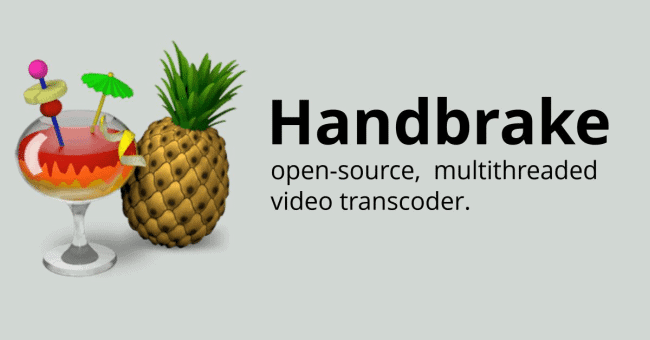
- Origin: What started as a simple DVD ripper has now blossomed into one of the most beloved open-source & free video transcoders.
- Strengths: HandBrake shines with its features & advanced filtering. It offers presets for common devices, ensuring your video looks great whether it’s on a phone, tablet, or big screen. Advanced filters allow a rich editing experience.
- Interface: HandBrake’s GUI is its crown jewel. No need to dabble in command lines; just point, click, and convert. Although not as easy as some paid tools, average users still can use it with some exploration.
- Use Cases: Ideal for beginners and those who want a hassle-free conversion experience. If you’re looking to quickly convert a video for your device without diving into the nitty-gritty, HandBrake has your back.
The Uses of FFmpeg and HandBrake
The following explains some of the usage of both programs:
The Uses of FFmpeg:
- Comprehensive Media Handling: FFmpeg isn’t just a video converter. It can decode, encode, transcode, mux, demux, stream, filter, and play almost any multimedia file.
- Audio Conversion: Convert audio files between different formats, extract audio from video files, or even adjust audio codecs to suit your needs.
- Video Editing: While not a full-fledged video editor, FFmpeg can crop, resize, rotate, and apply filters to videos.
- Streaming: FFmpeg can be used to stream video and audio in real-time, making it a tool of choice for many live streamers.
- Screen Recording: Capture your screen or webcam feed directly into a video file.
- Advanced Scripting: For those with coding knowledge, FFmpeg can be integrated into scripts for automated media processing tasks.
The Uses of HandBrake:
- User-friendly Video Converter: HandBrake’s primary strength is converting videos between different formats using its intuitive interface.
- DVD Converting: Rip your DVDs into digital video files, making them accessible on modern devices like smartphones and gadgets.
- Presets: HandBrake offers presets for various devices, ensuring optimal playback whether you’re watching on a computer, smartphone, tablet, or Smart TV.
- Basic Video Editing: Adjust frame rates, apply denoise filters, or crop videos to a desired size.
- Batch Conversion: Convert multiple videos at once, saving time and effort.
- Subtitle Integration: Add, remove, or burn subtitles directly into your videos.
Both FFmpeg and HandBrake offer a plethora of features, but their uses cater to different audiences based on complexity and user interface preferences.
HandBrake vs. FFmpeg: Which One to Choose and Why?
The choice between HandBrake and FFmpeg isn’t just about picking a tool; it’s about aligning with your goals, technical prowess, and the kind of tasks you’ll be undertaking. Here’s a breakdown to guide your decision:
FFmpeg: The Command Line Maestro
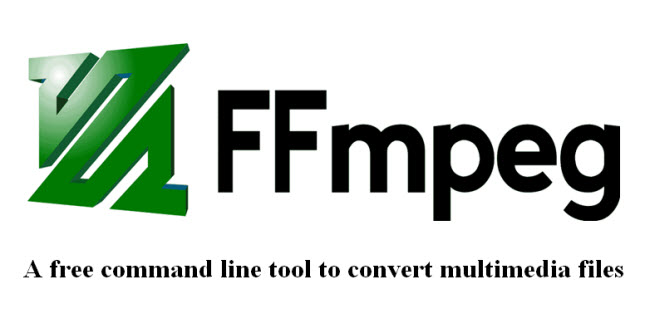
- Who’s it for?
Tech-savvy users, professionals, and those who crave detailed control over their video conversion processes will find FFmpeg to be a treasure trove.
- Why choose it?
FFmpeg’s command-line nature means you can tailor your conversions down to the minutest detail. Whether it’s adjusting bit rates, manipulating audio channels, or integrating with scripts for automated tasks, FFmpeg offers unparalleled flexibility.
- Limitations
The learning curve can be steep. If you’re not familiar with command-line operations or if you’re seeking a quick conversion without much customization, FFmpeg might feel overwhelming.
The Verdict
Your choice boils down to your comfort level and needs. If you want a straightforward, intuitive experience, HandBrake is the way to go. But if you’re looking to dive deep, customize, and perhaps even automate your video tasks, FFmpeg is your powerful ally.
Remember, the best tool is the one that gets your job done efficiently and aligns with your workflow. The following video show how to use the both programs in video upscaling.
HandBrake: The Great Choice
- Who’s it for?
If you’re just stepping into the world of video conversion and prefer a more visual approach, HandBrake is your buddy.
- Why choose it?
HandBrake comes with drag-and-drop functionality, presets for various computer & portable devices, and a preview option, it takes the guesswork out of video conversion. Plus, for those who want a bit more control, there are advanced settings tucked away.
- Limitations:
While HandBrake is fantastic for general video transcoder tasks, it might not offer the granular control or extensive format support that professionals might seek. Output formats supported are limited to MP4, MKV, and WebM.
Is There A Better Alternative for HandBrake and FFmpeg?
While FFmpeg and HandBrake have carved out their niches in the media conversion realm, the evolving digital landscape constantly brings forth new contenders. One such notable alternative is the Wonderfox DVD video converter.
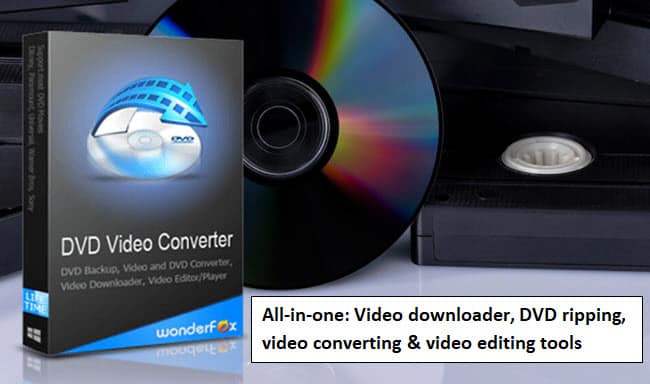
Wonderfox DVD Video Converter: The All-in-One Solution
- Overview: More than just a video converter, Wonderfox is a comprehensive multimedia toolkit. It seamlessly integrates various functionalities, from DVD ripping, video downloading, editing, etc. all under one roof.
- Strengths: One of its standout features is its ability to rip DVDs, even those with strong encryption, ensuring you can digitize your old movie collection with ease. Additionally, it supports a vast range of formats, ensuring compatibility with virtually any device.
- User Experience: With its intuitive interface, Wonderfox is designed for both novices and pros. Its drag-and-drop feature, combined with customizable settings, ensures a smooth conversion process.
- Added Perks: Beyond conversion, Wonderfox boasts a built-in video downloader. This means you can grab your favorite clips from the web and convert them to your desired format in one go. Plus, its speed optimization ensures you spend less time waiting and more time enjoying your videos.
- Pricing: While FFmpeg and HandBrake are free, Wonderfox operates on a freemium model. The basic version offers a decent set of features, but for those seeking the full suite of capabilities, there’s a premium version available at a cost.
Conclusion
In the showdown of “HandBrake vs FFmpeg,” there’s no one-size-fits-all answer. Both tools offer distinct advantages tailored to different user needs. HandBrake shines with its user-friendly interface, making video conversion a breeze for beginners.
On the other hand, FFmpeg offers unparalleled flexibility for those seeking granular control. Ultimately, your choice in the “HandBrake vs FFmpeg” debate hinges on your specific requirements and technical comfort.
Whichever you choose, rest assured that you’re wielding one of the best tools in the video conversion arena.
Frequently Asked Questions (FAQs)
1. Can both HandBrake and FFmpeg handle 4K video conversions?
Absolutely! Both HandBrake and FFmpeg are equipped to process 4K videos. However, efficiency and speed might vary based on settings and system capabilities.
2. Is HandBrake limited to just video conversion tasks?
No, you also can use it to convert DVDs, it also offers basic editing features and device-specific presets to optimize playback.
3. Does FFmpeg come with a graphical user interface like HandBrake?
By default, FFmpeg is command-line based. However, there are third-party GUIs available for those who prefer a visual interface.
4. How do HandBrake and FFmpeg fare in terms of speed?
Both tools are efficient, but speed can vary based on the task, settings, and hardware. FFmpeg might edge out in complex tasks due to its robust nature, while HandBrake is optimized for user-friendly conversions.
5. Are HandBrake and FFmpeg compatible with both Windows and macOS?
Yes, both HandBrake and FFmpeg are cross-platform tools, available for Windows, macOS, and even Linux.
