Last updated on April 17th, 2024
This site is reader-supported. When you buy via links on our site, we may earn an affiliate commission at no extra cost to you.
DVD Shrink is a free and easy-to-use Windows program that allows users to backup or copy a DVD movie onto their computer hard drive as well as re-author their DVDs.
Previously, it has been a top-notch free choice for copying and archiving DVDs. But since the program is never updated (upgraded) now, it’s harder to support the latest encrypted discs but ripping a homemade DVD is definitely not a problem.
We will investigate its features, advantages & disadvantages more deeply to assist you in getting an even better understanding of what DVD Shrink can do for you. So, read on…

The Great Features of DVD Shrink
DVD Shrink is the premier choice for disc ripping and archiving, providing users with a suite of enticing features such as:
- Experience the great potential of your DVD collection by effortlessly removing Digital Rights Management (DRM) for encrypted DVDs.
- You can compress its files to save more storage while backing up the DVDs.
- Preserve your movies and shows by creating a backup copy on either an ISO Image file or a computer hard drive; this feature is compatible with NTSC and PAL DVDs.
- Enjoy the convenience of previewing the contents of your DVD before ripping it!
- Capable of re-authoring the DVDs!
Official site: https://www.dvdshrink.org/
The Software Pros and Cons Compared to Other DVD Rippers
Advantages:
- DVD Shrink is the perfect option for anyone who needs to back up their favorite DVDs. Most importantly, it’s free to download.
- Its user-friendly design enables even those with minimal technical knowledge to use this tool!
- It’s capable of bypassing almost all types of copy protections – now you can enjoy your content stress-free and free of cost!
- Compressing DVD files is a breeze with this incredible tool, which will help you maximize the available space on your hard drive.
- This product is fully compatible with both NTSC and PAL DVD formats.
Disadvantages:
- DVD Shrink is no longer supported, meaning that it might not be able to handle the newest copyrighted discs.
- Unlike many paid counterparts, this DVD ripper cannot transform DVDs into other formats. No advanced features too.
- No Mac & Linux version is available.
- The official site contains ads, they also ask for a $5 donation before you can download the software.
How to Use DVD Shrink to Rip DVDs?
Before you want to use the software, you need to download and installed the software. The downloaded file is in zip format. You need to use the unzip programs like 7-Zip or WinZip to decompress it.
To start the installation process, just double-click on the .exe file and follow the on-screen instructions to complete the installation.
Ready to learn how you can leverage DVD Shrink and quickly rip DVDs? Let’s get started!
Steps to Use DVD Shrink to Rip a DVD
1. Once you’ve inserted your preferred DVD into your computer’s DVD drive, it’s time to launch the DVD Shrink ripping program.
2. From the initial screen of DVD Shrink, select the “Open Disc” option from the main menu. This will pop up an “Open DVD Disc” to let you select the DVD drive. Choose the correct DVD drive and hit the “OK” button.
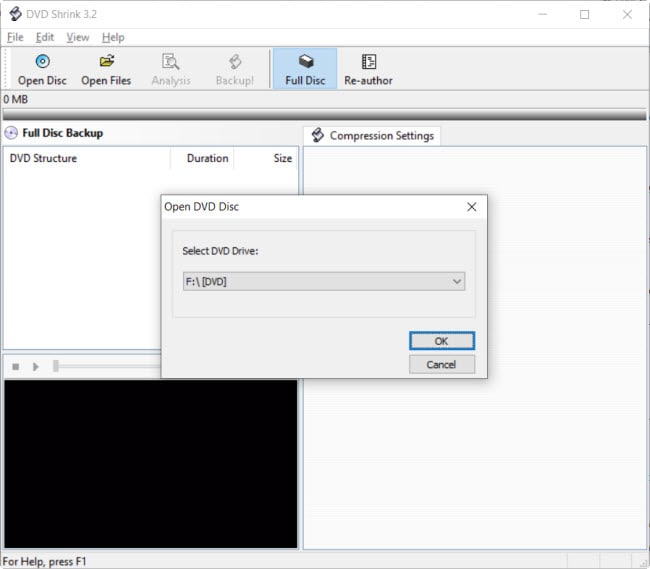
3. This allows the program to analyze your DVD disc and display the DVD structure or contents on the screen. You also can see the percentage of compression under the “Video” section. For example, the image below shows the compression disc of “71.1%”.
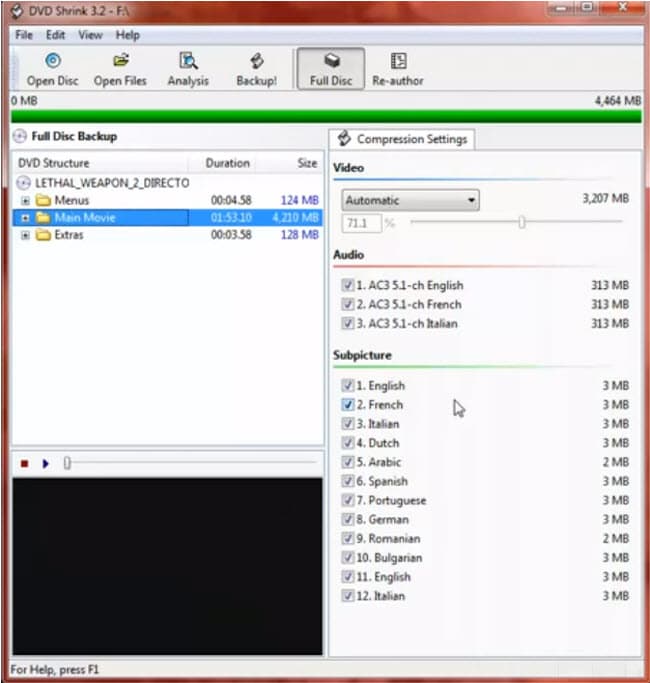
4. Click on the “Re-author” option on the main menu and you will see something like the below screen.
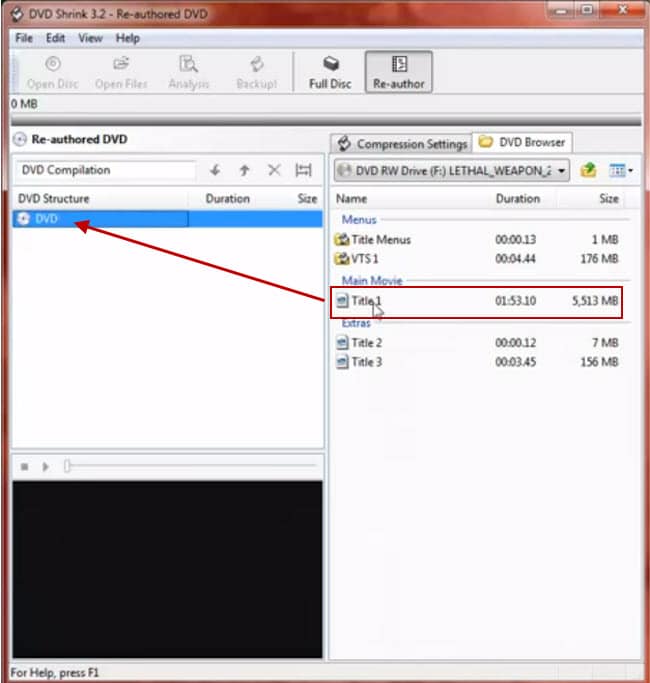
Drag the “Title 1” under the “Main Movie” to the left-hand panel under the “DVD”.
5. Click on the “Compression Settings” tab. Tick off all unnecessary boxes under the “Audio” section; you may only require the “AC3 5.1-ch English”. Also, under the “Subpicture” section, you can uncheck all boxes including “English”. The compression ratio also changed.
6. [Optional] You can click on the “Set Start/End Frames” option to change the start and end frames (by clicking on the forward and rewind buttons) to change it. Click the “OK” button.
7. Begin the ripping process by simply clicking on the “Backup!” option on the main menu. This will pop up the “Backup DVD” small window.
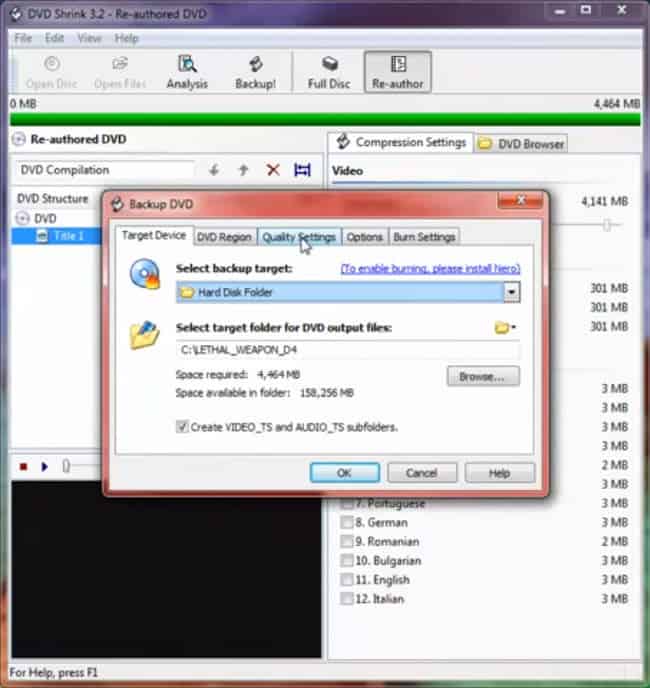
8. In the “Target Device” tab, under the “Select target folder for DVD output files:” section, you can click on the “Browse” button to choose a new folder in your computer hard drive to store the converted files. When ready, click on the “OK” button to start the DVD backup process.
Note: You also can click on the “Quality Settings” tab to do additional settings. You can check both options to make a better compression and perform deep analysis before backup.
Don’t let being a Mac user leave you in the lurch when ripping DVDs! DVD Shrink won’t be able to help, but luckily, plenty of other programs can accommodate those without access to Windows PCs. There’s no need for frustration – check out Mac DVD solutions abound!
Other Free DVD Ripping Software for Windows
There are many options for ripping DVDs, each with advantages and disadvantages. To ensure you get the right tool for your requirements, it is essential to evaluate HandBrake, MakeMKV, WinX DVD Ripper, or other popular alternatives to DVD Shrink before deciding.
1. HandBrake
HandBrake is a widely renowned, free-of-cost open-source media converting tool that can be used on Windows and Mac computers. It allows users to rip DVDs into various formats, such as MP4, MKV, or WebM.
However, it cannot handle copy-protected DVDs unless you know to use the libdvdcss for HandBrake and also cannot provide file compression options. The user interface is not easy to master, especially for those computer newbies.
2. MakeMKV
MakeMKV makes it easier to transform your DVDs into MKV format for Windows and Mac systems. But some users may find that not all their devices can play MKV files due to its exclusive focus on this file type.
The DVD converting feature is free forever, and it can remove most copy-protections to enable you to back up DVD and Blu-ray discs. But for Blu-ray ripping it’s only free for 30-day and after that, you need to purchase the MakeMKV registration code.
3. WinX DVD Ripper
Need to rip DVDs but don’t want the hassle of dealing with copy protection? WinX DVD Ripper is a great option! It can convert your favorite movies into formats like MP4, MOV, AVI, etc. for optimal playback on any device – from smartphones to tablets – and handles DRM-free discs quickly and easily.
However, the free version of WinX DVD Ripper has several limitations and I highly recommended you get the Platinum version. So you get all that plus peace of mind knowing your data is safe when ripping DVDs with WinX DVD Ripper Platinum.
Our editors and other major tech sites like Techradar, PCMag, TopTenReviews, etc., have rated this ripper as the best overall DVD Ripper for Windows and if you buy it, it cannot be wrong!
Related articles:
WinX DVD Ripper Platinum Unbias Review.
The Complete Guide to Download and Use the WinX DVD Ripper Platinum.
Legal Considerations for Ripping DVDs
DVD Shrink is a valuable tool if you want to make digital copies of your DVDs, but it’s important for users to be aware of the legalities associated with DVD ripping. This is especially true as in some countries; you are not allowed to rip commercial DVDs.
Conclusion
Choosing the ideal DVD ripper requires assessing the program features that best meets your needs. If you need free and user-friendly software that can strip copy protection and compress files, DVD Shrink is worth considering.
But if you need more advanced features like faster speed, support for more output files and devices, better program updates & customer support, another option like WinX DVD Ripper Platinum may be better suited for you.
Frequently Asked Questions (FAQs)
1. Is DVD Shrink still available?
Yes. This software is still available for download and use on its official site dvdshrink.org. However, you may need to donate before downloading, and hence you can download from an alternative site.
2. Is it safe to download the DVD Shrink?
If you download from the recommended sites, most of the time it’s safe. Do not download the installer from other unreliable sources.
3. How much does DVD Shrink cost?
It’s a free dvd ripper.
4. Can DVD Shrink rip copy-protected DVDs?
Yes, while most of the older encrypted DVDs are supported by this software, there is no guarantee that this software can support the latest DVD encryptions.
