Last updated on April 21st, 2024
This site is reader-supported. When you buy via links on our site, we may earn an affiliate commission at no extra cost to you.
People tend to store movies, videos, and images on a DVD, thinking that it’s the best way to store your memories. However, in the long term, DVDs are not as safe as you might believe. A tiny scratch can cause DVD damage or make the disc unreadable by the DVD drive.
Thus, the best way to store your DVDs is to rip DVDs to ISO Image. With that in mind, here’s an article on how to rip a DVD to an ISO file.
What Is ISO Image(.ISO)?
An ISO image (also known as an ISO file) is a compressed archive file. It holds an exact image of data stored on an optical disc such as a DVD. Even if you lose or damage the original DVD, ISO can let you replicate or archive the disc.
It’s an image file that you can use to conveniently store, transfer, set up, and manage a DVD file system. You also can virtually mount it on the computer without taking up much physical space. Also, the ISO image can be easily played on media players like VLC, 5KPlayer, or other media players.

3 Proven Tools to Convert/Rip DVD to ISO Image Files
To help you rip your DVD files to ISO images, the following are the three best programs that you can use. We will guide you to create ISO from DVD on Windows, Mac OS X as well as using a free tool.
#1. Best Tool for Windows: WinX DVD Ripper Platinum
WinX DVD Ripper Platinum is a feature-rich DVD conversion software that allows you to digitize DVDs quickly, easily, and reliably. You can use the software to convert their large disc libraries into compact, safe, easy-to-access virtual catalogs.
These catalogs may be homemade videos, movies, photos, or other content. Also, it allows you to easily archive, store, edit, and share your DVDs.The software is simple and easy to use, which makes the entire ripping process a breeze.
The WinX DVD Ripper software can convert DVD (ISO Image) to a variety of formats. That includes WMV, AVI, MP4, MOV, MP3, H.264, and MPEG. It’s a lightning-fast DVD ripping software with high-quality output files.
The Notable Features
- Fast-speed ripper – In about 5 minutes, WinX DVD Ripper Platinum can rip a complete DVD and digitize its data to various formats.
- It disables the subtitles before converting the DVD and inserts external subtitles.
- Videos, photos, and other content ripped with WinX DVD Ripper can be viewed on a variety of devices. It includes smartphones, iPads, tablets, game consoles, and much more.
- WinX DVD Ripper Platinum includes audio codecs and video outputs tailored to various platforms, operating systems, and devices. Thus, enabling you to watch your DVDs on any gadget at a high quality.
- The software can rip all kinds of DVDs (homemade & commercial) including various types of protected and scratched DVDs.
Steps to Use the WinX DVD Ripper Premium to Rip DVD to ISO File
Make sure you already downloaded and installed the WinX software and activated it successfully. Then, follow the steps below.
Step 1: Insert your disc into the drive. You can then launch WinX DVD Ripper Platinum software from your Windows desktop.
Step 2: Click the “DVD Disc” icon to import your disc to the program. Then, an output profile window will pop up automatically.
Step 3: Go to the “DVD Backup” option under Output Profile Category, and it’ll display four different DVD copy modes. Choose the “Clone DVD to ISO Image” as the output format.
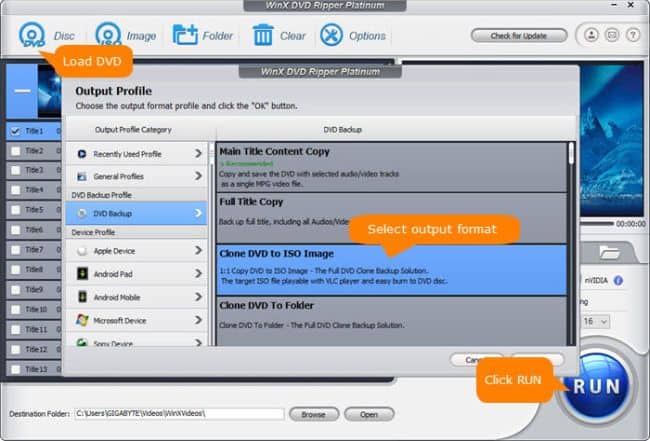
Step 4: In the Destination Folder: column, click the Browse button and select a destination folder to store the converted ISO image file if necessary. This step is optional.
Step 5: You can then tap the RUN button to start creating the ISO files from the DVD.
Step 6: The DVD copy mode backs up everything written on the DVD without transcoding. At the same time, WinX DVD Ripper Platinum finishes the DVD to ISO copying in about 5 minutes. Plus, it preserves the original quality.
This method should also work for any DVDs, like movie DVDs or TV series DVDs. You can even rip new DVD releases or old discs that cannot be re-downloaded from online sources, etc. But keep in mind that WinX DVD Ripper doesn’t advocate ripping copy-protected DVDs for any commercial purpose. Thus, you should refer to the local DVD copyright laws before doing so.
Also read: Is It Legal to Rip a DVD You Own?
#2. Best Tool for Mac OS X: MacX DVD Ripper Pro
MacX DVD Ripper Pro is widely regarded as one of the best Mac DVD rippers available on the market. It has all of the functionality you’ll need to rip DVDs quickly and cleanly. According to tests, this program outperforms its competition when it comes to rapid ripping.
Besides being fast, the quality of the output is excellent. And to top it off, the program is reasonably priced. Also, the software can convert any type of encrypted or protected disc. Additionally, it creates identical backups.
The Software Features
- It has easy pre-configured setup options for multiple devices. Thus, the user doesn’t have to waste time experimenting to find the right settings for their device.
- The tool automatically adds an album cover to your file.
- Also, it rips DVDs to iPhones, iPads, iPods, and Apple TVs.
- It supports video editing. The software can trim, crop, merge, and add external subtitles.
- It’s the only DVD converter to include Intel QSV technology. Thus, allowing users to rip DVDs at a 5x quicker rate than standard utilities.
Steps to Use MacX DVD Ripper Pro to Rip DVD to ISO File
Open your web browser and go to https://www.macxdvd.com/mac-dvd-ripper-pro/. Scroll down and download or buy to download the software on your Mac. After downloading the software, install and activate it.
Step 1: Launch the software and insert a DVD into your optical or USB DVD drive. There are three main options in the application: a DVD option, import from a DVD folder, and loading DVD to ISO image.
Step 2: From here, click on the “DVD Disc” button (upper left). Normally, the DVD is automatically detected and you just click the “OK” button to continue.
Note: It’ll automatically detect the correct title. Don’t drag the disc to the program.
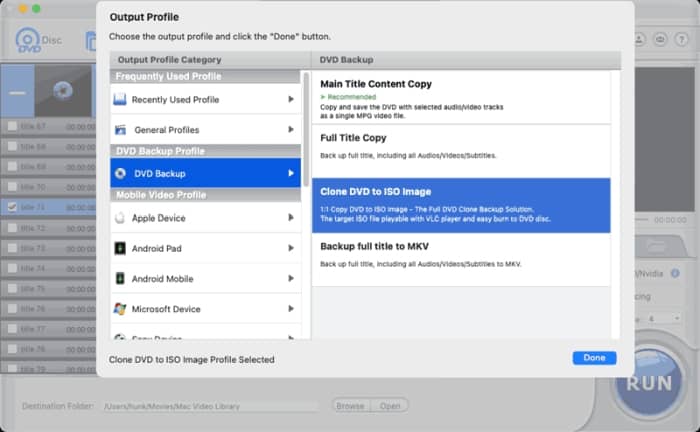
Step 3: From the Output Profile pop-up window, choose the DVD Backup and then select Clone DVD to ISO Image. Click the Done button.
Step 4: If necessary, choose the path where you wish to save the output file in the Destination Folder. This step is optional.
Step 5: When everything is ready, you can click on the RUN button to rip the DVD to the ISO image. You can also view the conversion progress. And cancel the converting process at any time.
#3. Best Free Ripping Tool: DVD Decrypter
DVD Decrypter removes encryption based on CSS (Content Scrambling System). However, it doesn’t allow new encryption such as XProtect. Along with CSS, Macrovision content protection, region codes, and user operation prohibition are also removed.
Besides this, it enables users to copy a DVD ISO to a disc. Also, it makes a disc region free with this decrypter software. In the case of a region lock, the software allows users to create a region-free copy of the DVD file.
The Program Features
- The tool has an easy-to-use interface.
- The DVD Decrypter operates in several different ripping modes.
- The software includes features for creating, inspecting, and modifying .mkv video files.
- It’s a useful program for decrypting older DVDs with outdated encryptions.
- It allows users to create a region-free copy of the DVD file.
Steps to Use DVD Decrypter to Rip DVD to ISO File
Download DVD Decrypter at http://www.dvddecrypter.org.uk/. Install it. The program is available for the Windows operating system only.
Step 1: Once you’ve downloaded and started the program, you can then insert the disc into the DVD drive. You’ll then start “ripping” the media from the disc or, as the program calls it, “reading.”
Step 2: Launch the program from your desktop. You’ll see different features on the main page of the software.
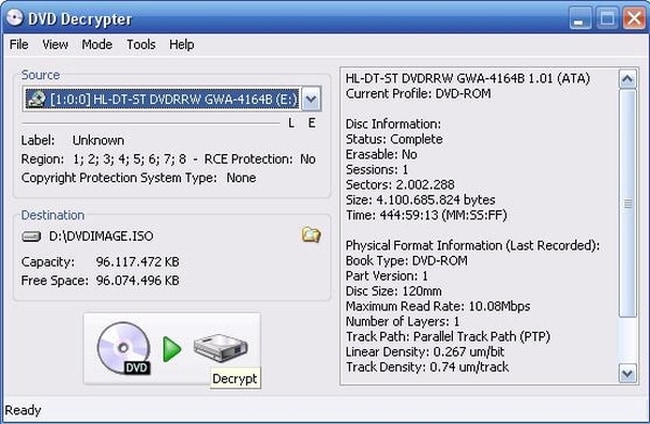
Step 4: Click on ”Mode” and select “ISO” from the drop-down menu.
Step 5: If you’ve got a region-locked DVD, you may be required to pick a region. Choose the one that best fits the region of your device.
Step 6: Now, you can select the file that you want to rip. Double-check the source of your file/DVD drive
Step 7: Click on the “Browse” icon and navigate to the folder where you wish to save the file. Make sure to type in the full name of your movie if the DVD did not provide it.
Step 8: Click the disc icon on the lower right corner to convert/rip the DVD to ISO.
Of course, there are other software like PowerISO and DVD burning software that you can use to create ISO from DVD.
Conclusion
As the world grows more digitized, nearly all of our previously tangible media is being phased out. It’s finding refuge in digital technology due to practical reasons. Most people might think that optical disk formats have almost all but vanished.
However, DVDs and Blu-rays are still popular, regardless of the availability of online streaming services. But for practical use, it’s without a doubt a better option to preserve the content from the physical disks. And you can do so by converting it into digital files.
The use of DVD ripping software is crucial in this process of conversion. By using these tools, you can rip DVD to ISO images, WMV, AVI, MP4, MOV, MP3, H.264, and other formats. This article shows you the step-by-step guide to using those ripping tools.
