Last updated on April 21st, 2024
This site is reader-supported. When you buy via links on our site, we may earn an affiliate commission at no extra cost to you.
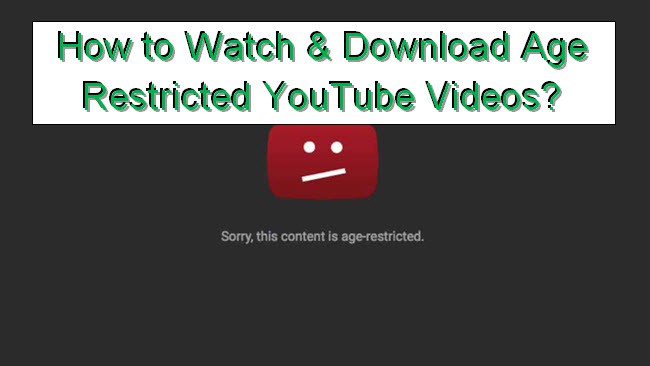
What are the age-restricted YouTube videos? Do you want to watch it or download the videos?
To promote age-appropriate viewing, YouTube limits access to content for viewers under the age of 18, encompassing topics such as child safety, harmful and perilous activities, nudity, sexually suggestive content, violent or graphic material, and the use of vulgar language.
If you just want to watch the restricted YouTube videos, making a hack on YouTube URL is the easiest way. If you want to download age-restricted YouTube videos, you can use one of the methods here: using a video software program or using browser extensions or add-ons.
This article will explain to you the different methods to watch or download age-restricted videos from YouTube or maybe apply to some other video sites.
Attention: We don’t advocate people using these recommended downloader methods for commercial purposes.
Part I: How to Watch the Age-restricted YouTube Videos?
Have you encountered a YouTube video prompting age verification before you can watch it? This section will show you the methods to bypass the YouTube age restriction.
1. Easiest Method: Hack the Age-restricted YouTube URL (Address)
The first magic is to modify the YouTube URL so that you can bypass and watch the restricted videos. In the address, you just need to change the word “watch” to “embed”, and then hit the “Enter” key.
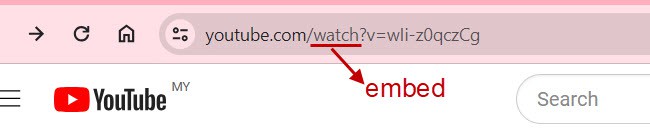
For example, this address: https://www.youtube.com/watch?v=XXXX changed to https://www.youtube.com/embed?v=XXXX. Then, hit the “Enter” key to reload the page. YouTube will consider it as an embedded video and start streaming the video and you can watch it.
2. App Method: Using the FreeTube App
You need to download the tool from freetubeapp.io and install the freetube app, which is a free private YouTube client tool on your computer. Then, launch the tool search the restricted video in the tool, and watch it.
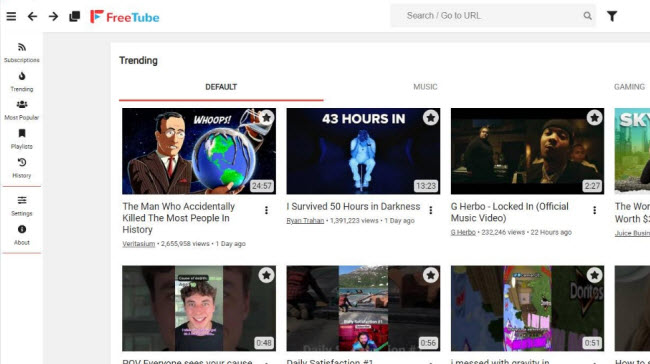
This tool allows you to watch YouTube videos privately on a desktop and it’s available on Windows, Mac, and Linux.
3. Alternative Method: Using VPN to Bypass YouTube Age Restriction
Utilizing a Virtual Private Network (VPN) is another option for watching and downloading YouTube videos with age restrictions. By altering your computer IP address, you can circumvent location-based limitations and reach content that may be inaccessible in your current region.
However, this method is not for newbies as it involves some steps to make the VPN to work. So, unless you know it, this method is not recommended.
Remember, attempting to bypass age restrictions in violation of the platform’s terms of service is against the rules and may result in consequences, such as the suspension of your Google account.
Part II: How to Download the Age-restricted YouTube Videos?
Many people who visit the internet want to know if it is possible to download videos that are on YouTube. When the videos are downloaded you have the option of playing them whenever you want without the need to go on the website of YouTube on the internet.
This also saves on bandwidth and can be used to send YouTube videos to gadgets like gaming systems, media players, and cell phones which do not normally connect to the internet. These gadgets may not provide the speed required for pleasant viewing of the videos.
The following are several methods that you can use to download age-restricted Youtube videos:
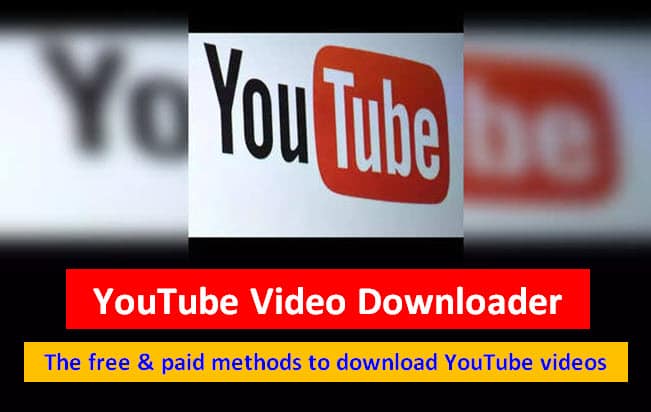
Method 1: How to Download YouTube Videos Through Software Application?
Video downloaders allow videos to be downloaded from YouTube or many other sites to your computer. Some can convert the videos to another file type. There are about many paid and free YouTube downloaders available on the market and we would like to recommend a reliable shareware video downloader called Wondershare AllMyTube.
Like any other software, you need to download the software and install it on your computer. Once you installed it, you must know how to use the application to get the video downloaded.
The Recommended Free Downloader: AnyVideoConverter Free
You can use AnyVideoConverter Free from AVCLabs as it’s a free yet reliable program. You can use it to download & convert videos, a screen recorder, a video editor, and more. This is a free application and no payment or signup is needed!
Same as other video software, you need to download and install the software before start using it. After that, follow the steps below to download the YouTube videos:
1. Launch the software by double-clicking on the Any Video Converter on your desktop. You will see something like the screen below:
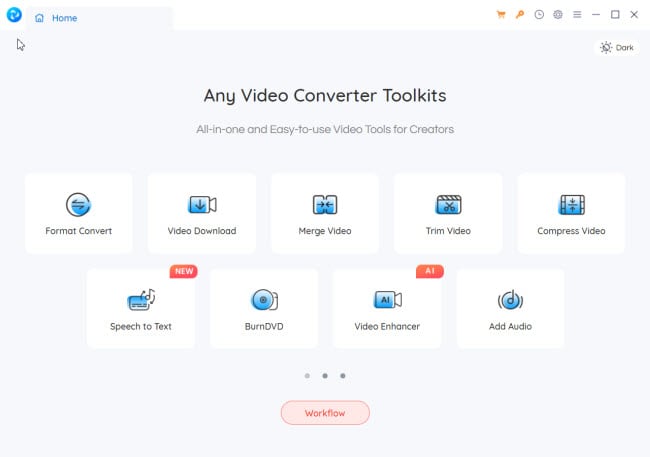
2. Click on the “Video Download” option. This will show you a pop-up like below:
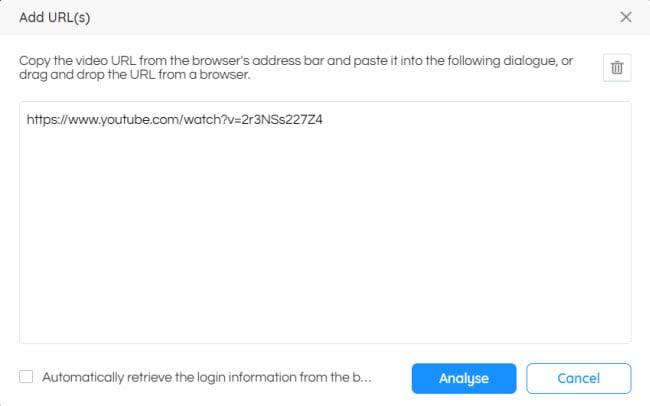
3. Just paste the Youtube URL(s) that you wish to download to the column provided and click on the “Analyse” button. After analyzing, you will see the result below:
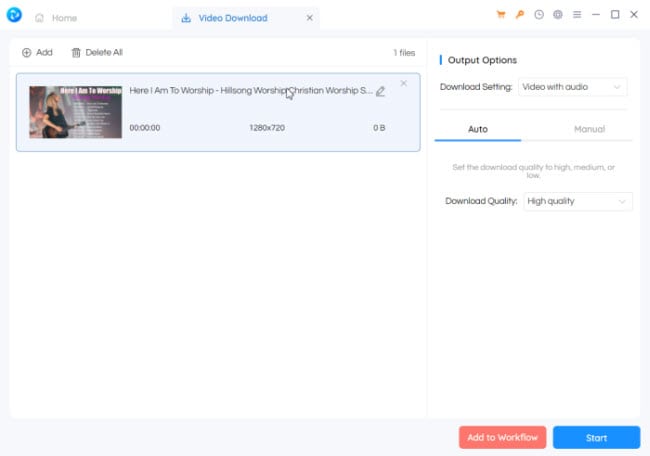
4. You can change the video download setting and quality as you wish. When ready, click on the “Start” button to start downloading the video.
Method 2: How to Download Age-restricted YouTube Videos Using Free Chrome Extension?
If you spend more than hours at times on the web you will realize that it is suffocating with videos from Vimeo, Youtube, etc. to news and entertainment sites. It is hard to watch all that you want to as there are so many of them.
Because of this, you can find ways to record these videos so that you can later watch them on other devices like smartphones or when you have no internet access. One of the ways is using the Google Chrome extension to get the videos.
On the Google Chrome browser, there is an option to use an extension that shows the button for downloading any YouTube video that is opened on the site. If you don’t have Google Chrome, you can download it for free here: https://www.google.com/intl/en/chrome/browser/
The recommended Chrome extension: Addoncrop YouTube video downloader
There are many free Chrome extensions available to download videos from YouTube and other video sites. Here is one of the many extensions that we recommend – Addoncrop YouTube video downloader.
To use the Addoncrop YouTube downloader Chrome extension, here we will show you the manual search for an extension so next time you can use the way to install any other extensions:
1. Open the Google Chrome browser and click on this link: https://addoncrop.com/v25/youtube-downloader/.
2. Click on the green “Add To Chrome” button and you will receive a message saying “Foxified extension is needed to make Youtube Video Downloader work properly”.
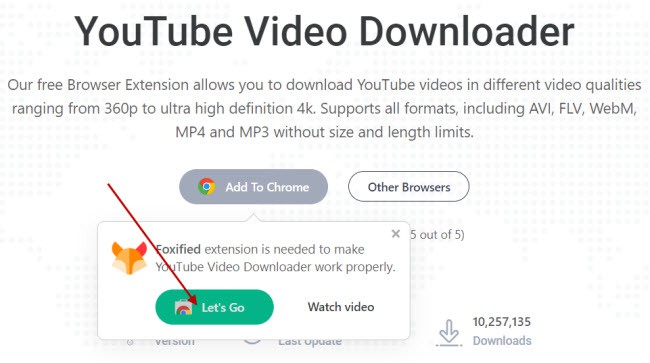
3. Just hit the “Let’s Go” button. This will bring you to the foxified Chrome extension page. Click on the “Add to Chrome” button at the upper right corner of the screen.
4. If you see a pop-up asking to add Foxified, just click the “Add extension” button. During the installation process, you may need to click on the “Allow Permissions” button.
5. Navigate to the YouTube video page that you wish to download.
6. You will see the extension added a new bar with several buttons at the bottom of the YouTube videos (red frame below).
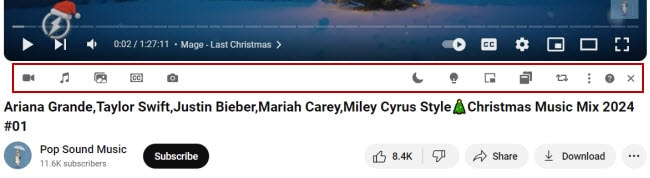
7. At the most left icon is the “Downloads” icon that allows you to download YouTube videos.
8. Click on the “Downloads” icon on the bar and you may see several options under the “Download with Addoncrop extension” section. Note: Do not click on the black “Download” button.
9. Choose and click the video quality that you want to download and save it to your computer. The video will be downloaded immediately.
10. You wait until the download is completed then you can watch the downloaded files offline.
With this extension, you can download even 4k YouTube videos with sound without any limit on the number of videos you wish to download.
Method 3: How To Download Age-restricted YouTube Videos Via Free Firefox Extension?
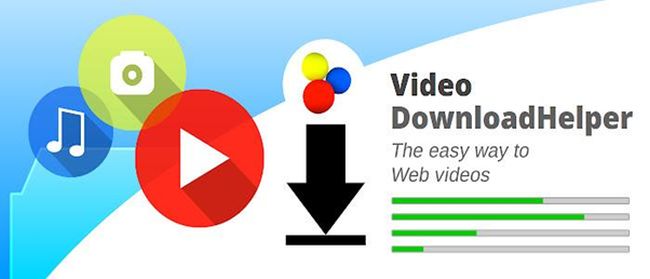
We will introduce a free Video DownloadHelper extension, suitable for Firefox as well as Chrome to download any video that you want from the Internet. However, it’s best to be used on Firefox.
As soon as you install the extension, you will see the Video DownloadHelper icon (with three colors: yellow, red, and blue) come up in your Firefox address bar at the top right side of your browser window.
To see the listings of the video, start playing the YouTube video and click on the icon. The extension supports downloads from many different sites, including YouTube with different file formats like MP4, MKV, etc.
You are good to go if the file is in the MP4 just download and play it. On the other hand, you may wish to convert it if it is a Flash file to play it in iTunes and on any other iOS devices.
Video DownloaderHelper can do it for you if you install the FFmpeg or Mencoder libraries, this requires some knowledge of the Terminal apps and the means to track correct library builds. Otherwise, there are many video converters to convert the videos from one format to another.
For more info on how to download videos using the Chrome or Firefox extensions, read the article here.
Method 4: How to Use Online Video Downloader to Download Age-Restricted YouTube Videos?
There is the possibility to download age-restricted YouTube videos using a web video downloader online. One of the good options is using a downloader from 10downloader.com.
The recommended online downloader: 10downloader.com
10downloader.com allows you to download videos in MP4 format up to 720p with sound (without sound can up to 1080p). There is no sound in higher-resolution videos.
Here are the steps to use the online downloader:
1. Go to the official site: https://10downloader.com/en/119. You will see the screen below:
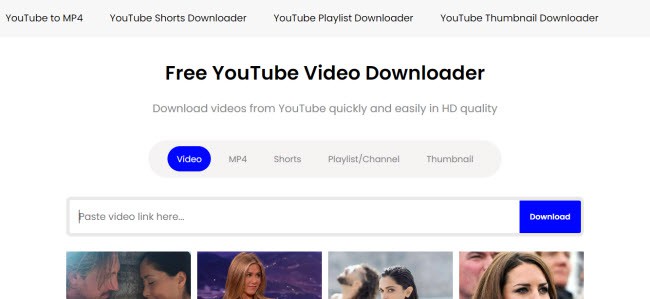
2. Then, copy the full address of the Youtube video that you want to download and paste it on the 10downloader.com column labeled “Paste video link here…”.
3. After analyzing, the site will display a list of videos with different formats, quality, and sizes.
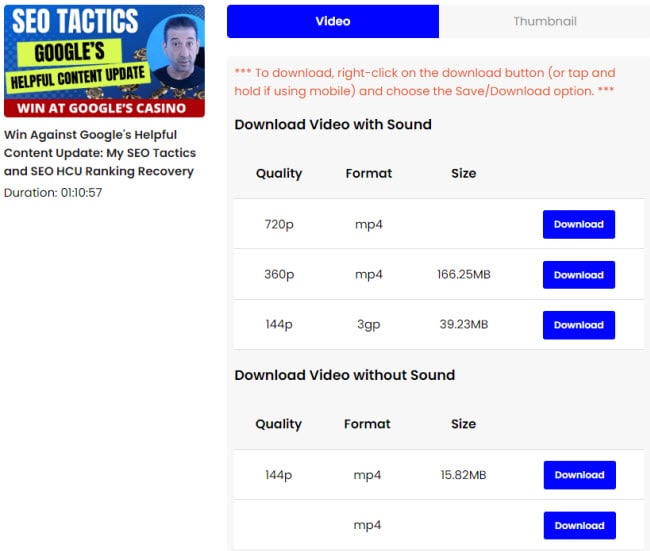
4. Right-click on the “Download” button next to the quality that you like and choose “Save link as…”.
5. You can rename the video file and save the location before hitting the “Save” button.
Conclusion
You can use any one of the recommended methods to watch or download age-restricted videos from YouTube. Most people prefer the free methods (either free software or browser extensions), but the stream video downloader can download the streaming videos on any website.
Of course, there are some other methods that you can use to download videos on the Internet, but those methods may not be for everyone, especially newbies. The software recommended in this article is proven to be easy and effective.
So, just take little actions and you can save your favorite videos to your computer and you can watch them anytime, anywhere you like.
