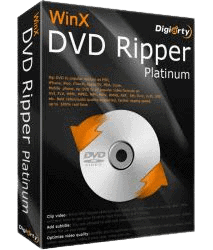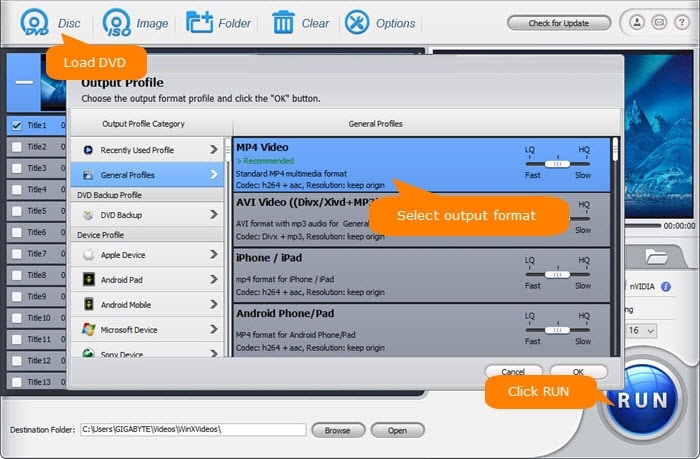Last updated on April 21st, 2024
This site is reader-supported. When you buy via links on our site, we may earn an affiliate commission at no extra cost to you.
Quite a lot of people still have large or modest-sized DVD collections. Those DVDs may hold their cherished moment with their homemade DVDs or their favorite movie discs.
You should know that those DVDs were getting older and getting scratched and this may cause them to be unplayable on the normal DVD player in the long run. So, you need to find a solution to this. The best method is to digitize your DVD and stored it in a digital format like MP4.
Wondering how to digitize your old DVD collection? You may not know there are several methods to do it but each method is different and requires software tools. Read the following section to find out more.
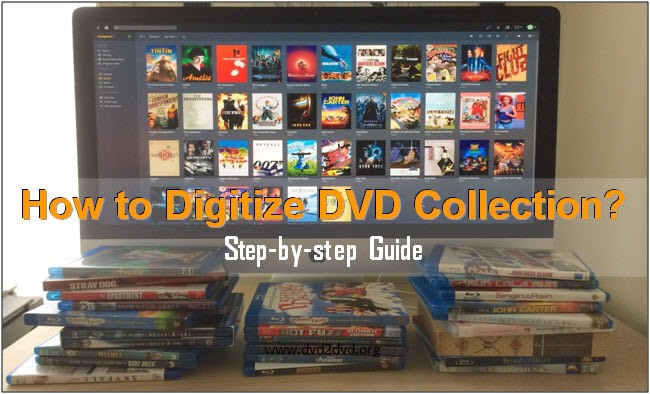
Why Digitizing Your DVD Library?
Nowadays, people like to enjoy their favourite videos anywhere on any device they like! So, it will be great to digitize all your all DVD movies and move them to your network storage or Plex, so you can watch them on portable devices or smart TV without having the DVD player!
The following are the main reasons why people want to convert DVD to digitize format:
- Back up your old DVDs from scratches/bad, loss, fire, etc.
- To stream movies directly to your smartphones, tablets, PC/Mac, gaming consoles (XBOX 360, PlayStation), or smart HDTV (from network storage drive).
- Edit or enhance the movie quality to the HD standard for a clearer pictures.
- Speed up the process of choosing a title when watching the movies and reduce the need for physical DVD copies. This will also save storage/DVD rack, but you need to have larger hard disk space.
- Enjoys the freedom to watch movies anywhere you like as well as getting Internet access.
If you want nothing lost as your original DVD, you can convert the DVD to ISO image so that you will keep everything on your DVDs, although you need to have larger HDD/SSD spaces.
If you just need a digital copy for watching, you can choose to convert it to MP4 format (H.264), the most common video format supported by almost all devices.
The Methods to Convert DVD to Digital Format
Basically, there are two methods to digitize your DVDs. One you need to do it yourself using a software while the other method you let other people do for you, which also will cost you higher.
Method #1: Using DVD Ripping Software

The best DVD ripper is a preferred tool as it’s easier and you just spend some time ripping those DVD movie collections. There are various Blu-ray or DVD programs available on the market, some freeware while others are premium software.
If you intend to use the ripping software, you should store the original Blu-ray or DVD discs somewhere safe. This is to ensure you own the original copies and have the right to repurpose them for your own convenience.
In the following section, we will recommend the paid ripping software, WinX DVD Ripper Platinum with a step-by-step guide. If you are looking for a free tool, we recommend you use either MakeMKV for ripping or HandBrake for transcoding.
Also read: MakeMKV Vs HandBrake: Which Tool Should You Use?
However, the free DVD rippers may not be able to rip the copy-protected DVDs, the ripping process is slower and the output file format is also limited. So, it’s not recommended if you have large collections of DVDs to be ripped.
Alternatively, you can use the DVD copy software if you want to duplicate or clone the entire DVD discs.
Special note:
If you want to rip the DVDs to Plex, you just need to rip the DVD into Plex Media Server-supported file formats like MP4, MKC, etc. Once your files are in the Plex, you can stream them through the Internet.
The following video shows you how to digitize DVDs with free MakeMKV software. However, this software is not the best as it has some limitations, i.e. only can rip DVDs to MKV format:
Method #2: Using DVD Copying Service Near You (Mail-in Services)
With this method, you hire a company to digitize or duplicate the DVDs for you. The service also calls DVD mail-in service. However, compare to the software method above, the mail-in services are more expensive. The following are the top companies that provide the digital copy service in the USA.
- Dijifi
A New York-based company that offers digital conversion services for various old media for more than 10 years. The company handles old movies, films, photos, audio, documents, books, microfilm, etc. Those include converting VHS tapes, BetaMax, and more
One of the companies that are highly recommended as they can output the files in various resolutions and file formats, including DVD to a USB drive (thumb drive).
Official page: Click here
- Leave a Legacy
Since 2006, this Colorado-based company was in the digitizing business. You can expect the company to digitize the DVDs to MP4 and other compatible formats to be playable on various devices including PC/Mac, gadgets, or smart TV.
Of course, the company offers various types of services including audio & video transfers from various sources, and scanning photos & documents, digital transfer from CD/DVD/Floppy/Memory cards, etc. The costs of copying or ripping a DVD start from $10 per disc.
Official page: Visit here.
- Vudu
Starting with just $2, you can use this service to convert commercial Blu-rays or DVDs to SD. They also can convert movies to HD at a higher price. You need to go to their website and scan a barcode to search to make sure the movie is in their database for digital conversion. Then, print your list and go to the nearest Walmart Photo Center.
The converted files can be played on many portable devices, or computers anywhere you like. This service does save you time but not all the movies or DVDs are supported or available by Vudu service.
Official page: https://www.vudu.com/content/movies/d2d
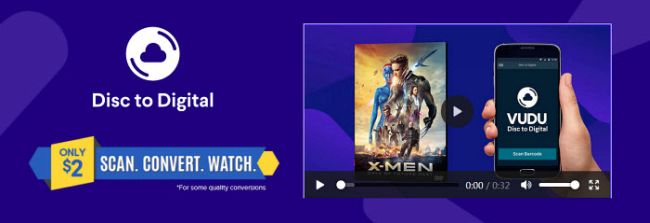
The Steps to Digitizing DVD Collection on Windows & Mac
With this solution, you can do the dvd ripping process at home. All you need is a computer with an optical drive (DVD/Blu-ray) and an external hard drive (optional). The other thing you need is reliable dvd ripping software, and for this, we recommend the following programs:
- WinX DVD Ripper Platinum (Windows)
- MacX DVD Ripper Pro (Mac OS X)
- HandBrake (PC & Mac)
1.) Digitize Your DVD Collection Using WinX DVD Ripper Platinum
Our editors rated the WinX DVD Ripper Platinum as the best DVD ripping software for Windows. The software can deal with all kinds of discs including homemade and copy-protected DVDs and the ripping process is pretty simple, just a 3-step process.
Here are the steps to convert DVDs to any other formats with WinX DVD Ripper software. Make sure you have already purchased and downloaded the software at a discounted price. Then, install and use the program successfully and follow the steps below.
Note: If you just use the free trial version, you only can use the software to convert 5-minute videos and all the advanced features are disabled. The full version will remove all those limitations.
1. Insert the source DVD disc you wish to rip and launch the software. Load the DVD by clicking on the “DVD Disc” button.
2. After the DVD is imported, you will see the Output Profile window. Choose the needed output file format. Usually, you can choose a commonly-used file format under the General Profiles.
3. In the Destination Folder:, click the Browse button and choose the location where you wish to store the output file. Click on the “RUN” button to start digitizing the DVD disc.
Special tips:
- To make the ripping process faster, you can enable the “Hardware Accelerator” for both Intel and nVIDIA.
- For better output quality, you can enable both the “Use High Quality Engine” and “Deinterlacing”.
Basically, this software is able to rip DVDs at a pretty fast speed, we tested a normal 2-hour movie disc, and is able to rip it in about 15 minutes. You also can do some minor editing on the converted video as you wish.
2. Digitize DVD Collection With MacX DVD Ripper Pro
For Mac users, our editors rated MacX DVD Ripper Pro as the best ripping tool for macOS. Like other premium software, the ripping steps are pretty simple and straightforward and the entire process is fast. You also can expect this program to rip all kinds of discs including encrypted DVDs.
The wide output file formats can be supported including various presets (profiles) available for Apple & Android devices, smart TV, etc. This can ease the ripping process to be playable for mobile devices.
Assume that you already purchase and download and install the software, just follow the steps below.
1. Load the DVD by clicking on the “DVD Disc” button.
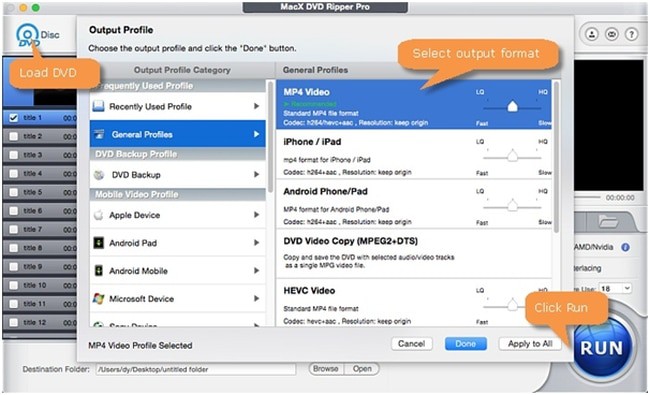
2. Once it’s loaded, you can select the output file format including formats for portable devices.
3. If needed, you can set the output destination folder. Click the “RUN” button to start the ripping process.
The time it takes to rip will depend on the disc length but generally, this is a fast-speed ripping tool.
3.) Digitize Your DVD Collection Using Free HandBrake (PC & Mac)
HandBrake is a proven free and open-source video transcoder that is handy and you can use it for your video & DVD conversion needs.
As the steps to use the HandBrake software are already discussed several times on this site, I recommend you read this article on how to use the software.
Conclusion
You can do the DVD ripping either by yourself or hire someone to do the job for you. If you don’t have much budget, then you can use the cost-saving method by purchasing a reliable DVD ripping software as recommended above.
Otherwise, if you don’t have much time to digitize your DVD collection yourself, use the DVD copying service near your city but it will cost you more. We hope that this article can help you transfer your DVDs to the digital format successfully.