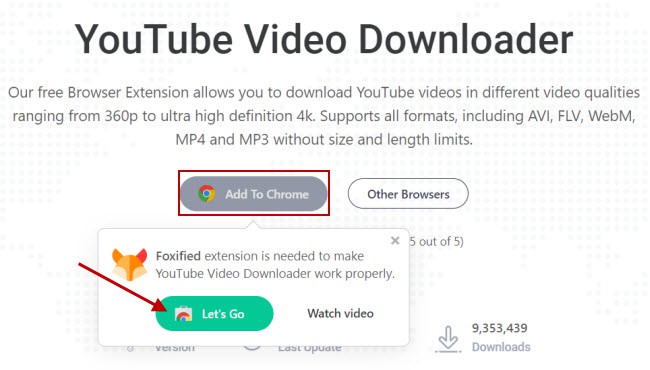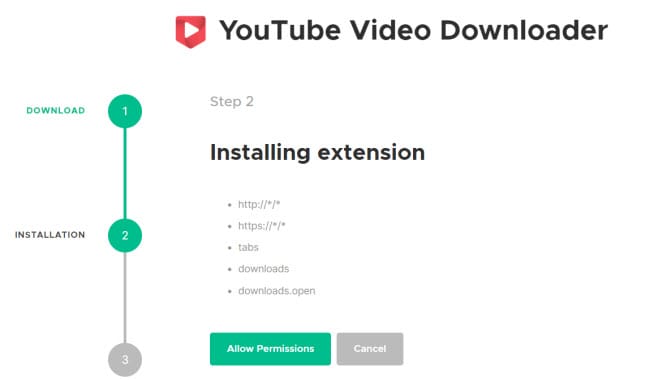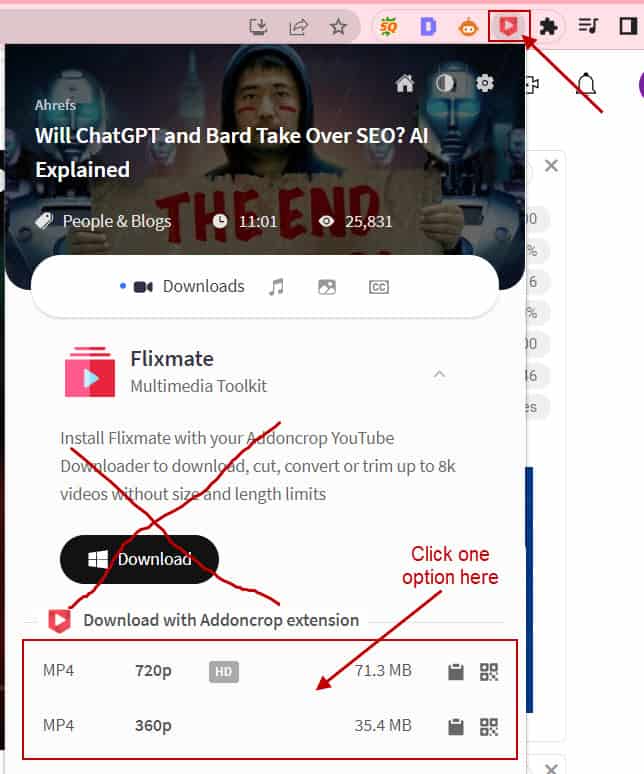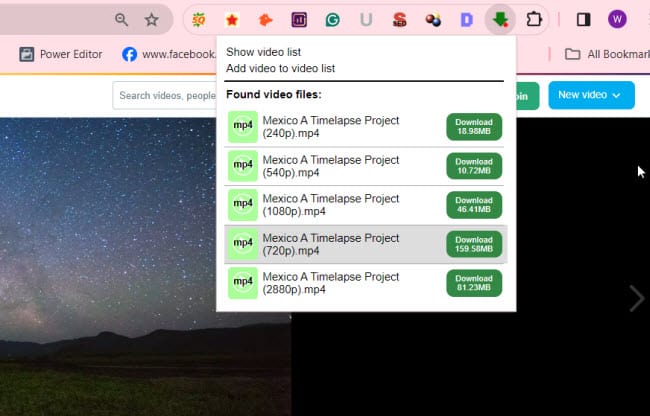Last updated on February 17th, 2024
This site is reader-supported. When you buy via links on our site, we may earn an affiliate commission at no extra cost to you.
Tired of downloading videos from the Internet? Then, you come to the right place as this article going to reveal some of the proven methods to get almost any videos on the net.
There are several methods that we can use to download a video from the Internet:
- The most common way is to use video download software. The software is dedicated to downloading web videos and it’s either Windows-based or Mac-compatible. The recommended good streaming downloaders like StreamFab video downloader are not free!
- The alternative method is using a browser extension or add-on. This kind of extension is mostly free to download and it’s integrated with the browsers like Google Chrome, Mozilla Firefox, and Microsoft Edge to download the online videos.
- As a third and final option, you may download a video directly from the web using video-grabbing sites or what we call an online video downloader.
To be honest, the second and third methods cannot guarantee that you can download all the videos that you like. Anyway, this article will reveal some of the great browser add-ons (extensions) that you can use to download online videos.
The Steps to Download Videos Using a Browser Add-on (Extension)
If you are not familiar, the Internet browser is a program that we use to search for information online. Well-known browsers include Google Chrome, Mozilla Firefox, Microsoft Edge, Opera, etc. Here are the steps if you want to use the browser extension to download the videos:
1. Choose a Browser Add-on
There are various browser add-ons available for different browsers. Some popular ones include Video DownloadHelper, SaveFrom.net Helper, YouTube Video Downloader, and more. The following section recommends several extensions that you can use.
2. Install/add the Add-on
Once you’ve chosen an add-on, navigate to the link provided to add the add-on to your browser. Usually, just one click can complete the installation but some extensions may require more steps, just follow the on-screen instructions to complete the installation.
3. Navigate to the Video Site
Go to the website where the video is hosted. It could be YouTube, Vimeo, Twitter, or any other video-sharing platform.
4. Activate and Download the Video
Once you’re on the page with the video you want to download, activate the add-on by clicking on its icon in your browser’s toolbar. The add-on should detect the video on the page and provide you with options to download it. This might involve clicking a button and selecting a download format and quality.
Top Browser Add-ons for Video Downloading
When looking for add-ons we are more focused on Firefox extensions as Google does not allow any extension in Google Chrome to download YouTube videos. Since the extensions were developed by third-party software developers, some of them still can be used on Chrome.
Also, some extensions require you to restart the browser before you can use it while others may require you to restart the PC.
If you want to search for any popular Firefox add-ons, here is the link: https://addons.mozilla.org/en-US/firefox/. We do recommend some of the top add-ons to download videos.
Extension #1: Video DownloadHelper for Firefox and Chrome
This is one of the greatest extensions to download and convert web videos from hundreds of video-sharing sites and save them to your computer hard drive. The add-on is available for both Mozilla Firefox and Google Chrome browsers.
Video DownloadHelper supports several types of streamings, as well as Twitter Periscope, making it unique amongst video downloaders. It can support all the popular video-sharing sites including YouTube, Facebook, Dailymotion, Vimeo, Metacafe, UStream, etc.
With this add-on, you can capture the full browsing session and generate a video out of it. With the additional add-on, you are also able to convert videos and merge several videos into a single file.
Install & Download Videos Using a Video DownloadHelper – Firefox Extension
- Launch Mozilla Firefox, go to the extension page at https://addons.mozilla.org/en-US/firefox/addon/video-downloadhelper/, and click on the “Add to Firefox” button to initiate the download process.
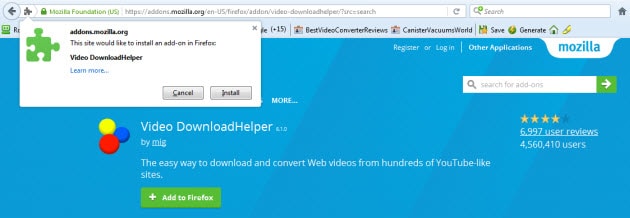
- It will take some time to start the installation, then you will be prompted by the browser to confirm the installation, click the Install button. After a few seconds, the installation was completed.
- Immediately from your Firefox browser, you will notice the “Video DownloadHelper icon” just beside the page URL (address bar).
- Once you navigate to the particular video page, for example, you can open any video, just click the Video DownloadHelper icon & click on the right arrow at the end of the entry, and choose the “Download” option to download the video to your hard drive.
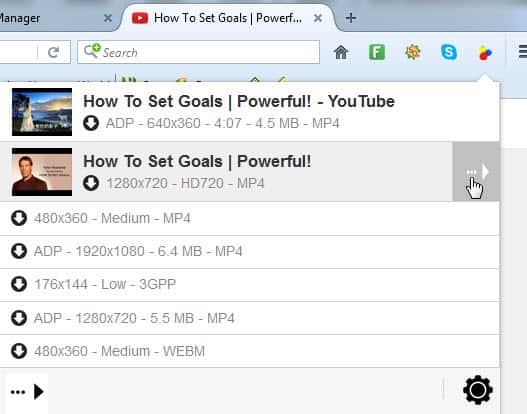
Install & Download Videos Using a Video DownloadHelper – Chrome extension
- Launch the Google Chrome browser and navigate to the Video DownloadHelper extension page – https://chrome.google.com/webstore/detail/video-downloadhelper/lmjnegcaeklhafolokijcfjliaokphfk
- Click on the “Add to Chrome” button. Click the “Add extension” button again when prompted to confirm the installation of Video DownloadHelper.
- After downloading and installing it, you can start using the extension. The steps are very similar to the steps above (Video DownloadHelper for Firefox).
Extension #2: Youtube Video Downloader for Chrome & Other 8 Browsers
This download helper tool lets you easily download videos and audio from many audio-video sharing sites like YouTube, Facebook, Metacafe, Dailymotion, etc.
One great thing about this extension is that you can download 4K YouTube videos, download YouTube Shorts, and convert YouTube videos into formats like MP4, AVI, FLV, MP3, and more. You even can cut the portion of the video or snap a screenshot of it.
The installation of this extension is similar to the other add-ons. However, you need an extra Foxified extension to make this extension work.
To Download & Install the Youtube Video Downloader Extension
Download the extension by navigating to the link below:
https://addoncrop.com/v17/youtube-downloader/
Click on the “Add to Chrome” button and you will be asked to install the Foxified extension as it’s needed for this extension to work. Click on the “Let’s Go” button to proceed. You will be redirected to the Chrome web store, click on the “Add to Chrome” button, and then proceed to click on the “Add Extension” button.
You will see the extension was installed and also install the Youtube video downloader extension. During the installation, you will see the following screen:
Click on the “Allow Permissions” button to proceed. When you see a pop-up, click on the “Allow” button to complete the installation.
Once installed, you can see the extension icon is available on the extension toolbar (right beside the address bar).
To Download Videos From YouTube
First, navigate to the video that you wish to download.
Click on the “YouTube Downloader by Addoncrop” icon and you will see the download button.
Click one of the options and the video will be downloaded.
Extension #3: Video Download Professional
This is another popular extension that allows you to download videos from YouTube, Vimeo, Dailymotion & other sites and save them in MP4 format with different resolutions. It integrates a download button in the YouTube interface just below the player. You also can choose the video quality from 360p to HD 1080p.
This extension is free and easy to use, which lets you download online videos instantly and enjoy them offline or transfer them to mobile devices.
To Install and Use The Video Download Professional Extension
- Launch Google Chrome, and navigate to the browser add-on page at https://chromewebstore.google.com/detail/video-downloader-professi/elicpjhcidhpjomhibiffojpinpmmpil?hl=en.
- Just click on the “Add to Chrome” button. Click on the “Add Extension” button again and this will install the add-on.
- After installing the extension, go to Vimeo.com and search for a video to download. You’ll notice the Video Download Professional extension on the address toolbar.
- Click the extension button and you can select one of the video quality formats that are available for downloading. Click the “OK” button again to proceed and download the video.
Disabling Extension or Add-on on Browser
Sometimes you may need to remove or edit the installed add-ons/extensions on your browser. Here are the steps that you can follow to disable the add-on on Firefox or Chrome.
To remove any add-on on Mozilla Firefox:
- Launch Mozilla Firefox.
- In the Tools menu, choose the Add-ons and Themes option.
- In the left-hand panel, Click on the Extensions. You will be presented with a list of installed extensions on Firefox.
- Click on the “three dots” beside the extension that you wish to remove and choose Remove.
- You may need to restart Firefox to see if the extension was removed.
To disable or remove any extension on Google Chrome:
- Launch Google Chrome and go to chrome://extensions/, and you will see a list of extensions installed.
- To disable the extension, there is an Enabled or Disabled option.
- If you want to remove the extension, just click on the “Remove” button under the particular extension.
Final Words
So, three browser add-ons or extensions to download videos introduced here can help you to download almost any video online, especially from YouTube. If you want our recommendation, you can go for Video DownloadHelper.
If you just want to download videos from YouTube, you can use the YouTube video downloader extension as it’s proven to be capable and supports almost all browsers on the planet.
Of course, some of the encrypted video sharing sites may not allow you to download the videos and hence you may need to use a stream video downloader to get the movie files.