Last updated on March 21st, 2024
This site is reader-supported. When you buy via links on our site, we may earn an affiliate commission at no extra cost to you.
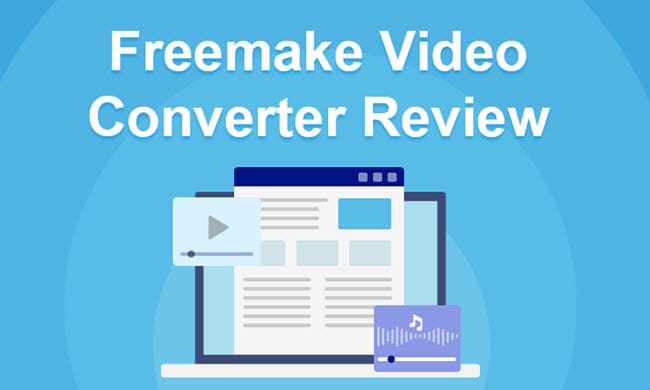
The trend of watching videos on gadgets or smartphones has become common, and everyone wants to convert the video to be playable on portable devices for which they surely need a good video converter.
Have you experienced using the Freemake video converter? It, despite being a free movie converter, provides you with every feature to make your videos class apart but it’s NOT exactly free.
After knowing about this software, we did an in-depth analysis and later came to know about all the benefits that surprised us. Hence, we thought, why not showing this appealing and captivating video converter to the world so that they can also get the maximum benefit from it.
Want to know about it? In this article, we will discuss what specialty it carries and how to use the program to convert the videos.
The Great Features of Freemake Video Converter
You might not believe this, but it is a fact that now converting your video to high quality can be done free of cost. From the word free, don’t assume that it lacks features because it gives you almost all those features that you can find in another paid video converter.
Let’s put a light on its features to get convinced.
1. It Supports 500+ Video Formats
We all want a video converter that can convert videos in many different formats that can be playable not only on PCs but also on gadgets and smartphones.
Fortunately, the Freemake video converter converts the videos in more than 500 formats making it an ideal choice to be used. The formats incorporate HD, 3GP, RM, MP3, Divx, MTS, and many others.
2. Free Software to Convert Videos?
You might have gone through many sites that claim to provide you with free video conversion packages, but in the end, they somehow ask for money in one way or another. This converter from Freemake is free to use.
Freemake video converter is the only site that lets you convert videos from YouTube, Dailymotion, Vimeo, etc., without asking for the money. Later, the video and audio get automatically uploaded to IOS and iTunes once they are converted.
Special note: Although it’s free to use, there are some limitations on the speed and watermark on output files. To remove the limitations, upgrade to the Freemake Gold Pack.
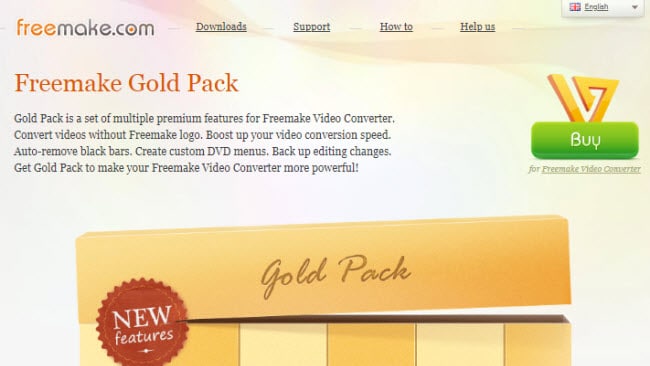
3. Fast Movie Converter (available in the gold version)
DXVA and CUDA are considered one of the fastest technologies that make video conversion in no time. Furthermore, with these technologies, the CPU usage is less heavy.
The software keeps analyzing the parameters of optimal conversion automatically and switches to DXVA and CUDA. Once the conversion is done, the switching will be off.
4. Support HD and 4K Videos
It transforms your 4K and HD 1080p videos into high quality without losing the quality. The source file can be from the camera, camcorder, or DVD/Blu-ray disc. The converter file can be burned to the DVD discs.
It helps you to remove any unnecessary background from the video and add subtitles to the converted videos. It transforms movies with subtitles and helps you to upload videos on YouTube and other platforms.
5. Create Slideshows and Presentations
Surprisingly, you can get your office work done with this software in no time. Yes, you heard it right. You can create different presentations and slides with this software and later edit them according to the requirements. It consists of every feature that helps you to edit your slides and presentation videos. You can add various important features, shuffle, and eliminate any particular part easily with this software.
6. Minor Video Editing
If you are not satisfied with the size or volume of any video or audio, don’t worry when you have a Freemake Video converter that is specially designed to fulfill all your requirements.
To create a perfect video, this converter helps you to rotate, cut, and stretch the video according to your desire and requirements. This all can be done with this single video conversion software.
Check out the following video for more info:
Official page: https://www.freemake.com/free_video_converter/
The Software Pros and Cons
Let’s move a bit further and discuss a few pros and cons it carries for better comprehension.
Strengths:
- It is considered free video conversion software. The software carries all the essential features.
- Easy to use software especially useful for a newbie.
- It allows the ripping and burning of both homemade DVDs and Blu-rays.
- It supports many input and output file formats including 4K and HD videos and supports mobile devices.
- It lets you download videos from online platforms & do some editing and upload them to YouTube.
Weaknesses:
- The converted output file contains the Freemake logo (at the beginning and end of the video). To remove it, you need to upgrade to the gold pack for $19.
- The free version conversion speed is a little slow.
- When installing the software, it trying to lull you into installing the SweetPacks adware detector and Conduit search toolbar (keep the opt-out option gray)!
- The customer service is not up to the mark.
Also read:
How to Convert MKV to MP4 Without Quality Loss?
The 5 Most Reliable Free Video Converters Software
Step-by-step Guide to Use Freemake Video Converter
After knowing all the features and pros who don’t want to get their hands on this conversion software, for those who are interested in knowing how to use this software, let’s discuss a bit of its steps.
Download and Install the Software
You need to download and completely install the software to your system in order to use it. Please note that during the installation steps, the program is trying to ask you to install the Conduit search toolbar and SweetPacks adware detector if you don’t want to choose the opt-out option.
Once it is installed in your computer system, launch the application and move to the next step.
Add the Video Files
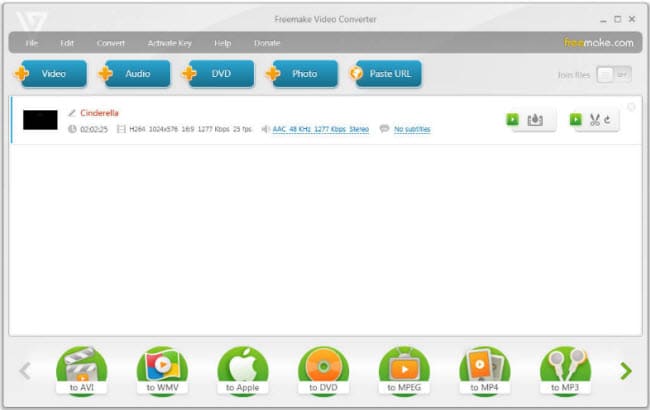
There are three methods to add a video file to the program. You can add several video files to be converted at once.
- ) Use the drag-and-drop method. Just drag the intended file to convert to the middle of the program interface.
- ) Click the blue “+Video” button and choose the video files.
- ) Go to the File menu and click on Add video to choose the videos to convert.
Once all your files are added, move further.
Choose the Output File Format
At the bottom of the program interface, you will see a list of file formats you can choose. For example, if we want to convert the file to MP4 format, click on the “to MP4” icon.
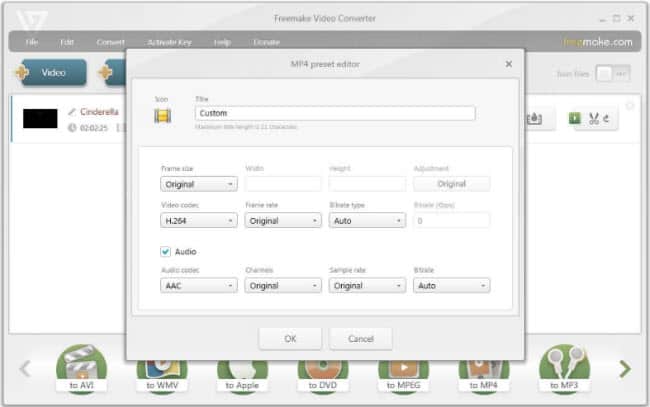
From the MP4 output parameters pop-up window, you can add the custom preset with the desired settings. Just click on the Preset drop-down menu and select “Add your preset” which allows you to set the audio/video codec, fps, bitrate, resolution, etc.
Set the Output Location & Convert
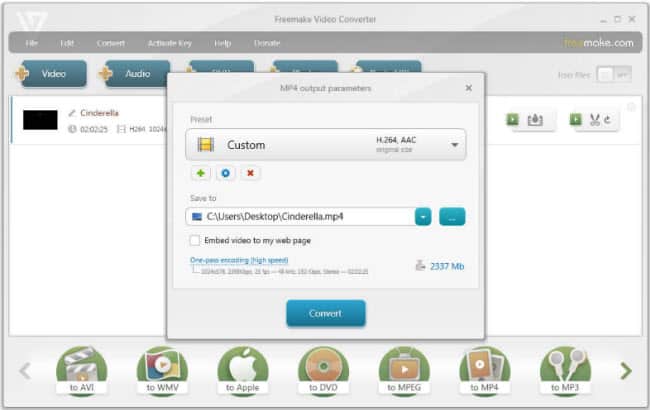
Lastly, if you need you can set the output file destination folder. Under the Save to, you can either click the drop-down menu or click on the blue ‘…’ button to choose a new location. When finished, just click on the Convert button.
It is how with a simple and straightforward process, you can convert any video in no time without affecting and losing the video quality.
Also read:
How to Install, Activate and Use Wonderfox HD Video Converter Factory Pro?
Conclusions: Freemake is NOT Exactly Free Software!
Freemake video converter software is being used everywhere for a long time. Because of being advertise as free software, its usage has been extended to a great extent. It comprises every feature that is used to make the video extraordinary.
For newbies, whatever software you are using for video conversion, do give this software a try and you will witness satisfactory results. However, the limitations on the free version like slow speed, brand logo on output files make this program not suitable for advanced users.
Power users may find it lacks some features and you need to purchase the upgrade gold pack or even other paid alternatives like Wonderfox HD video converter pro.
After all, this article has mentioned all possible features, pros, and cons that revealed to you everything about this Freemake video converter. We hope you will find this guide informative.
