Last updated on February 21st, 2024
This site is reader-supported. When you buy via links on our site, we may earn an affiliate commission at no extra cost to you.
Looking for a better video downloading experience? Then getting reliable YouTube video downloader software can help you save YouTube videos a breeze.
There are several different kinds of YouTube downloader programs available that you can use to download YouTube and other video-sharing sites videos. The majority of them are great at downloading videos from Internet sites like YouTube or other popular video-sharing sites like Vimeo, Dailymotion, Facebook, etc.
However, most of them that you find on the main search engines require that you pay for the YouTube downloader in order for you to use it. Several of them want you to pay a subscription fee either monthly or yearly. Of course, there are some free YouTube downloaders available.
Also, do check out this post on how to download streaming videos from any website including YouTube.
Attention: We don’t advocate people using these recommended downloaders for commercial purposes. 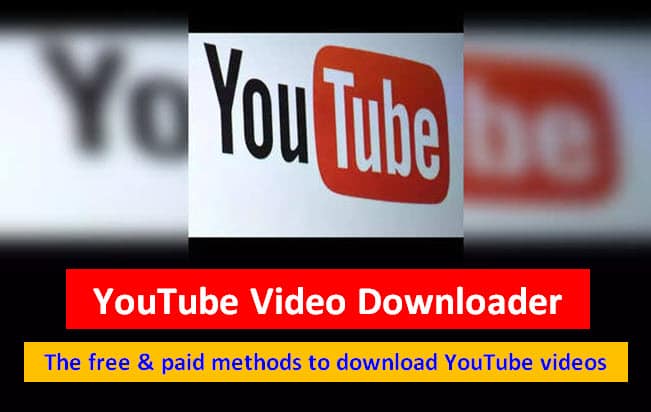
Intro to Video Downloader
A YouTube video downloader is either a piece of software that is downloadable or a browser add-on or extension inline, which is used to download audio and video from YouTube. You can then play the piece of media just about anywhere.
The video downloader allows you to download videos from YouTube, Vimeo, Facebook, TikTok, Instagram, and many other sites and convert them to other video formats (some paid video downloaders).
It also allows you to convert downloaded videos that can be played on iPod, iPhone, PSP, smartphone, Windows Media, XVid, and MP3.
You can use YouTube downloader to download the videos of your choice from home, at the office, or in school provided you have an Internet connection.
Why Download YouTube Videos?
There are many reasons to download videos on YouTube and save them to your computer’s hard drive. Here are a few examples;
|
Get a YouTube video downloader now and get started downloading your favorite videos from YouTube and other video-sharing sites. Once you download the videos, you can watch them anytime, anywhere. You can use either a freeware or a shareware video downloader, just the paid software is generally more reliable.
The Paid YouTube Downloaders
Some of the downloaders are designed particularly to make you able to get music pieces directly from YouTube videos while others are created to make someone download a complete video.
With YouTube’s popularity increasing, there are increasingly more videos being uploaded to the website every day. This results in an otherwise hard-to-get song being more likely to be available on the site.
They will be useful for different things. For instance, an audio track may be what is needed for a song but a short film or a TV program will require visuals also. This is the point where you have to determine what you use for it even though the great majority of individuals seem to utilize YouTube downloaders that can convert files directly to MP3.
Here are some of the recommended downloaders:
i.) 4K Video Downloader
One of the popular video downloaders is 4k downloader, you should try and download the software to try it. A software tool designed to allow users to download videos, playlists, channels, and subtitles from various online platforms such as YouTube, Facebook, Vimeo, TikTok, Twitch, and more.
The major functions of the 4K video downloader:
- Downloading videos in high resolutions (4K & 8K).
- Download entire playlists, channels, or subtitles from YouTube.
- Smart Mode: Users can set preferences for video quality, format, destination folder, etc.
- Users can extract audio tracks from videos and save them.
Official site: https://www.4kdownload.com/products/videodownloader-42
Also read: How to Download, Install, and Use 4K Video Downloader?
ii.) Wondershare AllMyTube Downloader
Wondershare AllMyTube downloader is another reliable video downloader & converter that comes with various features to cater to the user’s needs. It is a software designed to facilitate the downloading of online videos from various websites such as YouTube, Vimeo, Dailymotion, Facebook, and other 10,000+ sites.
Here are the program’s advantages:
- Can download multiple videos simultaneously.
- It has built-in video conversion tools.
- It includes a feature for recording live-streaming videos, webinars, etc.
- Subtitle downloading in various languages.
Official site: https://www.wondershare.com/pro/allmytube-video-downloader.html
iii.) Replay Media Catcher
Replay Media Catcher is a comprehensive software tool primarily designed for capturing and downloading streaming media from various online sources including YouTube.
Here are some key features typically associated with Replay Media Catcher:
- Capable of capturing and downloading streaming media from a wide range of sources.
- Automatically detecting and recording streaming media as it plays in your web browser or media player.
- Users can often queue up multiple downloads simultaneously and schedule recordings.
- Users can capture and convert audio streams from online sources.
Official site: https://applian.com/replay-media-catcher/
The Free YouTube Downloaders
If you use any one of the YouTube video download software, initially you need to install the software before using it. The same also for browser extensions, you need to install the add-ons and it will appear on the extension bar (on the right-hand side of the address bar).
For the online video downloader, just grab the YouTube full address or URL of the video and paste it into the column available on the online downloader. Click on the “Download” button.
1. Free Software: Freemake Video Downloader
Among the popular free tools is the Freemake video downloader. You can use them to download videos from YouTube and other video-sharing sites. The main advantage of desktop software is that it can download big videos from video-sharing sites. Usually, the shareware version also has a pause and resume download feature.
However, I would say those many downloaders are not exactly free such as Freemake downloader as your video will contain a watermark or logo if you use the free version. To eliminate this, you need to purchase the premium version.
Also read: How to download, install, and use Freemake video downloader?
2. Browser Extension: Video DownloadHelper
Alternatively, you also can use browser add-ons or extensions like Video DownloadHelper to download the video from YouTube. This extension can be used on Chrome as well as Firefox and you need to install it before you can use it.
However, the major drawback of browser extensions is that it is unable to support every website or service. Also, the downloaded content may suffer from reduced quality or encoding issues, leading to a subpar viewing experience.
Also read: How to download videos using the browser extensions or add-ons?
3. Online Downloader: https://www.savethevideo.com/
The last method is to use the web-based video downloader. While the add-ons do require you to install the add-on or extension, the web-based downloaders do not require any installation as they work directly on the website itself.
To use the web video downloader, it’s pretty straightforward. Just copy the video address paste it into the column and download the file. This is one of the simplest methods but the drawback is that there is no guarantee you can download all the videos you wish. Also, you may not be able to download videos to specific formats and quality.
Also read: How to Download YouTube Audio to PC and Mac?
Conclusion: Get a Reliable Downloader and Enjoy the Downloaded Video Anytime!
A great YouTube video downloader is a fast, easy-to-use, and reliable YouTube downloader. It delivers the highest sound and video quality available with M4A, MP3, MP4, AAC, FLV, and HD formats!
While most people prefer free software, it’s a good choice but if you’re serious and always use the program for professional purposes, consider getting a more reliable paid version of a Youtube downloader like Wondershare AllMyTube. Usually, the paid video downloader is free from ad pop-ups, and the output quality is better.
Please note that while we introduce some useful ways to download YouTube videos, we do not encourage you to use the software for commercial purposes. This is because YouTube does not directly let you download all the pieces of video they host because of copyright infringement purposes.
