Last updated on April 16th, 2024
This site is reader-supported. When you buy via links on our site, we may earn an affiliate commission at no extra cost to you.
DVD ripping is a process of converting the DVD contents into a digital format so that you can store it on the computer hard drive or USB and playable on portable devices too. You can enjoy the DVD without the physical disc and also can store the contents in different formats.
Subtitles in DVDs are crucial for certain people like those with a hearing problem, or who cannot understand the language spoken in the movie. So, this article will let you know how to rip a DVD with subtitles.
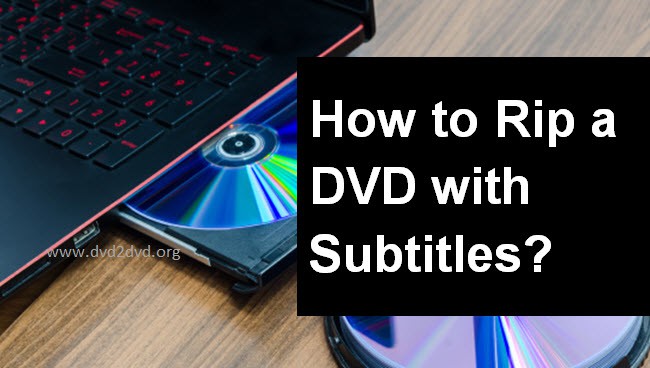
Part I: Getting Ready to Rip a DVD
Choose a Reliable DVD Ripper
In order to rip a DVD with subtitles successfully, you need to have reliable DVD ripping software. Our editors tested so many programs and concluded the best DVD ripper software here. In the article, you also can read how to choose a good & proven DVD ripping software.
But one thing that many people will argue is why you need to pay for the software when there is some freeware dvd software around. Well, here are some of the drawbacks of free DVD rippers:
- Almost all of them are unable to rip copy-protected discs.
- The output file formats supported are limited.
- The ripping speed is slower.
- Customer support is hardly available due to limited funds.
- More difficult to use the program compared to a paid alternative that just requires 3-step to start the ripping process.
Getting Your Computer Ready
Then, the next thing is getting your computer ready for ripping DVDs. These involve both the computer software and hardware:
- Which Windows version you are using? Recommended is Windows 7 to 11.
- Then, choose a good DVD ripping software that can deal with encrypted discs.
- Is your PC/laptop equipped with a DVD drive? If not, you need to get a USB DVD drive.
- For general computer hardware, better refer to the DVD software requirements for running specific software like the needed CPU, RAM, and hard disk space.
Part II: Knowing the Types of Subtitles
The 4 Common Types of Subtitles
The subtitles serve the purpose to enhance the audience’s viewing experience. There are four major types of subtitles:
- Soft Subtitles: A type of subtitle that is separate from the video file itself and stored in formats such as SRT, ASS, or SSA. They can be turned on or off by the viewer.
- Closed Captions (CC): These are designed to help those having impaired hearing. You can see the subtitles with sound effects. It’s different from the common DVD subtitles and it can be turned on or off.
- Open Captions (OC): Also called hard subtitles and it’s permanently burned into the original video, i.e. they can’t be turned off. To extract it from a DVD, you need to use a tool with Optical Character Recognition (OCR) feature.
- Subtitles for the Deaf and Hard of Hearing (SDH): It was created specifically with a deaf or hard of hearing audience in mind. It includes extra info like sound effects & music description that can be crucial for this kind of audience.
The different subtitle file formats that are compatible with DVDs include SRT, SUB, SSA, and IDX/SUB formats.
Also, not all the subtitles can be extracted using the subtitle extractor. Normally, to extract subtitles from a DVD, it refers to the soft subtitles and not the hard or open subtitles.
Part III: How to Rip a DVD with Subtitles on Windows PC?
In order to rip a DVD with subtitles, you need to have DVD ripping software that supports subtitles extraction such as WinX DVD Ripper Platinum, Wonderfox DVD Ripper Pro, HandBrake, and more.
Steps to Rip a DVD with Subtitles Using WinX DVD Ripper Platinum
In this section, we will use WinX DVD Ripper Platinum to rip a DVD with subtitles. Make sure you download & install the software and then follow the step-by-step guide below:
1. Insert a DVD disc to rip to your computer DVD drive (for a laptop, use a USB DVD drive). Then, launch the WinX DVD Ripper Platinum software.
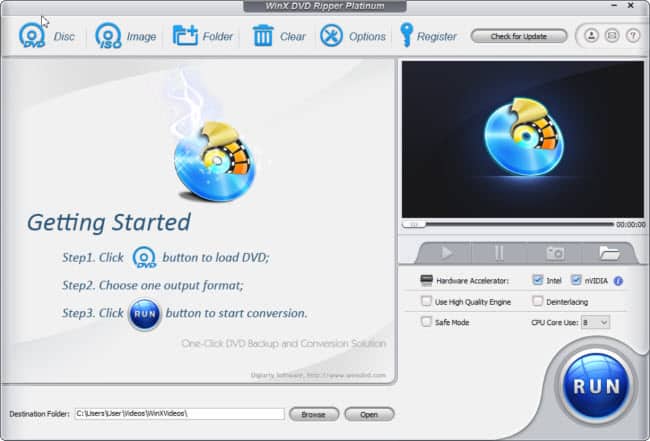
2. From the main interface, click on the “DVD Disc” option at the top of the screen. A new pop-up will ask you to “select the source DVD drive”, just choose your computer’s DVD drive and click on “OK”
3. The DVD will be loaded and automatically pop up an “Output Profile” window where you need to choose the output file format to be converted.
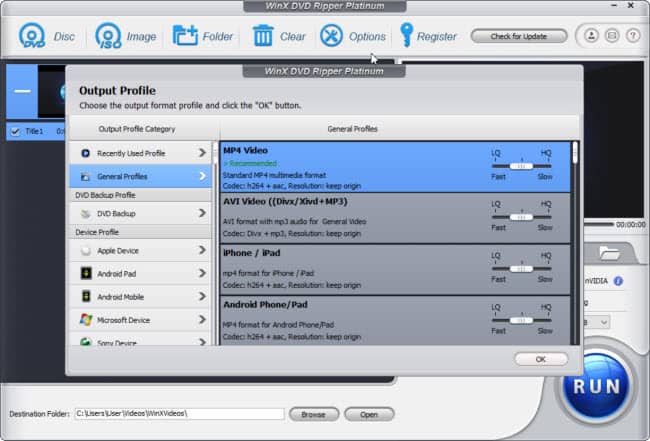
Note: In the “General Profiles” category, you can find the most commonly used file formats like MP4, iPhone/iPad, or Android devices. Here, you choose the “MP4 Video” option and click on the “OK” button.
4. This will back to the main interface gain. Usually, the software will auto-select the right titles to rip. At the right title column, click on the drop-down menu and choose the subtitle track, i.e. “Track 1 [English] option to include in the rip.
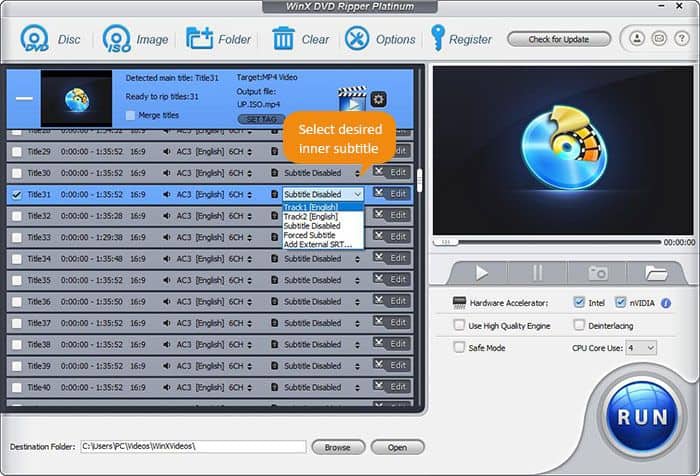
Note: For foreign language movies, you can choose the “Forced Subtitle” option if you don’t want the whole movie to have subtitles, but just portions of the video that required translation.
5. [Optional] Click on the “Gear” button to customize the output settings. You can also change the settings such as video & audio quality, resolution, bit rate, and aspect ratio, etc.
6. [Optional] If needed, you can change the “Destination Folder:” by clicking on the “Browse” button, choosing a new folder, and clicking on the “Select Folder” button.
7. Once you have configured all the necessary settings, click the “RUN” button to start the ripping process.
The ripping process may take some time depending on the size of the DVD movie and the speed of your computer. Once completed, you can view the converted file in the folder specified earlier.
Steps to Rip a DVD with Subtitles Using Wonderfox DVD Ripper Pro
As the Wonderfox DVD Ripper Pro is another great software that is pretty similar to the WinX DVD Ripper Platinum, that’s why we show you the steps using this software to rip DVDs with subtitles.
Just like other software, you need to download and install the software before using it. Then, insert a disc to rip into the computer’s DVD drive, and now you’re ready to go.
1. Launch the Wonderfox DVD Ripper Pro software and you will see the initial screen below.
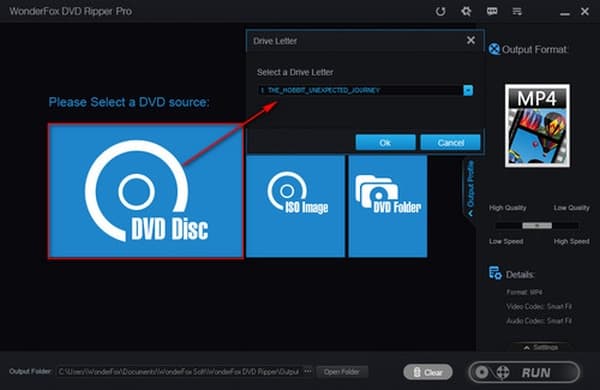
2. Click on the “DVD Disc” option and you will prompt to choose the DVD drive. Make sure you choose your computer DVD drive letter and click on the “Ok” button.
The software will load the DVD and display the content. It will auto-mark the main movie title of the DVD for ripping.
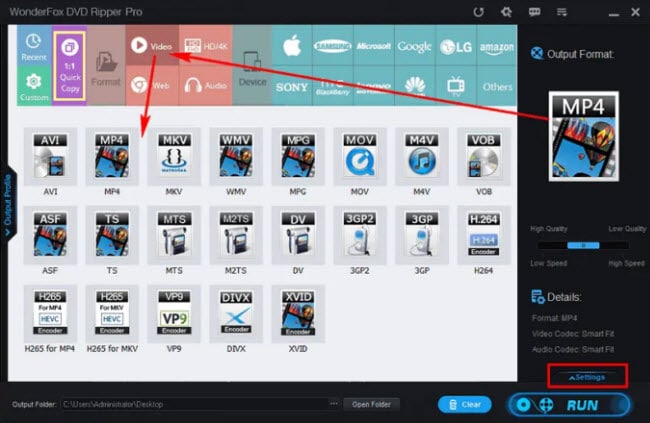
3. In the right panel, click anywhere under “Output Format:” to unfold the output format list. Click on the “Video” category and select the desired output format, i.e. MP4.
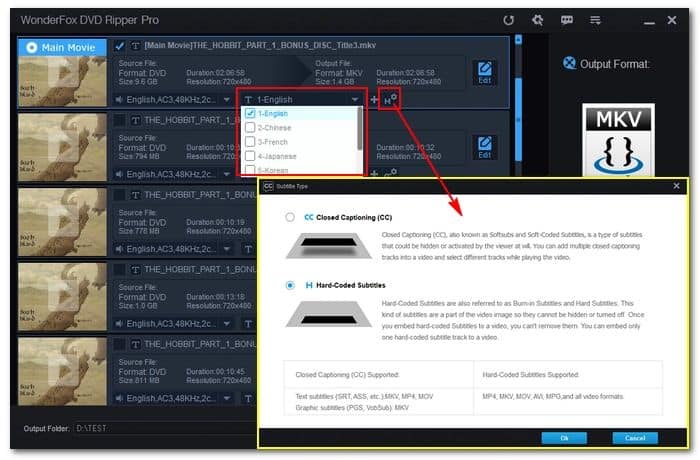
4. Look at the “Main Movie” section, click on the “H” or “CC” icon, and select a subtitle type – CC Closed Captioning or HHard-Coded Subtitles. Then, click and choose the subtitle option from the drop-down list, i.e., 1-English.
5. You can change the “Output Folder:” by clicking on the “three dots” beside the “Open Folder” button and choosing a new folder to store the ripped files.
6. Finally, click on the “RUN” button to start the ripping process.
Video: How to Rip a DVD with Subtitles Using HandBrake
The following video shows you how to rip a DVD with subtitles using the free tool, HandBrake.
Part IV: How to Rip a DVD with Subtitles on Mac OS X?
If you are a Mac user, then we recommend you use the MacX DVD Ripper Pro as this is the proven and great tool to rip dvd with subtitles on MacOS.
The entire process of ripping DVD with subtitles for MacX DVD Ripper Pro is very similar to WinX DVD Ripper Platinum since both software is from the same developer, Digiarty Software, Inc.
What you need to pay attention to is this step:

When the DVD contents are loaded in the software, from the “Disabled Subtitles” area, click on it and you can select a subtitle track to rip.
Also read: How to rip a DVD with VLC Media Player?
Conclusion
Ripping a DVD with subtitles can be a good way to enjoy your favorite movies on portable devices or players without the need for a physical DVD disc. This article already provides a step-by-step guide to help you achieve that.
Overall, with the right DVD ripping software, ripping a dvd with subtitles can enhance your viewing experience. With the help of software like WinX DVD Ripper Platinum or Wonderfox DVD Ripper Pro, you can quickly rip a DVD with subtitles.
