Last updated on April 8th, 2024
This site is reader-supported. When you buy via links on our site, we may earn an affiliate commission at no extra cost to you.
As one of the best dvd rippers rated by major tech media in the world, you cannot ignore this program as it’s among the budget DVD ripping software that you can rely on.
Of course, there are a few more popular software like WinX dvd ripper or free HandBrake, people always forget this software by Wonderfox.
So, in this article, I will explain and guide you step-by-step on how to download & install, activate and use this software to its full potential. This paid ripper also can help you remove copy-protections and region codes so that you can rip almost any discs! Read on to find out more.
Part I: Download and Install the Software
1. To ensure a clean and safe download, you can download the Wonderfox dvd ripper pro using the buttons below or from their official site. The installer file size is about 52 MB.
2. Double-click on the downloaded installer file [dvd-ripper.exe]. When prompted User Account Control window, just click the “Yes” button to continue.
3. The initial screen allows you to choose the language. Since the default is set to English, just click on the “OK” button to continue. You will see the welcome screen.
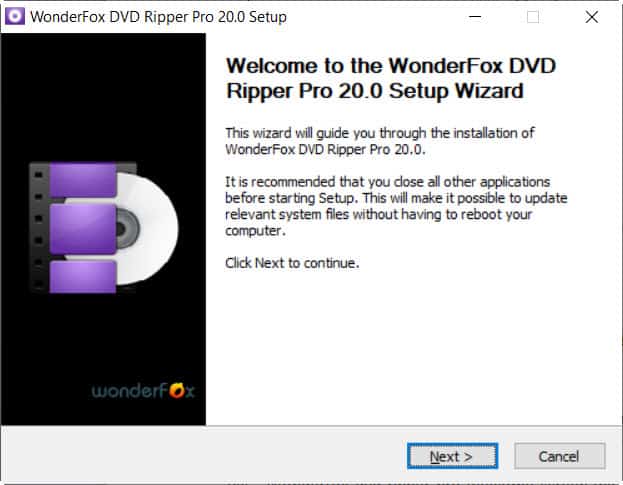
4. Click on the “Next” button to continue. This will show the license agreement screen.
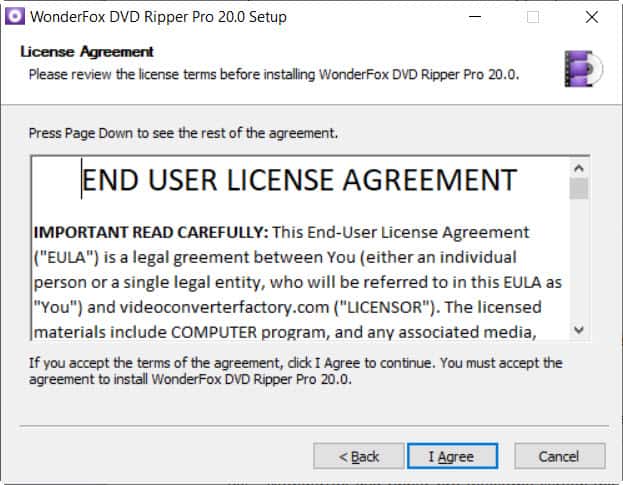
5. Go through the agreement and click on the “I Agree” button. This will bring you to the install location screen. No changes are needed but if you want to change the install location, you can click on the “Browse” button and choose a new location.
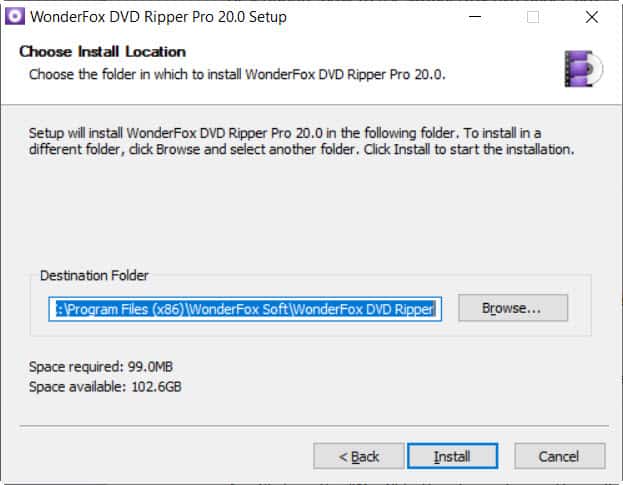
6. Click on the “Install” button will install the Wonderfox software on your computer. When the installation finish, click on the “Finish” button. That’s completed the installation steps!
Part II: Buy WonderFox DVD Ripper Pro License
Although you can use the unregistered copy to trial the software, it has some limitations like:
- Only can rip 15 minutes of each DVD.
- The video enhancement feature is not available.
- The ripping speed is limited.
Hence, you are encouraged to purchase a license key to unlock all the features of the software. With the license version, all the limitations are removed while you still can enjoy:
- Free technical support (email or live chat) within 24 hours
- Free lifetime upgrades of the software (if you buy a lifetime license)
- Get a discount when you purchase some other Wonderfox products.
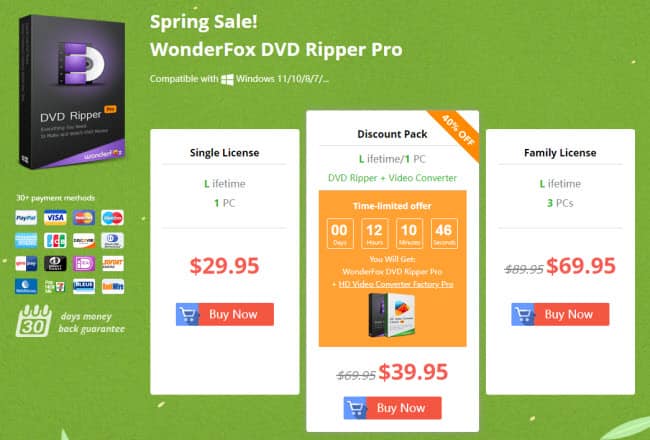
Purchase link: https://www.videoconverterfactory.com/dvd-ripper/buy.html
When you reach the order page, you can choose either a lifetime single license for 1 PC ($29.95), a lifetime discount pack (2-in-1 pack) for $39.95, or a lifetime family license for 3 PCs ($69.95).
Click on the “Buy Now” button. You will bring to the next screen where you need to fill in the payment information, and then finally click on the “Place order” button. Follow the on-screen instructions to complete the order.
Once you successfully place the order, the license code will be emailed to you immediately. You need the registration code to register the Wonderfox DVD Ripper Pro software.
Also read: Wonderfox DVD Ripper Pro full review.
Part III: Register and Activate the Software
I assume that you already get the registration code in your email and will proceed to register the software by following the steps below:
1. Launch the Wonderfox DVD Ripper Pro software. Click on the red “Register” button at the top of the screen.
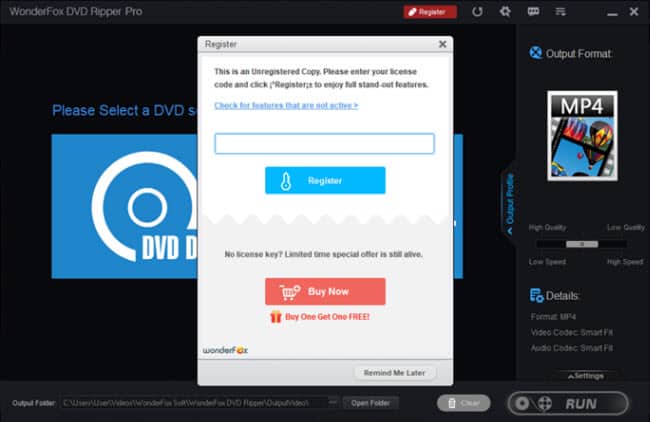
2. Insert the license code that you received from your email in the column provided. Then, click on the blue “Register” button to activate the software.
3. You should prompt a message to confirm that you have successfully registered the Wonderfox software. Click on the “Ok” button. You can use the full features of the software now.
Tip: After you successfully registered the software, you can see that the red “Register” button on the top bar was disappeared.
Part IV: How to Use Wonderfox DVD Ripper Pro?
Are you ready to fully utilize the software to convert DVD to digital format now? Let’s follow the step-by-step guide here.
Step 1: Launch the Software
Insert a DVD disc to rip to your computer optical/DVD drive. If not launch the dvd ripping software, launch it now. You will see something like the screen below:
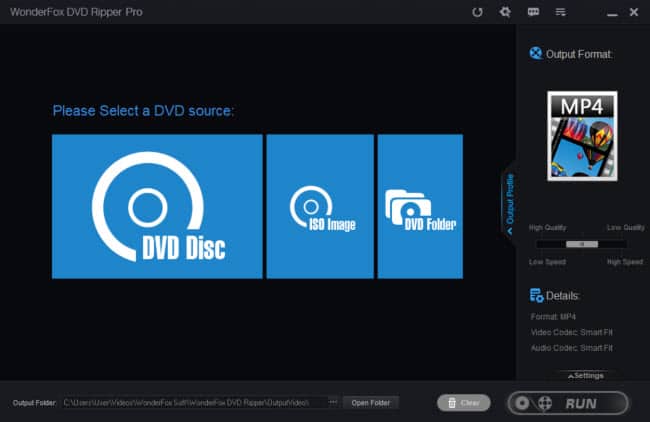
You are required to select a DVD source:
- DVD Disc: this will rip the DVD to a digital format that can be played on a PC/Mac/smartphone/gadget, etc.
- ISO Image: this option will rip the DVD to ISO Image.
- DVD Folder: this option will rip the VIDEO_TS folder.
Step 2: Load the DVD Source
Click on the “DVD Disc” option. This will prompt you to choose the DVD drive letter. Usually, the software will detect the drive, or else just choose the correct drive and click on the “Ok” button.
The software will load the DVD content and it takes some time until you see the next screen below. It shall auto-mark the main movie title of the DVD for ripping.
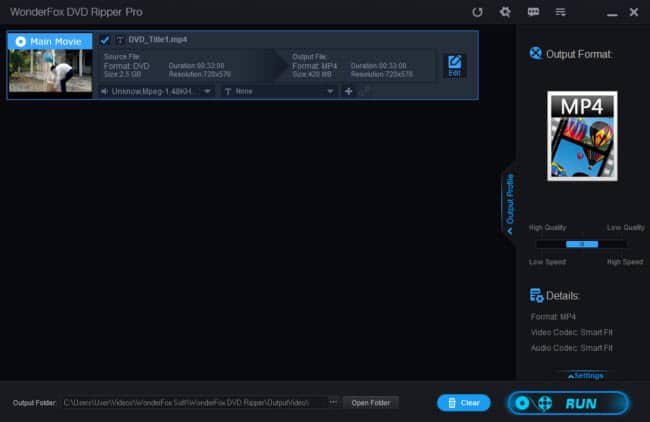
You also will see the source and output information such as file format, size, duration, and resolution.
Step 3: Choose an Output Format
Click on the “Output Profile” on the right panel of the screen will let you choose the intended output file format. There are 500+ formats available that are sorted into different categories.
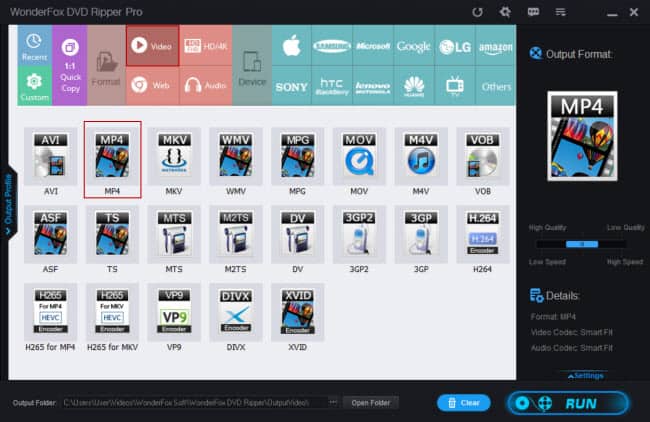
Tip: By default, the MP4 is selected, you can just leave the selected option or you can click on the “Video” and there you can see all the popular output file formats.
Step 4: Choose an Output Location [Optional step]
If you want to change the folder to store the ripped files, click on the three dots beside the “Open Folder” button at the bottom of the screen. This will open a new window to allow you to choose a new folder.
Step 5: Start Ripping the DVD
When everything is ready, just click on the “RUN” button to start ripping the DVDs. You can see the progress bar as well as the time remaining during the ripping process.

Wonderfox DVD Ripper Pro Best Settings
Just before you hit the “RUN” button, you can see the Settings option just above it, click on the Settings allow you to do some extra configurations:
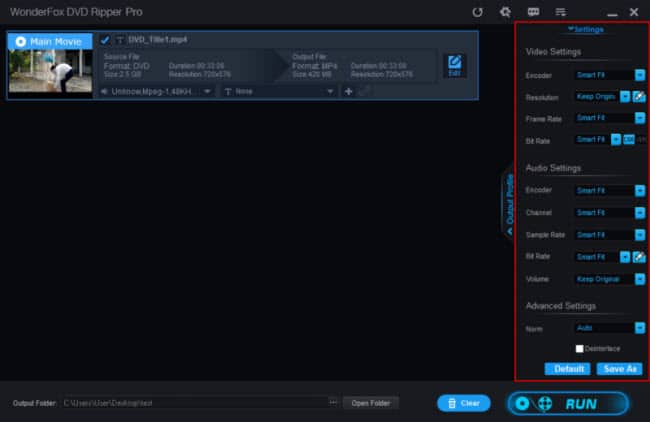
You can just leave the default settings and rip the DVD. However, from my experience here are some of the best video settings that work great for me:
- Encoder: The H.264 is the most popular.
- Resolution: Higher resolution means bigger files. DVD video can go either 720×480 or 720×540.
- Frame rate: Normally you can set it to 24 fps while higher motion movies can set it to 30 fps.
- Bit Rate: You can set it between 1800 to 2000 kbps. This will affect the output video size.
For audio settings, you can just leave all the default settings (Smart Fit) and change some settings below unless you know it:
- Encoder: You can choose to use AAC or AC3.
- Volume: You can increase the audio on the movie by percentage as you wish.
Below there is an option called “Deinterlace”, you can check this option for higher image quality on output video. This is especially true if you are converting interlacing video.
When finish all the settings, click on the “Save As” button and you will be prompted to give a profile name before clicking on the “Ok” button.
Also read:
Conclusion
As one of the top dvd ripping software in the market, you should give Wonderfox DVD ripper pro a try by downloading the free trial copy before committing to buy it.
If you are a newbie or lazy to explore the extra settings available, just leave the default settings (Smart Fit) and you are good to go. I strongly believe this program can help you digitize your DVD collections. Alternatively, you can try another paid DVD software called WinX DVD Ripper Platinum.
If you have many DVDs to rip, we do not recommend the free DVD rippers as it has less output format selection, slower speed, mostly unable to rip protected DVDs, and for some freeware, the output quality will drop.
Frequently Asked Questions (FAQs)
1. What will I get when I order the software?
You will get the registration name and license key immediately (or within minutes) in your email inbox after you purchase the software. In case you do not get it after a few hours, you can contact order@videoconverterfactory.com to get assistance.
2. If I have a problem with registration, how to contact Wonderfox?
Any problems related to product registration, you can email: support@videoconverterfactory.com, and the support team will reply to you within 24 hours.
3. Can WonderFox DVD Ripper Pro rip Blu-Ray?
Yes, this software supports/rips Blu-ray discs, DVDs, and CDs.
4. Is WonderFox DVD Ripper Pro only available on Windows?
Yes, no Mac version is available.
5. Can WonderFox DVD Ripper Pro rip protected discs?
Yes, the software not only can convert homemade DVDs but also encrypted discs including those protected by Digital Rights Management (DRM) and encryptions like region code, CSS, Disney-X project, etc.
