Last updated on March 18th, 2024
This site is reader-supported. When you buy via links on our site, we may earn an affiliate commission at no extra cost to you.
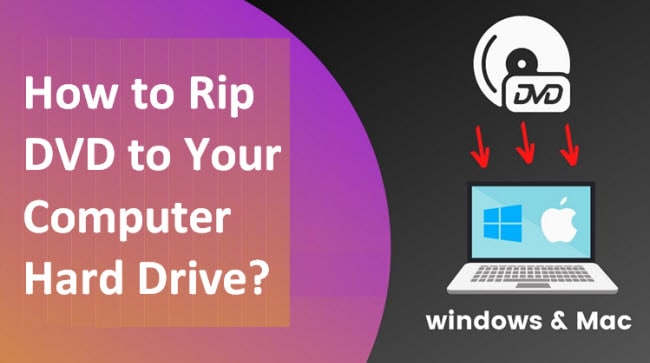
Ripping your DVDs to the hard drive can look very complicated, but it is not difficult. There are a number of methods and formulas you can use for ripping a DVD to your computer system. Though not all the methods are simple or easy, you have to take adequate time to choose the best one.
Some ripping methods can make it difficult to take more controls, like choosing the desired formats or managing the special quality. In many cases, you might need to use premium software or apps aridly.
So, in this article, we will determine some original DVD to hard drive ripping methods using the best dvd ripping tools with both free and paid programs.
I.) Rip DVD to Your Hard Drive Using WinX DVD Ripper Platinum (Paid)

WinX DVD Ripper Platinum is a recognized solution for Windows and Mac OS X to extract data from various DVD sources. This specific software can help to rip DVD data to any desirable audio and video formats.
Compared to other software and apps, this software works at an incredibly fast speed. In addition to the speed, it retains the original quality of your subtitle and audio files.
Moreover, it is skilled in crafting backup videos quite efficiently. If you want to rip DVD to hard drive, this can be a wonderful solution.
Why Using WinX DVD Ripper Platinum?
Since you want to use an authentic ripping solution, you have to determine its pros and cons right now. As a novice, it is worth knowing why you should go with this specific software to rip DVD files to a computer hard drive.
Compatibility and stability is the top feature of this program as it is fully compatible with Windows 7, 8, and 10. In addition to compatibility, it is very stable even while during the ripping process and seldom crashes. It’s available in various languages including English.
Before you rip the DVD to the hard drive, let us know the following reasons for using this software:
The first and foremost feature this software provides is to rip the home and commercial DVDs to any desirable format. This includes the ability to rip various types of copy-protected discs and it supports various video and audio output file formats.
Secondly, you can watch DVD videos on your PC, Mac, or smart devices. There is a built-in media player that helps to watch films devoid of copying them.
Thirdly, it provides a video editing option that helps in creating a backup of videos. It offers to manage audio volume, crop, trim, and output profiles like options. This software can support 13 distinct languages.
Lastly, the program comes with good customer support to help you if you encounter any difficulty while using the software. It’s one of the affordable ripping tools that offer either free trial download, 1-year or lifetime license. The lifetime license also gives you free program updates for life.
Special note: From time to time, you can see this DVD software is having sales. Check out the latest offer price now.
The Steps to Use the WinX DVD Ripper Platinum
1. First of all, you have to download and install the WinX DVD Ripper Platinum.
2. Launch the software, and insert the DVD that you want to rip to the DVD drive.
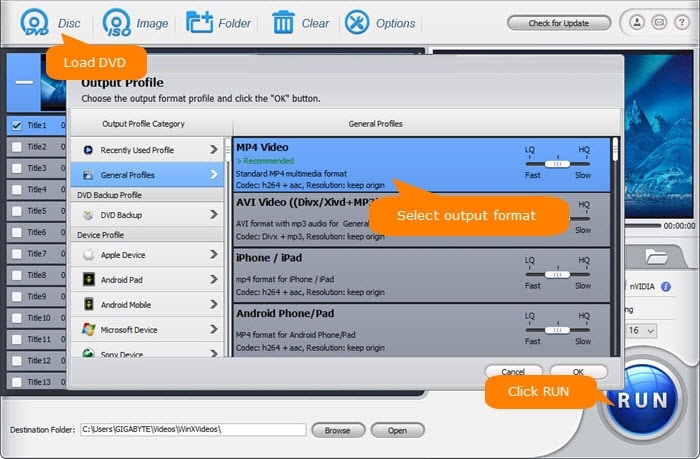
3. Load the DVDs by using the DVD Disc You will see info such as title, subtitle, duration, etc. Copy the DVD to hard drive in different formats:
- Computer hard drive – Search for “General Profiles” ad choose the output formats like MP4, WMV, AVI, MOV, MP4 H.264/MPEG4, etc.
- USB hard drive – similar to the above option, just you can have more choices on the output file formats.
- 1:1 DVD Copy on the hard drive – Look for the “DVD Backup” option, you can choose from clone DVDs to ISO Image, DVD Folder, or copy the full title, and save the DVD.
4. Choose the location of your output file by opting on the browse button in the “Destination Folder” column.
5. [Optional] Enabled Hardware Accelerator on both nVIDIA & Intel to speed up the backup speed, and prefer a good output quality. Click on the Use High Quality Engine and Deinterlacing options to make the output quality better.
6. Click on the RUN button if everything is ready. Wait for a few minutes, and you will see the file in your chosen destination folder. Store your ripped DVD files carefully.
Visit WinX software official site: https://www.winxdvd.com/
II.) Rip DVD to Hard Drive Using HandBrake (Free Tool)
HandBrake is one of the free ripping methods to rip DVDs to hard drive in an effortless way. Though it could be complicated to carry out, it is an incredibly simple method.
Since it is available for Windows, Linux, and Mac OS, it helps in ripping DVDs to any desired format effortlessly. This is an advanced and open-source platform. This advanced DVD ripping software has a number of features that look surreal.
In addition to such features, it also helps to rip DVD to MP4 or MKV-like video formats and save it to your hard drive. Overall, it can the best free tool to make your ripping experience a little more comfortable.
Official site: https://handbrake.fr
Why Using HandBrake?

By now, you have successfully become familiar with basic information regarding this particular DVD ripping software. However, it can be difficult to digest if this software will be beneficial for you.
Consequently, you must become familiar with the pros and cons of the software. Here are the advantages of using this software you must know:
The first and foremost feature of this free DVD ripper is that it provides is maintaining the original quality of your DVD data. It can help to adjust the dynamic range and audio volume levels for some specific audio types.
On the other hand, this software allows you to resize and crop the DVD videos you want to rip to your hard drive. Furthermore, it is exceptionally brilliant in removing coming objects caused by interweaving without any doubt.
You can use this software to convert your DVD to MKV and MP4 format. But the supported output file is less compared to the paid tools. The ripping process is also quite slow and hence takes a long time to complete.
The Step-by-step Ripping Guide Using HandBrake
Click here for a complete step-by-step guide on how to use Handbrake to rip homemade and commercial DVDs. Else, you can follow the actions guide below:
1. Download and install HandBrake. You can download it for free as it is an open-source tool.
2. After completing the installation, insert the DVD disc to rip and launch HandBrake.
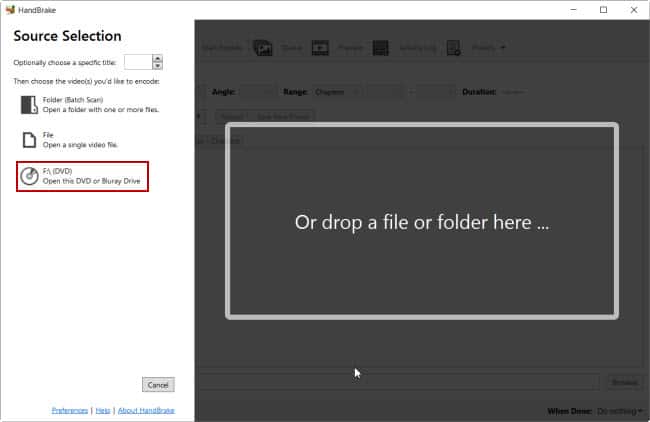
3. In the left panel, click on the DVD drive (F:\) to load the DVD content. HandBrake will analyze and display the content on the screen. You can choose the title and chapters to rip as well as change the video & audio settings.

4. In the “Save As:” column, click on the “Browse” button to choose a new location (folder) where you want to save the files. You can store the data on your thumb drive, or hard drive.
5. Click on the “Start Encode” button (Windows) or “Start” button (Mac) to initiate the ripping process. Please note that this program takes some time to rip the entire disc.
Also read: Free DVD to MP4 Converters
Conclusion: The Trouble Free Software to Copy DVD to Hard Drive
Hereafter, it would be easy to determine how these mentioned above methods make it easy for you to rip a DVD to a hard drive. These apps and methods are very easy to use, and they support your devices without any hesitation.
Now, you are the one who has to ensure the pros and cons of these methods to ensure the best one in the end. Ripping DVD data to your hard drive will not be a complicated case and more reliable if you use a premium software like WinX DVD Ripper Platinum.
Hopefully, you will use the mentioned above information to rip DVD to hard drive in an effortless and excellent method.
