This site is reader-supported. When you buy via links on our site, we may earn an affiliate commission at no extra cost to you.
Copying DVDs is crucial to make a backup copy of your DVD collections. This is important as the valuable DVDs will get old, damaged, or scratched and become unplayable. This article will answer your question on “how to copy a DVD on Mac” using different DVD copying software.
Before copying, it’s good to know that not all DVD copying is legal. Most of the commercial discs are protected by Digital Rights Management (DRM), which is illegal to duplicate the discs in certain countries. So, make sure you have the legal right to copy the DVD for personal use.
In the next sections, we will explore the tools to use for copying the DVDs on macOS as well as the steps to make backup copies of your precious DVDs.
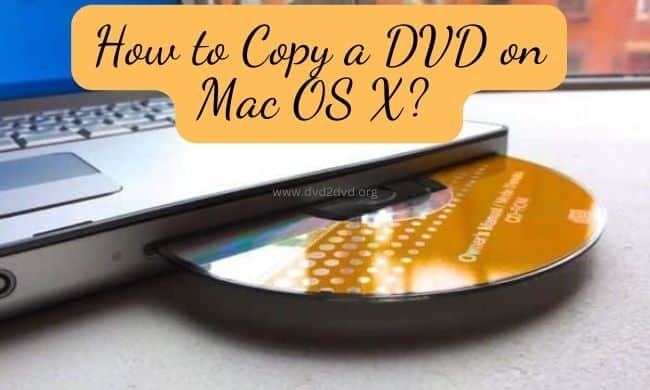
Part I: Preparing for DVD Copying
In order to copy a DVD, you need to have a working DVD or optical drive on your Mac, else you may use the external DVD drive. You also need to get ready for the blank DVD disc, and DVD copying software. You can see the software recommended below.
Besides, you also need to ensure that your Mac meets the minimum system requirements for DVD copying software. Each DVD software has their own minimum requirements, and hence you can check on their official site.
Part II: DVD Copying Software for Mac
There are many DVD copy software for Macs available on the market, but not all of them can copy encrypted DVDs successfully.
• Top DVD Copy Software for Mac (Paid & Free)
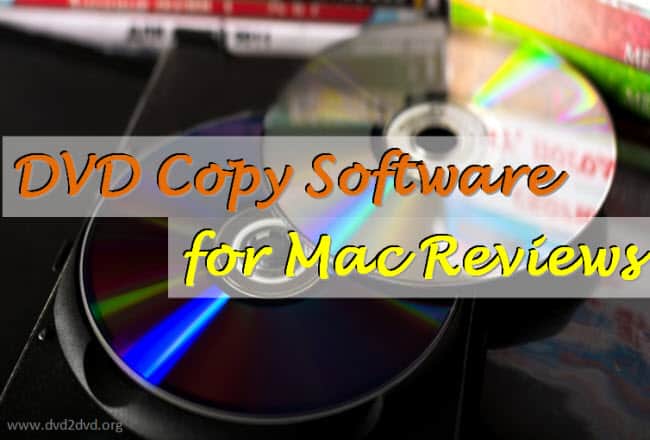
1. DVDFab DVD Copy for Mac (Paid)
Our editors rated this as the best dvd copy software for Mac, you can expect this software can deal with all kinds of discs including copy-protected DVDs. The software also includes rich features such as 6 copy modes, customization options, compression, and batch processing.
Site: https://www.dvdfab.cn/dvd-copy.htm
2. HandBrake (Free)
HandBrake is a free, open-source video transcoder that can be used to convert video & DVDs. It’s good to rip unprotected DVDs but have a problem if the discs are copy-protected. Having to say that, it’s a free DVD ripper rather than a DVD copier.
So, you can use HandBrake to convert DVD to let’s say MP4 format. Then, you need another program to burn the MP4 file to the new disc.
Site: https://handbrake.fr
3. AnyMP4 DVD Copy for Mac (Paid)
The DVD Copy software from AnyMP4 also can copy or back up the DVDs beautifully. You can use it to copy DVDs to DVD Disc, DVD Folder or ISO Files in 1:1 lossless quality. You can choose any one of the 3 copying modes available: Full Copy, Main Movie, or Customized.
Site: https://www.anymp4.com/dvd-copy-for-mac/
4. MakeMKV (Free)
MakeMKV is a free, open-source software that allows users to convert DVDs to digital formats, i.e. MKV format only. However, it does not support encryption on DVD. Also, you may need another video converter to convert the MKV format to other formats like MP4.
Site: https://www.makemkv.com/
Part III: How to Copy Unprotected DVDs on Mac?
In this section, we will use the free Disk Utility that is available on Mac to copy the DVDs. If your DVD is a homemade DVD, then this is the best solution.
• Use Mac’s built-in Disk Utility
Platform: Mac OS X.
Main advantage: free (built-in on your Mac)
Main disadvantage: Unable to copy encrypted discs.
Official page: none
Mac’s has a built-in Disk Utility app that can be used to duplicate or copy a DVD. However, this tool can be used to copy unprotected DVDs. For commercial or protected DVDs, you can use other tools like the one recommended in the following section.
1. Insert a DVD that you want to copy into your Mac’s DVD drive (also can use an external/USB drive).
2. Then, open the Disk Utility. You can either search it with “Spotlight”, or use the menu bar “Finder” to open Disk Utility.
Just go to “Finder” on Mac and go to the “Applications” menu, then click on “Utilities” and you search and click on “Disk Utility”.
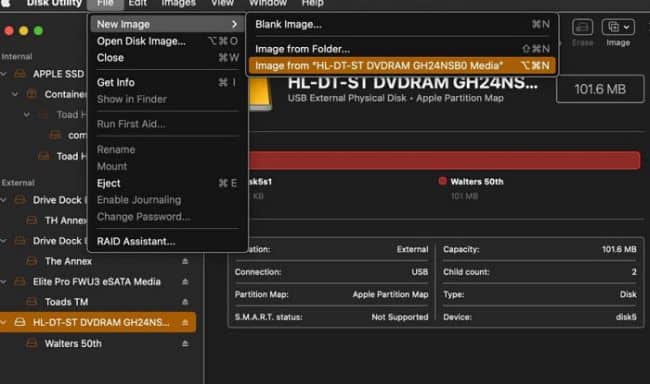
3. In the left-hand panel, click on the DVD drive icon with the name shown up in the Disk Utility window.
4. Then, click on the “File” menu, select “New”, and choose “New Image” and select the option “Image from [your DVD’s drive name]”.
5. In the “Save As” dialog box that appears either accept the proposed name or type in your preferred name for the image. Then select a folder, like in the Desktop, where the disk image will be saved. Click on the “Save” button.
6. Wait for the disk image to be created; this is the process to save a DVD copy on Mac. Depending upon the speed of your computer this can easily take 30-60 minutes or more.
Else, you can watch the following video:
Part IV: How to Copy Protected DVDs on Mac?
Since most of the free tools (including Disk Utility) are unable to deal with protected DVDs, so we also introduce the paid tool to copy the encrypted DVDs.
• Use DVDFab DVD Copy for Mac
Platform: Windows, and Mac OS X.
Main advantage: Able to copy almost all DVDs including encrypted discs.
Main disadvantage: pricey
Official page: https://www.dvdfab.cn/dvd-copy.htm
One of the major advantages of this software is the ability to backup the copy-protected DVD to the Mac system. They have 6 copying modes, splitting, merging the content, and compression features that make them able to meet all the diverse needs of the user.
Assume you also download and install the DVDFab software, and then proceed to backup the DVD by following the steps below:
1. Launch the DVDFab software and insert a DVD disc you wish to copy into your computer’s optical/DVD drive. The content will be auto-loaded and displayed on the software screen.

2. Click on the “Main Movies” button and select an option that you wish to copy the disc. Here, you can choose the “Clone/Burn” option.

3. Click on the “Start” button.
Alternative Way:
To copy copyright-protected DVDs, use MakeMKV to convert the Blu-rays or DVDs to MKV format. Then, use HandBrake (or other tools) to convert/rip the DVD to MP4 format. Lastly, use DVD burning tools to burn the DVD disc.
If you need the MakeMKV beta and it’s free and in beta forever. You can get the free MakeMKV beta key here. Use this app to rip your DVD to MKV format but you cannot play the MKV file in most Apple and Android devices.
For more information on how to use HandBrake to rip the DVDs, read this post. Although the steps are for Windows, Mac users also can follow the guide as it’s pretty similar.
Also read: MakeMKV VS. HandBrake
Final Words
With the right software, copying a DVD on Mac OS X is a straightforward process that allows you to back up your favorite movies, create duplicates for convenience, or preserve cherished memories to ensure that there are always at your fingertips.
By following the steps outlined in this article, you can easily make a digital copy of your DVDs without any hassle. Remember to respect copyright laws and only copy DVDs that you own or have the right to duplicate.
So go ahead and start copying your DVDs on Mac OS X today, and embrace the digital world of entertainment!

