Last updated on April 15th, 2024
This site is reader-supported. When you buy via links on our site, we may earn an affiliate commission at no extra cost to you.
With the use of a DVD/Blu-ray ripper app, one may extract the video from DVDs and Blu-rays and convert it to digital format or another disc. This is known as Blu-ray or DVD ripping. Customers are perplexed by Handbrake and MakeMKV, two programs that are identical.
Both HandBrake and MakeMKV have widely used freeware programs for ripping Blu-ray and DVD discs, so it’s understandable that some people might wonder which one is more effective in facilitating disc-ripping chores.
So, here in this article let’s see MakeMKV vs HandBrake which one is better as well as the alternative software for it.

Introduction to HandBrake and MakeMKV
MakeMKV and HandBrake are both freeware software tools that can be used to convert video files, but they serve slightly different purposes. Both tools are available on different platforms including Windows, Mac, and Linux.
MakeMKV beta is a program that specializes in ripping DVD and Blu-ray discs into the MKV format only, which is a type of container format that can hold multiple video, audio, and subtitle tracks.
It is a simple and easy-to-use program that can quickly rip and convert your discs into high-quality MKV files (but the file size maybe bigger), while preserving all of the original video and audio tracks.
HandBrake, on the other hand, is a more versatile video converter that can be used to convert a wide variety of video formats into different formats and codecs, including MP4, MKV, and WebM.
HandBrake is also capable of adjusting the output quality, resolution, and other settings of your video files, making it a more powerful tool for video conversion and transcoding.
MakeMKV Vs. HandBrake: Side-by-side Comparison
The HandBrake transcodes the native stream using x264 to compress it, whereas MakeMKV just places the native video stream into an MKV container. They can differ in terms of speed, space, and time as well.
The video must be compressed using Handbrake for a longer amount of time, but the final file size is smaller than the original. The length of time it takes to compress the file and how slowly it does so depend on the CPU speed and the size of the original file.
Instead, MakeMKV just places the source streams into a separate container without altering them. This method uses the same amount of storage space, and the speed is determined by how quickly the DVD drive can rip the video from the disc.
You can choose your favorite one to rip Blu-rays because both HandBrake and MakeMKV have advantages and disadvantages. If the aforementioned two programs don’t appeal to you, there are alternative choices.
Installation:
The installation file for both programs can be downloaded from their official site:
- HandBrake – https://handbrake.fr/
The latest version for Windows is 1.6.1 [File size: 22MB]
- MakeMKV – https://makemkv.com/download/
The latest version for Windows is 1.17.3 [File size: 14.6MB]
Once downloaded, just double-click on the .exe file to install it. The installation steps are pretty straightforward and you can see the full instructions here. [HandBrake | MakeMKV]
Speed:
Making no changes to the disc’s streams allows MakeMKV to complete the ripping faster. Also, you must explore HandBrake settings to get the most out of its optimum performance if you want to boost the ripping speed in HandBrake.
It is advised to choose MP4 H.264 (x264) as the output format. The ripping speed depends on the optical drive and hard drive you wish to copy the content. Yet, when comparing HandBrake to MakeMKV, it is evident that MakeMKV rips DVDs and Blu-rays faster than HandBrake.
Video Quality:
MakeMKV does exactly what its name implies it converts DVD content to the MKV container format. MakeMKV just inserts the streams from the ripped disc into the MKV container throughout the ripping process without changing them in any way. It involves remixing already-existing streams by repackaging them. As a result, you will finally receive original-quality files.
HandBrake, however, is used for file transcoding. Namely, HandBrake re-encodes streams from DVDs using one of four popular lossy compression techniques: MPEG-2, MPEG-4, H264, or H265.
Transcoding is often a lossy procedure. Depending on the ripping settings you use and the screen you play the ripped file on, there is an unavoidable quality loss, which may be aesthetically insignificant or evident.
Copy Protection Decryption:
HandBrake is incapable of dealing with copy-protected DVDs natively but you may install Libdvdcss on HandBrake to provide support for DVDs with CSS protection.
The majority of copy-protected DVDs and Blu-rays, including the newest AACS and BD+, are supported by MakeMKV.
File Size:
As a result of MakeMKV’s 1:1 perfect ripping; you will receive files that are the same size as the originals. By encoding, HandBrake will reduce the file size to varying degrees. But, in other cases, a small file size would lead to an unpleasant quality. Be careful not to stray too far.
Supported Output File Format:
HandBrake – MP4, MKV, and WebM.
MakeMKV – MKV only.
MakeMKV Vs. HandBrake: Which One to Choose?
There isn’t a definitive response. Depending on what worries you.
Transcoding with HandBrake is required if you don’t care about quality all that much and want to reduce storage requirements. It is best to use MakeMKV to rip encrypted discs, then import the finished output files into HandBrake to compress it. HandBrake can directly process unencrypted DVD sources.
MakeMKV is the best option if you wish to turn your disc into an original-quality archive copy. MakeMKV 1:1 rip is also advised if you want to play the ripped file on a large-screen TV.
Which is better, MakeMKV Vs HandBrake, to rip Blu-ray or DVDs for Plex streaming? You have the choice. You can start with MakeMKV and move on to HandBrake. You could simply just use MakeMKV and leave the transcoding to Plex.
In summary, if you are looking to convert DVD or Blu-ray discs into the MKV format, then MakeMKV is a great choice.
However, if you need a more versatile video converter that can handle a wider range of video formats (including MP4) and provide more customization options, then HandBrake is the way to go.
Best HandBrake & MakeMKV Alternative: WinX DVD Ripper Platinum

With the help of excellent DVD ripping software like WinX DVD Ripper Platinum, you may watch DVD movies on any device that supports video playback. More than 100 efficient conversion profiles are available for the program, which also offers custom rips for devices like game consoles, tablets, and smartphones.
These profiles are well-suited for basic file types. The software’s ability to produce high-quality results rapidly is its strongest feature.
It will be challenging to distinguish between the original DVD and the ripped copy. You can also use the utility to rip uncompressed DVD files, including Video_TS Folder and ISO Image.
The WinX DVD Ripper Platinum Benefits
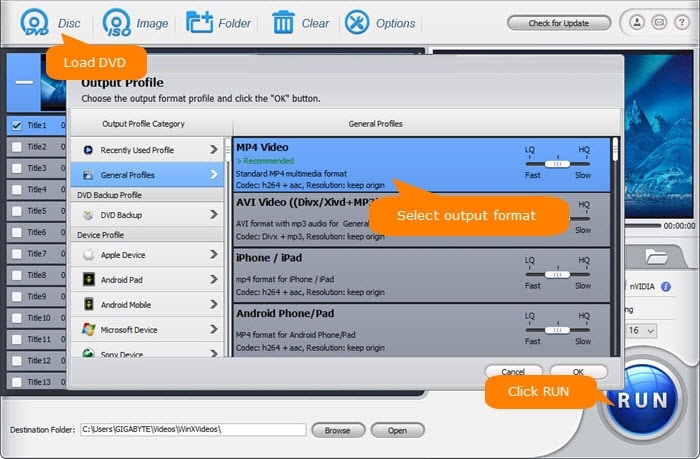
With the comprehensive customization options provided by WinX DVD Ripper Platinum, you can fine-tune your rips by modifying the technical specifications of the video, such as the aspect ratio, frame rate, bitrate, resolutions, and more.
Moreover, there is a basic video editor that you may use to cut, crop, and add external subtitles to videos. The benefits of WinX DVD Ripper Platinum are…
1. Easy To Use
The self-explanatory WinX DVD Ripper Platinum interface is clear and simple to use. To back up your DVDs, simply follow the 3-simple steps instructions. Choose the source DVD, define the output file format, and start ripping.
2. Support all DVDs
One of the main advantages of this software compared to the free dvd rippers is the ability to support almost all DVDs, including ripping copyright-protected DVDs, scratched or older DVDs, and of course normal homemade DVDs.
3. DVD Backup to ISO Image
I’ve ripped DVDs to MP4 for the iPhone, Plex, and other devices, but I’d prefer to rip them to ISO Image because it preserves every aspect of the DVD, including the menus and chapters. I can also create a DVD using the ISO Image backup.
4. Fast in DVD Ripping
Additionally, you might also note the additional profiles in DVD Backup, including Main Title Content Copy and Complete Title Copy. WinX DVD Ripper Platinum can rip DVDs to MPEG2 MPG videos using these two profiles.
The DVD VOB format is MPEG2, therefore there is no need for re-coding and the ripping process is quick and in original quality. The distinction is that Main Title Content Copy also rips your chosen track, but Full Title Copy retains all video, audio, and subtitle tracks. With a powerful machine, you can create a complete copy of the Main Title Content Copy in ten minutes or even less.
5. Many Presets Available
With so many built-in presets available on the software, you can literally rip the DVDs to be playable on any portable device and gadget including iPhone, iPad, Samsung, Huawei, and more. The software also upgrades regularly to support the latest models of the devices.
6. High-Quality Output
Maintaining excellent quality when ripping DVDs is one of my primary objectives because I don’t want to lose the video output quality. Luckily, WinX DVD ripper platinum can rip DVDs while maintaining the original video quality.
In order to slightly improve the output video quality, you can also enable the “Use High Quality Engine” on the program interface or change the output quality to HD. The default, nevertheless, strikes a better balance between quality, and timeliness.
How to use the WinX DVD Ripper Platinum?
Click here to find out the step-by-step guide to using the software.
There is another budget alternative that you can use other than HandBrake or MakeMKV, and that is Wonderfox DVD Ripper Pro. In fact, we also do a complete comparison between the 2 programs here.
Conclusion
This comparison of HandBrake vs MakeMKV has shown specific variations between the two programs. Nevertheless, by combining both, you may use MakeMKV to rip DVDs and Blu-ray discs into 1:1 MKV copies, and HandBrake to further convert the ripped files into MP4 or other formats for smaller file sizes or greater compatibility.
If you don’t want to do the tasks twice, you can get the WinX DVD ripper platinum to ease your jobs. This is especially true if you have a large collection of DVDs to rip, then WinX software can definitely save you precious time.
Recommended reading
Best MakeMKV Alternatives to Extract Blu-ray/DVD Movies
