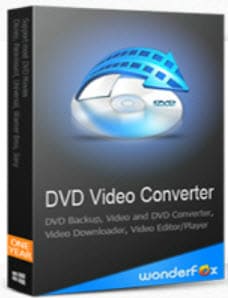This site is reader-supported. When you buy via links on our site, we may earn an affiliate commission at no extra cost to you.
When it comes to multimedia file conversion, two names stand out among the many available options: HandBrake and VLC Media Player. Both of these open-source, free applications have earned a strong reputation in the world of digital media.
In this comparative analysis, we will delve deep into the features, capabilities, and strengths of HandBrake and VLC as media converters. By exploring their similarities and differences, we aim to provide you with a comprehensive understanding of their performance and help you determine the best fit for your specific needs.
So, let’s dive into the world of multimedia conversion software and determine whether HandBrake or VLC is your preferred choice.
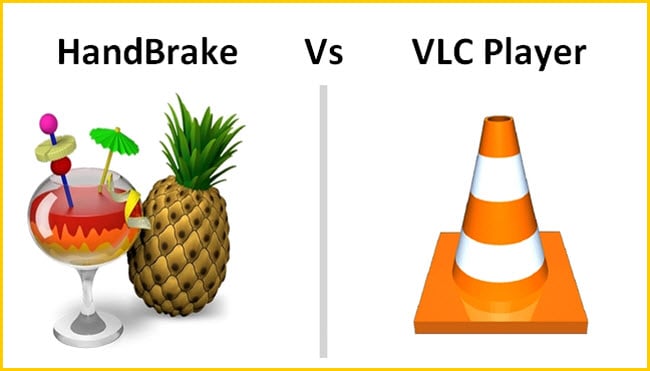
HandBrake Vs. VLC: Side-by-side Comparison
When comparing HandBrake and VLC Player for their video conversion capabilities, it’s essential to consider various factors, such as supported formats, conversion speed, quality, ease of use, and more. Here is a side-by-side comparison of the two popular media converters:
1. Supported Formats
HandBrake: HandBrake specializes in converting video, Blu-ray & DVD ripping and supports a wide range of input formats, including DVD, Blu-ray, and numerous video codecs. It outputs only in MP4, MKV, and WebM formats, offering presets compatible with PC, Mac, or portable devices and media players.
VLC: Not only is VLC a powerhouse of media players, but it also converts videos to an expansive range of formats. Its outputs are not limited to the usual suspects like HandBrake — MP4, MKV, AVI, FLV, MP3, etc. and several presets — there’s much more where that came from!
2. Conversion Speed
HandBrake: HandBrake’s conversion speed is generally faster than VLC’s, as it is specifically designed for video conversion. It also supports hardware acceleration, which can significantly speed up the conversion process on supported devices.
VLC: Although VLC’s primary purpose is media playback, it still provides a reasonable speed for sporadic video conversion tasks. It may not be as fast as HandBrake’s conversion rate, however, it should suffice when you need to do some occasional conversions.
3. Conversion Quality
HandBrake: HandBrake offers advanced options for video quality optimization, including adjustable bitrates, frame rates, and codecs. It also provides presets for portable devices, ensuring the best quality output for the target audience.
VLC: VLC can provide a fast and straightforward conversion process; however, the quality of output is often times not as polished or customizable when compared to HandBrake. This makes it more suitable for quick conversions rather than developing top-tier outputs.
4. Ease of Use
HandBrake: HandBrake’s interface is user-friendly and tailored for video conversion tasks. It offers a clear layout with easy access to advanced settings. But the program is NOT for newbies as it involves quite a lot of extra settings to fine-tune a good-quality output.
VLC: Although the media conversion process of VLC might be somewhat difficult to locate for those who aren’t familiar with its interface, rest assured that after you find it, it is a straightforward procedure.
5. Additional Features
HandBrake: HandBrake also includes video editing features, such as cropping, resizing (including video compression), and adding subtitles or audio tracks, providing more comprehensive conversion options.
VLC: Not only is VLC an incredibly useful media player, capable of playing nearly any file format out there, but it also offers a convenient video download feature, removes audio from videos, a graphic equalizer, audio normalizer, plays online radio and Podcasts, etc.
HandBrake Vs. VLC: Which One to Choose and Why?
You can have both HandBrake and VLC media players on your computer since you can download them for free from their official websites.
However, if you really need to choose a tool between HandBrake and VLC player ultimately it depends on your specific requirements and priorities. Here is a brief summary of when to choose each application:
Choose HandBrake if:
Your primary need is video conversion with extra options and optimal output quality. HandBrake is specifically designed for video and Blu-ray/DVD conversion, offering a wide range of customization options and presets for various devices and platforms.
If you’re in need of cropping, resizing, and adding subtitles or audio tracks to your video projects, HandBrake can help! Not only does it offer these extra editing features, but also provides robust conversion capabilities.
The conversion speed is crucial for your tasks. HandBrake generally offers faster conversion speeds than VLC and supports hardware acceleration for even faster conversions on compatible devices.
Choose VLC if:
You need a versatile media player that can handle almost any file format. VLC is a powerful media player, and its conversion functionality is an added bonus for those who primarily use it for movie playback.
When you only need to convert videos from time to time and don’t require complex customization options or the most superior output quality, VLC’s conversion capabilities are your ideal solution. They provide all the basic features you’ll need for a speedy, uncomplicated task that gets it done right away.
You prefer an all-in-one solution for both media playback and occasional video conversion. VLC can cater to both needs, making it a convenient choice for users who want a single application for multiple purposes.
The Drawbacks:
While the main advantage of the software is free-to-use, both programs also have some limitations:
- (Both) Unable to rip the copy-protected DVD discs. If you want to learn how to use HandBrake to rip protected discs, click here.
- HandBrake: Limited output file formats while the advanced settings are not beginner-friendly.
- VLC: The device presets are quite limited and the conversion speeds still have some room for improvement.
Best Alternative for Video & DVD Conversions: WonderFox DVD Video Converter
When it comes to media converters & playbacks, HandBrake and VLC have earned a solid reputation. But if you’re on the hunt for something even better with more features and flexibility, then WonderFox DVD Video Converter is an excellent option worth exploring.
This user-friendly software can easily handle your media conversion needs – from ripping DVDs to converting videos or editing footage and downloading online videos. Here are the program features:
1. User-friendly Interface
WonderFox DVD Video Converter is a sophisticated yet user-friendly application that allows users of all experience levels to navigate and operate it with ease. The software provides an easily accessible drag-and-drop feature for importing files, as well as adjustable conversion settings so users can instantly customize their desired output format, quality options, and other parameters.
2. Fast Conversion Speed and High Output Quality
With advanced hardware acceleration support and optimized conversion profiles, WonderFox DVD Video Converter boasts impressive conversion speeds without compromising output quality. The software ensures that your videos are converted quickly and efficiently while maintaining the highest possible quality, a feature that is especially important for large or high-definition files.
3. DVD Ripping and Backup
WonderFox DVD Video Converter makes it effortless to transform the DVDs into digital formats for easy-access storage, distribution, or playback on multiple devices. This software gives you the power to bypass most copy protection obstacles so you can securely and swiftly back up your movie collection.
You can use the program to convert any DVDs for playbacks on PC as well as mobile devices and gadgets. This can save your precious DVD contents from damage or scratch and become unplayable with just a few clicks of your mouse to digitize the DVDs.
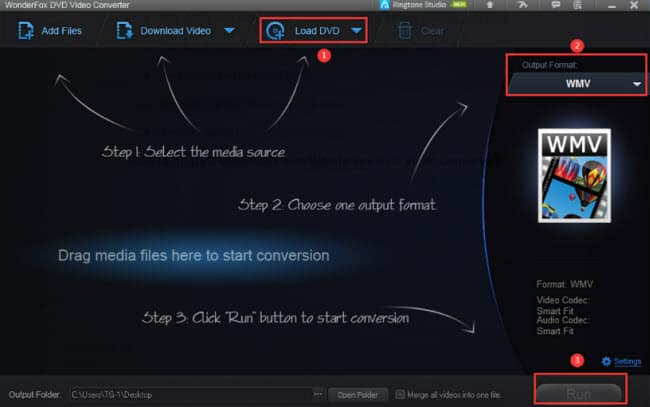
4. Online Video Downloading
Another notable feature of WonderFox DVD Video Converter is its ability to download videos from popular online sites such as YouTube, Vimeo, Facebook, and more. This functionality allows users to save their favorite online videos in their desired format and resolution for offline viewing or further editing. So, it also can act like a video downloader.
5. Versatility and Supported Formats
WonderFox DVD Video Converter is the ultimate solution for media conversion and compatibility, with over 300 input formats (including DVD and Blu-ray) as well as more than 250+ output formats such as MP4, AVI, MKV, MOV, WMV, MPG, etc. This makes it a much better choice compared to HandBrake and VLC when you want your content to be compatible with various devices across multiple platforms!
6. Built-in Video Editing
In addition to its robust conversion capabilities, WonderFox DVD Video Converter also includes a suite of basic video editing tools. These features allow users to trim, crop, merge, and add special effects, watermarks, or subtitles to their videos before converting them. This functionality is handy for users who need to fine-tune their videos before sharing or storing them.
Conclusion
In conclusion, HandBrake and VLC present unique benefits as video converters & media players. The decision between them comes down to what you prioritize and need most specifically; HandBrake stands out for its advanced settings and top-notch output quality while VLC offers a comprehensive solution with media playback and occasional conversions.
If you are looking for a converter with more features and versatility, WonderFox DVD Video Converter is a perfect choice. It meets all of your media conversion needs – including ripping DVDs, editing videos, and downloading online videos!
By weighing up the pros and cons of these popular converters carefully, you can make an educated decision and find the best software that fits your multimedia conversion needs.