Last updated on April 10th, 2024
This site is reader-supported. When you buy via links on our site, we may earn an affiliate commission at no extra cost to you.
One of the easiest ways to back up a copy of your DVDs is using DVD Copy software. The WinX DVD Copy Pro is one of the best dvd copiers on the market now. How easily a newbie can master the program?
Well, in this tutorial, I will reveal the step-by-step guide to teach you how to download and install the program, as well as how to use the software with detailed graphical illustrations.
The best part is that from time to time if the developer is having a special offer on the products, I also will reveal the discount coupon code so that you can buy the software at cheaper rates.
I.) Download and Install the WinX DVD Copy Pro
To Download the Software
1. Go to the official website link below: https://www.winxdvd.com/dvd-copy-pro/.
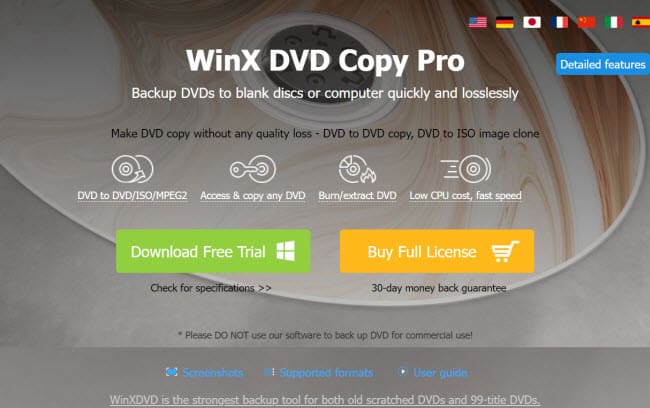
2. Click on the “Download Free Trial” button to download the installer [winx-dvd-copy-pro.exe]. Go to the folder that stores the file and we are ready to install the software.
To Install the WinX DVD Copy Pro
3. Double-click on the downloaded installer file [winx-dvd-copy-pro.exe]. When prompted “User Account Control” window, click on the “Yes” button to continue.
4. This will prompt the “Select Setup Language” that let you choose the language during the installation. Here, I just accept the default language, English and click on the “OK” button.
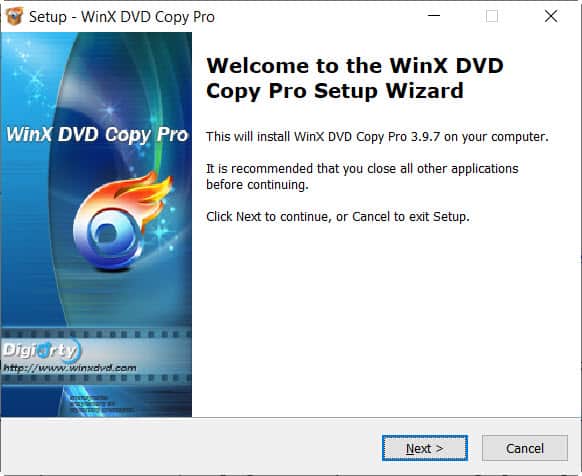
5. The welcome screen appears. Just click on the “Next” button to continue.
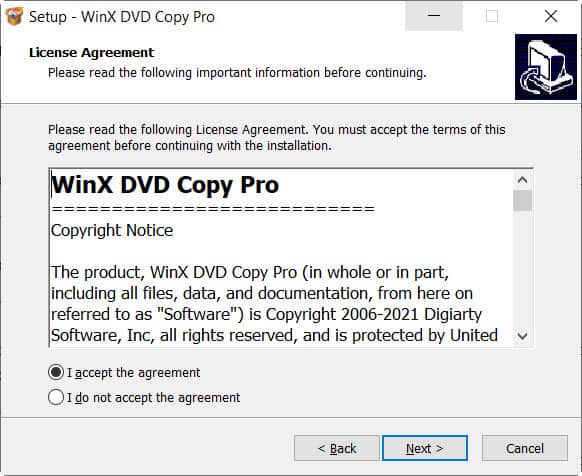
6. In the License Agreement window, choose the “I accept the agreement” option, and then click on the “Next” button to continue.
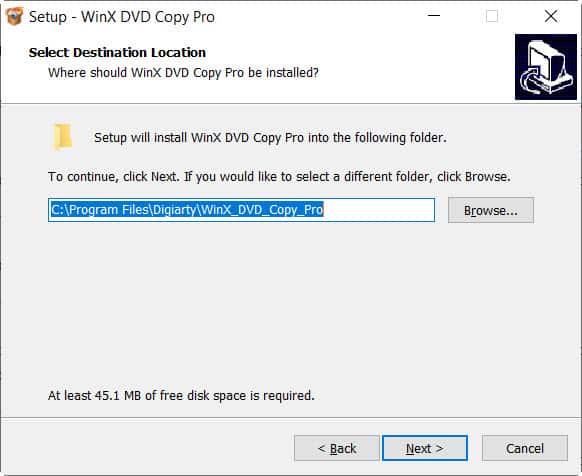
7. In the Select Destination Location window, you can click on the “Browse” button to choose a new install location or accept the default location. No changes are needed, just click on the “Next” button to continue.
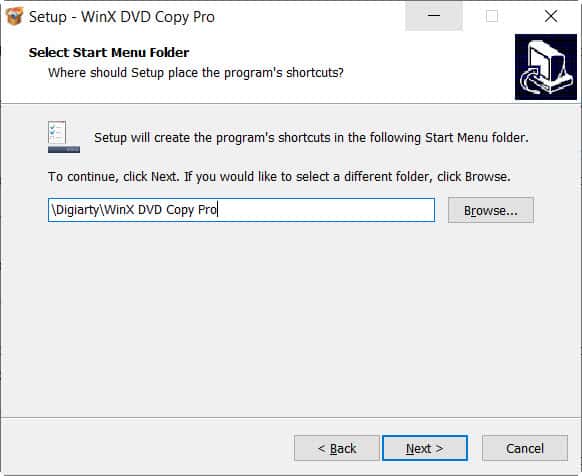
8. In the Select Start Menu Folder window, usually we don’t change anything and accept the default folder. Click on the “Next” button to continue.
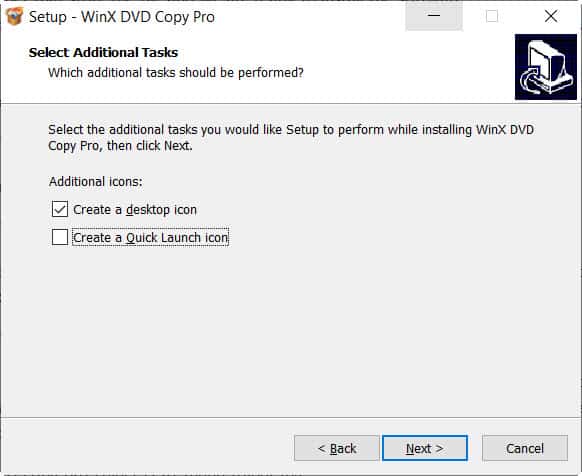
9. In this window, you can have the option to create the desktop icon and quick launch icon. Here, I prefer to uncheck the “Create a Quick Launch icon” and click on the “Next” button to continue.
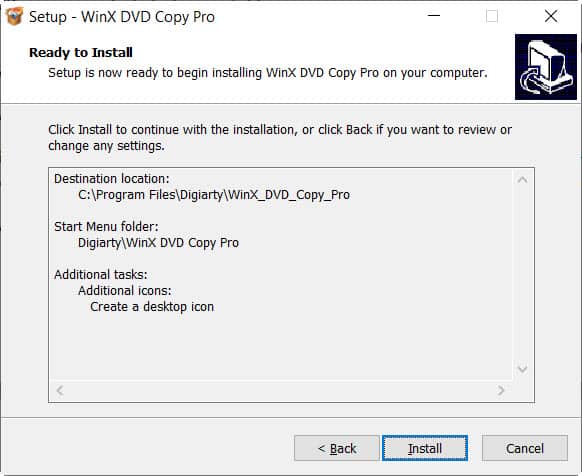
10. The following screen shows you the summary of the options chosen before. Click on the “Back” button if you need to change the settings. Here, just click on the “Install” button to start the installation.
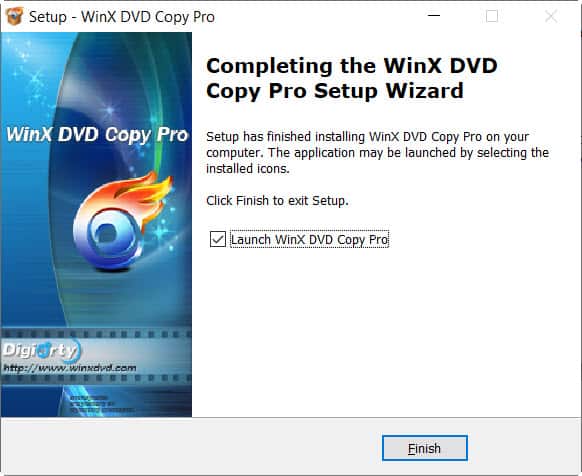
11. After a few seconds, the installation is complete. Click on the “Finish” button to complete the installation.
II.) Buy & Activate the Software
The Trial Limits
As you may know, there are many limitations to the trial version of the WinX dvd copy pro software such as:
- Only able to copy DVD for 5 minutes
- No free lifetime software updates
- No lifetime technical/customer support, maybe take a longer time to get support
Hence, if you are really serious or you have many DVD collections to be copied, then you should get a license for the software to fully utilize the software features.
To Buy the WinX DVD Copy Pro
1. Go to https://www.winxdvd.com/dvd-copy-pro/buy.htm. There are 3 license options available. Click on the “Buy Now” button under the plan that you wish to buy. For example, I buy the PREMIUM plan.
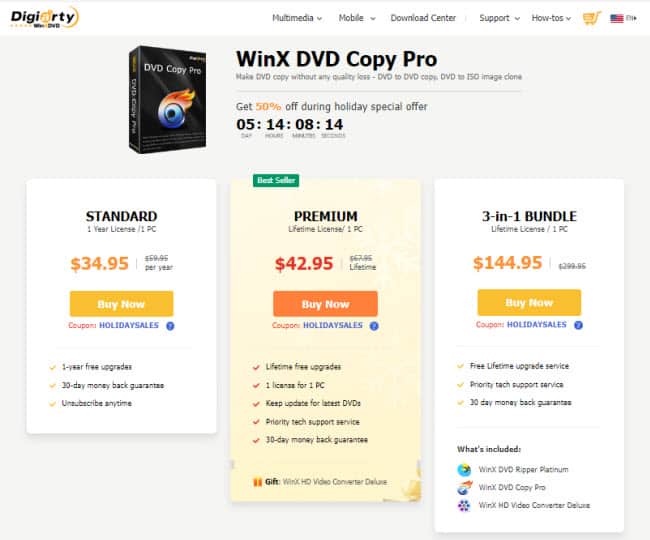
2. You will bring it to the secure checkout page. If you have the discount coupon code, you can insert it into the “I have a coupon code” column and click the ‘refresh’ icon. Then, fill in all the billing and credit card information below it. Then, click on the “Continue” button.
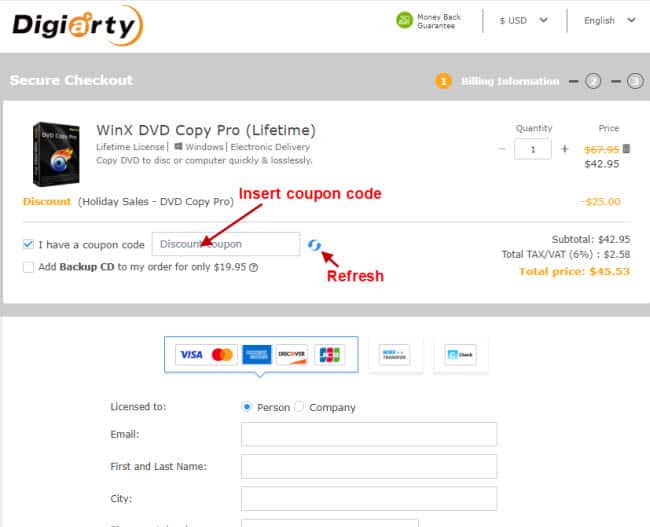
3. You will bring to another screen asking for confirmation. Make sure all the billing and payment information is correct and click on the “Place Order” button.
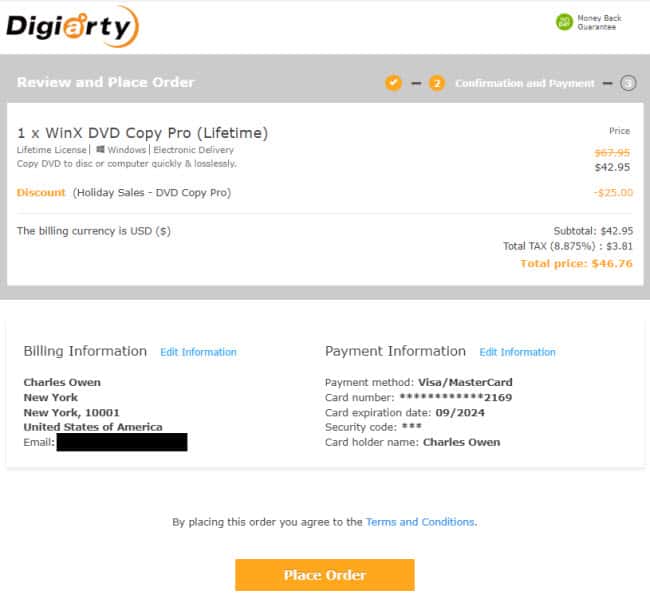
To Activate the Software
1. Launch the WinX DVD Copy Pro software. You will see the following screen.
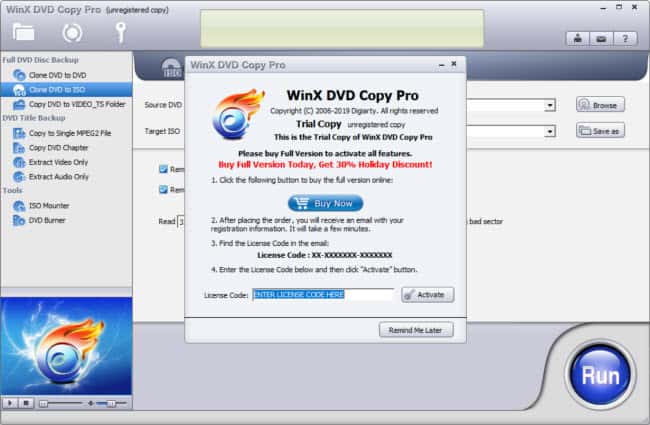
2. In the “License Code:” column, insert the license code that you have purchased. Then, click on the “Activate” button. You will prompt a message that the software is registered successfully. Just click on the “OK” button.
This will activate the software and you can use all of the program features without any limitations.
III.) How to Use the WinX DVD Copy Pro?
As you can see in the program left-panel, there are many copy/clone options available. You can clone the full DVD or just copy the DVD title only. To use the software with the best settings, follow the steps below:
To Clone DVD to DVD
You can use the software to clone or duplicate a DVD to a new blank DVD-R/RW. Use it to copy the DVD-9 or DVD-5 with lossless quality.
1. Insert a DVD disc to copy to your computer DVD/optical drive. Launch the software and in the left panel, click on the “Clone DVD to DVD” option (on the left menu).
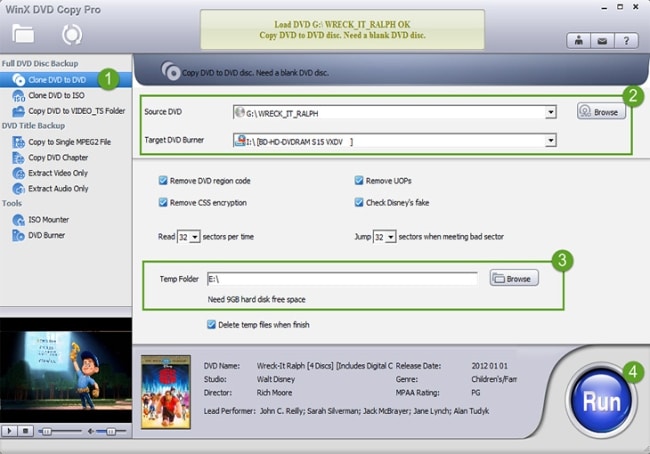
2. Set the “Source DVD”, which is your DVD drive; and also set the “Target DVD Burner”. Assume your computer only has one DVD drive, then both the source and target DVD burner are the same.
Note: If you have only one DVD drive, make sure it’s a DVD-RW drive instead of just a DVD-R drive. DVD-R can only read the discs while DVD-RW can read and write (burn) the DVDs.
3. Set the “Temp Folder” by clicking on the “Browse” button and choose a drive in your computer hard disk that have 9 GB of free space.
4. The rest of the settings just leave it intact. Click on the “Run” button to start the cloning process by copying the DVD content to the temp drive/folder.
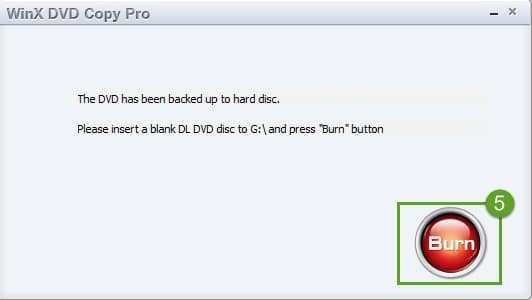
5. When the entire disc was copied to the temp folder/drive, a new pop-up will appear and you need to remove the old disc & insert a blank DVD disc into your DVD-RW drive and click the “Burn” button to complete the entire cloning process.
To Clone DVD to ISO
The process of cloning DVD to ISO is easier and the output ISO Image can be burned to a DVD disc, backup to a hard drive, and played on most media players like VLC player, MPlayer, etc.
1. Make sure you already inserted the DVD disc into the optical/DVD drive and launch the software and click on the “Clone DVD to ISO” option on the left-hand menu.
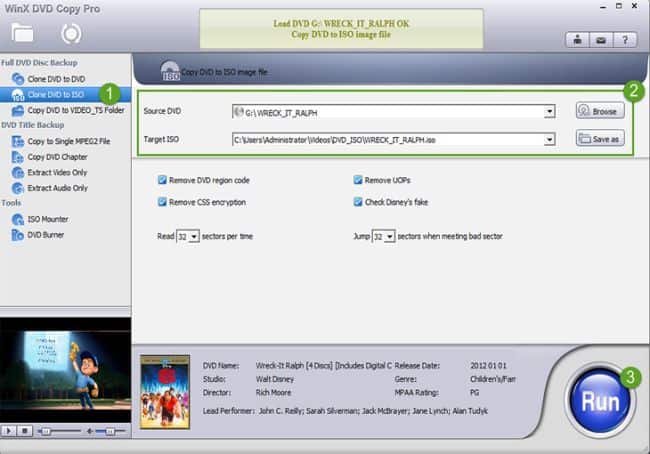
2. The “Source DVD” and “Target ISO” columns should be automatically loaded. If not, you need to choose the correct DVD drive.
3. Also, just leave the rest of the settings intact, and click on the “Run” button to start the cloning process.
To Copy DVD to VIDEO_TS
The VIDEO_TS folder is a DVD containing all the DVD’s video data (mostly .VOB and .IFO files) and the playback info. The VOB file format is the one for playback, edit or convert to other formats supported by PC or portable devices.
1. Make sure already insert the DVD disc into your computer DVD drive. Launch the WinX DVD Copy Pro and on the left menu, click on the “Copy DVD to VIDEO_TS Folder” option.
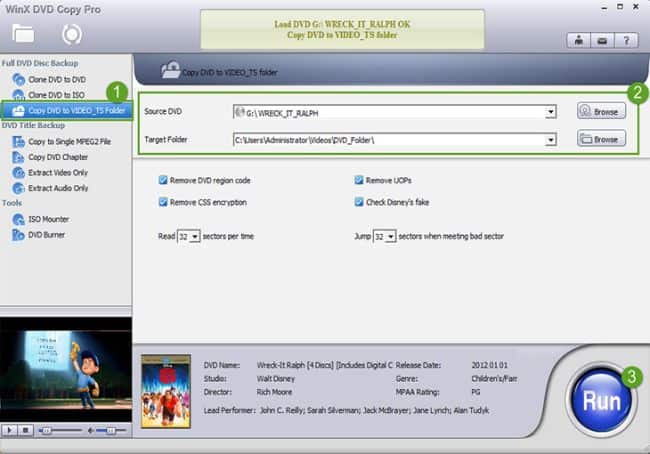
2. The “Source DVD” and “Target Folder” columns should be automatically loaded. Make sure the source DVD is your correct DVD drive. In the target folder, you can choose a new folder or accept the default location.
3. Accept the rest of the settings and click on the “Run” button to start the DVD copy process.
Other Options Available
- Copy to Single MPEG2 File – This will copy the exact copy of the DVD disc to .mpg file.
- Copy DVD Chapter – This will copy only certain chapters from the DVD, especially when you want to copy TV series & Music video DVDs.
- Extract Video Only – The software will extract video from the DVD and save it as .mpg file.
- Extract Audio Only – The software will extract audio from the DVD and save it as .ac3 file. Else, you also can use the DVD audio extractor.
Conclusion
No doubt that the WinX DVD Copy Pro comes with various functions to fulfill your needs if you want to backup or copy a DVD. You can copy the entire disc, specific title, extract audio/video from the DVD, or even can burn the DVD Folder or ISO Image to a DVD. You also can get help like email the developer directly from the software itself.
If you are still wondering whether to get the software or not, do not hesitate as this is a fully functional software that you can rely on. Download the trial version and see for yourself how the software can help you to back up your DVDs.
Frequently Asked Questions (FAQs)
1. What does WinX DVD Copy Pro do?
You can use this software to copy or clone a DVD disc to another DVD, ISO Image, or DVD Folder. Also, it can extract audio/video from DVDs and act as a DVD burner.
2. Is WinX DVD Copy Pro safe to download?
Yes, it’s 100% clean if you download the software from the manufacturer’s official website, https://www.winxdvd.com. No guarantee if you download the software from other sites.
3. What is the difference between WinX DVD Copy and WinX DVD Ripper?
The main difference is that the DVD Copy software is used to duplicate or clone a DVD while the DVD ripping software is used to convert/rip the DVD to another file format that can be played on a PC/smartphone/gadget.
