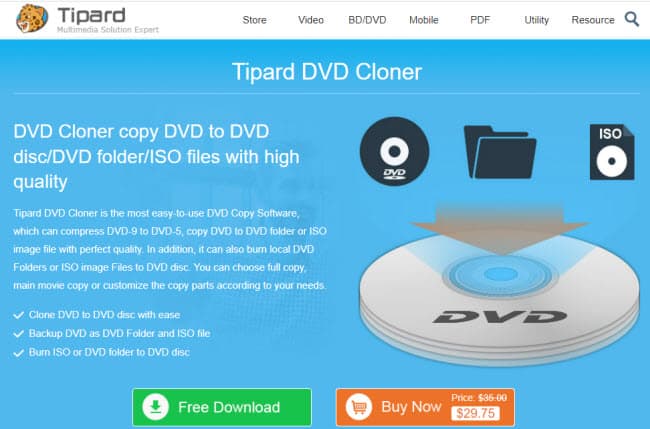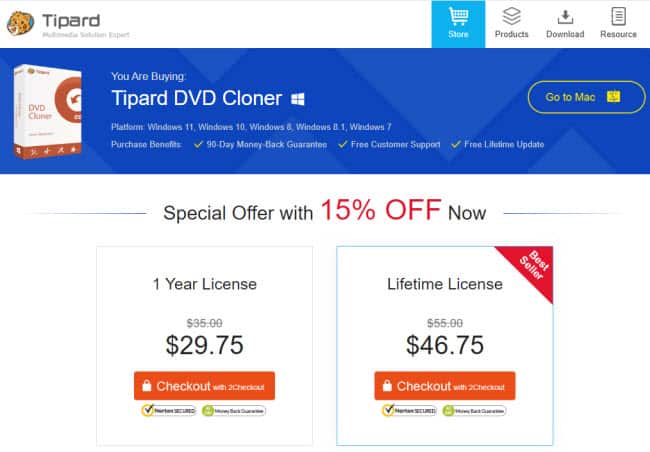Last updated on April 10th, 2024
This site is reader-supported. When you buy via links on our site, we may earn an affiliate commission at no extra cost to you.
Still, wondering how to use Tipard DVD Cloner effectively? Well, the process is not difficult if you know the way and this article will guide you step-by-step with graphical illustration.
You will learn where to download and install the software, how to buy and activate the Tipard cloner (I will reveal if there is a discount coupon available), and lastly how to use the Tipard dvd cloner to duplicate and burn a DVD.
Part I: Download and Install the Tipard DVD Cloner
To Download the Software
1. Go to the official Tipard site: https://www.tipard.com/dvd-cloner-6.html. You will see something like the screen below.
Click on the “Free Download” button to download the installer .exe file to your computer.
To Install the Tipard DVD Cloner
2. Double-click on the installer file, when you see the “User Account Control” pop-up, click the “Yes” button to continue. Then, you will see the setup language pop up; I will accept the default language: English and click on the “OK” button.
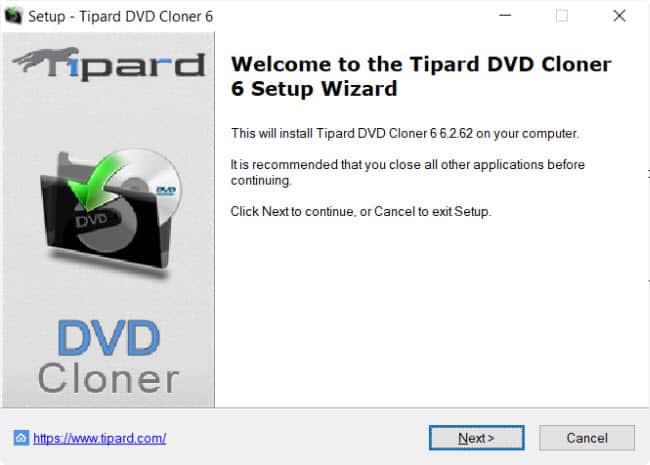
3. From the welcome screen, click on the “Next” button to continue. You will see the “License Agreement” window. You can read the agreement and make sure the “I accept the agreement” option was chosen. Click on the “Next” button again.
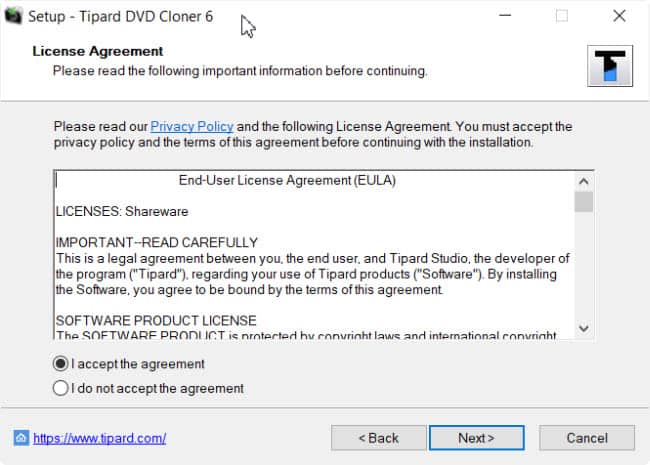
4. This screen allows you to select the destination location to install the program, usually no changes are needed, click on the “Next” button.
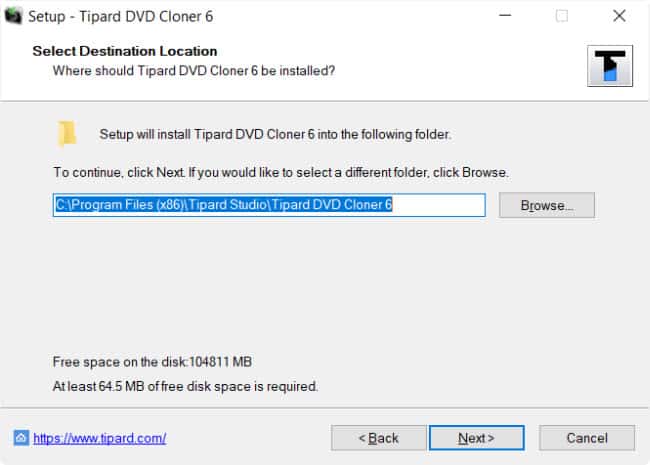
5. The next screen allows you to install additional tasks. I suggest you uncheck “Create a Quick Launch shortcut” and choose to install for “Current user only”. Click on the “Next” button to continue.
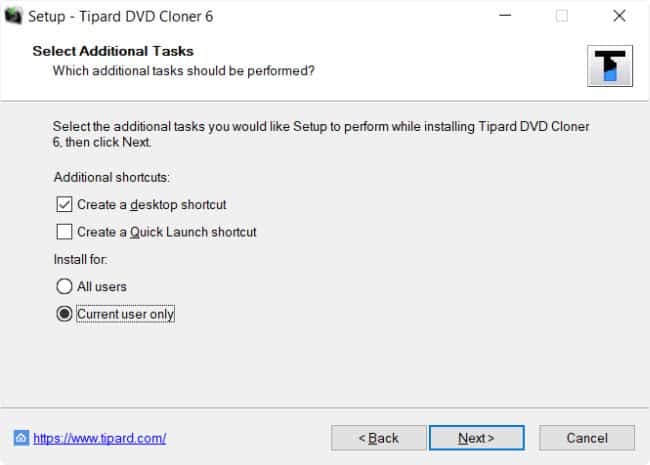
- Create a Quick Launch shortcut will only create a shortcut on the quick launch bar (in the bottom right side – time & date area)
- You can choose the Install for “All users” option if your computer has multiple user accounts so that it’s accessible to all users.
6. The next screen shows the summary of the chosen options. Just click on the “Install” button. The installation will start and in a few seconds, you will see the installation is complete.
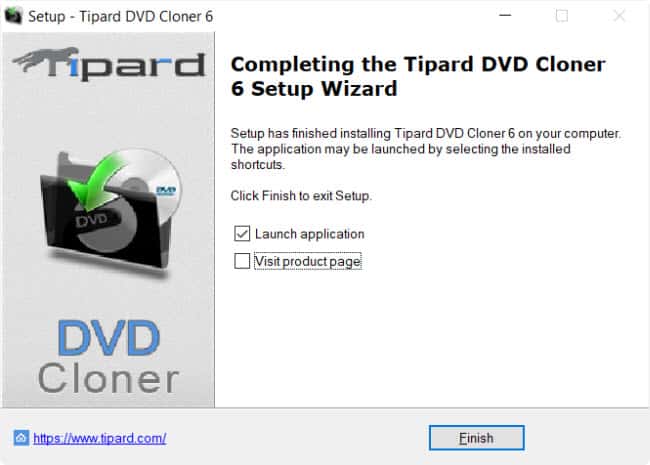
7. Just uncheck the “Visit product page” and click on the “Finish” button to complete the installation. You also will bring to the Tipard website that showing the installation was successful as follow. Did you notice the 20% discount on the page?
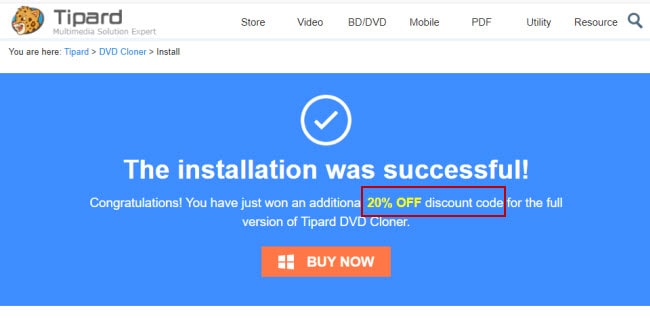
Part II: Buy & Activate the DVD Cloner
If you use the trial version of Tipard DVD Cloner, there are some limitations:
- Only able to copy 3 DVD discs.
- Can use the program for 15-day.
Some of you may think of uninstalling the program after 15-day and reinstalling the Tipard DVD Cloner again without purchasing the license, BUT I can let you know that even if you do that, the software also NOT working after passing the 15-day trial period.
So, it’s good to upgrade to the paid version since this is one of the cheapest DVD copy software on the market now.
To Buy the Software
1. Go to this site: https://www.tipard.com/purchase/dvd-cloner-6.html or you also can click on the “Buy Now” button on the initial screen when launching the program.
2. You can see there are two license options available, 1 year or lifetime license. For example, I want to purchase a lifetime license, hence I click the “Checkout with 2Checkout” button below it. This will bring you to the following screen.
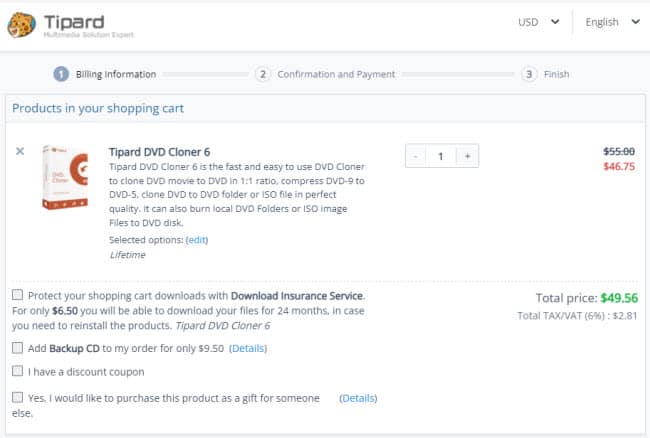
Note: If you have a discount coupon, you can check the “I have a discount coupon” option. Then, insert the coupon code in the column provided and click the refresh button.
3. In the below section of the site, you need to choose whether to pay by credit card, Paypal, or wire transfer. Then, fills in all the billing information and payment options. Click on the “Continue” button.
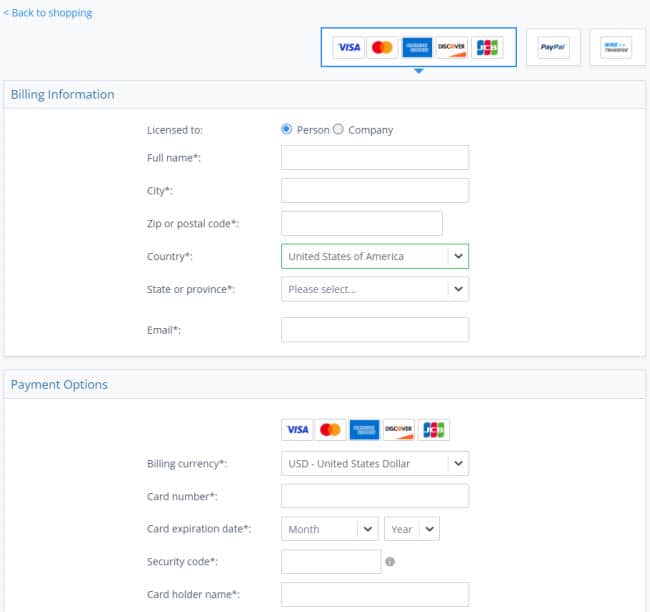
4. The next screen will show the billing/delivery info. You still can edit the information. If everything is correct, you can click on the “Checkout” button.
5. Upon processing and payment done, you will receive the registration code in your email almost instantly. Use the registration code later for product activation.
Tip to Get 50% Discount Price
As we mentioned above, the free trial period is 15 days. After the free trial period, you cannot use the program and hence need to uninstall it.
Sometimes, you will see the software is offering a 50% OFF discount on the original price if you uninstall the software like the screen below:
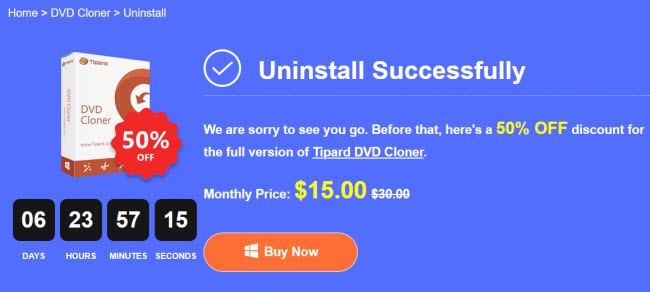
Click on the “Buy Now” button to enjoy the 50% OFF saving!
To Activate the Tipard DVD Cloner
1. Launch the software. Click on the “Register” button and you will see the following screen.
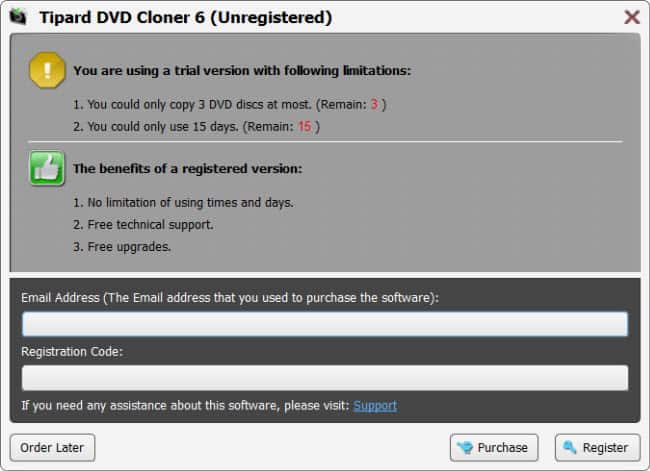
2. Insert the “Email Address” column and the “Registration Code” that you purchased. Then, click on the “Register” button. The product should be activated and you can use all the product features.
Part III: How to Use the Tipard DVD Cloner?
Step 1: Load the source disc
Insert a DVD into your computer DVD/optical drive. Launch the Tipard DVD Cloner software. The initial screen will ask you “Load source DVD automatically or not?” You can click on the “Yes” button.
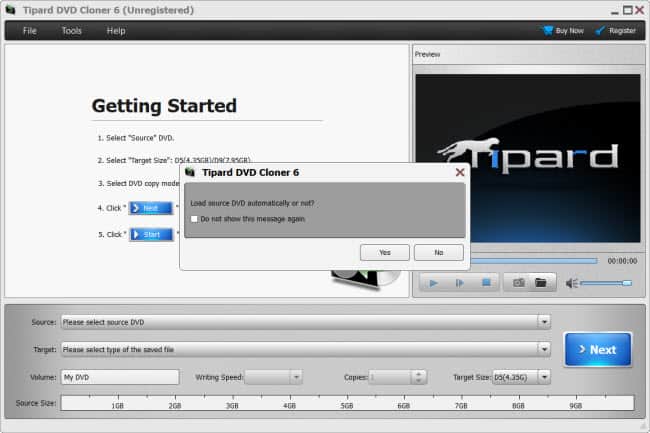
You also can choose the “File” menu, point to “Select Source” and choose the DVD drive, or open the ISO Image/DVD Folder.
Step 2: Do program settings
This will load the disc and appear on the “Source:” and “Target:” columns. Below it, there are several options including:
- Volume: – No changes are needed, just leave it intact.
- Writing speed: – Leave it as “Max”, you can change it to “Min” but the copying speed will be slower.
- Copies: – how many copies do you wish to duplicate the DVD? Change the number as needed.
- Target Size: – Default is D5(4.35G) so just leave it intact. DVD-9 produces greater quality videos but you need a video enhancer to upscale DVD-5 to DVD-9. If you downgrade a DVD-9 to a DVD-5, the output quality will drop. More details here.
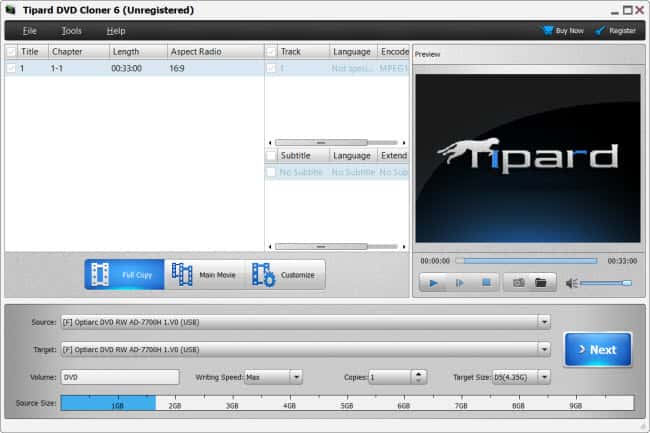
- In the above area, there are 3 copy options:
- Full Copy – this will copy the entire DVD disc to a new blank disc
- Main Movie – This will copy only the main title of the movie
- Customize – this will allow you to select parts of the content to copy
Click on the “>Next” button to continue.
Step 3: Extra settings
This will bring you to another screen that has several options:
- Remove Menu – If you check this option, the output disc will play the titles only.
- Skip Menu – The DVD skips the menu and auto-plays the main movies.
- Remove region code protection – It will remove the disc to make it free of region code, more details here.
In the “After Burning section”, the “Delete temp folder” can just leave it checked. You also can check the “Action after burning” and choose an option like shut down the computer. Click the “Start” button to start copying the DVD disc.
Step 4: Start copying
In case you are still using the free trial version, there is a pop-up asking for registration. Click on the “Order Later” button to continue. This will begin the copying process.
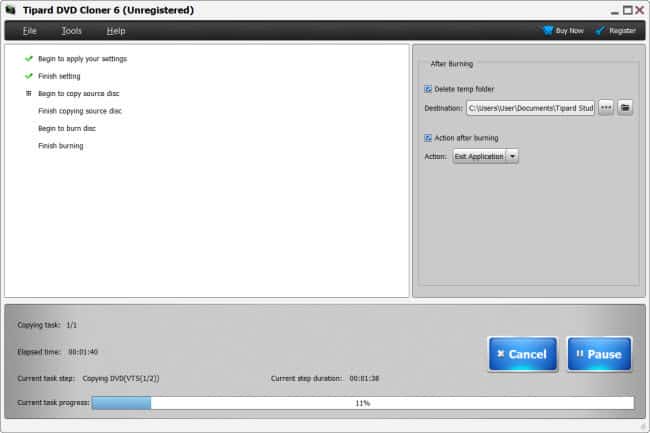
Step 5: Finishing up
As you can see above, when the “Current task progress” reaches 100%, the software already copies the source disc. It will prompt a new message box as follows:
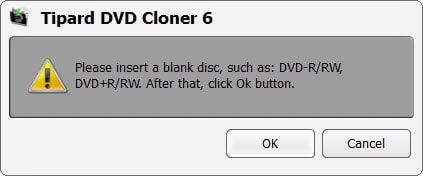
Step 6: Insert a new disc to copy
Remove the original disc from the computer DVD drive and insert a new black disc (DVD-R/RW or DVD+R/RW). Click on the “OK” button and the software will proceed to burn the previously copied disc to the black disc.
Step 7: Complete the copying
When the burning process is complete, it will prompt a message indicating the process’s completion. Just click on the “OK” button and you can close the application.
Conclusion
You can see that the Tipard DVD Cloner is easy-to-use DVD Copy software that can copy DVDs to ISO Image or DVD Folder with perfect quality. You also can use the software to burn the local ISO Image or DVD Folder to another DVD disc.
Although this software can compress the DVD-9 to DVD-5 to make the output file smaller, but the output quality is dropped. Hence, I do not recommend that. Apart from that, the rest of the features are quite promising.
Frequently Asked Questions (FAQs)
1. Do you need two DVD drives to copy DVDs?
No, one DVD drive is enough for copying or burning the DVDs. If you have 2 DVD drives, it’s okay.
2. How to copy a protected DVD?
Unlike free DVD tools, most paid DVD Copy software can remove the copyright protections on DVDs automatically (built-in feature). Otherwise, you can choose other similar software.
3. Is it legal to copy or duplicate the DVDs?
We do not encourage, endorse, or support any illegal activity. As each country is different on the legality to duplicate especially the encrypted discs, please refer to specific country law for this.
4. How do I copy a DVD for free?
You can copy a DVD with free tools like HandBrake, VLC Player, MakeMKV, etc. However, those free software is mostly unable to deal with copy-protected discs.