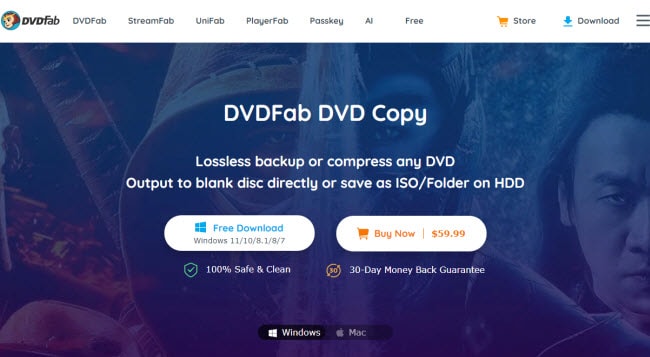Last updated on March 31st, 2024
You can use DVDs or Digital Versatile Discs for many purposes. You can store important data, movies, personal videos, audio, and so many more. With the many cool usages of DVDs and with better versions, one simply cannot abandon DVDs yet.
And with that having said, there’s much debate between DVD-5 and DVD-9. DVD-5 is a single-sided/layered disc that has up to 4.7GB storage, whereas DVD-9 is a dual-layered (one-sided) disc that has storage of up to 8.5GB.
That was just a quick intro. In this article, we will learn precisely the differences between DVD5 and DVD9 and everything related to them. You also will have clear steps on copying between DVD-5 and DVD-9; and how to play them on your computer. Let’s get right into it!
DVD9 Vs. DVD5: The Main Differences
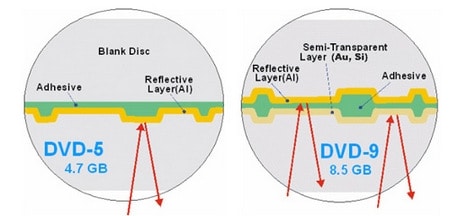
There are different versions of DVDs in the market, and each DVD has its own unique features which distinguish it from the rest—coming to DVD5 Vs. DVD9 and their differences, DVD-9 and DVD-5, both are just two similar-looking DVDs.
Both the DVDs can store data content, whether it be written or through videos and audio. But apart from the outer look, there are much more differences between DVD-9 and DVD-5.
- DVD-5 is a single-sided and single-layered disc. Whereas DVD9 is a dual-layered but single-sided disc.
- DVD-5 can store up to 4.7GB. Whereas DVD-9 can store up to 8.5GB, which is twice the size of DVD5.
- DVD-5 produces standard quality videos. Whereas DVD-9 produces high-quality videos.
- On DVD-5, you can stream videos for up to 130 minutes. Whereas, on DVD-9, you can stream up to 240 minutes.
- You will get DVD-5 at a cheaper rate. Whereas DVD-9 can be much pricier or costlier than DVD5.
- With DVD-5, you can reuse or rewrite the disc, but with DVD-9, you cannot rewrite nor reuse it.
- DVD-5 is supported by DVD+R/RW and DVD-R/RW, whereas DVD+R and DVD-R support DVD-9.
Now that you must have a good grip on the DVD-9 and DVD-5. No doubt, both the discs have their own share of advantages and disadvantages. There’s not much to debate on DVD5 Vs. DVD9 because it’s pretty straightforward.
Best Software to Copy DVD9 or DVD5
As DVD-5 is way more affordable than DVD-9, many people look to the option of copying it to DVD5. Do you want to copy your DVD-9 to DVD-5? Which DVD copy software is recommended, and is the free tool enough or you must use the paid software?
The Limitations of Free Tools
Well, after doing some research you will notice some limitations on the free tools such as:
- Watermark on the output file
- Free tools mostly unable to support copy-protected discs
- The output quality may drop a bit.
Because of these limitations, it’s good to use the paid DVD copy software as it’s proven to be more reliable and powerful.
The Recommended DVD Copiers (Free & Paid)
One of the best DVD copiers rated by our editors is DVDFab DVD Copy as well as many other Tech media online.
1. DVDFab DVD Copy (Shareware)
DVDFab DVD Copy stands out for its comprehensive features, advanced technology, and user-friendly interface, making it a preferred choice for many users who need reliable DVD copying software.
Here are some of the great benefits of DVDFab DVD Copy:
- 6 different Copy Modes to let users choose the mode that best fits their requirements.
- Ability to remove old and latest DVD encryptions and region codes, hassle-free before copying the DVDs.
- Duplicate or compress any DVD in 1:1 quality.
- Fast speed and support batch copying.
- Regular updates on software with good customer support.
- Worry not; it is compatible with up to Windows 11 (32/64 bit).
The only drawback of this software is that it’s not free, and you should check out the software price here.
2. DVD Shrink (Free Tool)
DVD Shrink was a popular DVD copy software in the past, particularly because of its ability to compress DVD-9 discs (dual-layer DVDs) to fit onto cheaper DVD-5 discs (single-layer DVDs) while maintaining decent quality.
The following are some of the major benefits of using DVD Shrink:
- Free to use for DVD copying.
- It’s capable of compressing DVD-9 discs to fit onto cheaper DVD-5 discs.
- It has a straightforward user interface, making it relatively easy to use.
However, this software also comes with several limitations:
- It hasn’t been updated since 2005. You may face some compatibility issues with the latest operating systems.
- DVD Shrink is effective for basic DVD copying and compression, but it lacks some of the features like customization options and presets for output formats.
- This program is no longer actively maintained or supported so it’s difficult to get help if you encounter problems.
Steps to Copy DVD9 to DVD5 Using DVDFab DVD Copy
Here are the steps to copy your DVD-9 to DVD-5 using DVDFab software:
Step 1: Download and install the software
Purchase or download the DVDFab DVD Copy for Windows. Also, you need to complete the installation successfully before can use it. Then, launch the application and the Copy module should have been chosen.
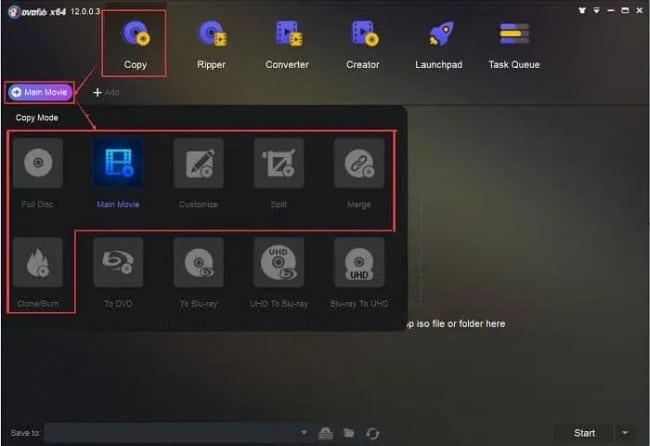
Step 2: Choose a Copy Mode
From the DVDFab DVD Copy screen, you have 6 copy modes to choose from. You click on the Main Movie option.
Step 3: Load the DVD to Copy
Next, insert a DVD9 into the optical drive, the source DVD should be loaded automatically. If not, you can click on the + button to load the source DVD manually.
Step 4: Choose a Title to Copy
Usually, the one with the longest title is the main movie and will be selected. You can change to other titles, or chapters if you know. If needed, click the Preview icon and you will know the content of it.
Step 5: Change the Settings
Click on the Advanced Settings button.
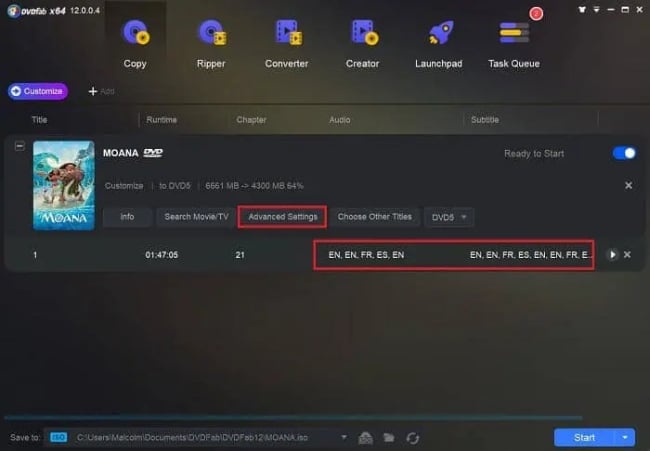
From the new Advanced Settings window, in the output column, choose “DVD5”. Click on the OK button.
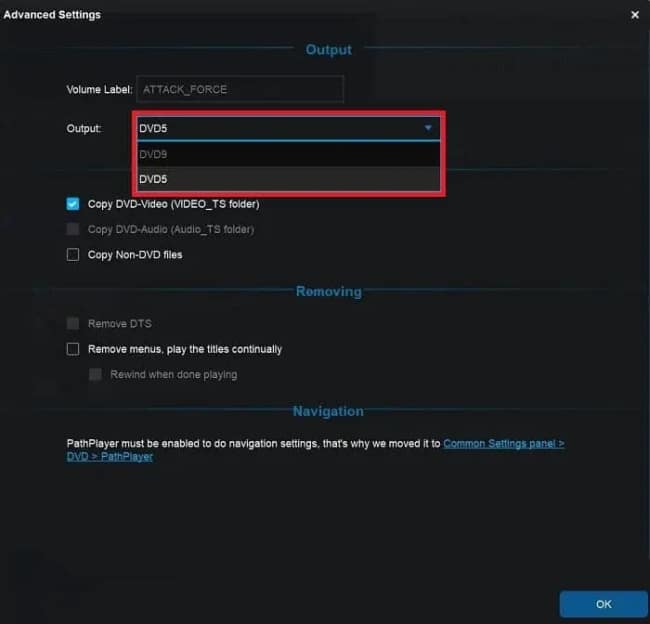
Step 7: Change the Save Location [Optional]
If you want, you can choose the output folder in the Save to: column at the bottom of the screen.
Step 8: Start Copy
You will find a “Start” button on the bottom right, click on it and your DVD-9 will copy to DVD-5 in just a few minutes depending on the video length.
Reminder Note
Since DVD-9 storage is comparatively larger than DVD-5, it would not be possible to copy the files from DVD-9 to DVD-5 directly. Now, in such a case, you have to split the copied video into 2 parts or compress it (if the software supports it) before copying it.
DVD-9 has more storage, but because DVD-5 is cheaper, people opt for it. With the above-mentioned easy steps, you can copy your DVD-9 to DVD-5 in no time.
Also read:
How to Upload a DVD to YouTube?
How to Play DVD5 or DVD9 on Windows?
Because of advancements in technology, not many people use DVDs. But there are still many living up to the trend! And if you are new to this and having difficulty playing DVD-5 or DVD-9 on your Windows, worry not. Take a chill pill.
Here, we’ll show you the easy steps to play it on your Windows PC.
- First, you can use the default DVD player, i.e., the Windows DVD Player. In case your computer doesn’t have the player, you can freely download it from here.
- If you just download the program, you need to install it successfully before you can use it.
- Next, search the Windows DVD player in the Start Menu. After you find it, click or launch it.
- Then, insert the DVD disc into your DVD/optical drive.
- Most DVDs will play automatically. If not, click on the “Play” button, and the video or audio will start playing.
Note: You can also use other free media players like the VLC Media Player or the 5KPlayer for playing the DVDs. Here are the steps to use the VLC player.
- First, you need to download and install the VLC media player.
- Next, insert the DVD disc into your computer DVD drive. Launch the VLC player.
- From the Media menu, click on the Open Disc….
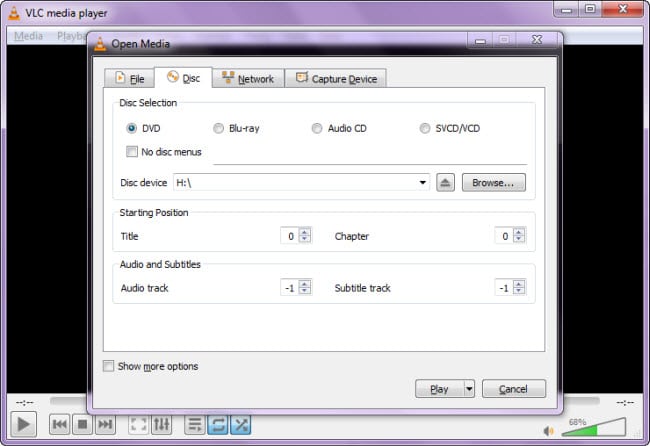
- A new Open Media window will open, you should be in the Disc tab (default).
- Under the Disc Selection section, make sure the DVD option is selected. In the Disc device column, make sure your DVD drive was selected. Else, click the Browse button to select it.
- When everything is ready, click on the Play button to start playing the video.
We also write an article on how to use VLC to rip the DVDs.
Wrap Up
If you are looking for a disc that holds more storage and produces high-quality video, then DVD-9 is your choice. But if you are looking for a cheaper disc that also has good features like other discs, then DVD-5 should be your right choice.
However, with that having said, if you use DVD-9, mind you, you will not be able to rewrite the disc. But with DVD-5, it is very much possible.
If you want to copy a movie, DVD-9 is your go-to. But again, you can also copy the same movie on two DVD-5 discs, which is way cheaper.
As mentioned, it is up to you to decide which disc is right for your convenience. Now that everything is clearly mentioned above, we hope this article will help you choose the suitable DVD for your PC and how to make a backup copy of it.