Last updated on April 30th, 2024
This site is reader-supported. When you buy via links on our site, we may earn an affiliate commission at no extra cost to you.
I believe you also agreed that the physical DVDs that hold cherished home videos or favorite movies – remain valuable for you. To safeguard these precious memories and entertainment pieces, learning how to backup a DVD is crucial.
In this guide, we unravel the intricacies of DVD backup, offering you practical insights, step-by-step instructions, and valuable tips on preserving your DVD collection for the long haul.
From understanding the various methods to the actual steps to backup your DVDs, join us on this journey to ensure your DVDs remain not just memories of the past, but accessible treasures for the future.

I.) The Three Types of DVD Backup Software
There are different types of software to back up DVDs, each with its own advantages and considerations. Let’s explore the most common approaches:
1. DVD Copying Software
DVD copying software is designed to duplicate the contents of a DVD onto another disc or into a digital file. It provides users with the capability to make exact replicas of DVDs, including movies, TV shows, software, or other data, for backup, distribution, or archiving.
Pros:
- Simple and user-friendly.
- Best for creating exact replicas of your DVD discs.
- Preserves the original structure of the DVD (duplication).
Cons:
- Larger file sizes.
- May not be compatible with some copyright protections.
There are freeware as well as shareware DVD copy software in the market. The free DVD copy software is usually unable to deal with copy-protected discs, so you need the paid version to support any kind of DVD.
Recommended DVD Copier: DVDFab DVD Copy.
2. DVD Ripping Software
The DVD ripping software can rip the contents of a DVD and convert them into digital formats such as MP4, MKV, or others. The main purpose is to create digital backups or convert DVD content for playback on PC and portable devices.
Pros:
- More control over output format and quality.
- Smaller file sizes when choosing compressed formats.
- Ideal for creating digital libraries.
Cons:
- May require more technical knowledge.
- Some methods may not preserve the original DVD structure.
Free software like HandBrake, MakeMKV, etc. is very popular but freeware is unable to rip the encrypted discs. Otherwise, you should go for paid DVD rippers as it’s more reliable and has encryption removal capabilities for commercial discs.
Recommended DVD Ripper: WinX DVD Ripper Platinum.
3. DVD Burning Software
DVD burning software is a type of application that allows users to write or “burn” digital files onto a DVD (Digital Versatile Disc) or backup one DVD to another disc. This process involves transferring videos, documents, or other data files, from a computer to a blank DVD for playback on various devices.
Pros:
- Creates 1:1 physical copies of DVDs.
- Distribution of contents – online (digital copies) or offline (disc).
- Easy offline access as it’s compatible with DVD players or computers.
Cons:
- Limited storage capacity (per disc).
- Time-consuming to burn multiple discs.
- Cost of purchasing DVD discs.
Recommended DVD Burner: Nero Burning ROM.
Else, you can use the CD Burner XP for CD/DVD burning as shown on the video below:
II.) Popular DVD Backup Software Reviews & Usage
In this section, we will introduce some of the reliable DVD backup software including DVD copy and DVD ripping software. The recommended software below is shareware and more reliable.
While the specific steps may vary depending on the software you choose, the general process of backing up a DVD involves the following steps:
- Select and Install the Backup Software: Choose the appropriate DVD copy or ripping software, then install it on your computer.
- Insert the DVD: Place the DVD you want to back up into your computer’s DVD drive.
- Choose Backup Settings: Configure the software settings, such as the output format, quality, and which parts of the DVD to include.
- Initiate Backup: Start the backup process, which may take some time, depending on the method and your computer’s processing power.
- Store Your Backup: Save the backup to a location of your choice, whether on your computer’s hard drive, an external storage device, or in cloud storage.
1.) DVD Copy Software – DVDFab DVD Copy
The Software Features:
- 6 copy modes including Full Disc, Main Movie, and custom copy modes.
- Support for various DVD formats and types with fast speed.
- Backup & compress all DVDs in a 1:1 ratio with balanced size and quality.
- Regular updates to support the latest DVD copy-protections.
- Provide online help through FAQs, contact forms, online chat & email support.
User Feedback:
- Generally positive reviews for its versatility and ease of use.
How to Use the DVDFab DVD Copy?
Before you start using the software, make sure you download the software from the official site and install it successfully. Then, follow the steps below to backup the DVDs.
Also read: How to download and use DVDFab DVD Copy?
1. Insert the disc you wish to backup to your computer DVD drive and launch the DVDFab DVD Copy software.

2. Click on the “Copy” option. Then, click on the “Main Movie” button and choose your preferred copy mode. Here, you can accept the default “Main Movie” option.
3. The software should auto-load the DVD contents or else you should manually add the DVD by clicking on the big “+”.
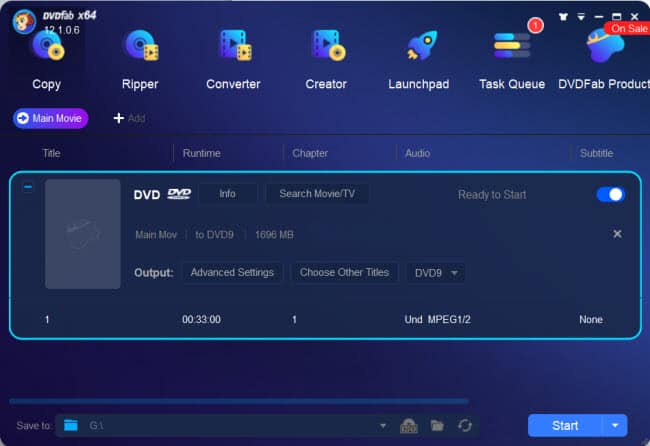
4. To backup a DVD to another disc, choose the option BD9 or BD5 (with different resolutions) in the “Output:” area. Better resolution bigger file size.
If needed, click on the “Advanced Settings” and change the required settings.
- At the bottom of the screen, it’s optional for you to change the “Save to:” location. You should choose the correct DVD drive if you are backup to DVD5/DVD9 disc.
- Click on the “Start” button to start copying the DVD. After the process is complete, you can view the files in the folder you specified.

Official page: https://www.dvdfab.cn/dvd-copy.htm
2.) DVD Ripping Software – WinX DVD Ripper Platinum
The Program Features:
- Fast and easy to use, just 3-step to rip a DVD.
- Rip DVDs to various video formats, including MP4, AVI, MKV, and more.
- Support for the latest DVD copy protections.
- High-quality output with minimal loss.
- Customization options for adjusting parameters such as bitrate and resolution.
User Feedback:
- Users often praise its user-friendly interface and the speed of the ripping process.
- Effective in handling both old and new commercial DVDs.
How to Use the WinX DVD Ripper Platinum?
Same as other software, you are required to download and install the WinX DVD Ripper Platinum software before starting to use it. Then, insert the disc that you want to backup and follow the steps below:
1. Launch the WinX DVD Ripper Platinum software. You should see the screen below:
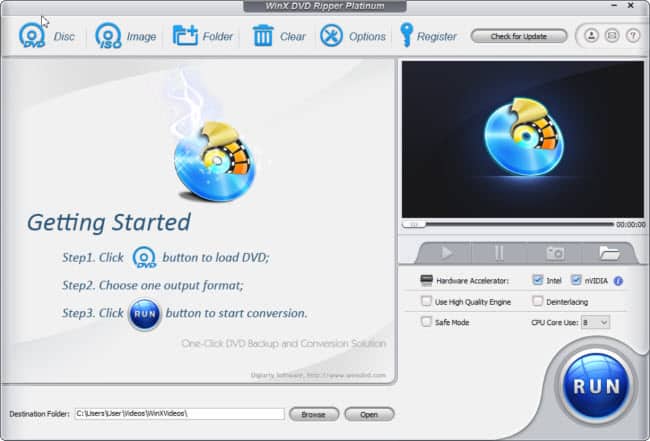
2. Click on the “DVD Disc” option, and a new pop-up will ask you to “select the source DVD drive”, just choose the correct DVD drive and click on the “OK” button.
3. This will load the DVD contents and display an “Output Profile” window where you need to choose the output file format.
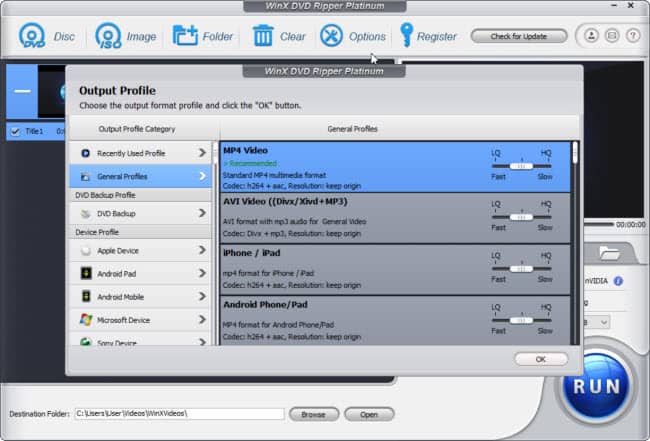
You can choose the intended output format like “MP4 Video” or use the available presets for your mobile devices like “Apple Device” – “iPhone 14”. Click “OK”.
4. Click on the “RUN” button to start ripping the disc. Once completed, you can play the file or transfer it to other devices for playback.
Official page: https://www.winxdvd.com/dvd-ripper-platinum/
III.) Best Practices for DVD Backup
To ensure your DVD backup process is successful and efficient, here are some best practices to keep in mind:
- Regular Backups: Make it a habit to back up your DVDs periodically to keep your collection up to date and protect against potential data loss.
- Organization: Keep your backups organized by using clear naming conventions and creating a directory structure that makes it easy to find specific content.
- Quality Control: After creating a backup, verify its quality by watching it on a computer or portable device to catch any issues early on.
- Secure Storage: Store your digital DVD backups on reliable storage devices, such as external hard drives or cloud storage services.
IV.) Conclusion
Backing up your DVDs is a valuable practice for preserving your cherished memories and entertainment content. Whether you choose to replicate the original DVD structure or optimize your content for digital platforms, the choice is yours.
So, go ahead, safeguard your DVD collection, and enjoy the convenience and peace of mind that comes with digital backups. You can enjoy it anytime and anywhere.
Always remember to respect copyright laws and ethical guidelines when creating backups of commercial DVDs, using them strictly for personal use and avoiding distribution or commercial use without the appropriate rights and permissions.
