Last updated on April 21st, 2024
This site is reader-supported. When you buy via links on our site, we may earn an affiliate commission at no extra cost to you.
With the advent of streaming services and digital media, DVDs have become somewhat obsolete. However, if you have a collection of TV shows on DVD that you’d like to enjoy on your computer, tablet, or smartphone, ripping the DVDs is the way to go.
Ripping TV shows from DVDs allows you to store and access your favorite shows digitally, making them easily transferable and compatible with modern devices.
In this article, we’ll guide you through the process of how to rip TV shows from DVDs, ready to be enjoyed on your computer or portable devices at any time, from anywhere?

What You'll Need?
Before we begin, here are some essential tools and software you’ll need:
- A DVD Drive: Ensure your computer has a functional DVD drive or an external DVD drive connected.
- Blank DVD discs (if necessary): If your TV show collection is not already on writable DVDs, you might need to transfer them onto blank DVDs before proceeding.
- DVD Ripping Software: Handbrake and MakeMKV are two free options available for both Windows and Mac. The paid options include WinX & Wonderfox DVD ripper, etc.
- Hard Drive Space: TV shows can consume a lot of space, so ensure you have enough storage available for the ripped files.
More tips:
- Keep your DVD drive and discs clean to prevent read errors.
- Ensure you have legal rights to rip the content. More info here.
- The paid software offers higher-speed ripping, but the time taken may still vary based on the length and quality of the TV show and your computer’s performance.
How To Rip TV Shows From DVDs Using WinX DVD Ripper Platinum?
WinX DVD Ripper Platinum is a versatile and user-friendly dvd ripping software for ripping TV shows from DVDs. Using the software is an easy 3-step process and the software provides various output formats and quality options.
If you haven’t already, download and install WinX DVD Ripper Platinum on your computer. To ensure you’re using a legal copy of the software, you can download it from the developer’s official website.
Insert the DVD with the TV show you want to rip into your computer’s DVD drive. Then, follow these step-by-step instructions below to get started:
Step 1: Launch the WinX DVD Ripper Platinum
Launch the software by double-clicking its icon on your desktop. You should see a screen like below:
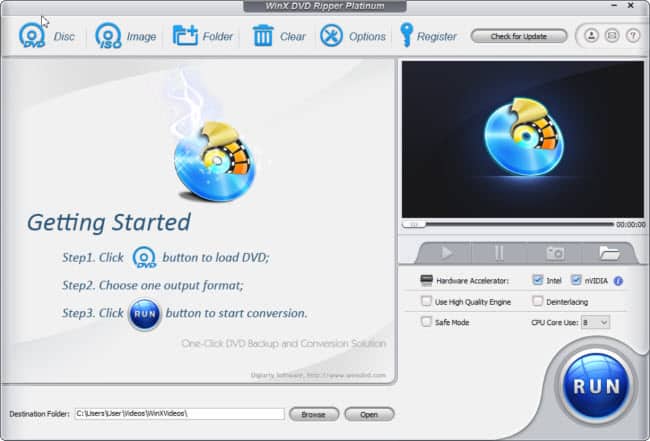
Step 2: Load the DVD
From the software main interface, click on the “DVD Disc” option. It will prompt you to choose the DVD drive. Choose the correct drive and click the “OK” button. Then, it will scan the inserted DVD and display a list of titles on the screen (the content).
Step 3: Choose the Output Format
Also, you will see the “Output Profile” window allows you to choose the format you want to rip to. WinX DVD Ripper Platinum offers a wide range of options, including popular formats like MP4, MKV, AVI, and more.
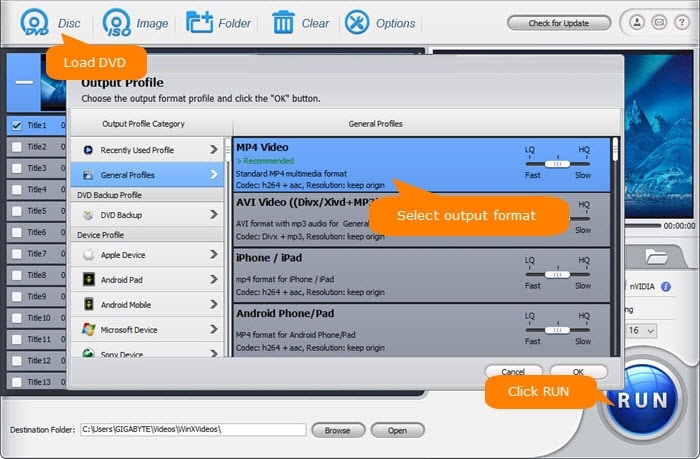
Here, you can choose the “MP4 Video” by clicking on the “General Profiles” category (left-hand panel). Click on the “OK” button.
If needed, select the title or episodes that make up the TV show you want to rip. You can often identify the correct title by its longest duration, file size, or chapter names.
Step 4: Configure Settings (Optional)
To fine-tune the output video, you can adjust the settings like video quality, audio settings, subtitles, etc. This is optional, but it can be useful if you want to customize the output according to your preferences.
Step 5: Select the Destination Folder (Optional)
At the bottom of the screen, you can see the “Destination Folder:” column, click the “Browse” button to choose a new folder where you want to save the ripped TV show. Ensure you have enough free storage space in the selected hard disk location.
Step 6: Start Ripping
Click on the “RUN” button to begin the ripping process. The software will start converting the selected TV show from the DVD to the chosen format.
Once the ripping process is complete, navigate to the destination folder to check the ripped TV show. You can now enjoy it on your computer or transfer it to other portable devices.
How To Rip TV Shows From DVDs Using Free HandBrake?
HandBrake is a free and open-source video transcoder software that allows you to convert video files from one format to another.
It is primarily used for the purpose of ripping DVDs or converting video files into more widely supported formats for playback on various devices, including smartphones, tablets, computers, and media players.
As usual, you need to download and install the HandBrake before you can use it. Now, let’s get started with the step-by-step guide on how to use HandBrake to rip TV shows from DVDs:
Step 1: Launch the HandBrake Software
Insert the DVD with the TV show you want to rip into your computer’s DVD drive. Launch the HandBrake video encoder.
Step 2: Source Selection
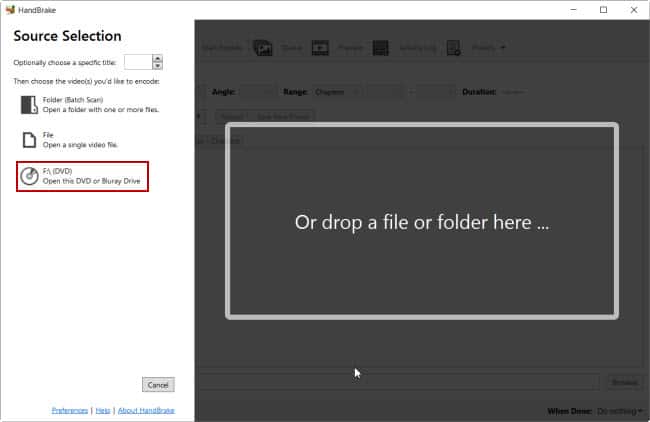
On the left-hand side, select your DVD drive by clicking on the F:\ (DVD). The software will scan the DVD for titles and chapters and display the content on the screen. If you have more than one video title, you can use the “Title:” drop-down to choose the intended title.
Note: You can often identify the correct title by its duration or title name.
Step 3: Output Settings
In the “Format:” drop-down menu, choose the intended output format to rip your TV show. The most common format is MP4 as it is widely supported on computer and portable devices.

If you want to fine-tune the video, you can change various settings on the video by clicking on tabs such as Dimensions, Filters, Video, Subtitles, etc.
Step 4: Select the Destination Location
At the bottom of the screen “Save As:” area, you can click the “Browse” button to set the destination folder where the ripped TV show will be saved. Ensure you have enough storage space on the hard drive.
Step 5: Start the Ripping Process
When ready, click on the “Start Encode” to begin the ripping process. This might take some time, depending on the length and quality of the TV show and the performance of your computer.
Once the ripping process is complete, go to the destination folder and check the ripped TV show. You can now enjoy your TV show on your computer or transfer it to other devices, like a tablet or smartphone.
Tips for Successful DVD Ripping:
- Keep your DVD drive and DVD clean to prevent read errors.
- Ensure you have legal rights to rip the content.
- Be patient; ripping can take time.
- Always use reliable software to avoid malware.
Say goodbye to the limitations of discs and hello to the convenience of digital streaming, all while preserving your favorite TV moments, allowing you to enjoy your cherished series in the digital realm.
Conclusion
Ripping TV shows from DVDs can breathe new life into your old DVD collections and allow you to enjoy your favorite shows on modern devices.
With the right dvd ripper software and a simple step-by-step process, you can easily convert your physical DVDs into digital files.
Remember to respect copyright laws and only rip DVDs for personal use or if you have the necessary rights. Happy ripping and binge-watching!
