Last updated on April 1st, 2024
This site is reader-supported. When you buy via links on our site, we may earn an affiliate commission at no extra cost to you.
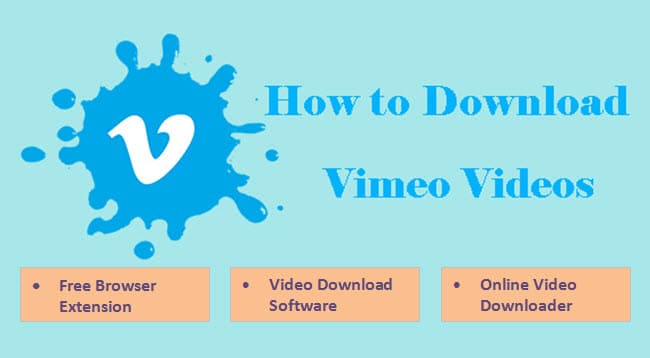
Did you come across this excellent video platform called Vimeo, but you’re clueless about how to download videos on Vimeo? Well, you’re in luck because you will learn how to download Vimeo videos in detail in this article!
If you’re more of a creative as well as artistic person, then Vimeo is your platform. One can say that Vimeo is kind of similar to YouTube, but again it’s very different.
Vimeo is a video-sharing platform that aims to deliver high-quality and definition videos to viewers worldwide. Here, you can browse the type of videos you want and also upload your own videos for others to enjoy!
Also read: How to download Netflix videos?
Three Methods to Download Vimeo Videos
You may hear that there are a few methods that you can use to download videos from Vimeo, some are free browser extensions while others may require you to purchase software, i.e. Vimeo video downloader. Read on to find out more if you are Vimeo free member.
Note: If you paid or upgrade the membership to plus or higher member, you do not need to use the steps explain below as there is a download button underneath the video player.
Method #1: Using a Free Browser Extension
Who says downloading Vimeo videos can be time-consuming or head-scratching when you simply download them with just a few clicks? With the use of a browser extension or plugin, you can do it easily. The following are our recommendations:
i.) Chrome Extension: Video Downloader for Vimeo
Follow these steps, you will learn how to download Vimeo videos like a pro:
- From your Google Chrome browser, go to this page to install the Video Downloader for the Vimeo extension. Just click the “Add to Chrome” button and click “Add extension”.
- Next, go to https://vimeo.com/ and you can register a free account and login.
- Browse or search for the video you want to download.
- Next, on the Vimeo.com video page, point your cursor to the video thumbnail. You can see the ‘Video Downloader for Vimeo’ extension icon is activated.
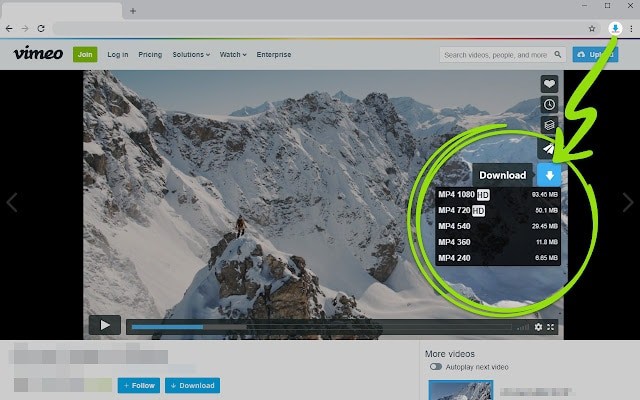
- After that, a “download” button will appear in the upper left corner.
- Click on the download button and select the desired video resolution.
Note: If the download button doesn’t appear on your screen, try playing the video, and the “download” button should appear on the screen. Click on it, and the video will start downloading.
You can also download Vimeo videos using the popup icon. Once you click on the popup icon of the extension, it’ll show whether the Vimeo video is available for download. Once it shows, you can click on the download button, and the video file will get downloaded.
Discover how to download Tumblr videos for free here.
ii.) Chrome/Edge extension: Vimeomate
Like any other video app, Vimeomate is a separate video downloader. If you have used or are using Vimeomate, you must have tried downloading videos. And speaking of which, it gets really lengthy step-wise to download a Vimeo video.
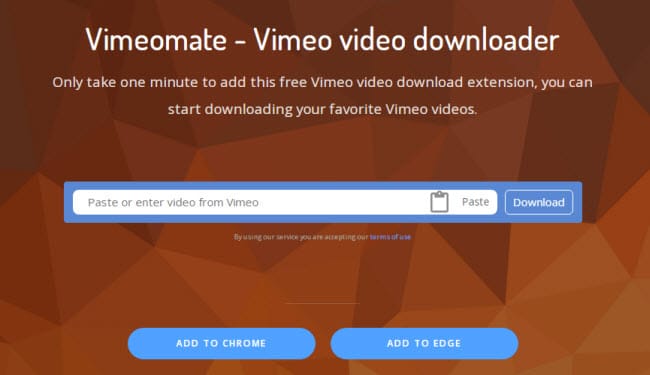
Vimeomate is also an online Vimeo video downloader that you just need to copy the video URL from Vimeo, paste it on the site and click the download button. Here are the steps:
- You need to copy the Vimeo video URL, which you will find in the address bar.
- After copying, go to Vimeomate.com and paste the copied URL into the column.
- Click on the “Download” button.
Vimeomate is also a Vimeo video downloader extension for Chrome and Edge. It is a free add-on that quickly downloads Vimeo videos on high-quality. It is very convenient as you only need to follow a few simple steps.
You are also provided with multiple resolutions or video quality options to choose from. The best part is that, unlike other apps that require a subscription, Vimeomate is free, and you can download whichever Vimeo videos you want.
Vimeomate is very straightforward, and all you need to do is follow these few steps:
- First, go to https://vimeomate.com/en and click on the “ADD TO CHROME” or “ADD TO EDGE” button depending on the browser that you are using.
- As a demo, let’s say you add it to your Microsoft Edge browser. It’s called Simple Vimeo Downloader.
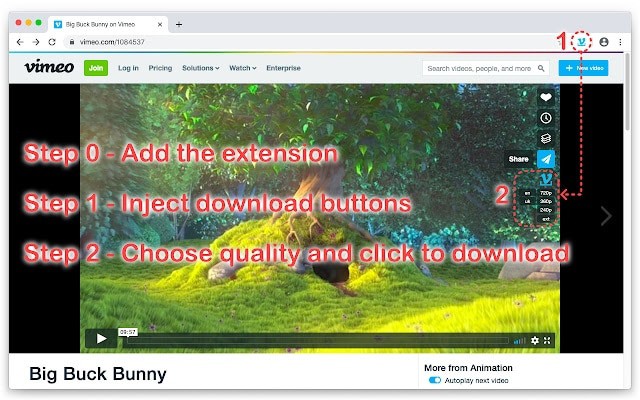
- Next, you need to go to the Vimeo website. Browse and open the video you want to download.
- Inject or activate the download button in the Vimeo player itself.
- Now, they will give you options on video quality or resolution. Select it accordingly to download the video. Higher resolutions results in a clearer picture but the file size are bigger too.
iii.) Mozilla Firefox add-on: Video DownloaderHelper
Another convenient and easy way to download Vimeo videos is by using the free Mozilla add-on, Video DownloadHelper. So what is this Video DownloaderHelper?
Video DownloaderHelper is an extension for both Mozilla Firefox and Chrome. Through this, users can download videos easily and save them on their PC hard drives. It works not just for Vimeo, but also for many other sites like YouTube, Facebook, Instagram, Twitch, Vine, DailyMotion, Bloomberg, etc.
You can typically browse on any site, and Video DownloadHelper will detect videos that are embedded and available for download. In order to download Vimeo videos using Video DownloadHelper, follow these steps.
- Launch the Mozilla Firefox browser, go to this site and click on the blue color Add to Firefox button.
- A pop-up message will ask your permission to add this add-on to your Mozilla browser. Just click on the Add button. A new Video DownloadHelper icon will appear on your toolbar.
- Go to https://vimeo.com/watch, browse, or search for the video that you wish to download.
- Play the video, the Video DownloadHelper will detect the videos available for download. Once detected, you will find the Video DownloadHelper icon on the toolbar highlighted.
- Else, you can click on the Video DownloadHelper icon and choose the resolution to download. Click on any one of the options will pop up a window asking you to save the file. Give a name, then click the Save button.
- After some time, your video will get downloaded, mostly in MP4 format.
Note: You can apply the same download procedure for other video sites as well.
There are many reasons why you should use Video DownloadHelper. It is the ideal add-on through which you can download a range of videos from different websites.
All you need to do is locate the videos you wish to download, and with just a click of a button, your video will be downloaded in no time.
The Browser Extension Vs. Video Download Software
The browser extension is a piece of software that adds some custom functions to your core browser like Google Chrome, Mozilla, etc. The video download software is a program to download videos from the Internet to your computer.
There are many pros and cons of both video downloaders and browser extensions.
The Strengths and Weaknesses of Browser Extension
Let’s talk about the browser extension over video download software as it’s widely used by many people across the globe for many reasons.
- Free to use.
- Simple installation. No activation is needed.
- You can choose from the different video resolutions to download.
But they have their set of disadvantages as follows:
- One can never guess whether an extension can be malicious.
- When you use browser extensions, there is too much access to the website, leading to the possibility of leakage of your personal information.
- Sometimes, the extension may fail to detect and hence be unable to download the intended videos.
Pros and Cons of Video Download Software
Now, let’s come back to the advantages of paid video download software over browser extensions.
- Unlike browser extensions that require you multiple steps, video download software requires only fewer steps.
- You can download multiple videos while you surf or browse another website including private videos using a Private Vimeo video downloader.
- Some video download software not only has a download function but also can use for video conversion or even editing.
- With video download software, you are sure to have a successful and effective transfer and sharing of files.
- The paid video download software is safe and secure. Just install the software and download videos for the whole day.
Let’s talk about the disadvantages:
- Not free but most offer a free trial download.
- Required download, install and activate the software.
- The free video downloader is less reliable to download videos. For encrypted sites, we recommend you use stream video downloaders.
Method #2: Using a Video Download Software
i.) 4K Video Downloader
Another great method to download Vimeo videos is through video download software like 4K video downloader. There are just a few simple steps you need to follow in order to get the task done.
- First, you need to download, install and launch the 4K video downloader.
- Now, go to the Vimeo website and browse the video you want to download.
- Once you open the video, copy the Vimeo video link (URL).
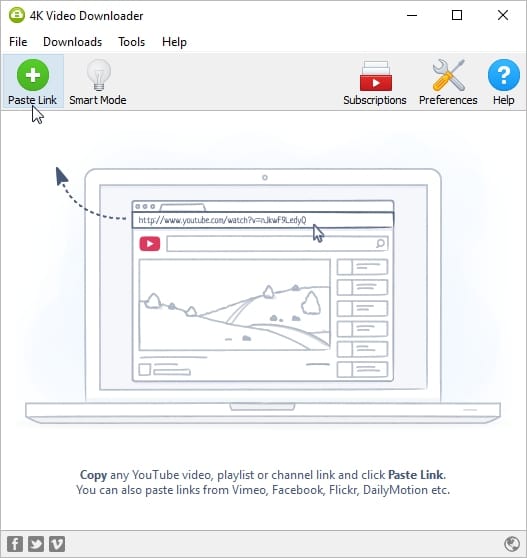
- Next, in the 4K video downloader window, click the Paste Link option.
- You can choose the video resolution (quality of the video), video format and location to save the downloaded file.
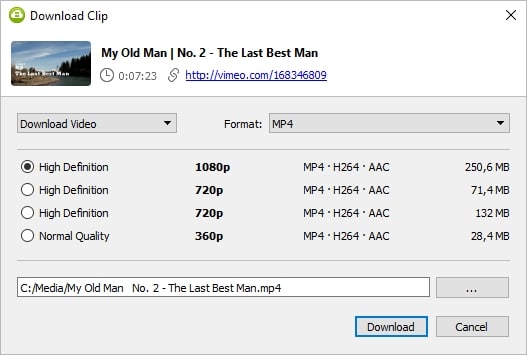
- Click the Download button and it take some time for the video get downloaded.
Method #3: Using an Online Video Downloader
i.) https://www.keepdownloading.com/
Want to download Vimeo videos easily onto your PC or device? Then you’re looking at one of the best online tools for the task. Keepdownloading.com is one of the options for downloading videos from any platform.
You also need not be worried about any malicious attacks as it is 100% secured. All you need to do is follow these simple steps:
- Navigate to https://www.keepdownloading.com.
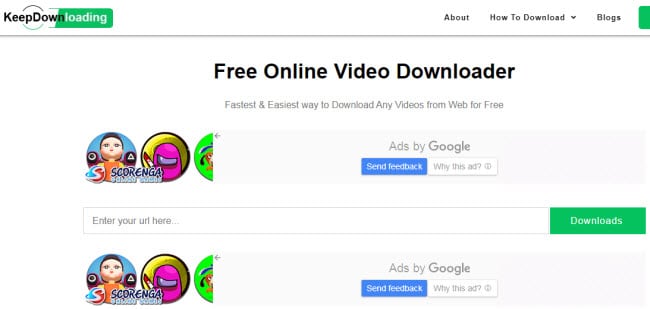
- Now go to Vimeo videos and search for the video you want to download.
- Once you find the video, copy the Vimeo video’s complete URL.
- Now go to Keepdownloading.com and paste the URL in the column provided.
- Finally, click on the Downloads button.
What’s great about Keepdownloading site is that it is an effortless way to download videos not only on Vimeo but also on other video-sharing sites. With this site, you don’t need to download & install extra software that’ll consume your time and data.
You can also use this online video downloader on your phone and download videos through various social media platforms including Facebook, Dailymotion, LinkedIn, Pinterest, TikTok, Snapchat, Twitter, and more.
It’s all about copying and pasting. Really!
ii.) https://www.savethevideo.com/
To use this site, just copy the full URL of the Vimeo video that you wish to download and paste it on the box then click the “Start” button.
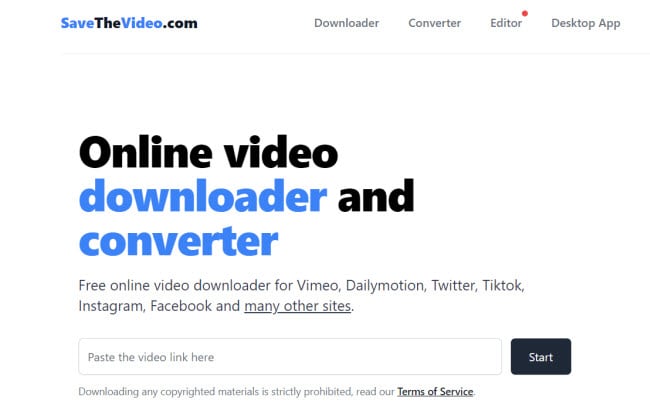
After processing, another window will pop up that allows you to download, convert, merge videos, or save the subtitles only.
Click on the “Select Format” drop-down menu, choose an ideal option, and click on the “Start Download” button to download the file.
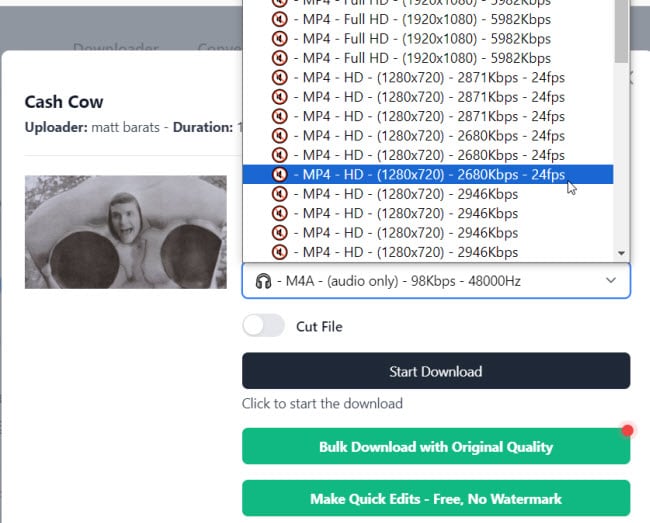
Conclusion
Vimeo is that platform where you can browse videos of your interest and even upload your own videos. You can also discover your inner creativity and artist through Vimeo. With more and more people finding out about this excellent app, browsing and downloading videos have never gotten easier.
All the easiest and quickest ways to download Vimeo videos have been mentioned above. If you’re having difficulty downloading, just follow any of these steps and you should be able to start downloading the videos!
Who thought downloading videos from Vimeo would be this simple? Just a few clicks and you can enjoy your favorite videos anytime and anywhere!
Special note: I would like to emphasize that it is against the law to publish, reproduce, or commercialize other people’s videos without the author’s permission. The above method is only for those who want to watch videos offline.
