Last updated on April 1st, 2024
This site is reader-supported. When you buy via links on our site, we may earn an affiliate commission at no extra cost to you.
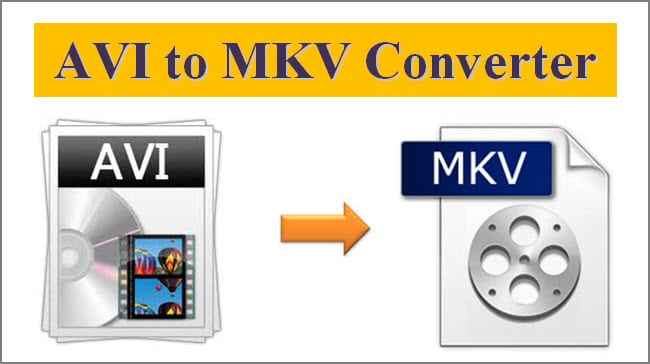
If you are wondering how to convert AVI to MKV, then this article is for you. We will show you how to easily convert your AVI files to the popular MKV format using free and paid tools.
But before we dive into the guide, let’s first take a look at what AVI and MKV files are so that you can have a better understanding of how this conversion works. Then, we will reveal the 3 methods to convert AVI to MKV format.
What is an AVI and MKV File?
AVI (Audio Video Interleave) file is a video container format that can store both audio and video data. AVI files are able to support multiple streaming audio/videos (but this feature seldom gets used). This file format was developed by Microsoft in 1992.
MKV (Matroska Video) file is an open-source video container format that can store audio, video, and subtitles in a compressed form. These types of files are commonly used for storing high-definition video data on the Internet. It was developed by Matroska in 2002.
The 3 Ways to Convert AVI to MKV Files
There are many different ways to convert AVI to MKV files. In this section, we will explore three of the most reliable AVI to MKV converters.
#1: Using the Best Video Converter - HD Video Converter Factory Pro
There are many video converter programs that you can utilize for converting your AVI files to MKV. However, we recommend using Wonderfox HD Video Converter Factory Pro. This is a powerful video conversion software that can easily convert nearly any video format including AVI to MKV files with just a few clicks.
Highlights:
- 4-in-1 tool: Download, record, convert and edit video files
- Support 500+ audio and video file formats and devices
- Can support SD to UHD file formats (8K, 4K,1080p,720p,480p) at faster speed
- Keep the original quality, also can choose to edit before converting
- Convert multiple audio/video files simultaneously (batch conversion)
Official site: https://www.videoconverterfactory.com/hd-video-converter/
The Step-by-step Guide to Use the Video Converter
Step 1: Download Wonderfox HD Video Converter Factory Pro and install it on your PC.
Step 2: Launch the program and click on the “+Add Files” option to select the AVI files that you want to convert.
Step 3: Next, click on the “Click to change output format” in the right panel and select the MKV option under the “Video” tab. As you can see, this tool also allows you to convert MKV to MP4 and many other formats.
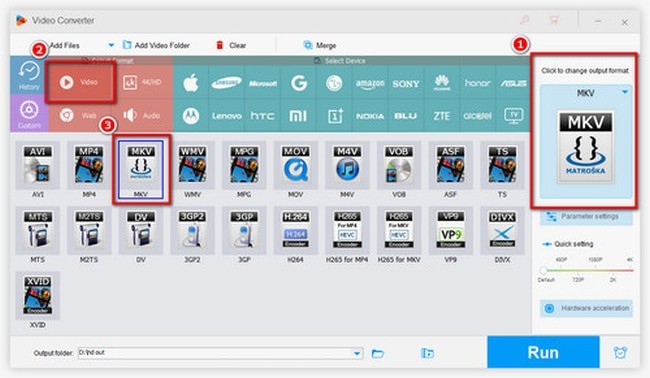
Step 4: You can change the Output folder: i.e. the location to store the file. When ready, click on the “Run” button to start the conversion process. When the conversion is complete, you can find the converted MKV files in the output folder.
#2: Using a Free AVI to MKV Converter – VLC Media Player
VLC is a free media tool that can be used to convert your AVI files to MKV. This program is available for Windows, Mac OS X, Linux, and Android. It is not just a media player but also a great dvd ripper and video conversion program that support many video file extensions.
The newer version of VLC 3.0 can support 4K or even 8K video files. So it is a good choice if you are looking for a free AVI to MKV converter.
Official site: https://www.videolan.org/
The Steps to Use the VLC Player
Step 1: Download and install the VLC media player on your computer.
Step 2: To convert AVI files to MKV, install the program and go to the Media menu and select Convert/Save.
Step 3: From a new window, choose the +Add button and pick the AVI files you wish to convert. Once selected, click the Open button.
Step 4: Click on the arrow next to the Convert/Save button and choose to Convert to bring up a new window.
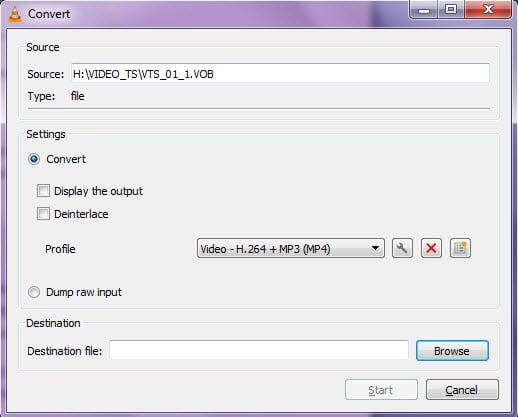
Step 5: In the Convert window, under the Settings – Profile area, click on the Edit selected profile button to bring up a Profile edition window.
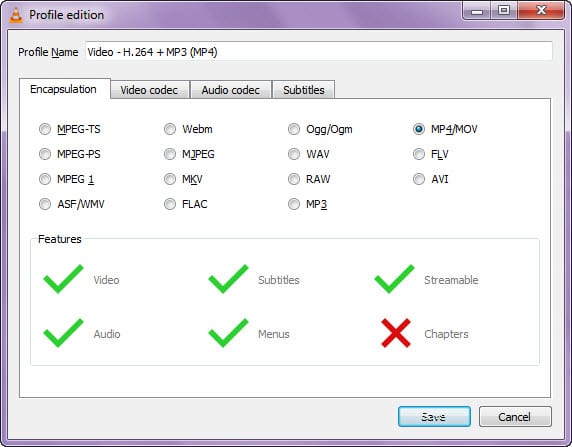
Step 6: In the Profile edition window, under Encapsulation tab, choose the “MKV” option and click the Save button.
Step 7: After you’ve selected the output format, click the Start button to begin the conversion of avi to mkv.
Step 8: When the conversion is finished, you’ll be able to see the converted MKV files in the destination folder.
Also read:
How to Freely Convert Video for Facebook?
How to Convert Video for Instagram Feed/Stories/IGTV?
#3: Using an Online Converter - https://www.online-convert.com/
If you don’t want to install any software on your computer, then you can use an online converter to convert AVI files to MKV format. One of the most reliable online converters is Online-convert.com.
This website is very easy to use, and it’s free. One key difference between using an online converter and a desktop converter is that the file is uploaded to a server, converted, and then downloaded back to your computer.
This means that the conversion process may take a longer time (depending on your Internet connection) compared to using a desktop converter. There is a limit on the file size that can be converted.
The Steps to Convert AVI to MKV Files Using Online-Convert.com
Step 1: Go to https://www.online-convert.com/.
Step 2: On the homepage, navigate to the “Video Converter” from the list of options.
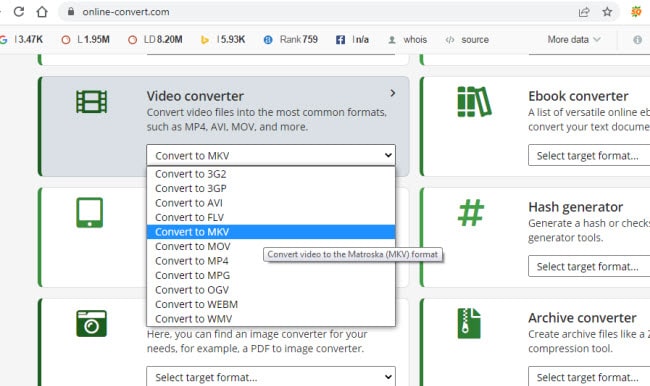
Step 3: Then select “Convert to MKV” as the output format. This will bring you to another window.
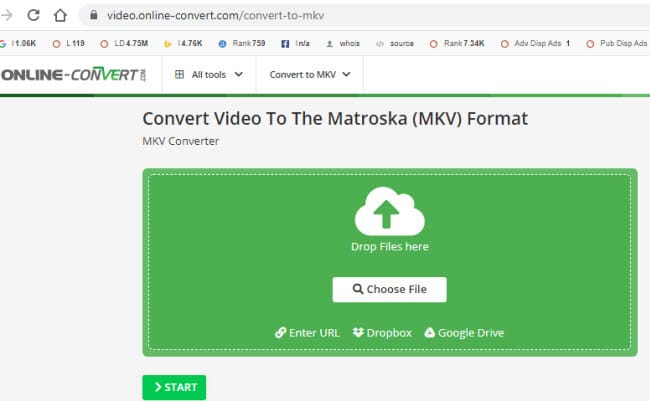
Step 4: Click on the “Choose File” button and select the AVI file to convert or drag the file to the middle of the green screen.
Step 5: Click on the green “>START” button to start the conversion process. There are some extra settings below it that you can set.
Step 6: When the conversion is finished, you may download and save the MKV files to your computer.
So that’s how you can convert AVI to MKV files. You also can try some other online converter sites like onlineconvertfree.com, convertfiles.com, freeconvert.com, and more.
All three methods are pretty easy to use, and they will get the job done.
Why Convert the File to MKV Format?
The MKV format is a popular video container format. It is often used for HD videos and supports multiple audio and subtitle tracks. This makes it a great choice if you want to convert your AVI files to a format that supports multiple languages or if you want to add subtitles to your videos.
Another reason to convert AVI to MKV is that the MKV format is supported by some TVs, most media players, and mobile devices. This means that you will be able to play your converted videos on any device without any issues.
Lastly, the MKV format is very flexible, and it can be used for a variety of purposes. For example, you can use it to create video discs, or you can use it to store your videos in the cloud.
Also read:
How to Convert IFO to MP4 Format Using 3 Types of Software?
How to Convert DAV to MP4 on PC and Mac?
Conclusion
Converting your AVI files to MKV is a good idea for many reasons. The MKV format is highly versatile and may be utilized for a wide range of players and devices. It is no wonder that the MKV format is so popular among video enthusiasts.
One of the biggest advantages of using the MKV format is that it supports multiple audio and subtitle tracks. This means that you can easily add subtitles to your videos, or you can play your videos in multiple languages, as stated above.
The above-mentioned are the three common approaches to converting AVI to MKV files. All of them are straightforward to use and accomplish the task quite efficiently. So if you are looking for a format that is both versatile and widely supported, then you should definitely consider converting your AVI files to MKV.
Frequently Asked Questions (FAQs)
- AVI and MKV file, which is better?
While both file formats are still widely in use, the MKV file is better than AVI since it supports compression and hence makes the MKV file smaller. Most media players and portable devices also support the MKV format.
- How to convert AVI to MKV on Mac OS X?
You can use a free tool like VLC to convert it. If you want to use professional software, you can use the Movavi video converter for Mac.
- Why not use the online AVI and MKV converter?
Compare to the desktop software, the online video converter has some limitations like:
- Slower speed i.e. depends on the Internet connection
- Limitation on file size that can support
- Security or cleanliness issues as converted files are saved on their server
