Last updated on February 19th, 2024
This site is reader-supported. When you buy via links on our site, we may earn an affiliate commission at no extra cost to you.

Video capture software also called video recording software has the capability to record anything from your computer screen (online or offline) and save it for future use.
Once you downloaded/recorded the files to your computer, you can edit your recordings, like changing the audio, adding text, effects, graphics, etc. Then, the video becomes yours! You can freely upload it to the video-sharing sites or embed it in your PowerPoint presentation slides.
Before we continue, it’s good for you to know there is another similar program like a video capture tool called video downloader.
But, not all video capture software can do the tasks at once! Some programs can let you record the video but the output quality drops while other software is maybe difficult for you to edit the video! So, getting top-notch software for audio-video recording is really not an easy task!
Luckily, this article will let you know how to get the best video recording/capture software and we also recommend some of those programs in case you need it.
A Good Video Recording Program Features
Our team is always on the lookout for the latest, useful and best software on the market. With that in mind, we try our best to provide the most accurate information and reviews to help you make the most concise decision.
We also firmly believe that when it comes to exposing the pros and cons of the specific software, the truth must always prevail.
| IMAGE | PRODUCT | |
|---|---|---|
BEST OVERALL  | Movavi Screen Recorder
| VIEW BEST PRICE → |
BEST SCREEN CAPTURE 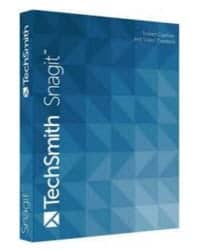 | Snagit
| VIEW BEST PRICE → |
BEST PRICE TOOLKIT  | Joyoshare VidiKit
| VIEW BEST PRICE → |
BEST VIDEO RECORDER 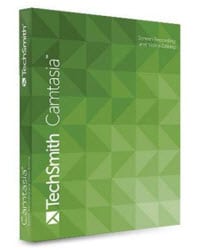 | Camtasia
| VIEW BEST PRICE → |
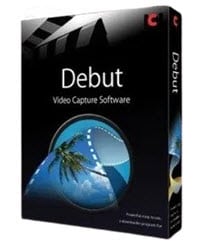 | Debut Video Capture Software
| VIEW BEST PRICE → |
Video capturing software will let you record the entire or portion of the computer screen easily. The following are some of the features of top video recording software. Please note that not all recording software can have all the features listed.
- It can record videos from a wide range of sources and save them in many output formats including those that can be used on mobile devices.
- The program is relatively easy to use with a friendly user interface. Even a computer newbie can use it.
- Capture video files directly on a PC from a webcam, external devices, computer screen, or online streaming video.
- The quality of the recorded/downloaded audio/video files is good and the recording speed is relatively fast.
- It should allow you to schedule the recording and some also allow recording in the background mode.
- The video capture software also should be able to convert the captured videos to different file formats. You may also like the best video converter programs.
- You can always download the free trial version to test the software features before you commit to buying it.
- The software price is reasonable and affordable. Also, it can support the latest Windows 10 operating system. The Mac version should be available too.
8 Best Video Capturing Software Reviews
The programs recommended below was selected from much similar software that was reviewed by our editors and you are always welcome to free trial the program and see for yourself.
1. Best Overall - Movavi Screen Recorder

Movavi screen recorder is simply one of the best screen recording software that you can find. The easy-to-use application not only allows you to capture video screen and audio, but you also can use it to record gameplay video, capture from webcam, VoIP calls, and mobile devices.
The top-rated video application allows you to edit or turn the captured files into high-quality video productions with great sound and special effects. The supported output video and audio formats include MP4, MKV, AVI, MOV, MP3, GIF, JPG, BMP, and PNG.
You can get excellent tutorials and resources online while you can reach the support via phone, email, or live chat.
The Program Main Features
Here are some of the key features that you can expect from this software:
- Create Screencasts – Use it to capture onscreen video, add voice and capture face with webcam, and more.
- Schedule Recording – Choose the date, time, and set the time limit for recording, you are good to go (provided you must be on the computer).
- Build-in Editing Tools – Various editing functionalities like applying filter & special effects, adjusting video colors, adding titles, annotations, transitions, and more.
- Capture Audio – The software lets you either capture the audio separately or at the same time, or just make audio-only productions like audiobooks.
- Video Conversion – With their SuperSpeed tool, you also can convert the video to different formats as you wish.
- Supported OS & Devices – Both the Windows and Mac versions are available! Also, the video can be played on more than 150 devices.
- Good Knowledge Base – If you buy the software, you will get the user manual, online how-to’s as well as video guides to help you master the software faster.
- Built-in Tips – In the program itself, you can see the helpful tips while hovering the cursor over a specific button.
- Great Features and Supports – This is one of the most complete features of video capture software in the market. You can easily reach the support center and their online info is great to help you solve any problems you might encounter.
- Money Back Guarantee – If you purchase any Movavi products, all the payment is through a secure server and you have a 30-day trial of the software. If you are unhappy, you can ask for a refund.
- Special Offers – From time to time, you will get special discount prices for this software. Also, there are some discounts for teachers, students, and academic institutions.
- Cannot use the software to upload video directly to social and video sharing sites like Facebook, Youtube, Vimeo, Twitter, etc. However, you can do it manually without using the software.
- It has built-in video themes and templates but needs to purchase separately.
Official page: https://www.movavi.com/screen-recorder/
2. Best Screen Capture - Snagit
This is another all-in-one stream-capturing, audio, and video recorder that you can easily find as it’s already been on the market for a long time. The program can support thousands of video websites and you just press a button and record as you wish.
The recordings speed is fast and you can schedule and allow multiple streams of recording at once. Of course, the recorder can capture both audio and video files (and many file formats are supported).
There are lots more great features that you can enjoy if you get this software, and best of all you can freely trial the software before you decide to purchase it.
The Notable Features
Following are some of the great features that you can expect from this screen capture and recording software:
- All-in-one screen capture – Capture the entire desktop or window, a region/scrolling region, and capable of capturing wide (horizontal) scrolling web pages.
- Build-in templates – It has pre-made templates that you can use to create your tutorials even faster.
- Create a video – You can create videos from images or make visual how-to guides or presentations.
- Screen recorder – You can record anything that plays on your computer screen including webcam, record audio only, make a recording (.mp4) into an animated gif, etc.
- Share images & videos – You can easily share the new image/video created to your social media like Facebook, Twitter, youtube, or applications like Google Drive, Gmail, Microsoft Word, Excel, etc.
- Other features – Add annotations, create steps/workflows, make objects movable, convert screenshots into simple graphics, and more.
- The most complete features of screen recording/capture program that can let you do capturing almost anything (including scroll capture for long/wide web pages).
- Once the region/window is captured, use the Snagit editor to add audio, annotation, crop, resize, etc or reduce the image size and resolution, etc.
- You can run the program seamlessly in the background and it can connect to video editing resources to produce a better video and save it as a MPEG file.
- It has free courses to help you create better videos and screenshots (Techsmith Academy).
- Great customer support (toll-free number: +1 (800) 517-3001) are included.
- Free trial downloads to test the software for 15 days only if you decide to get the program or not.
- For newbies, some advanced functions may get confusing but you can watch their tutorials to learn and master those useful features.
- Requires periodic paid upgrades even you already bought the software.
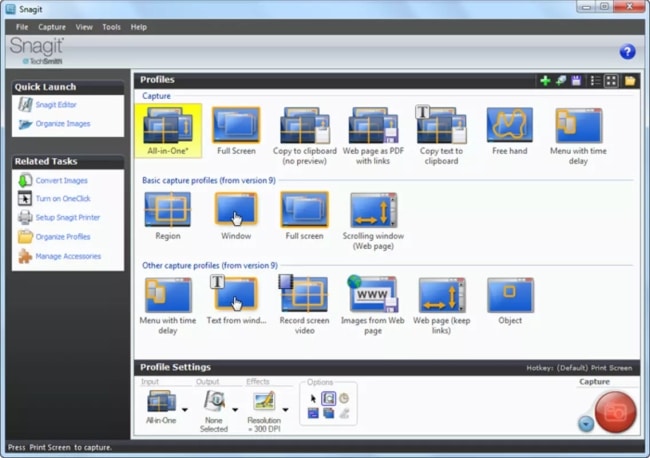
Official page: https://www.techsmith.com/screen-capture.html
3. Best Price Toolkit - Joyoshare VidiKit

The product with the most
Joyoshare VidiKit offers a simple interface that shows the recording, converting, compressing, and other options, you will be very clear about what you are using. It supports not only Windows, but also Mac OS X, which can record your gameplay, online meeting, online videos, or more without any lag.
Joyoshare VidiKit is capable
When you are recording, you can select the video format, schedule the record, add a watermark, select the cursor icon, and more as you like.
The Main Features
The following are the 5 functions that you can expect from Joyoshare VidiKit software:
- Screen recording: Joyoshare VidiKit supports recording 4K video at 60fps without any lag; Select anywhere on PC screen as you want without time limit; Support almost all
commonly used video or audio formats. - Audio recording: Free to edit ID3 tag information; Capture sounds not only the speaker but also the microphone.
- Video editor: Enable you to add or remove watermarks. cut or merge videos without quality loss.
- Video converter: Converts audios or videos with many kinds of video formats available, such as M4V, MP4, HD, H.264…
- Video compressor: Flexibly compress the video as you like, you can customize the compressed video size or percentage.
- Lightweight, which helps you record 4K videos on a low-end PC without any lag.
- High work efficiency, helps you compress, cut, or convert videos in a fast way.
- It has the easiest user interface.
- Available to convert LivePhoto to GIF or other formats, also able to convert HEIC format to JPG or PNG format easily.
- Has competitive price.
- Free trial adds a watermark to the outputs.
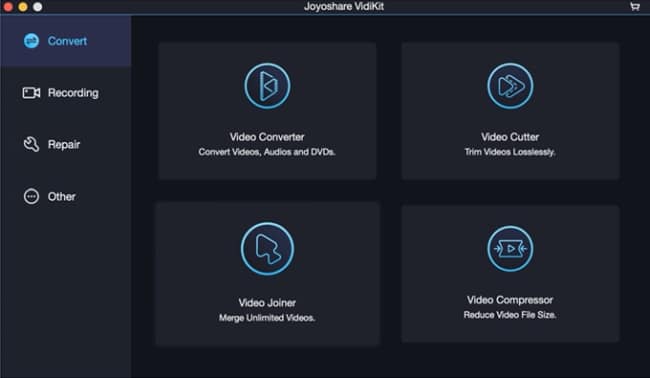
4. Best Video Recorder - Camtasia
Official page: https://www.joyoshare.com/vidikit/
Camtasia was widely known as one of the best streaming video recorders that pack full of rich features. The software is mainly aimed at professionals that intend to create superior video quality and you will never regret it if you purchase this app.
Although the software is sophisticated, their intuitive user interface and a set of “library assets” that contains the templates, motion graphics, audios, and images can help any novice users create a stunning video faster.
In fact, many people say Camtasia is one of the most efficient video recording programs in the market now. Check out the software features.
The Key Features
Following are the main features of TechSmith Camtasia:
- Screen Recording Software – A great program that can help you do any kind of recording videos/tutorials like webinars, meeting recording, etc.
- Video Editing – With the built-in video editor, you can add effects, rotate, crop, animations, transitions, and more to the video clips before finalizing the output. However, this is not the most advanced video editing software.
- Easy Video Sharing – In the application itself, you can instantly upload the video created to the media sharing sites like YouTube, screencast, Vimeo, etc.
- Split Audio and Video – Ability to split the movie into several tracks, separate audio and video from the movies. You also can use it to record and edit audio as you wish.
- Stability – With over 14 million Camtasia users worldwide, the performance and features are highly praised by their users.
- Camtasia can record everything or just a portion or regions of your computer screen.
- This is an average software (not basic and not robust) but still able to produce high-quality including HD video outputs.
- The software is intuitive so that anyone can start making good videos pretty fast. Even you encounter a problem, you still can ask the support team for help.
- You can import videos and images created in another program to Camtasia to further edit it.
- Good technical and customer support to save your trouble at the fastest time possible. They also provide good training videos, especially for beginners.
- The Camtasia can integrate seamlessly with Snagit, another TechSmith product.
- It’s the most expensive video tool from our review. Also, upgrading to the newer version is not free!
- The video manipulations like rotation, callout, and motion are slightly limited.
- Could improve on annotations and transitions, and audio processing is a little limited.
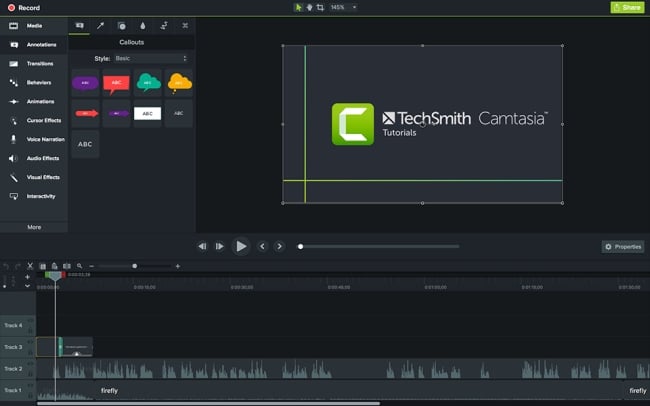
Official page: https://www.techsmith.com/video-editor.html
5. Debut Video Capture Software
This video recording program by NCH Software can easily turn your PC/laptop into a video capturing or recording device. It is a great app that you can rely on when dealing with video capture and screen recorder. Similar to other capture tools, the software can record anything that plays on your computer screen.
If you want to record movies, webinars, webcams, presentations, streaming games, live sports, and other events, this app can be a perfect tool to help you.
Of course, it’s not limited to video recording; the program can perform some other tasks to make your final recorded video output files high-quality. Let’s see the program features below:
- Screen capture – It’s flexible for you to capture the entire screen, single window, or selected regions.
- Record video – Use the software to capture video from external sources like network IP cameras, webcams, or other video input devices.
- Various output formats – The recorded video files by this software can support various popular file formats like mp4, flv, avi, mpg. Mp3, and more.
- Basic editing – You can do some editing like adjusting frame rate, effects, colors, resolutions, and more before finalizing the output files.
- Flexible settings – You can choose the size and frame rate used, output settings like resolution (width and height), or even custom output size.
- This is an affordable and simple user interface video capture and screen casting software for everyone.
- Just 3 simple steps to start video capture/recording that is choose the source, select the window/region and start recording.
- The output file size can be reduced while still can maintain the perfect video quality.
- The ability to schedule recordings is one of the handy features.
- Great for creating online tutorial lessons as you can add text, highlight, snapshots, etc in the videos.
- Lack of editing tools. If you need more functionalities to edit the captured video, you can get the VideoPad, Debut’s sister program.
- Needs to pay separately if you want to get priority phone and email support. Else, you can access the manual, online guide, and forums for free.
- If you want to burn the recorded video directly, you need another program called Express Burn Disc Burner. [Note: Most other video recorder also don’t have this feature]
Official page: https://www.nchsoftware.com/capture/index.html
6. Replay Video Capture
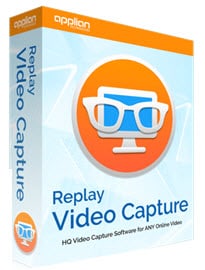
Replay Video Capture is a screen recorder by Applian Technologies. This is powerful as it uses screen capture technology to record anything on your PC screen! You can actually record anything such as demo or audio presentation, timely video, and other things like DVDs that you are playing or watching on your computer screen.
When we come across Replay Video Capture, we’re very satisfied with the great features of this powerful software. The simple to use program is suitable for beginners and it can produce great quality video output.
For your information, the company also produces some other media tools, you can take a look at Replay Capture Suite, the 7-in-1 package of software that can cater to all your audio video needs.
Pros:
- You can run the application from your thumb/USB drives, no installation is needed
- Can schedule a recording of your intended movies. It can record anything including streaming video, sports, games, webinars, Skype calls, etc.
- High-quality output files with small video file size, save hard drive spaces while storing
- Use Applian replay video app to watch the recorded videos on HDTV (connect to a computer)
- A free trial demo is available and if you like to purchase, it comes with a 30-day money-back guarantee.
Cons:
- This software is only available on PC and not for Mac. However, you can Replay Capture Suite for Mac that includes all the tools for your recording needs.
- The free download demo version only allows 2-minute of recording.
Official page: https://applian.com/replay-video-capture/
Free Vs Paid Version of Video Recorder
You will notice that some premium software also offers a free trial version of their software like Movavi screen recorder, Snagit, or Camtasia above. The trial version is to lets you freely trial the program but usually with limited features or output files are watermarked!
There are also some totally free and full versions of video recorders. Those totally free programs usually have limited features and lack of support if you want to get help. Also, some free programs may contain ads during the installation.
Here are some of the limitations of the trial/free software version:
- In the trial version, you can only record audio using the microphone (possibly background noise will be recorded), and not through the internal audio input.
- There is a watermark on output and time limit like it only can record for 15 mins max.
- Limited on some features such as video editing, or customization options.
7. Best Game Recording Software – OBS Studio
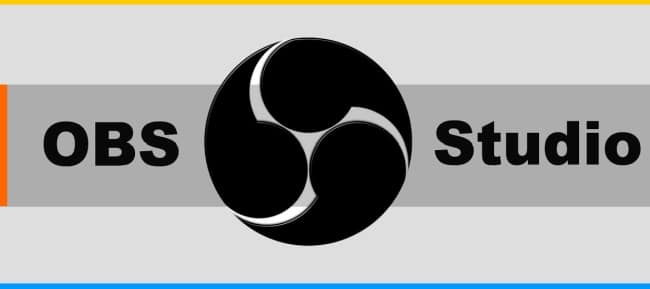
Open Broadcaster Software or OBS is the open-source and preferred software to record any gameplays, videos as well as any live streaming movies.
It’s a recording as well as broadcasting software on platforms such as Youtube, Facebook Live, Twitch.tv. So, anyone can become a broadcaster.
The software offers some settings for you to customize before producing the output video. In case if you encounter any difficulty using the software, just search on YouTube and you should be able to find the answer.
- It’s not the best, but it’s free and open-source (support PC, Mac, and Linux).
- Allow the changes and tweaking on video quality and preferences.
- OBS offers great streaming and recording quality. While live streaming, you also can record for future use.
- Whether you want to take a course, video, or do a podcast it offers many ways for you to mix and match what you want to appear in your stream.
- It’s powered with API and plugins to provide further modify the settings to your needs.
- The UI is not so friendly. Little hard to learn especially for newbies but there are many online tutorials and guides to help you.
- It demands high computer resources i.e. CPU, RAM & graphic card to run the program. An older computer may not able to run the application.
- Lack of video editing and conversion tools available.
Official site: https://obsproject.com/
8. Best Free Video Recorder - Bandicam

Bandicam is a lightweight screen or video recorder that comes with a simple user interface that you can use for recording games, movies, tutorials, etc. Also, you can use the software to create screencasts, capture screenshots; edit them and share on video sharing sites.
For those beginners with a limited budget, as well as professionals you can trial the software as their free version also offers good features. However, if you want to get the full-fledged benefits then you can consider an upgrade to the paid version.
- The interface is intuitive and easy to use.
- Able to record the screen (can schedule recording) with good quality without sacrificing performance.
- Easy to customize the settings to produce greater video as you wish.
- You can do real-time drawing, record & share the computer content with clients, teams, etc.
- Use Bandicam to record video from devices like webcam, smartphone, IPTV, Xbox, and more.
- You may encounter that Bandicam doesn’t work for some games (can’t capture smoothly).
- The free trial version is limiting in recording time and watermark on output.
- Required good internet connection as it will stop working on a low connection.
Official site: https://www.bandicam.com/
How to Choose a Reliable Video Recording Software?
Choosing powerful audio or video recording software is never an easy task especially there are so many different products to choose from. This article will guide you in choosing the right and best recording software to cater to your needs.
The following are the 7 major guidelines to help you choose the right video recording program:
- The Program Features – What features the program offers including recording and editing tools? The more features, the better. Also, does the software offer a free trial and money back guarantee if you purchase a copy?
- Ease of Use – How easy and how fast you can pick up the program? This refers to the user interface of the program. Some programs just need to push a button to start recording/capturing!
- Software Capabilities – What are the media output file formats supported by the software? Does the software allow convert the recorded files to different formats including those supported by mobile devices? Can you upload the video to video sharing sites directly from the software itself?
- Help and Support – How is the company’s customer support system i.e. knowledge base, phone call, forum help, FAQs? Or how easy and how fast you can get help if you encountered any problem? Do you get lifetime updates of the software?
- Program Price (cost) – This is especially important as the different software developers offer software with similar functionalities but the pricing may vary quite a lot. Some software will give huge discounts and others may offer to buy one free one. Does it offer a 30-day money-back guarantee?
- Watermark Free – Does the software offer a free trial before you purchase the program? The free download version should be watermark or logo-free so that you can share the recorded videos with friends. Also, does it offer a money refund guarantee if you purchase a copy?
- High Output Quality – The recording quality can impact the final video output. Make sure the program can record/capture the video without losing its quality as you may want to share it on social networks.
So, the above are the major factors to look for if you want to look for a reliable video capturing application. If you want to pass the hassle, just pick from our compilations above and you will be safe.
Conclusion and Our Pick
There are many video capture software in the market now, sometimes the software is also called video recorder or video downloader which is pretty similar to movie capture applications.
If you are still unsure which software to choose from, you can get the Movavi Screen Recorder as it’s a great video recording program. With so many features, you can expect this tool to capture anything run on your computer screen with high-quality output and it’s suitable for all levels of users. Take advantage of a free trial so you can test the software for free before buying.
Also from time to time, we will review the great video capture software in the market for the benefit of our readers. If you encounter good media capturing software, feel free to contact us and let us review the software.

