Last updated on April 15th, 2024
I have been using ZD Soft Screen Recorder for quite some time now, and I must say, I’m impressed with its features and capabilities.
As a reliable screen recording software, ZD Soft Screen Recorder is designed to capture your computer screen easily.
In this article, I’ll share my experience with this software, including its features, benefits, limitations, and how to use it.

The Great Features of ZD Soft Screen Recorder
The following are some of the notable features of this screen capture program:
- Video recording of the highest caliber
I have discovered that ZD Soft Screen Recorder offers the highest caliber video recording, capturing even the minute details on my screen. It’s ideal for making tutorials, recording online courses, and more because of this.
- Support several recording modes
These include fixed region, window, and full-screen recording. Thanks to this versatility, I may choose the recording mode that best matches my requirements.
- Customized recording options
I’ve valued being able to change the video codec, audio codec, frame rate, and other aspects of the recordings. I now have the freedom to make recordings tailored to my requirements.
- Real-time video compression
This function allows for the size reduction of recorded files without compromising video quality. This has helped me in keeping my recordings manageable and structured.
- Audio recording
I can record sounds from my system, a microphone, or both thanks to the software’s capability for audio recording. The ability to capture online lectures and lessons have been very helpful.
- Simple video editing
I can clip, chop, and combine recorded videos using the software’s primary editing capabilities. While these tools are essential compared to more sophisticated video editing software, they have served my purposes.
Official page: https://www.zdsoft.com/screen-recorder/
The Software Pros, Cons, and System Requirements
ZD Soft Screen Recorder is easy to use, and you don’t need any technical skills to get started.
Once you’ve installed the software on your computer, simply launch the program and you are ready to record anything on the computer screen.

The Benefits
- Simple and free to use
The program is ideal for new users since it is incredibly user-friendly and simple to install and use. You can download it for free and but the free version only allows 5 minutes of recording time.
- High-quality video recording
ZD Soft Screen Recorder offers high-quality video recording that catches every nuance on my screen. You can save the recordings to MP4, FLV, or AVI format.
- Many customizations choices
This includes resolution, video codec, frame rate, audio and streaming bitrate, etc. are customizable thanks to the program.
- Recording options
You can choose to record the audio & video from the webcam, and screen with a specific region or full screen.
The Limitations
- No Mac support: ZD Soft Screen Recorder is currently only available for Windows, and there is no support for Mac users.
- Watermark: The free version of the software adds a watermark to recorded videos.
- Limited video editing tools: While the software does come with essential video editing tools, it is limited compared to more advanced video editing software.
System Requirements
ZD Soft Screen Recorder is a software program that lets you capture your computer screen activity in real-time. Whether you’re using it to create tutorials, presentations, or gameplay recordings, ensuring that your system meets the minimum requirements for running the software is important.
- Operating System: Windows 11, 10, 8.1, 8, 7, and Vista. No Mac version is available.
- CPU: Both Intel or AMD with 1.5GHz or faster is recommended.
- RAM: 2 GB or more.
- HDD: at least 30 MB of free space.
How Does ZD Soft Screen Recorder Work?
ZD Soft Screen Recorder is easy to use, and you don’t need any advanced technical skills to get started. Once you’ve installed the software on your computer, simply launch the program and follow these steps:
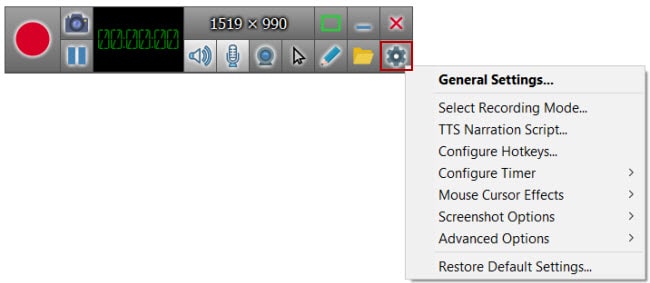
1. Click on the “Settings” option on the screen, and choose the “General Settings…” option. A new window will show up and you can choose the settings as needed.
- Choose the area of your screen you want to record: You can select a specific window, the entire screen, or a specific region.
- Adjust the settings: You can customize the video quality, resolution, frame rate, etc. to suit your needs.
- Select the audio source: You can record audio from your microphone, system audio, or an external audio device. If you’re recording a webinar or online meeting, you’ll want to select “System sound and microphone” to capture the presenter’s voice and any comments or questions from the audience.
2. To start recording, click on the “Record” (red round shape) button to capture your screen activity. You can also pause and resume the recording as needed.
3. To stop the recording, click on the (red rectangle shape) button and the program will automatically save the file. To open the file, click on the “folder” icon and you will see all the recorded files are there.
What You Can Do with ZD Soft Screen Recorder?
With ZD soft screen recorder, you can record anything that is played on your computer screen. This includes:
- It offers a range of features that make it ideal for recording gameplay. One of the most important features is its ability to capture high-quality video at high frame rates. This is essential for recording fast-paced gameplay, ensuring smooth and blurless video.
- ZD Soft Screen Recorder also supports recording from multiple screen sources, including full-screen mode, specific windows, or custom areas. This is particularly useful for recording gameplay or online tutorial, as it lets you focus on the window without capturing unnecessary background noise or clutter.
- Whether you’re a student, a business professional, or a remote worker, you can use it to record webinars and online meetings for future reference or sharing with others.
The Maximum Recording Time for ZD Soft Screen Recorder
Whether you’re recording a short video clip or a longer presentation, you may wonder about the maximum recording time for ZD Soft Screen Recorder. There is no limit on the recording duration!
Factors that determine the maximum recording time
The maximum recording time for ZD Soft Screen Recorder can vary depending on several factors, including the recording quality, the available disk space on your computer, and the type of file format used for the recording.
Here are the key factors that can affect the maximum recording time:
- Video quality: Higher video quality settings will result in larger file sizes, impacting the maximum recording time. For example, recording at 1080p resolution and 60 frames per second will produce a larger file size than recording at 720p resolution and 30 frames per second.
- Available disk space: If you’re recording a long video, you must ensure you have enough available free hard disk space to store the recorded files.
- File format: The file format used for the recording can also impact the maximum recording time. For example, recording in the AVI format will produce larger file sizes than recording in the MP4 format.
ZD Soft Screen Recorder Alternatives
While I have been happy with my experience using ZD Soft Screen Recorder, I know it may not be the best choice for everyone. The following are 2 of the recommended ZD Soft Screen Recorder alternatives.
1. Movavi Screen Recorder

It is a popular screen recording software that offers similar features to ZD Soft Screen Recorder. One of the critical benefits of Movavi Screen Recorder is its user-friendly interface, which makes it easy for users to start recording their screens.
Additionally, Movavi Screen Recorder offers a range of basic video editing tools that allow users to make basic edits to their recorded videos.
Official page: https://www.movavi.com/screen-recorder/
2. Apowersoft Free Online Screen Recorder
It is a free online screen recording tool that can be used directly from your web browser. This tool is perfect for users looking for a quick and easy way to record their screens without downloading and installing the software.
One of the key benefits of Apowersoft Free Online Screen Recorder is that it’s completely free, making it an ideal choice for users looking for a budget-friendly solution.
Official page: https://www.apowersoft.com/free-online-screen-recorder
Conclusion
By now, you should know the program’s features, as well as the benefits and drawbacks of ZD Soft Screen Recorder. I believe you have a clearer picture of this software and whether it’s worth buying it.
You also learn the steps to use and capture the game, webinars, and online meetings and the factors that determine the maximum recording time. With these tips, you’ll be able to ensure quality recordings of all your online meetings or webinars.
By following this guide, you can now confidently use ZD Soft Screen Recorder for all your video recording needs!
