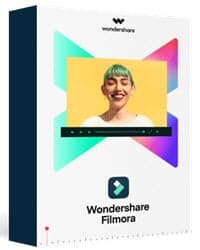Last updated on March 3rd, 2024
This site is reader-supported. When you buy via links on our site, we may earn an affiliate commission at no extra cost to you.

If you’re searching for the best video editing software for beginners, then this is the perfect article for you! There are tons of editing software that you can find online. But many of them are designed for advanced users, and it might be a waste of your time as a beginner.
Before moving on to more complex video editing programs, it’s good to have the fundamentals covered with some of these programs that are easier to learn and master. But which software to pick since most of the movie editing software out there claims that they are the best?
Luckily, our editor team has picked it for you, and here are seven of the best video editors that you can check out if you are a beginner. To begin with, here’s a look at some of the best-paid and free editing software for beginners.
The 7 Best Video Editor for Beginners
There are several video editing programs on the market some are free while others are shareware (paid). We are going to break it into three pricing categories – free, paid, and professional.
The paid software is generally less than $200 while the professional video editors will cost more than that or some are monthly subscription-based. However, we will not cover the professional video editors in this article.
1. Best Overall: Wondershare Filmora X
If you want a reliable software to edit video that can handle all your editing needs, Wondershare Filmora is the perfect one for you. It’s got tons of fantastic features from basic to advance. Here’s what this software can do.
- Color tuning
- 4K editing
- Scene detection
- Noise removal
- Video stabilization
- Audio equalizer and mixer
- Support GIF
- Advanced editing features
All these fantastic features give you limitless possibilities, which are excellent for movie editing. Features like noise removal and scene detection are unique, and it’s something you won’t find in most other video editing programs.
Even better news about the Wondershare Filmora software is that even though it’s a paid version, you can try it for free before purchasing it! Even if you buy the software, it’s worth mentioning that it’s not expensive, and it comes with a 30-day money-back guarantee!
However, like any other video editing software, it does have its limitations. So to help you out, here’s a look at some of the pros and cons of the software.
Official page: https://filmora.wondershare.com/video-editor/
- It has a user-friendly interface and simplifies the advanced features.
- Plenty of effects and overlays for you to choose from and experiment with.
- It’s not expensive to purchase the program.
- Filmora works efficiently by cutting out repetitive tasks to let you finish the task faster.
- More features include speed control, color grading, split-screen, various video effects, etc.
- You won’t find features like chapter authoring and a DVD menu.
- You can use only one clip at a time for cutter modes.
2. Best User-Friendly: Movavi Video Editor Plus
If you want an easy-to-use video editing software, look no further than the Movavi Video Editor Plus. Here’s a look at some of its fantastic features.
- It has object animation.
- Easy interface with intuitive layout
- It has scene-detection capabilities
- You can do video stabilization using the software
- Fantastic overlay features
- You can highlight a portion of the video and conceal it
- Advanced chroma key features
- Zoom and panning features
- Advanced audio editing features
What makes the Movavi Video Editor Plus stand out from other software is the advanced audio editing features. It can detect beats of the audio that you use in the project, which is fantastic for adjusting the tempo of the video. Moreover, you can even remove background noise.
Many first-time users love Movavi video software. But it’s worth looking at some of the pros and cons to understand the product’s value and help you decide better.
Official page: https://www.movavi.com/video-editor-plus/
- One of the most user-friendly interfaces for beginners to start editing quality videos.
- It’s affordable software that has a built-in media pack to create your video easier and faster.
- Tons of built-in editing features – effects & transitions, preset titles, animations, and filters to use.
- Support many input and output file formats (including 4K videos) and portable devices.
- It works excellently on lower-end PCs and supports 10+ languages.
- The controls are limited for editing. So you get only the primary color control options.
- The custom objects cannot be imported into Movavi Video Editor Plus.
The paid video editing software is worth the price you pay. They work excellent. But if you are curious to know about some of the best free versions, then here are four of them that you can check out.
Looking for Free Video Editing Programs?
If you are a newbie or just starting up with video editing, you can start with free software like Windows Movie Maker on PC and Apple iMovie on Mac. Even the Windows Movie Maker is technically unsupported by Win 10 but you still can download it from Microsoft and it still works.
Alternatively, you can look for other free tools available in the market but you should take a look at the few free editing programs recommended below. Of course, the free editors usually have fewer features and capabilities.
3. Best Free Video Editor: VideoProc Vlogger
Up next on the list is VideoProc Vlogger, which is an excellent free video editing software for beginners. Here’s a look at some of its core features.
- Control video speed easily – You can speed up or slow down any part of the video. 20+ speed presets available for use.
- Apply motion effects – With 28 motion effects, you can style the videos with shake, rotate, effects, zooms, crop, reframe, and more.
- Color editing – It can handle all video formats, including HD and 4K videos, and adjust the color values, saturation, and contrast, or even reduce noise, fix overexposure, etc.
- Audio editing – The software provides a visualized audiogram to make the audio toning and editing more precise.
- More functions – You also can expect this software to do voice recording, audio extraction, add text, split-screen, remove fisheye, and more.
All these features are fantastic, and it’s all you ever need to get started with video editing. Things like the intuitive interface, available preset, and ever-ready customer support make it stand out from other video editing software for beginners.
However, it’s always good to look at some of the pros and cons of the software. VideoProc Vlogger also has its limitations; you’ll get a better idea about the software once you look at it.
Official page: https://www.videoproc.com/video-editing-software/
- Free to use – It’s a completely free video editor without any limitations.
- Intuitive user interface – The simple and beginner-friendly interface is suitable for anyone including newbies and more experienced users.
- High-quality output videos – with their basic to advanced editing features, you get a good video after editing. The software support up to 8K video resolutions.
- Good compatibility – You can process the video from a smartphone, tablet, camera/camcorder, and drone.
- High-speed media processing – With the hardware acceleration, the software can process video, audio, and text at greater speed and improve stability.
- The supported output video formats are limited to MP4 and MKV.
4. Shotcut
If you want to try out free video editing software, Shotcut is an excellent start! It comes with some fantastic features that are enough to make a quality video. Here’s a look at some of the features.
- It is a cross-platform video software for Windows, Mac, and Linux.
- Fantastic editing tools including 4K editing capabilities.
- Easy and fast keyframing features while editing.
- A wide variety of video effects can improve video dramatically.
- Can export and render the video into any format to be playable on portable devices.
Shotcut is a great video editor, and it stands out because of its editing tools. The free software has limited options when it comes to editing. But Shotcut is well-rounded for free software. However, the software does have its limitations. So it’s worth having a look at some of the pros and cons to help you know better.
Official site: https://shotcut.org/
- A great free video editor and software get updated frequently.
- Excellent video editing tools with various functionalities just by using drag-and-drop.
- Use various video effects like deinterlacing, transitions, compositing, video filters, etc.
- Support latest audio/video formats including 4K videos.
- Support cross-platform and UI can be translated into 30+ languages.
- Not the best when it comes to an intuitive interface.
- Export presets for devices are missing, so it might confuse beginners while exporting the project.
- No 3D editing and directly exporting option to social media sites.
5. LightWorks
LightWorks is another excellent free video editor. You get almost all the necessary tools to make a quality video. Even though it’s free, it’s got tons of features such as:
- One of the best timeline editing features
- Supports all types of video formats
- Share media bins and accessible configuration features
- Chroma keys and rendering effects
- Blend modes and color correction
In short, LightWorks is a robust video editing software. As claimed by the developers, it does indeed have one of the best timeline editing features. Editing the timeline is easy, and the layout is intuitive.
LightWorks does have its limitations, and it’s understandable because it’s free software. But despite that, it’s capable of producing excellent results. Here are some of the pros and cons.
Official site: https://lwks.com/
- Good at editing large/long videos.
- Can handle 4K videos but cannot export (the free version can export video up to 720p).
- Excellent tools and features, from basic to advanced including custom effects.
- You can edit and be flexible to share the videos online.
- The UI of Lightworks is archaic and requires some learning curve to use the program.
- The free version has limited options for exporting video (maximum resolution 1280 x 720p).
- There’s no option for video stabilization.
- It does not support 3D editing.
If you want to use all the software features, you can always upgrade to the pro version. It’s not expensive, and you get full access to all the available tools and features.
6. VideoPad
If you want to try out free editing software, VideoPad is another excellent option. Especially if you are a beginner, this software can handle the work for you. It has all the basic editing features such as:
- The user interface is easy to understand.
- Offers video stabilization and a wide selection of transition effects.
- It comes with stock sounds that you can use.
- Options for fine-tuning the colors.
- Enough possibilities for audio editing, including recording directly into the project.
- It also has social sharing features.
VideoPad thus has all the essential tools and more to get a quality video in no time. Things like the easy interface and direct recording features are excellent, especially for those who want to record a narration. It’s perfect for a start and introduction to video editing.
To get a clear idea about the software, it’s worth looking at some of the pros and cons. So here are some of them.
Official page: https://www.nchsoftware.com/videopad/
- Simple UI for faster editing.
- Supports 60+ of the available video formats, and export to file or disc.
- 50+ visual effects and transitions, great for beginners.
- Supports 3D and 360-degree video editing and stabilization.
- The software got frequent updates from developers.
- The free version allows 2 simultaneous audio tracks at once and limits export file type.
- No options for video capture.
- The export video speed is slow.
The features are limited for a reason on VideoPad. There’s a paid version, too, if you want to upgrade it. So if you liked it and enjoyed editing your videos, you can pay for the whole package and unlock some of its features.
7. Openshot
And finally, there’s Openshot. It’s another recommended video editing software for beginners. Here’s what it offers.
- Title editing options
- Unlimited tracks for your projects
- Video effects like removing the background, color adjustments, invert videos, and many more
- 3D animated titles for your projects
- Slow-motion features
- Visualizing audio files
- All editing tools like trim, cut, split, merge
- Over 70+ languages and an easy interface for anyone to understand
Oneshot hits all the right spots when it comes to video editing for beginners. It’s powerful enough to produce some stunning videos, and the best part is, that you can use it on Windows, Mac, and Linux operating software! The 3D animation option is also fantastic because you don’t get that in most other free software.
Like all video & audio editing software, it does have limitations. To get an idea about the software, it’s always good to look at some of the pros and cons. Here’s a look at them.
Official site: https://www.openshot.org/
- It’s 100% free video editor software with no watermark on the output file.
- It has an easy user interface, and a cross-platform editor that anyone can use.
- Editing videos is easy, and you can drag and drop to apply effects, animation & keyframes.
- You can do video title editing, unlimited layering, 3D animations, motion & effects.
- It has performance issues and can be unstable at times.
- The hardware acceleration is not powerful enough.
- Despite a user-friendly interface, it aesthetically looks outdated.
Honorable Mentions
In the market, most video editors can be downloaded and installed on your computer before you use them. The following online software makes a difference!
WeVideo – The Cloud-based Movie Editor
It’s a subscription-based online video editor, which means that you do not need to download any software as it runs on web browsers. It’s amazing for collaborating video editing where you can upload your file and hire people around the world to help you edit your project. Since the process is done on the cloud, you do not need a powerful computer system to run it.
Official site: https://www.wevideo.com
Tips on Choosing a Reliable Video Editing Software
The following are the features that a good video editing software should have:
- Simple User Interface – Editing a video requires several steps to achieve the final intended results so the interactive and simple user interface is important for this kind of software.
- Input File Format – Although most editors offer a wide range of video file formats nowadays there are many recording devices and sources.
- Capture and Playback Video – A good video editor allows you can capture/input any videos from TV, VCR, DV/AVCHD/miniDV & analog camcorders. Editing the video will be easier if the playback is smooth.
- Editing Options – The software must allow you to edit videos in storyboard and timeline mode. You can make the video cutting & trimming or adding the text a simple process. Also, a good editor can let you change the aspect ratio, correct lighting, and help stabilize shaky camera work. Not to forget it supports the latest 4K movie editing too.
- Special Effects and Transitions – It’s important that the software includes a library of effects, or filters as well as the transitions. This will give you more options to make the videos look better and transitions allow you to move from scene to scene smoothly. Finally, the ability to overlay animated or static objects can give your clips that professional touch.
- Exporting Sources – When you finish editing the videos, you may want to burn them to DVD or Blu-ray discs, can the software support them? Also, you may want to share it on Youtube or Facebook, can you do that including inserting the metadata like tags and descriptions?
- Speed and Stability – Speed is not critical if you’re not a pro video editor, but program stability is needed as you don’t want to lose your editing jobs because the program crashes or causes your computer to freeze.
- Software Upgrades – Some software is built for the consumer market, while some go from semi-pro to pro and others cover the entire range from newbie to professionals. You may need more advanced software features along your video editing journey!
- Supports Multiple Languages and OS – This is crucial for those non-English speaking users and various operating systems (OS) versions supported i.e. Windows and Mac will have a great advantage.
- Great Help and Support – A good product should come with great tech support as well as a guide for users. Besides phone & email, users may require instant messaging support such as Skype, and live chat as well as online tutorials, FAQs, and help.
- Reasonable Price & Free Trials– The software should come with an affordable price and a free trial option to let users test it before buying. After all, it depends on your budget, and in this article, we already introduce to you some of the free and paid video editors.
Conclusion
So there you have it, the 7 best video editing software for beginners. It’s a selection of some of the best free & paid options that you can try out. Even with paid versions, you can still try the trial versions that they provide. It’s an excellent way to experience the software to decide whether you want to stick to it or not.
Another thing worth mentioning is that even if you decide to purchase the complete package, you won’t have to spend a lot. They come at an affordable price and a 30-day money-back guarantee. You can unlock all the exciting features and take your video editing to the next level!