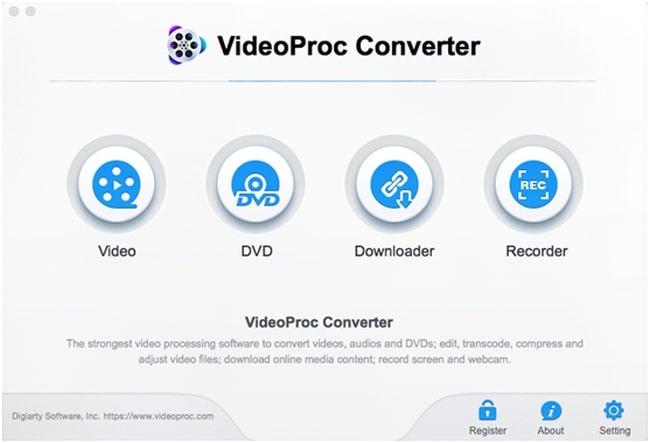Last updated on March 29th, 2024
This site is reader-supported. When you buy via links on our site, we may earn an affiliate commission at no extra cost to you.
Windows users can download video recorder and converter programs to record online streaming video, webcam video, TV movies, video chat, and more. In this post, I’ve collected video recorder converter software for Windows, with both free and paid options.
Video recorder and converter software is a great way to save video files from being deleted by accident or lost due to computer hardware failure. It also helps convert one type of file into another format, which can be necessary if your devices don’t support certain formats.
That video software is designed as a standalone application meaning it does not require any additional programs such as iTunes or QuickTime Player in order to work properly.
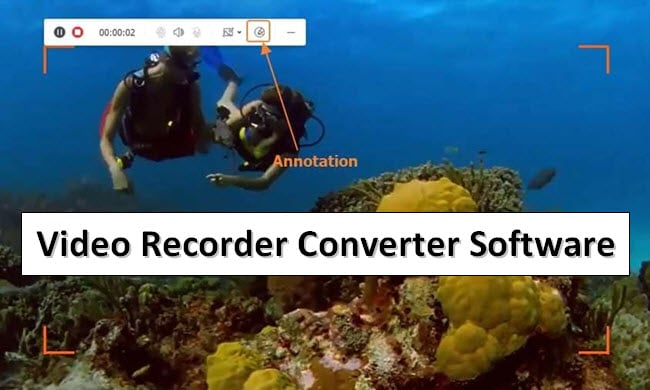
Video Recorder Vs. Video Converter
Before we really begin, let’s see the differences between the video recorder and converter:
Video Recorder Software for Windows
A video recorder is designed to record anything that plays on your computer screen. This is the main function of the program but usually, the recording software also has other features like editing the videos and sharing the movie the video-sharing sites.
Video Converter Software for Windows
A video converter is designed for converting one type of video format to another that can be used for PC/Mac or portable devices. Besides, you also can use the video conversion program for:
- downloading videos from popular sites like Youtube, Netflix, Disney+, etc.
- record and capture the screen on your computer
- video editing like customizing video format (audio codec, video codec, resolution)
- DVD ripping and burning (mostly not available except some converters like VideoProc Converter & Wondershare UniConverter)
- create slideshows from the video clips you have captured
Please note that not all video converters have all the features listed above.
Best Video Recorder and Converter - VideoProc Converter
There are many paid and free software available that can record and convert videos. In this section, we will look at one of the best video converters in the market now – VideoProc Converter.
VideoProc Converter is a 4-in-1 tool with easy-to-use, intuitive software which enables you to download, record, and convert videos. It helps save your time as you can download or record videos from various sites at the same time edit and convert the video to the intended output format.
The Great Features of VideoProc Converter
- VideoProc Converter comes with a converter that lets you convert videos up to 420+ output formats. Those formats include MP4, MOV, MKV, 3GP, FLV, and more.
- It has a built-in recorder that records streaming videos in their original formats.
- This converter also enables you to download videos from YouTube and other 1000+ sites, convert them to your required format within seconds!
- VideoProc Converter also supports basic editing like split, merge, cut, rotate, upscale, downscale, add subtitles, extract audio, and more.
- The video compression feature makes it possible for you to reduce the video file size by 90% without losing the quality.
- The software is powered by Level-3 Hardware Acceleration with Intel and AMD CPUs to deliver faster processing without compromising quality.
- It is compatible with Windows 7/8/8.1/10/11; Mac OS X 10.6 or higher and works seamlessly with popular devices like Apple, Android, camcorder, and 4K camera.
Price: The VideoProc Converter is available for a one-time charge of $29.
Official page: https://www.videoproc.com/video-converting-software/
Steps to Download and Activate the VideoProc Converter
VideoProc Converter does not need any special codecs installed on the local computer system, you just simply download and install the program and it’s ready to go. Of course, if you want to enjoy their full functionalities, you need to get the license code to activate the program.
To Download VideoProc Converter
1. Go to https://www.videoproc.com/video-converting-software/
2. You have 2 options to download the VideoProc Converter:
- Free Download button: Click this button will download the videoproc.exe file and you need to install it. This is a free trial version with some limitations.
- Buy Now button: Click this option will pop up another window and you need to purchase the software. Install the software and activate it with the serial key provided.
3. Now, double-click the downloaded .exe file and install it by following the on-screen instructions.
4. Launch the application and you will see the following screen. This is the trial version that has limits like 5-minutes conversion, no advanced features, and lifetime updates.
To Activate VideoProc Converter
To activate the program, you need to buy the software here. When the payment is completed, you will receive an email that contains the activation info.
- Launch the software, and click the “Register” / “Cart” button on the main UI.
- Key in your “Licensed Email:” and “Registration Code:” before clicking on the Activate.
How to Use VideoProc Converter to Convert Movies?
After successfully installing and activating the program, follow the video below to use the software for converting or editing videos:
- Click on the “+Video” button to import the video to the program.
- Click on the “Video” tab at the bottom of the screen. This is the place to choose the output format. Click on the “Target Format” button to have more options to choose from.
- In the “Output Folder:” area, choose the Browse button to choose the location to store the converted output file.
- (Optional) Click on the “Option” button to allow you to change the video quality, audio, and video codecs like resolution, frame rate, bitrate, and more. When finished, click the “Apply To All” button.
- Click the “Run” button to start converting the video.
Conclusion
With so many free and paid video recorder and converter software options to choose from, it can be difficult to find the right one for your needs. However, our testing shows that the VideoProc Converter is one of the best options that you can rely on.
If you need to download video, then convert the videos from one format to another, or want a program that can record video but also edit it down into smaller chunks for easy editing and sharing online, this video recorder and converter software for Windows is here to help.