Last updated on March 27th, 2024
This site is reader-supported. When you buy via links on our site, we may earn an affiliate commission at no extra cost to you.
Better known as the PSP, Sony’s PlayStation Portable has altered the handheld gaming sector and shifted the way we thought about handheld consoles.
With its 32-bit architecture and crystal clear 4.3-inch widescreen display, the landmark handheld machine has landed game design to the small screen, proving there is still room to excite in the era of device proliferation.
Furthermore, carrying a multimedia system where users could import and play video files, store photos, or even access to the internet, this little electronic kit performs as a far-reaching milestone for handheld technology.
Yet, to circumvent the format incompatibility issue while hooking various digital content to the multimedia system, people might need a decent video converter for PSP to convert videos to PSP.

What Is PSP Video Format?
Before we go straight to the climax, let’s first take a look at the file formats adaptable in PSP. Video files support in the console is made in a limited manner.
But with the progression of the Sony PSP models, the format support has also seen its replenishment, from the basic standard MPEG-4 Simple Profile to AVC, and AVI formats.
As of now the files that can be played on the PSP system contain MP4, H.264, AVI, Motion JPEG and DIVX.
In the following section, we will unveil to you the ultimate video converter for PSP including a detailed tutorial to convert video to PSP formats. Read on to learn more!
Best Video Converter for PSP (Windows & Mac)
With many proven video converters available on the market, it may be difficult for you to choose the correct program for converting videos to be playable on PSP. We choose and will introduce to you a one-stop multimedia program called VideoProc Converter.
VideoProc Converter, an all-in-one video processing solution accessible for both Windows and Mac, is marked as one of the best PSP video converters in the industry.
Boasting a Level-3 Hardware Acceleration, the software can convert your video at 47x real-time faster speed without triggering any quality loss. Loaded with 370 input codecs and 420+ output formats, the impeccable 4K video converter is able to work with any video files and indulge all your converting requirements.
With a myriad of editing features additionally adding to the masterpiece, converting to PSP video format would be nothing but a cinch.
We choose VideoProc Converter as the best video converter for their reasons:
- Transcode any video to play on PSP, devoid of crash or glitch issues.
- An Intuitive interface makes it easy for users, free from any excessive steps.
- High-quality engine along with marvelous conversion ability to process the 4K/8K videos, batch conversion included.
- Full GPU Acceleration expedite PSP video conversion, and dynamically reconfigured bitrate target to convert various videos to PSP video format.
- A basket of editing tools to fulfill your editing needs so that you could cut, split long videos and play on your PSP devices.
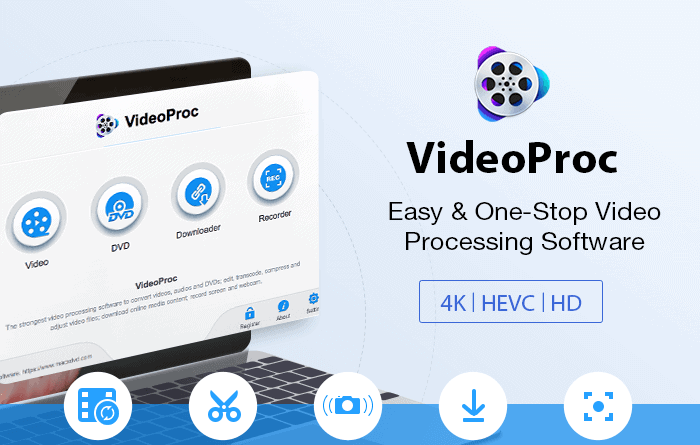
How to Convert Video to PSP Format Using VideoProc Converter?
Follow the step-by-step guide below to convert a video to Sony PSP compatible format:
Step 1. Download and launch VideoProc Converter on your PC/Mac.
Once you launch the program, you can see the following screen. Click on the Video icon on the left.
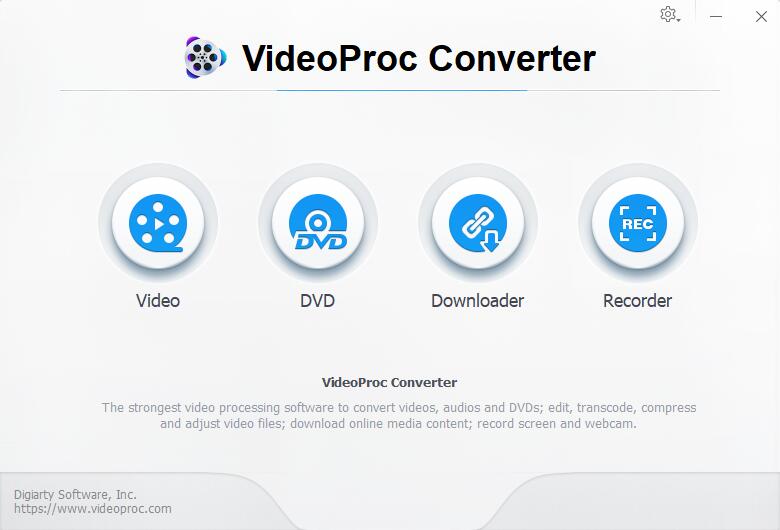
Step 2. Import your video files
Click the +Video icon or drag-and-drop the files to the program; batch import is allowed in the software.
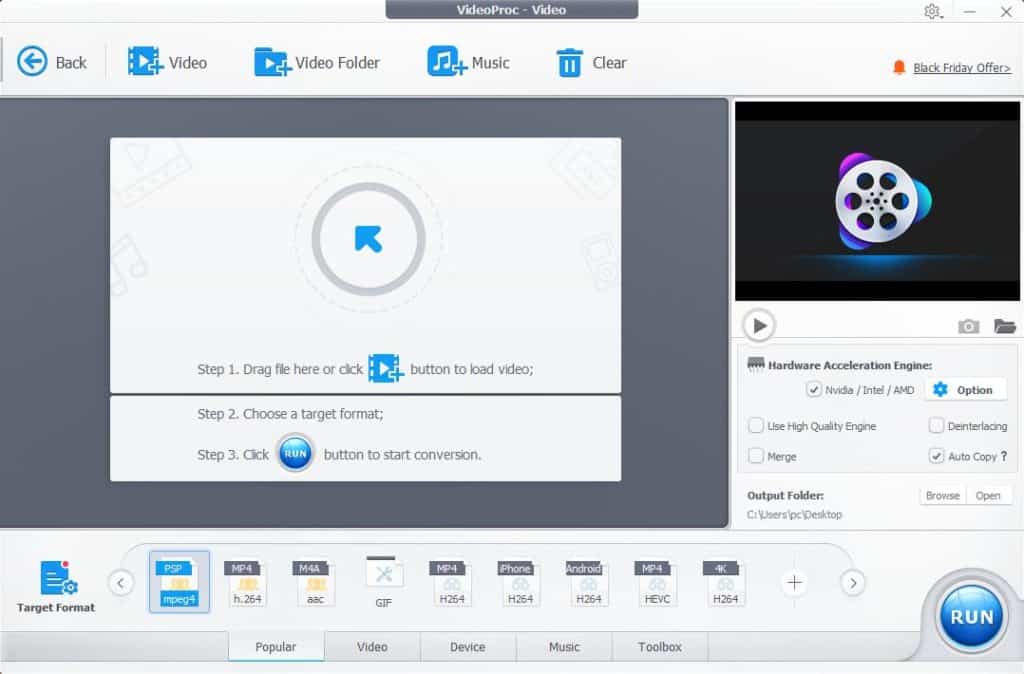
Step 3. Select PSP video format as the target output
Go to the Target Format in the left bottom, where you can find an array of output profiles to work with. Select “Sony Device” > “PSP Video”, then choose either PSP (MPEG-4) or PSP (H.264).
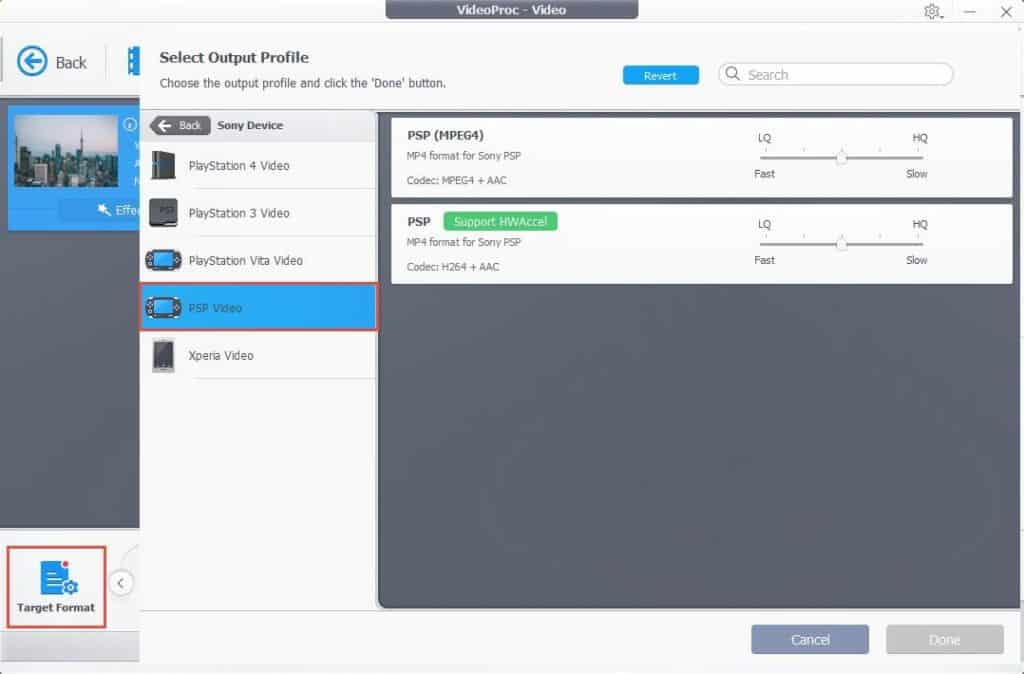
Note: Compared with the basic MPEG-4 compression, H.264 is designed to be more advanced, and boasts a higher compression rate. Thus H.264 prevails over MPEG-4 in:
- Small file size for longer recording time with more information
- Fluent and higher image quality for real-time playback
- Lower bit rate required for network transmission
Step 4. (Optional) If necessary, edit the video before exporting.
VideoProc Converter supplies you with a wealth of editing tools to cut, split, add subtitles and watermark, adjust speed, do color editing, and more. Check out the toolbox or the edit page to see what you can leverage in your polish.
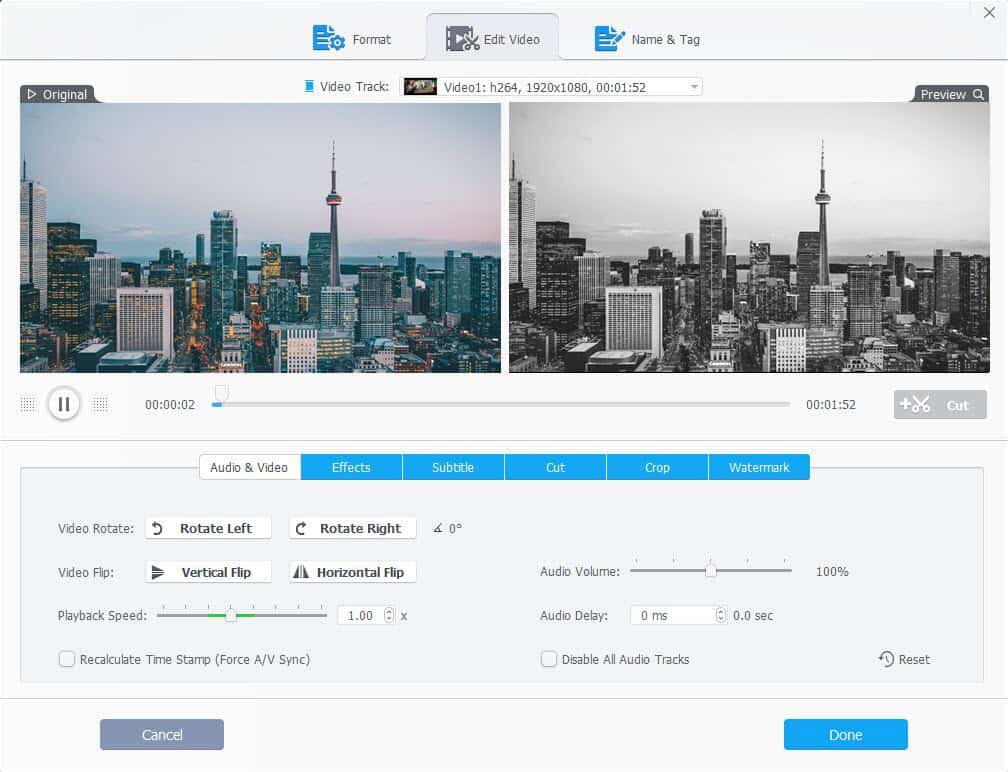
Step 5. Further tips
Before you hit that Run button to export, one little tip to go with here is that you can further direct your video through customizing the format setting. Go to the Format tab which sits right next to the Edit Video tab, where you are allowed to tailor the file parameters, property details like video size, quality, resolution, aspect ratio, codec, and more.
In addition, don’t forget to turn the quality settings to high if you aim for unscathed quality output.
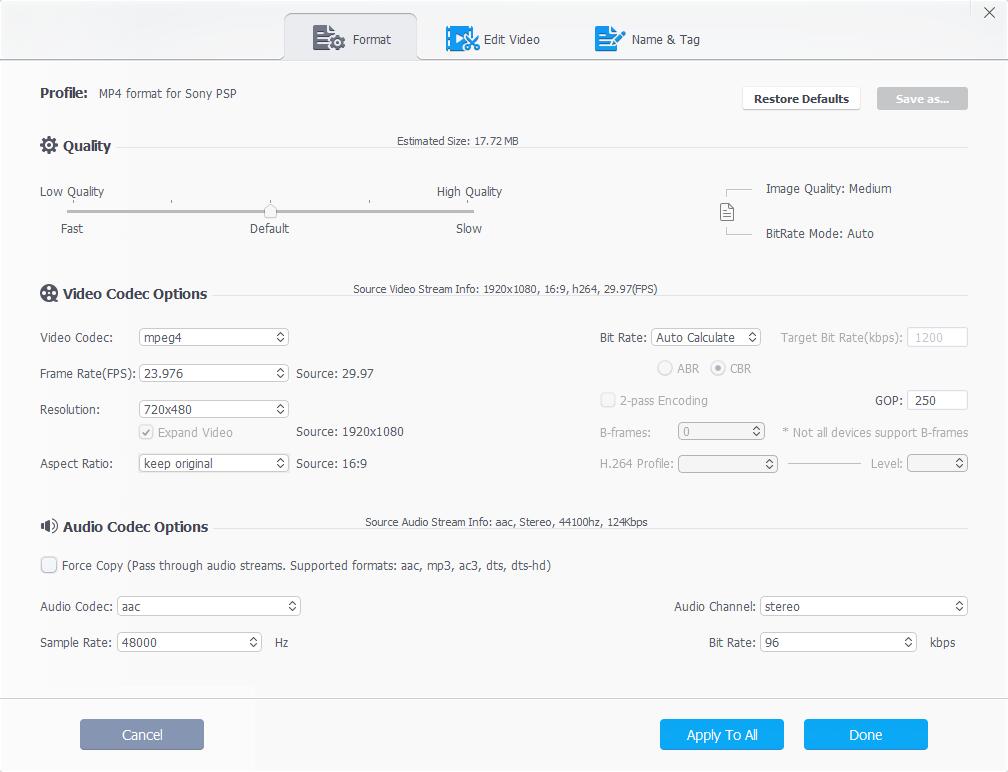
Step 6. Export
Choose an output folder on the right side of the interface for your converted PSP file, and make sure you enable the Hardware Acceleration Engine for all-out performance. Then hit Run to export.
Also read:
How to Install, Activate and Use Wonderfox HD Video Converter Factory Pro?
How to Convert Video to PSP Video Format Online?
For those who fish for a quick in-and-out action to convert video to PSP video format, an online solution would be a proper way out. Here we have shared with you two decent online PSP video converters so that you don’t get stranded in a sea of converting choices out there in the market.
1. Using https://www.freeconvert.com
Running as a leading free online video converter, FreeConvert.com supports over 350 video conversions, not to mention the PSP video conversion, an absolute doddle.
With minimal advertising, it grants users to custom-make advanced settings including target format, video resolution, codec, video duration, and more. Batch conversion is allowed, but note that the maximum file size is required to remain below 1 GB.
Step 1. Go to FreeConvert.com. Select Choose Files and upload video files from Device, Dropbox, Google Drive, or URL.
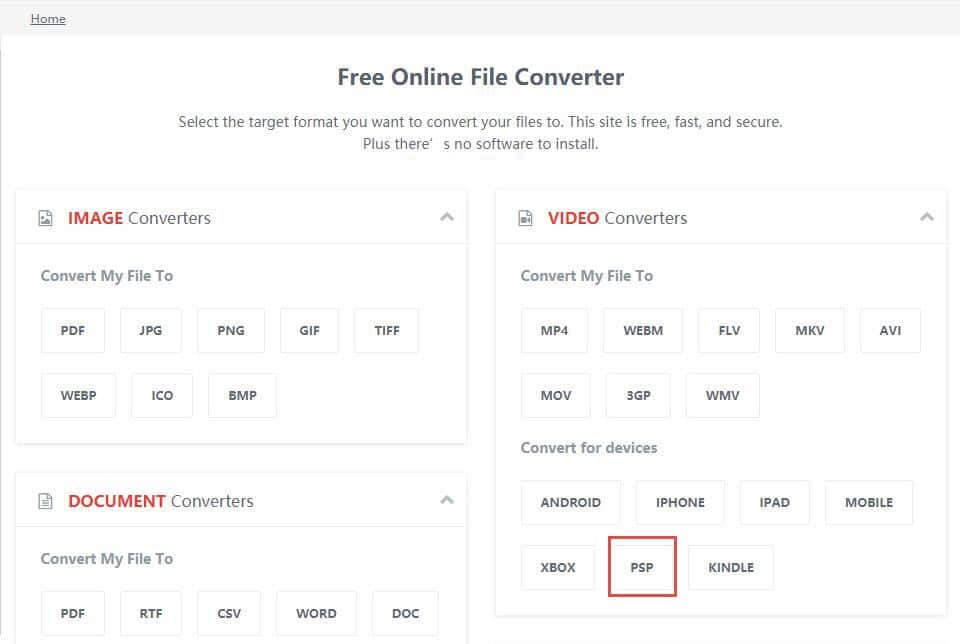
Step 2. Choose “PSP” in “Video devices”
Step 3. (Optional) Further adjust parameters in the advanced settings.
Step 4. Click Convert to PSP Video, and leave the rest to the system. After finishing uploading, hit Download.
2. Using https://www.online-convert.com
Another option is Online-convert.com. Following the vision to make file conversion as easy as possible, online-convert has witnessed a great improvement and expansion of its conversion tools since it hit the market over 10 years ago, and also brought PSP video conversion into the tent. Check out the following steps to learn how to convert videos to PSP video format without any hassle.
Step 1. Go to Online-Convert.com, and find “Device converter” > Convert for PSP
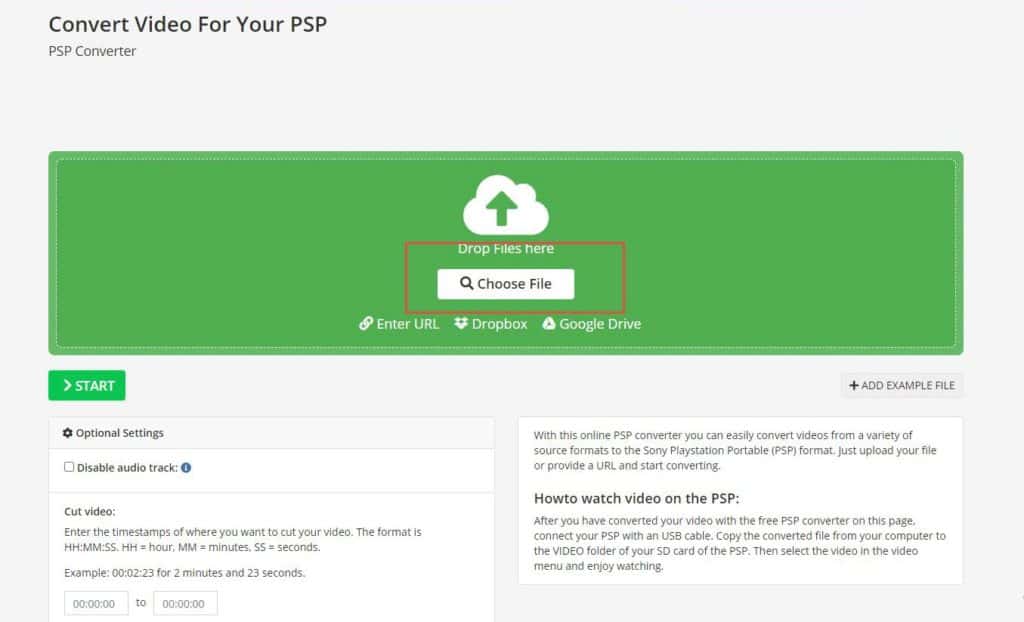
Step 2. Click on Choose File as you open the conversion page, select the file you are going to transcode, and click Start
Step 3. Wait for the program to upload the converted file, and hit Download after finishing.
Though it comes with its own edges using an online PSP video converter, inconvenience pops up if you lose internet connection or your connection is not strong.
The quality issue is considered as another concern since a majority of online tools serve the entry for you to control your media files, for which you might end up receiving a video file with inferior image quality and thus turn to another video editor to fix the damage.
Besides, security associated with your video files shall be taken into consideration and usually, the online converters are unable to handle big-size video files.
Also read:
Is Freemake Video Converter Safe to Use?
Final Thoughts
The online converter is a trend since is easy as no download and installation are needed. However, online tools have several drawbacks as outlined above.
All up, you might need to evaluate your needs when it comes to PSP video conversion. If the offline conversion is preferred, try VideoProc Converter, the best PSP video converter without quality loss.
