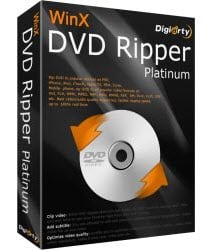Last updated on April 15th, 2024
This site is reader-supported. When you buy via links on our site, we may earn an affiliate commission at no extra cost to you.
DVD menus are useful because they allow us to rapidly go to the chapters we want when watching an educational DVD. But DVDs still have their original menus that may need to be backed up.
The only formats that handle DVD menus, however, are ISO and VIDEO_TS because of the unique structure of these menus. So, in this article let’s know how to rip DVD with Menus.
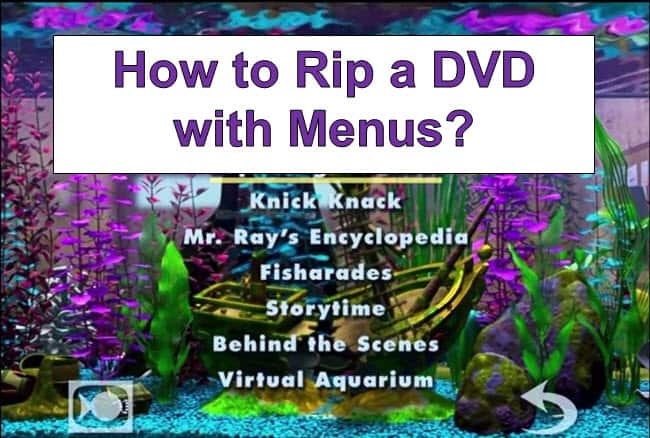
Can you Rip the DVD to MP4/MKV/AVI with the Original DVD’s Menu?
No, you cannot rip a DVD to MP4/MKV/AVI format with the original DVD’s menu. The menu, a unique structure exclusively allowed by DVD video formats (ISO Image and VIDEO_TS Folder), is not supported by MP4 or other file formats, so it is unfortunately impossible.
The MP4 format is frequently used to hold video, and subtitle streams. According to the format standard, metadata is present in every MP4 file.
Nevertheless, it doesn’t seem that MP4 is compatible with menus, which are usually stored on a DVD-video disc in the VOB format containing audio, video, subtitles, and navigational elements. It concludes that both MKV files and MP4 files that have been extracted from a DVD are likely to be devoid of menus.
How to Rip DVD with Menus on Windows PC?
Sometimes a situation arises when a user would like to rip or burn a DVD with the films he needs. At the same time, one of the most important tasks is to create a convenient menu. This problem can be solved using the DVD ripping programs.
So, below are the steps on how to rip DVDs with menus using the DVD ripping tools. Important hint: Must rip the DVDs to ISO Image or Video_TS folder.
1. Using WinX DVD Ripper Platinum
One of the best DVD rippers available is WinX DVD Ripper Platinum. You can download the free trial version for free. After the trial period, you can upgrade to the platinum version to continue to enjoy its full features.
The WinX DVD Ripper Platinum has a simple program interface that is designed to be as intuitive and convenient as possible for any level of user. You can rip all kinds of DVDs including homemade as well as DRM protected discs.
With this software, there are many presets available for Android and Apple devices including iPhone, iPod, Apple TV, HTC, Samsung, Huawei, etc. and you can rip the files to MP4, FLV, AVI, and many other formats. It allows you to copy the DVD exactly 1:1 without sacrificing the output quality.
Steps to Rip a DVD with Menus Using WinX DVD Ripper Platinum
Before using the program, make sure you already downloaded and installed the WinX DVD Ripper Platinum software successfully. After that, insert the DVD containing the menus you want to rip into your computer DVD drive and launch WinX DVD Ripper Platinum.
Step 1: Select the Source DVD
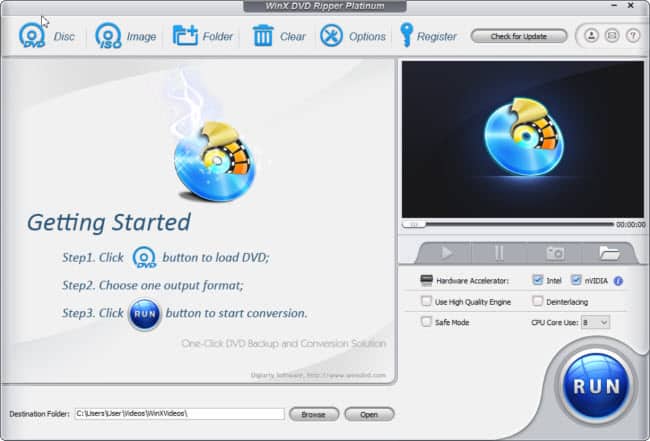
From the initial screen that you see, click the “DVD Disc” button on the menu. It then asks you to choose the source DVD disc in a smaller window. Typically, it will recognize and choose the DVD disc you inserted automatically. Click on the “OK” button after verifying the DVD drive you’ve chosen.
Step 2: Choose the Output File Format
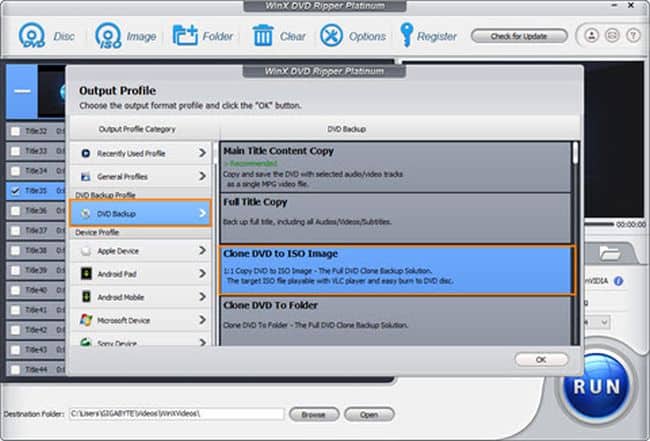
The DVD will load with all of the specified titles. In the meantime, the “Output Profile” window appears. Choose either “Clone DVD to ISO Image” or “Clone DVD to Folder” under the “DVD Backup” output profile category. Click on the “OK” button.
[Optional] If necessary, define a new destination folder to store the copied ISO Image or Video_TS folder file by clicking the “Browse” button and choosing a new location/folder.
Step 3: Start Ripping the DVD with the Menus
Finally, press the “RUN” button to begin extracting the DVD with menus. The destination folder will contain an ISO image and a Video_TS folder file with menus once the entire procedure is complete.
It should be noted that, unlike other DVD rippers, WinX DVD Ripper Platinum does a much better job of bypassing copy protection, including discs using Disney’s 99 Title and other encryption technology. The program also includes a simple and convenient video editor with a basic set of functions – cropping, cropping, adding subtitles, and adjusting the volume of the audio track.
Also read: Comparison Test: WinX DVD Ripper Platinum Vs. Wonderfox DVD Ripper Pro
2. Using Wonderfox DVD Ripper Pro
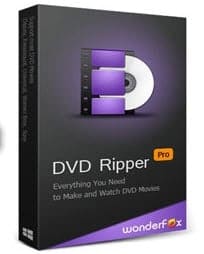
WonderFox DVD Ripper Pro is a budget yet reliable DVD ripping software that shares similar functionalities to WinX DVD Ripper Platinum. It is a powerful DVD ripper that has all the features you need to work with all kinds of DVD discs including DVDs with copyright protections.
It is designed to convert and rip DVD discs while maintaining original quality when converting between formats. The program supports converting a DVD disc to a large number of formats; the program has built-in settings profiles for PCs, devices, or gadgets.
Wonderfox DVD ripper pro features fast ripping speed so you can convert DVD collections with less time while still able to maintaining the lossless quality output files. Of course, you also can do minor editing on the movies before ripping.
Steps to Rip a DVD with Menus Using WonderFox DVD Ripper Pro
Ripping a DVD with WonderFox DVD Ripper Pro takes place in 3 steps: select the DVD source, select the format, and start converting the DVD to another format. If you wish to rip a DVD with a menu, make sure you convert it to ISO Image or Video_TS folder.
Also, you need to download and install the software successfully before you can use it. Insert a DVD disc to rip to the computer’s optical/DVD drive.
Step 1: Choose a Source DVD File
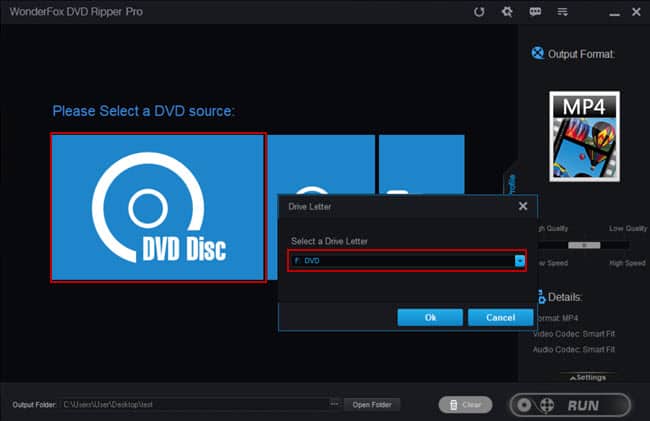
First, launch the WonderFox DVD Ripper Pro and select a DVD source by clicking on the “DVD Disc” option and trying to load the DVD. A new window will pop up asking you to select a DVD drive letter. Choose the correct drive and click on the “Ok” button.
Step 2: Choose an Output Format as ISO Image or VIDEO_TS Folder
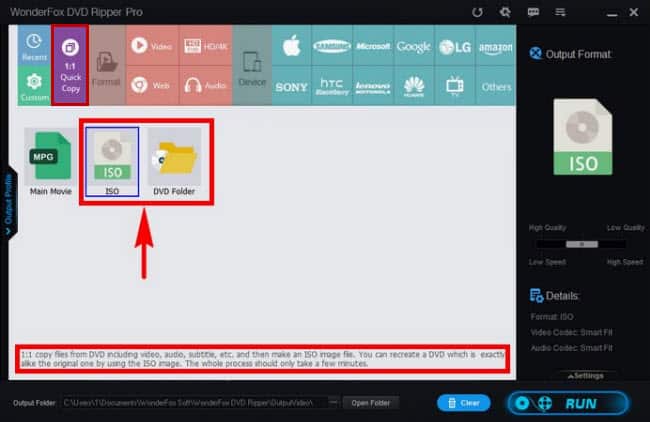
On the top left side of the main screen, click on the “1:1 Quick Copy” option, then you can choose either “ISO” or “DVD Folder” as the output format.
[Optional] You can change the location to store the ripped files by clicking on the three dots […] next to the “Open Folder” button. Then, choose a new folder in which you want to store the ripped files.
Step 3: Start to Rip a DVD
After completing the preparation of the project, click on the “Run” button to start ripping a DVD with menus. The conversion process will start and it will take some time to complete.
After the conversion process is completed, open the folder with the output file. In the folder, the original DVD file is saved in a different format, depending on the settings, in original quality, or with minimal quality loss.
Steps to Play the ISO Image File Using VLC Media Player
You can use a normal player like Windows Media Player, VLC Media Player, 5KPlayer, or other players to play the converted ISO files. Here are the steps to play ISO files using the VLC player:
1. Make sure you already downloaded and installed the VLC media player.
2. Launch the VLC media player.
3. From the “Media” menu, click on the “Open File…” option.
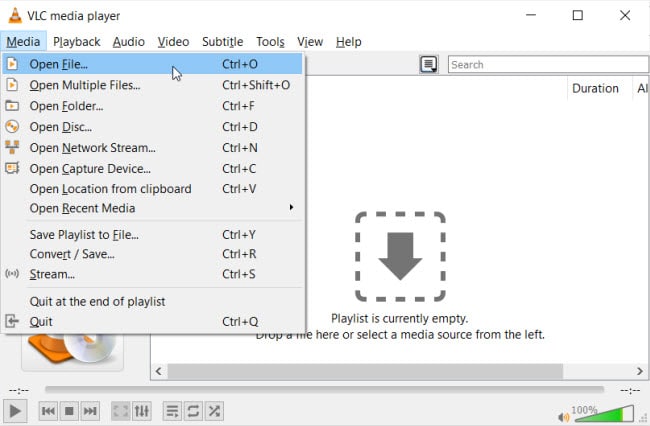
4. From the new dialog box, browse to the location that stored the ISO file and select it.
5. Click on the “Open” button. This will play the ISO file.
Note: To load the file, you also can directly drag and drop the ISO file to the VLC player interface.
Conclusion
So, now we know how to rip DVDs with menus and the best software you can use to rip DVDs with menus. Your DVDs can be saved on portable devices for flexible streaming using the best DVD ripping software.
If you use the potent DVD ripper, all DVD backup and copying tasks will be made simple. You can keep them for evergreen playback without the need for specialized skills. You won’t have to worry about issues like discs getting scratched after that.
Frequently Asked Questions (FAQs)
1. How to use VLC Player to rip a DVD that has menus?
No, the VLC media player is unable to rip a DVD with menus. However, the VLC free tool can rip homemade DVDs without the menus.
2. Is HandBrake able to rip a DVD with menus?
No. HandBrake cannot rip DVDs with menus as it does not have ISO and Video_TS folder for the output option.
3. Are ripping DVDs prohibited?
This varies for different countries. Some countries allow it while others are not. So, follow the Law in your country. But if you’re ripping copy-protected DVDs is considered illegal in the US.
4. When ripping a DVD, how long does it take?
It varies. The length and size of the DVD movie, the output file format, your computer specifications, and the DVD ripper you use all have an impact on how quickly it can be ripped. A typical DVD movie takes between 5 and 30 minutes to rip.
5. What distinguishes DVD ripping from DVD copying?
In order to playback on different media players and devices, DVD ripping will rip and convert video DVD movie files to video/audio files in multiple formats. Without altering the DVD structure, DVD copying will copy and backup video DVD movie files to a computer in a DVD folder or ISO image file.