Last updated on April 10th, 2024
This site is reader-supported. When you buy via links on our site, we may earn an affiliate commission at no extra cost to you.
If you choose DVD Cloner as a backup tool, you should know how to use DVD Cloner 2022 correctly. Luckily, you have come to the right place as this article will guide you step-by-step with graphical illustrations.
Of course, this is just one of the DVD copy software in the market. There are other reliable DVD copiers but in this article, we are focusing on DVD Cloner.
You will learn from downloading and installing the software, why to purchase the program and how to activate it, and then the proper way to use the DVD Cloner. So, read on to find out more!
I) Download and Install the DVD Cloner
Just like any other desktop software, you need to install the software before can use it. Downloading the installer from the developer’s official site is the safest way to go. Here are the steps:
To Download the DVD Cloner Installer
1. Go to the official page to download the installer: https://www.dvd-cloner.com/dvd-cloner/
2. Before you download the installer, you should know if your computer is using a 32-bit or 64-bit operating system. Just right-click on the “Start” button and choose “System” and you will see the info.
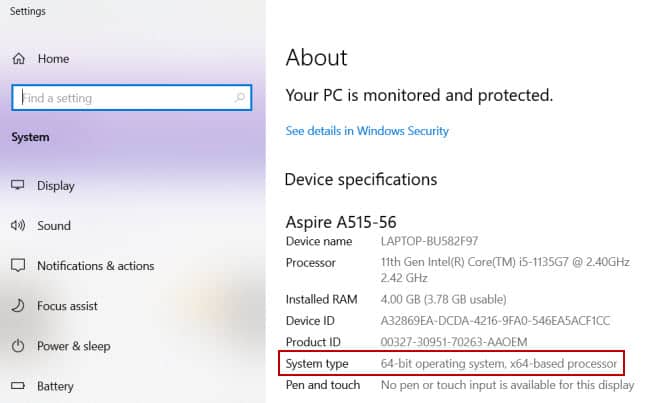
3. Back to the dvd-cloner.com site, click on the “Download” button if your computer is a 32-bit, and click on the “Download 64 Bit” if your computer is a 64-bit system. This will download the installer .exe file.
To Install the DVD Cloner
4. Locate to the folder you downloaded the .exe installer and double-click on it. When prompted with the “User Account Control” permission to install the software, click the “Yes” button.
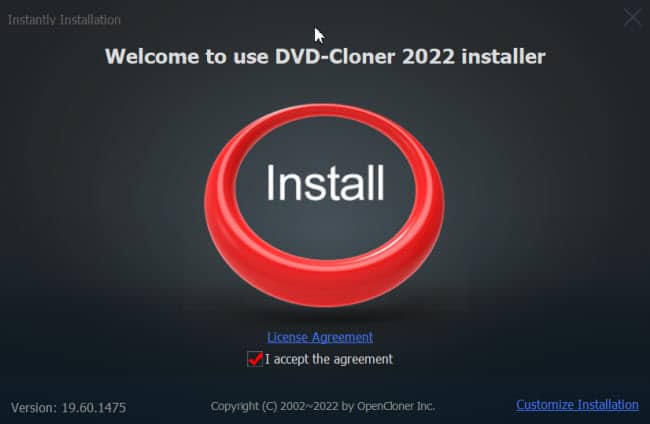
5. From the welcome screen, you can see in the middle there is a big “Install” button. For easy installation, you can click on the button to quickly install the software.
Note: You can click on the “Customize Installation” link at the right-bottom of the screen to manually select the options to install the software.
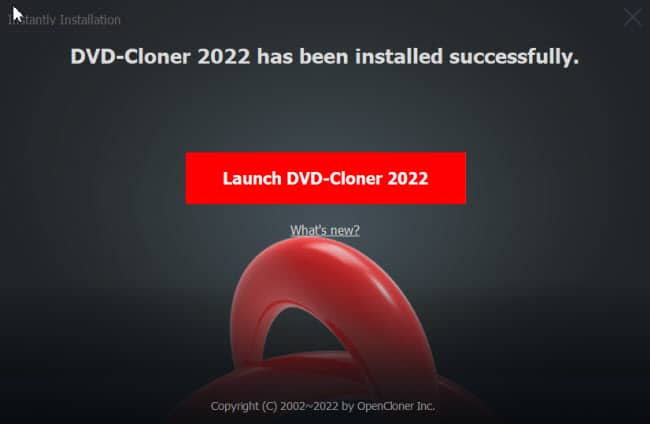
6. After a few seconds, you will see the installation is complete. You can click on the “What’s new?” link to see the latest updates of the software. Else, click on “Launch DVD-Cloner 2022” to start using the program.
II) Purchase and Activate DVD Cloner
Why do you need to purchase the DVD Cloner? If you just use the free trial version, there are several limitations that limit the performance of this software.
To Purchase the Software
1. Once you launch the program, you will see the following screen asking you to buy and register the software.
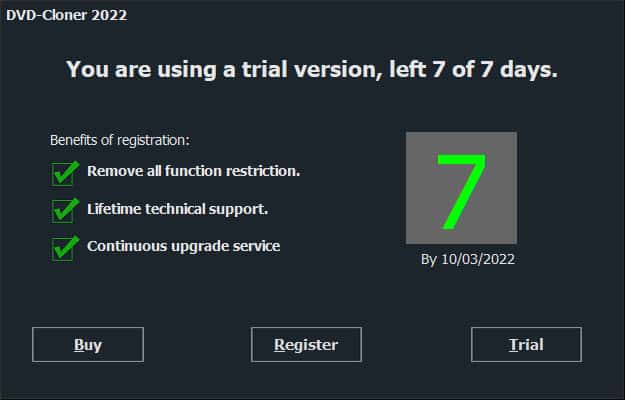
2. Click on the “Buy” button and this will redirect you to their official site to purchase the software.
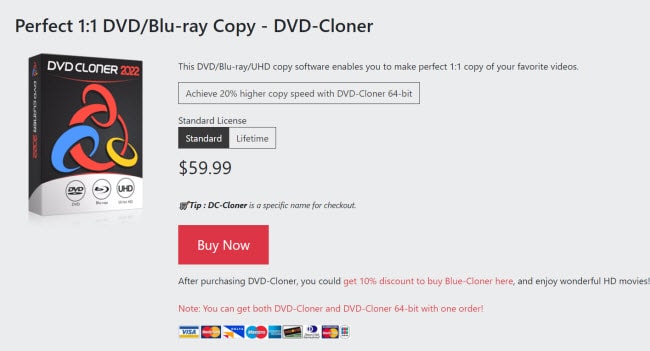
3. There are 2 options for license: Standard (1 year) or Lifetime. Choose an option and click on the red “Buy Now” button.
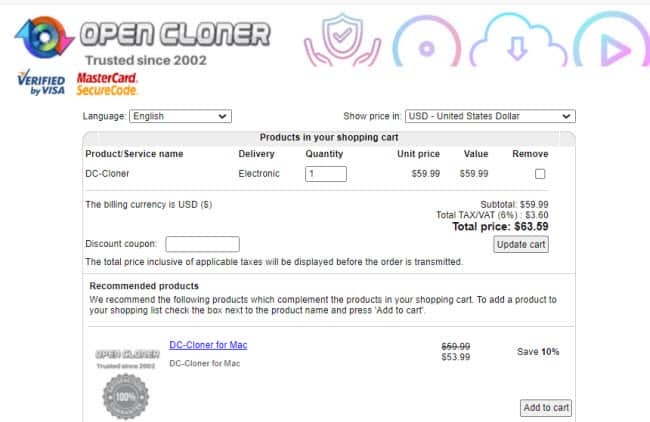
4. This will bring you to the payment information page. Check the product shopping cart, and if you have a discount coupon, insert it in the column and click the “Update cart” button.
5. Below the shopping cart, there are billing information and payment options that you need to fill up. For payment, you can pay using a credit card or PayPal. Once you filled up, click on the “Continue” button.
6. This will summarize the billing and payment information. Check to ensure all the info is correct and click on the “Checkout” button. Once payment has been made, you will receive an email containing the activation code.
To Activate the DVD Cloner
1. I assume you just launch the software. Click on the “Register” button. You will be prompt the following screen:
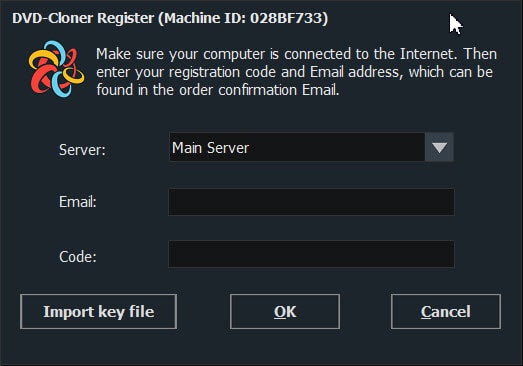
2. From the screen, fill in the email address as well as the activation code that you received in your email upon purchase of the software. Then, click on the “OK” button.
3. This will activate the software successfully.
III) How to Use DVD Cloner?
We assume that you are in Express mode while using the software. If you are in the Expert mode, you can switch to the Express mode easily by clicking one icon on the menu.
To Copy a DVD to Another Disc
1. Insert a DVD disc to copy to the computer DVD drive and launch the software. Click on the “COPY TO D5” icon. Then, the software will read the source disc contents.
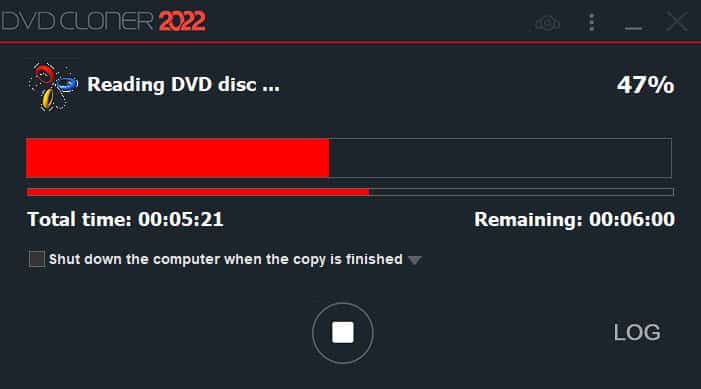
2. As you can see, the software will display the total time taken as well as the remaining time to complete reading the disc. When finish reading, the DVD drive will auto-eject asking you to insert a black DVD disc.
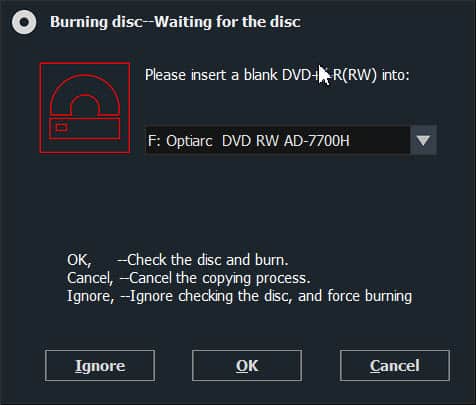
3. Remove the original disc and insert a blank DVD disc into the computer DVD drive. When ready, click on the “OK” button to proceed to copy to a new disc. When complete, it will show the message that you have successfully copied the disc.
To Rip the DVD to MKV Format
Please note that this DVD Cloner also can rip a DVD but you only can rip to the MKV file and no other formats like MP4, AVI, MOV, etc.
1. Launch the software and click on the “RIP TO MKV” icon. This will pop up a dialog box asking you to give a name to save the file. Give a meaningful name and change the location to save the file before clicking on the “Save” button.
2. The software will directly rip the DVD to MKV format and show you the progress on the screen. When completed, it will eject the disc from the DVD drive.
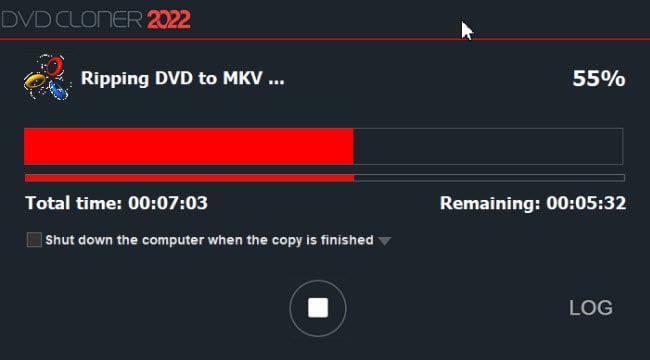
Comment on output results:
The original DVD movie is about 33 minutes and when ripping the DVD to MP4 format using a DVD ripping software like WinX DVD ripper platinum or DVDFab DVD ripper, the output file is about 500MB or less.
With DVD-Cloner, the time it takes to rip the DVD to MKV format is 10 minutes and 50 seconds. But the output file size in MKV format is 2.06GB which is big. So, it’s better to back up files in MP4 format as the video quality is more or less the same as the MKV format.
Conclusion
Some of you may wonder what is the best way to copy a DVD. Well, getting reliable DVD copy software like DVD Cloner is the way to back up your favorite DVDs. It’s crucial to make a copy of your disc as an old or scratched DVD may have the risk of being unable to play it.
I strongly believe this article will solve your hassle on how to use the DVD Cloner 2022 to back up your DVDs. This software is designed to offer users nearly all their DVD copying needs. With their simple interface, even a newbie can start using the program.
Go to get a copy of the software and try it yourself!
