Last updated on March 31st, 2024
This site is reader-supported. When you buy via links on our site, we may earn an affiliate commission at no extra cost to you.
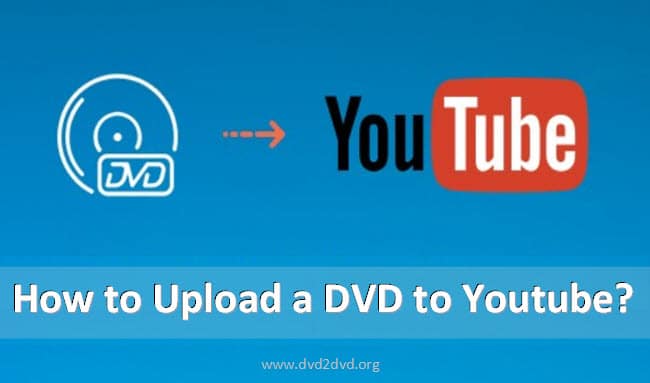
DVDs are a thing of the past. Most people wanted to know how to upload a DVD to YouTube, especially if they can’t get their hands on a DVD. Uploading DVDs to YouTube is a great way to share your memories with friends and family.
If you have home movies or other videos that you would like to share, read on for instructions on how to upload them. The process is simple: you just need to convert your files into a format that’s compatible with YouTube and then upload it.
This article will walk you through the entire process of how to upload a DVD to YouTube so that you can start sharing your memories with the world.
The YouTube Restrictions You Should Know Before Uploading The DVD
Uploading a DVD to YouTube can be tricky, and not all DVDs are permitted on the site. First and foremost is you should not upload commercial DVD content to Youtube as it’s illegal. Here are some other restrictions that you should be aware of:
- The video should be less than 15 minutes long. To upload longer videos, just verify your Youtube account and you can do it.
- It should be uploaded in one of the following video formats: MP4, MOV, AVI, FLV, etc. This will guarantee that it is compatible with YouTube’s software.
- If the video file is too large, it can be compressed using a free program like HandBrake or even a video converter like VideoProc Converter. The following tutorial shows how to compress videos using HandBrake:
- Finally, the correct aspect ratio must be chosen from the list of options: 16:9 widescreen (best ratio), or 4:3 standard (will get black bars).
There are a few steps to take in order to make sure that your DVD uploads correctly to YouTube.
First, check the file format and make sure it is one of the few formats that YouTube accepts. The VOB format on DVD is not supported by some media players, portable devices, or multimedia programs. So, converting the VOB format to MP4, WMV, MOV, etc. is necessary.
Second, check the file size and compress it if necessary. YouTube has a limit on how large files can be, so it is essential to make sure yours falls within the correct range.
Finally, select the proper aspect ratio from the list of options. This will ensure that your video looks the best it can on YouTube.
The Steps to Rip DVD to YouTube Accepted File Format
You can easily rip your DVD collection and upload them to YouTube for all to see. There are a couple of different ways you can do this-one using WinX DVD Ripper Platinum and the other using a VLC media player. Both methods are relatively simple and in the following we explain the step-by-step guide:
1. Using WinX DVD Ripper Platinum
With WinX DVD Ripper Platinum, you can easily rip all DVDs including the homemade and copy-protected DVDs.
Step 1: The first thing you need to do is download and install the program on your computer.
Step 2: Once it’s installed, insert your DVD disc into your computer’s optical/DVD drive and launch the WinX DVD ripper platinum program.
Step 3: Click on the “DVD Disc” option. You will be prompted to choose the DVD drive, choose the correct drive, and click the “OK” button. This will load the disc content and display it on the software interface.
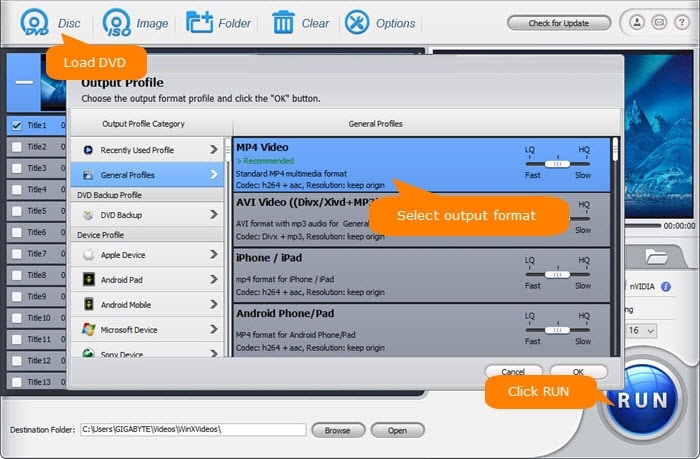
Step 4: Then, select the “Output Profile” i.e. output format. For uploading to YouTube, you’ll want to choose the MP4 Video format. You can also choose other output formats if you want, but MP4 is the best one for YouTube.
Step 5: (Optional step) In the Destination Folder: column, click on the “Browse” button and choose where you want to save the ripped file.
Step 6: Finally, click on the “RUN” button, and the program will start ripping your DVD. Once it’s finished, you can upload the ripped file to YouTube (steps in the following section).
Also read:
2. Using VLC Media Player (Free Tool)
Alternatively, you can use the free VLC media player to rip your DVDs and later upload them to YouTube. Read our editor’s full review of this VLC software here.
Step 1: The first step is to download and install the software. Then, insert your DVD disc into the computer’s optical drive and launch the VLC media player.
Step 2: From the Media menu, select Convert / Save.
Step 3: In the Open Media window, click on the File tab and then click on the Add button.
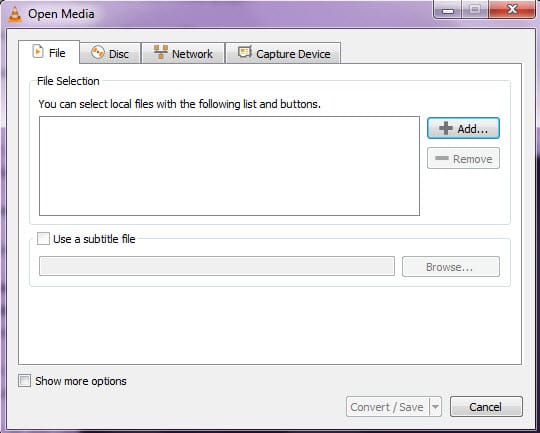
Step 4: Browse to your DVD drive and probably you need to double-click on the VIDEO_TS folder and select the file with .VOB extension. Then, click on the Open button.
Step 5: Click on the Convert / Save button.
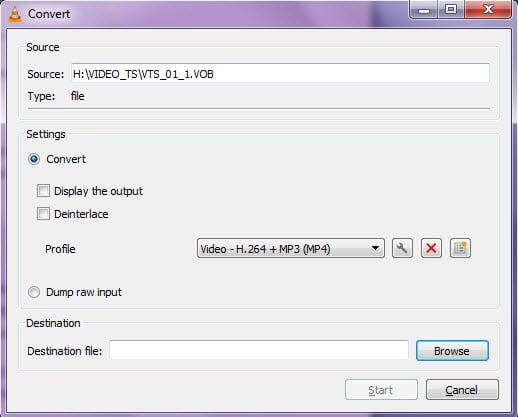
Step 6: In the new Convert window, make sure the Profile is set to “Video – H.264 + MP3 (MP4)”. In the Destination file: column, click on the Browse button and choose where you want to save the file (any location on your hard drive), and click the Save button.
Step 7: Then, click on the Start button, and VLC will start ripping your DVD. Once it’s finished, you can upload the file to YouTube.
That’s all there is to it! As you can see, both methods are relatively simple and easy to do. So, if you have many DVDs that you want to share with the world, don’t hesitate to rip the DVD collection and upload them to YouTube today.
Also read: How to Download Youtube Audio to PC and Mac?
How to Upload A DVD to YouTube? Step-by-step Guide.
As you might know, you cannot directly upload your DVD collection (with .vob file) to YouTube to watch them online. To upload a DVD to Youtube.com, just convert the DVD .vob file to another format (like .mp4 as explained above).
Here’s a step-by-step guide on how to upload a DVD to YouTube:
Step 1: Go to www.youtube.com/upload in your web browser i.e. Chrome or Firefox and sign in to your account (if needed).
Step 2: Click on the Select Files button. A new window will open to let you choose the file to upload to Youtube.
Step 3: From the File drop-down menu, select the file that you want to upload. Click the Open button. This will open another window.
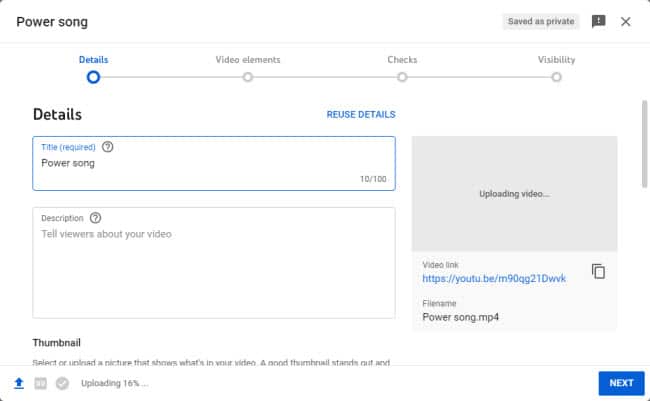
Step 4: YouTube will now begin uploading your video to their servers. You can give the video details like title, description, choose a thumbnail, audience, etc. Click the Next button to continue.
Step 5: Next, you can add the video elements like subtitles, end screen, and add cards before clicking the Next button to continue.
Step 6: Youtube will check the copyright issue. If no problem is found, you can proceed by clicking on the Next button.
Step 7: The last step is about visibility. You can make your video public, unlisted or private. When ready, you can copy the given Youtube URL and click the Save button.
In Conclusion
All in all, uploading a DVD to YouTube is not difficult if you know the steps. With just several steps, you can have your DVD collection up and running on the biggest video-sharing site in the world. You can also keep all of your favorite movies and TV shows right at your fingertips.
Additionally, uploading your DVDs will help preserve them in case they ever get damaged. So, if you’re looking for an easy way to watch your DVDs online, this guide is sure to be of help to you.
Frequently Asked Questions (FAQs)
1. How to upload videos that are longer than 15 minutes to Youtube?
Answer: You just need to verify your Youtube account here: https://www.youtube.com/verify
2. Beside upload to Youtube, what else you can do with your DVD collections?
Answer: You can upload to other video sharing sites like Vimeo, Dailymotion, etc., sell the old movies on ebay or Amazon, or just donate them to the local library. Of course, you can convert the dvd to digital format for backup.
3. Is uploading DVD to Youtube legal?
Answer: Uploading any DVD to Youtube for commercial use is not allowed (illegal). Also, almost all the commercial DVDs are copyright protected and hence you are not encouraged to upload it to Youtube. Uploading unlicensed content will get blocked immediately.
4. Any free programs that can use to rip DVD uploads to Youtube?
Answer: Yes, the programs like VLC and Handbrake can do the DVD ripping. Some other recommended free dvd ripping programs can be accessed here.
5. What are the common file formats supported by Youtube?
Answer: The .mp4 is the most common file supported by Youtube, the other file formats include .3gp, .3g2, .3gpp,.avi, .flv, .mpg. webm, .wmv, etc. Click here for the complete list.
6. Can you export only a portion of the one-hour performance that is on a DVD to Youtube?
Answer: Yes. Just use any free or paid DVD rippers to turn the DVD content into Youtube accepted format. Then, use the video editor to trim the portion you like and upload it to Youtube.
