Last updated on March 31st, 2024
This site is reader-supported. When you buy via links on our site, we may earn an affiliate commission at no extra cost to you.
Are you looking for answer on how to convert VOB to MP4 files? If yes, then you have come to the right place. Nowadays, MP4 is a very popular video format that is widely used by people. It can be played on almost all media players, PC, and portable devices.
So, if you want to watch your VOB files on any device, then you need to convert them into MP4 format.
There are many ways to convert VOB files to MP4 but maybe it’s not easy for newbies. So, in this article, we will show you the simplest way to convert VOB to MP4 files. With that said, let’s get right into it!
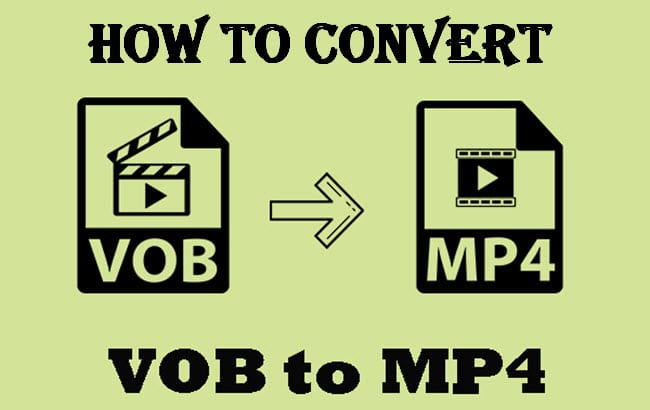
What Is VOB File? And Why You Need to Convert It to MP4?
A VOB file stands for “Video Object” and it is used in DVD discs to store digital video stream content such as the opening sequence of a TV show or promotional trailer for a movie. The VOB files contain the menu, audio, and video content of the DVD.
The VOB file format is based on the MPEG program stream format but with additional specifications to support DVD features. VOB files can be played back on a computer using DVD player software or on a DVD player connected to a television set.
There are many reasons you might want to convert a VOB file to MP4 format.
- The main benefits of converting to this format include the fact that MP4 files are smaller in size and therefore take up less space on your hard drive.
- The MP4 files are more compatible with a variety of devices and software programs than VOB files.
- Finally, MP4 files allow unrestricted use of the video. The MP4 offers less loss in quality with higher compression. So, you can enjoy videos in better resolutions.
2 Methods to Convert VOB to MP4 File
Converting VOB files to MP4 format can be done in two ways – either using a DVD ripper or a video converter. If you want to avoid any difficulties that come with free converters, then it’s best to use a paid DVD ripper.
It offers the easiest and fastest way to convert your videos without any restrictions or limitations.
1. Using A DVD Ripper: Wonderfox DVD Ripper Pro
The Wonderfox DVD Ripper Pro software is one of the best DVD rippers in the market. It can quickly and easily convert your VOB files to MP4 format with just a few clicks. It also has various other features that make it an essential tool for any video lover.
Free DVD rippers are not recommended because they often have restrictions or limitations that can make the conversion process more difficult. They may also contain malware or adware that can harm your computer.
Wonderfox DVD Ripper Pro is a safe and reliable option that will give you the best results. Here are the steps on how to convert VOB to MP4 file using Wonderfox DVD Ripper Pro:
- Download and install the Wonderfox DVD Ripper Pro software on your computer.
- Launch the program, select the DVD Disc option and choose the correct DVD drive. The software will analyze and load the DVD content. Note that the file on the DVD is in VOB format.
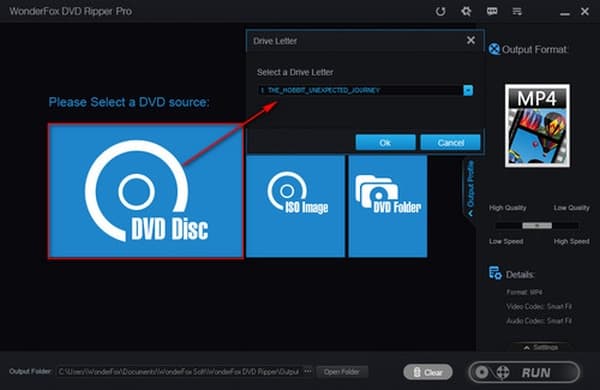
- In the right-hand panel, there is an Output Format to choose the intended file format. From the list of 300+ presets, choose the MP4 under the Video section.
- Click on the RUN button to begin the conversion process.
The conversion process will take a few minutes to complete. Once it is finished, you can easily play the MP4 file on any device or media player. Wonderfox DVD Ripper Pro makes converting VOB files to MP4 format easy and fast! Try it today and see for yourself.
Also read:
How to Freely Convert Video for Facebook?
How to Convert Video for Instagram Feed/Stories/IGTV?
2. Using a Free Online Video Converter: Cloudconvert.com
Generally, a video converter can be software (free and paid), or an online converter (usually free). You can use a free online video converter to convert your VOB files into MP4 format.
This is a great option if you don’t want any software installed on your computer that can handle this task, and it’s a quick and easy way to get the job done.
However, there are some pros and cons to using an online converter that you should be aware of before you get started.
Pros:
- Using an online converter is usually free.
- It’s a quick and easy way to convert your files without having to install any software.
- You can convert multiple files at once, which can save you time if you have several VOB files that you need to convert.
Cons:
- The quality of the converted files may not be as good as those you get if you use a software program specifically designed for this task.
- Online converters highly depend on your Internet connection and it can sometimes be unreliable and slow while converting.
- There is a limitation on the output file types and file size to be converted, depending on the files you are converting; this is something you need to take alert of.
There are also some other paid video converters that you can use, read our editor’s full reviews on the following programs:
Overall, an online video converter is still a great option to have in your arsenal if you need to quickly and easily convert between different video formats.
Just be aware of the pros and cons involved before you get started. If you’re okay with the potential drawbacks, then an online video converter can be a great solution for your needs.
To convert VOB to MP4 file using CloudConvert.com, follow these steps:
- Go to https://cloudconvert.com/vob-to-mp4 and click the Select Files button.
- From the new Open window pop-up, navigate to the folder on your computer where your VOB files are stored, select the ones you want to convert, and click Open button.
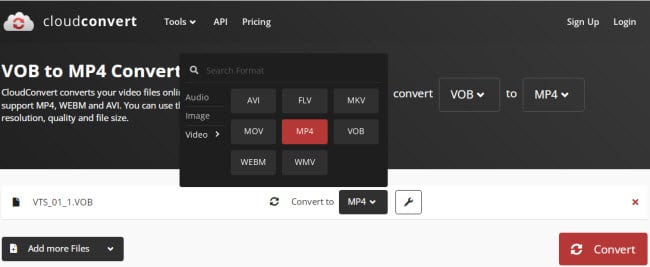
- In the Convert to option, choose MP4 as the output format. You also can add more files to convert.
- (Optional) You can change the video & audio settings like resolution, codec, preset & more, or add trimming, subtitles, etc. to the video.
- Click the Convert button to begin the conversion process.
- Once the conversion is complete, you can download the MP4 files to your computer.
Of course, there are some other similar online sites like freeconvert.com, zamzar.com that you can use to convert the video files.
Read more…
How to Convert IFO to MP4 Format Using 3 Types of Software?
Conclusion
All in all, you can use either a software program or an online converter to convert VOB to MP4 files. Each option has its own set of pros and cons that you should be aware of before you decide which one is right for you.
If you need to convert a large number of files, or if you want the best possible quality, then using a software program like Wonderfox DVD Ripper Pro is the best option. If you’re looking for a quick and easy solution, or if you don’t have any software installed on your computer, then an online video converter is a good option.
