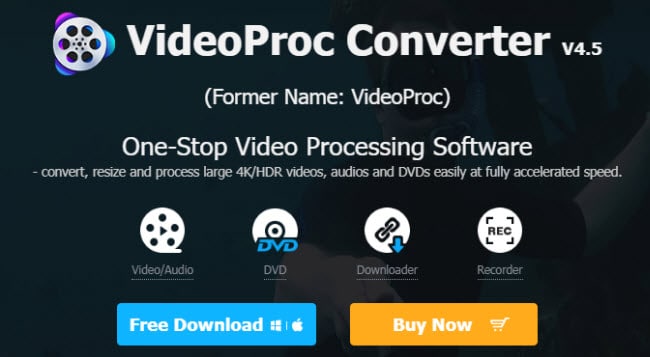Last updated on March 29th, 2024
This site is reader-supported. When you buy via links on our site, we may earn an affiliate commission at no extra cost to you.
Many people have been asking Is Freemake Video Converter Safe? Is it malware free? Is it spyware free? Is the Freemake video converter virus free? The answer is Yes and No.
Freemake video converter has a lot of benefits, such as helping you convert any file to any format with ease. But, if you don’t know what you’re doing, then there are risks involved. This blog post will help educate readers on how to use Freemake safely and securely!
Is the Freemake Video Converter Safe to Use?
Answer: Yes and No. Depending on how you install the program.
Yes, if you know how to choose NOT to install those extra toolbars (Details steps below)
Step #1: When you install Freemake video converter, make sure to UNCHECK the boxes for installing additional toolbar and other not really useful programs.
Step #2: Read reviews of Freemake video converter on CNET, TrustPilot, or any other site to get an idea if it is a safe program to use.
No, if you are a newbie just follow onscreen instructions blindly when installing the program (by clicking Next to finish)

First of all, the Freemake video converter is a safe program to install and use. However, there are some things you need to be careful with. For example, when you install the program, make sure you don’t just click Next few times to the finish!
There are two installation options: Full and Custom.
The Full option installs all of the recommended add-ons that come with Freemake Video Converter. You may not need all of these add-ons, so it’s better to choose the Custom option.
With the Custom option, you can choose and uncheck any boxes of the add-ons program that you don’t want. This way, you’ll only install the programs that you need. So, is the Freemake video converter safe?
Quick answer: Yes, but be careful when you install it.
Steps to Install the Freemake Video Converter
When you install the Freemake video converter, it tries to install a bundle of add-ons along with it. This can be avoided by following these simple steps:
- First, download and double-click on the downloaded FreemakeVideoConverterSetup.exe to initiate the installation.
- The first screen is to choose the language and click the “OK” button. Click the “Next” button to accept the program license agreement.
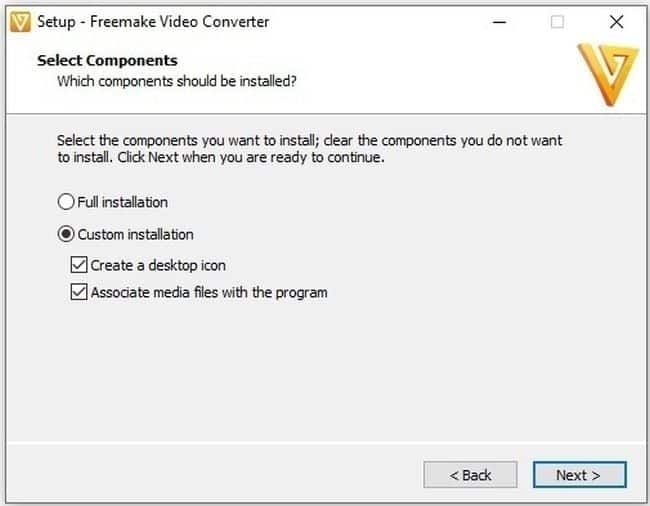
- Then, choose the “Custom installation” option. You must uncheck the “Associate media files with the program” option to avoid installing unnecessary toolbars and programs. Click the “Next” button to continue.
- The next screen allows you to choose the destination location. You can accept it by clicking on the “Next” button. The installation will begin.
- Finally, click on the “Finish” button to complete the installation.
Now you have a fully functional Freemake video converter without any unwanted add-ons. Enjoy!
Official page: https://www.freemake.com/free_video_converter_top/
Steps to Use the Freemake Video Converter
Just like other software, you need to download and install the program before you use it. Then, follow the steps below to use the program:
Step 1: Launch the Software
Just double-clicking on the software icon on your desktop.
Step 2: Import the Video File to Convert
From the software interface, click on the “+Video” button or drag and drop the video file you want to convert into the Freemake interface.
Step 3: Choose the Output Format
At the bottom of the screen, select the output format you want to convert your video file to from the list of supported formats, including AVI, MP4, MKV, WMV, and more.
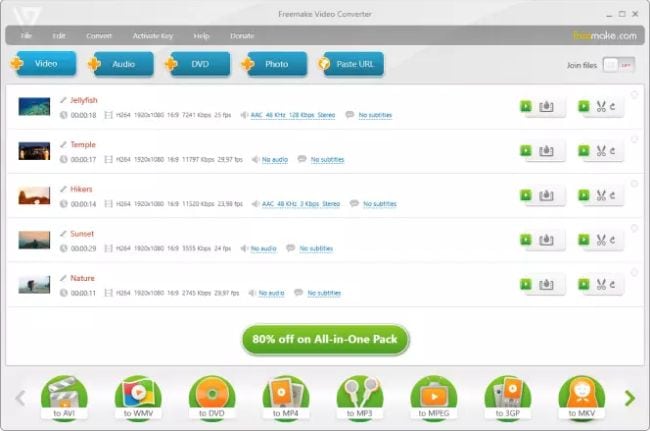
Step 4: Customize Settings (Optional)
If needed, you can customize the conversion settings by clicking on the “Settings” button next to the output format. Here, you can adjust parameters such as resolution, bitrate, video codec, frame size, and more.
Step 5: Convert the Video
Once you’ve configured the settings, click on the “Convert” button to start the conversion process. Freemake Video Converter will begin converting your video file to the selected format.
The Limitations of Freemake Video Converter
Freemake video converter is quite popular among users who want to convert their video files as Freemake has a huge collection of supported formats.
- Freemake can support even those extremely rare video formats that are hardly used at all, such as .ra or .rv, HTML5, 3GP, etc. It also does not require you to download additional codecs and supports many output devices.
- Freemake does not support AVCHD or MTS AVCHD, DVD, TIVO, etc.
- Freemake is not perfect, however. One of its main limitations is that the Freemake converter cannot merge videos together into one big file.
- Another limitation of the Freemake video converter is that it does not always convert videos as quickly as other programs would like. It takes a longer time to convert files, and the supported file size is not larger than 20GB.
- Freemake video converter is NOT really free? Yes, the free version will contain the Freemake logo (watermark) on the output file. To remove it, you need the Freemake Mega Pack.
Freemake video converter is not a good choice for those who want to edit their videos after converting them. It does have some basic editing tools, but these are nowhere near as powerful or flexible when compared with paid video converters or video editors.
The following are some of the program’s drawbacks:
1. Installing Extra Toolbars that Trigger Flag/alert by Antivirus
If you are using a Freemake video converter, then there is a high chance that it has installed toolbars in your browser.
These toolbars will trigger flags by antivirus and make your computer vulnerable to malware attacks. However, the Freemake video converter does not recommend any third-party software during the installation process.
Freemake video converter is safe to use, but there are some limitations that you should be aware of as explained above.
2. Lack of Customer Support
Freemake video converter lacks customer support. Freemake does not offer any help for this product and there are no options to contact them by email or phone if you have an issue. It’s just an online form that says it recognizes your concern but can’t do anything about it.
3. No Mac Version is Available
Freemake Video Converter is a very popular video converter that is available for Windows. However, there is no Mac version of this program. This can be a limitation for users who want to convert videos on their Mac computer.
Official site: https://www.freemake.com/
Also read:
Best Video Converter for PSP without Quality Loss
The Safer Video Software: VideoProc Converter
There are many video converters available in the market, we choose this converter from VideoProc for many reasons. You can read our compilations of the top video converters and why we rated VideoProc converter as #1 converter here.
Well, if you’re looking for a safe and reliable video converter, Videoproc converter is the perfect tool for you. It’s been designed specifically to convert videos with many great features as explained below.
Give VideoProc converter a try today from here https://www.videoproc.com/video-converting-software/!
The Major Benefits of VideoProc Converter
There’s a new VideoProc converter on the market, and it’s safe to say that it’s the best one yet. The following are some of the notable benefits that you can expect from this converter:
1. Safe Video Converter
The first benefit of a VideoProc converter is that it is a completely safe video converter. It does not contain any add-ons, pop-ups, or Adware/malware, and will not harm your computer in any way.
2. Easy to Use
The second benefit of this converter is that it is incredibly easy to use. You don’t need to be a tech expert to figure out how to use the program. VideoProc converter is also free to trial, so there are no complicated terms or confusing policies to deal with either!
3. 4-in-1 Software
The third benefit of the VideoProc converter is actually a multi-purpose video processing software that allows you to do video downloading, converting, capturing, and editing. You can download and convert or edit any video file into a format that can be played on your PC or portable device. This means that if you want to view the videos from your trip to Europe on your phone, this converter can help you do that.
4. Fast and Efficient
The fourth benefit of the VideoProc converter is that it is fast and efficient. It will not slow down your computer or cause any other problems. The VideoProc converter often completes conversions in just a few minutes!
5. Great Customer Support
The customer support system is very important for any software developer as users may encounter any kind of problems while using the software. You can reach the support by emailing them at support@videoproc.com and getting a response within 24 hours.
So, if you want a safe, fast, and efficient video converter that can convert any file into the format of your choice, then the VideoProc converter is for you!
Also read:
How to Install, Activate, and Use Wonderfox HD Video Converter Factory Pro?
Conclusion
There are a lot of video converters out there, but is Freemake video converter safe? We have compiled all the information you need to know and found that this popular converter is safe to use.
However, the Freemake converter comes with several limitations that you need to be aware of! If you feel that those limitations may give you some hassle, then the paid VideoProc Converter is a good option for you.
Frequently Asked Questions (FAQs)
- What is the safest video converter?
Actually, most of the paid video converters are safe provided you download them from their official sites. Programs like HD Video Converter Factory Pro, VideoProc Converter, etc. are recommended.
- Is Freemake video converter legal?
This software is legit and it’s the intellectual property of Freemake (https://www.freemake.com/).
- Does Freemake video converter work?
Yes, the program is working fine for converting videos. Just that the free trial version has several limitations.
- Is Freemake no longer free?
I would say that this software is NOT free now since the output files converted using the Freemake converter contain the Freemake logo. To remove the logo, you need to purchase their Mega Pack.
- What is the cost of the Freemake video converter?
It’s $39.95 for a 1-month subscription. The lifetime subscription is $59.95. Overall, the pricing is not cheap compared to other similar programs.