Last updated on April 12th, 2024
This site is reader-supported. When you buy via links on our site, we may earn an affiliate commission at no extra cost to you.
Copying a DVD to a USB flash drive is truly a convenient method to back up memories or bring the memories with you anywhere without having the concern of damaging them. Moreover, when you go away from your home and do not have access to a PC or a DVD player to play the content.
So, do you know how to rip a DVD to a USB? Well, you can use paid or free DVD ripping software that can be used to back up, copy, or transfers file to your USB flash drive. This post will guide you on how to do it correctly with the step-by-step tutorial.
Thus, you can enjoy TV shows, movies, and also other content on the DVD anywhere if you have access to use a USB drive. So, let’s now see how you can copy a DVD to USB flash drive quickly.

There are 3 ways to copy a DVD to a USB flash drive (including a USB hard drive). Let’s have a look at the different methods to either rip or copy a DVD to a USB pen drive using DVD to USB converters.
3 Ways to Copy DVD to USB Flash Drive
For Non-Commercial or Homemade DVDs
Non-commercial refers to the content that the maker of the content won’t try and sell or make any profit off the content. For example, a non-commercial DVD such as a homemade movie has no theatrical release, no paid streaming websites, no television, etc.
So, in short, any content that is not copyrighted falls in the category of non-commercial DVDs. And for this type of DVD, you can simply copy the content directly without using any software. Let’s check out how to copy non-commercial DVDs to USB drives directly.
#1: Copy Directly Without Using Software
For unprotected (non-commercial) DVD discs, you can directly copy the DVD and paste it to the target USB flash drive; as long as the USB flash drive has sufficient space.
Simply copying and pasting is the easiest way to copy a DVD to a USB flash drive. Follow the below step-by-step guide to do it.
Step 1: Get the Source DVD Ready
Insert the DVD disc into the computer DVD drive. (Ensure that the disc isn’t copy-protected. Or else, you might not be able to copy and paste the content of the source DVD).
You can open the File Explorer window (press the Windows logo key + E on your keyboard). To see the available drives in this computer, click on “This PC” on the left panel of the screen. In my case, the DVD drive is an F: drive.
Step 2: Plug the USB Drive into the Computer USB Port
Once you plug it into the computer, the computer should detect it automatically and install a USB driver in case it isn’t installed already. Ensure the USB drive gets sufficient space for storing the content of the source DVD which usually is about 4.5GB.
Step 3: Right-click the DVD Disc Drive To Open and Paste the Files
To copy the content of the USB flash drive, right-click the DVD drive (F: drive) on the File Explorer window and click on the “Open” option. This will open the content of the DVD drive.
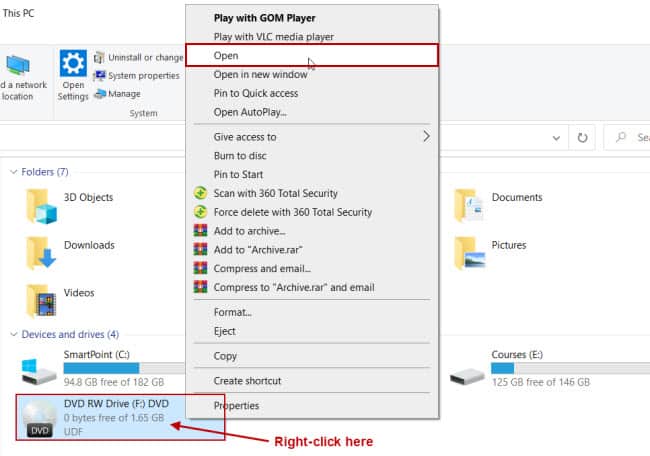
Next, just select all the contents, especially the “VIDEO_TS” folder, and copy the file. Just right-click on the folders/files and select the “Copy” option. If more than one file/folder, you can use the Ctrl+A keys to select all the files.
Then, still in the “File Explore” window, double-click on the USB drive to open it, right-click on the empty space, and select the “Paste” option. This will paste everything to the flash drive.
Alternative way:
Another way is to right-click on the DVD drive content and choose the “Send to” option and click on the flash drive (in this case: G: drive) that will send the DVD content to the USB flash drive.
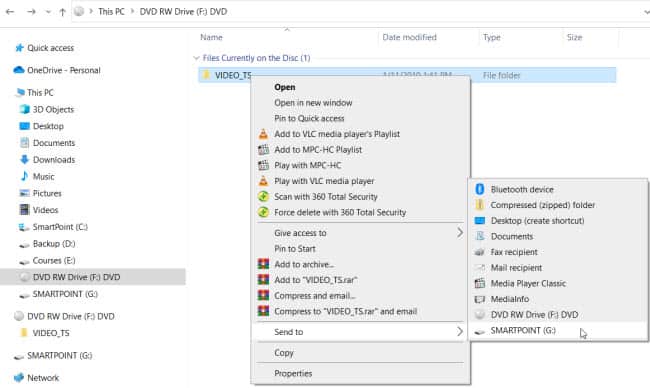
For Commercial or Copyright-protected DVDs
Copyright protection of a DVD means that the content of the DVD is protected and you can’t copy them directly to another disc or other medium. Such methods are used to prevent DVDs from being duplicated, copied, or played back on other devices that do not have permission.
All commercial or copyright-encrypted DVDs are protected to stop people from illegally copying. Most commercial DVDs are prohibited with DVD region codes, CSS (Content Scramble System), APS (Analog Protection System), Sony ARccOS, and many more.
Commonly movie DVDs are protected using APS, Playlist Obfuscation, Sony ARccOS Protection, and also DVD Disc Corruption. Also, they come with DVD Cops, Burst Cutting Area, ProtectDISC Video, ProtectDISC Software, DRMs, and etc. copy protections.
In case you want to copy or rip a DVD to a digital format, you need to remove the copy protection first. The good news is that there are some useful free and paid DVD rippers around.
To better deal with DVD copy protections, you need to use professional DVD rippers. The free ones don’t cover all and have some limitations, like slow conversion, complicated operation, output quality drop, and unable to rip copy-protected DVD discs. Check out the recommended DVD copy and DVD ripping tools below.
Also, watch the video below to know how to copy DVD to USB drive using a dvd ripper:
The above video uses the WinX DVD Ripper Platinum to copy the DVD to a USB drive, free download the software here.
#2: Using a DVD Copier: DVDFab DVD Copy Software

DVDFab DVD Copy software comes in handy for removing such copyright protections effortlessly. The Cloud Decryption Service (CDS) is exclusive to the DVDFab software, this best service can simply remove protection from the newly bought encrypted DVD in the cloud server quickly and timely.
The DVDFab DVD Copy isn’t a free DVD copy tool, but it’s certainly a versatile, full-featured, and fast DVD cloner that delivers a 30-day free-of-cost trial period, during which time you can truly enjoy all its elements without paying a single penny at all.
It presents 6 copy modes for you to pick from and lets you copy the DVD to a blank disc (DVD9 or DVD5) or a DVD Folder/ISO file that can be kept on a hard drive disc.
In case you’re among those people searching for copying DVD to USB on Windows 10/11, then this’s one of the best programs for you. So, read the step-by-step guide below.
Pricing:
- $39.99 (1 PC – One month license for DVDFab DVD Copy)
- $84.99 (1 PC – Lifetime license for DVDFab DVD Copy)
- $97.99 (1 PC – Lifetime license for DVDFab DVD Copy + DVD Ripper)
Free Trial Available: Yes
Supported Platform: Mac and Windows
Copy Protected DVDs: Yes
Official page: https://www.dvdfab.cn/dvd-copy.htm
How to Use DVDFab DVD Copy Software To Copy a DVD to USB Thumb Drive?
Follow this step-by-step guide here:
1. Download & install the DVDFab software. Insert a DVD disc to copy to your optical/DVD drive. Also, plug in your USB flash drive to your computer’s USB port.
2. Launch the software and the disc content should auto-loaded. Select the “Copy” option from the main menu.
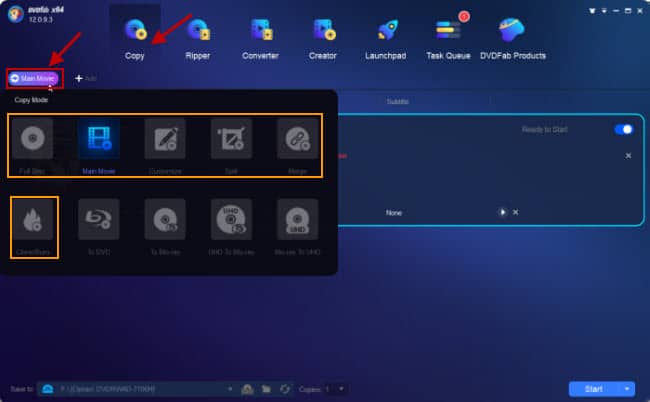
3. Pick a copy mode by clicking on the “Main Movie” button. Here I will choose the “Full Disc” option. There are 6 modes available and you can choose any one of them to copy the content to a USB drive.
Note: In case the disc content is not loaded, you may need to delete the existing content and re-load the disc content again.
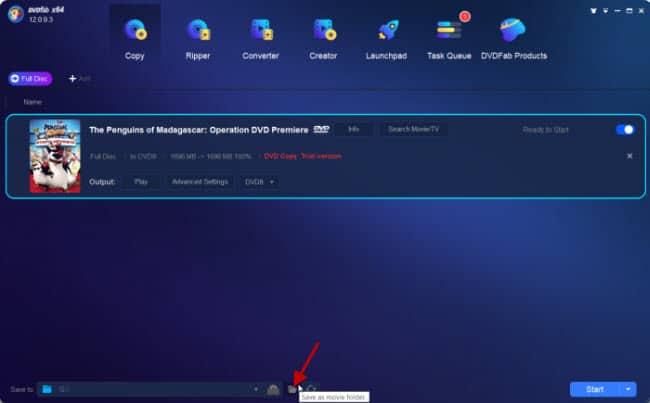
4. Once the disc is loaded properly, in the “Save to:” column, click on the ‘Save as movie folder’ button. From a new window opened, choose the USB drive (in the left panel) and click on the “Select Folder” button. In our case, it’s a G:\ drive.
5. Once ready, tap the ‘Start’ button to start copying your source DVD to the chosen USB flash drive.
Alternative software: WinX DVD Copy Pro.
#3: Using a DVD Ripper: Wonderfox DVD Ripper Pro
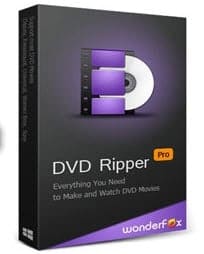
WonderFox DVD Ripper Pro is another great option to back up DVDs due to its easy 3-step process as well as its capability of dealing with the latest encryptions on DVDs. Use this ripping tool to rip any content from DVDs as well as convert the DVD to MP4 or a preferred format for amusing viewing on smartphones & gadgets.
Wonderfox helps its users in extracting region codes, supports nearly all DVD encryptions, and bypasses the RCE, CSS, etc. It’s also clever enough to read & capture the video meta-title to help in the perfect organization of the file.
Having an intuitive user interface, this software is fairly easy to use for both beginners & experienced users. With the built-in technology in their software, you can get your DVD ripped quickly with lossless quality output.
Pricing:
- $29.95 (1 PC – Lifetime license for DVD Ripper)
- $39.95 (1 PC – Lifetime license for DVD Ripper + Video Converter)
- $69.95 (3 PCs – Lifetime license for DVD Ripper)
Free Trial: Yes
Ripping Speed: Fast
Supported Platform: Windows only
Rip Protected DVDs: Yes
Official page: https://www.videoconverterfactory.com/dvd-ripper/
How to Use Wonderfox DVD Ripper Pro To Rip a DVD to USB Drive?
Check the guide below to rip DVD to a USB drive using the Wonderfox DVD Ripper Pro. For that, first, download & install the DVD to USB converter. Then, follow the tutorial steps below:
Step 1: Insert the DVD Disc and Plug the USB Drive into the Port
Insert the source DVD disc to rip into the computer DVD-RW drive. Also, plug in the USB flash drive to your computer USB port and launch the Wonderfox DVD Ripper Pro software.
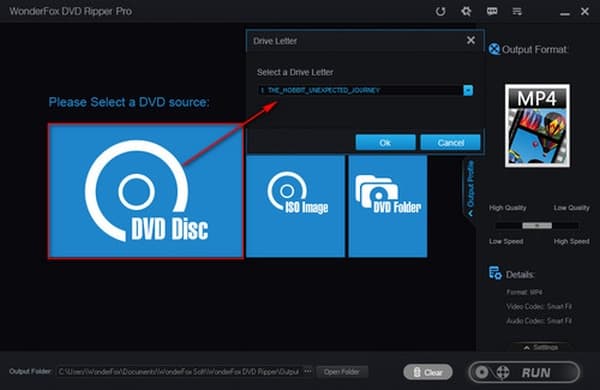
Click on the “DVD Disc” option. You will be prompted to choose the DVD drive letter. Make sure the correct DVD drive is chosen, and click on the “Ok” button. The software will load the disc content.
You can even import the ISO Image and Video_TS folder from your PC’s hard drive. It’ll dodge all the copyright protections like region code, CSS, RCE, etc., and detect the right title for that DVD.
Step 2: Select the Output File Format
The “Output Format” is located on the right panel of the screen, there are 500+ available presets for different devices and it’s divided into several categories.
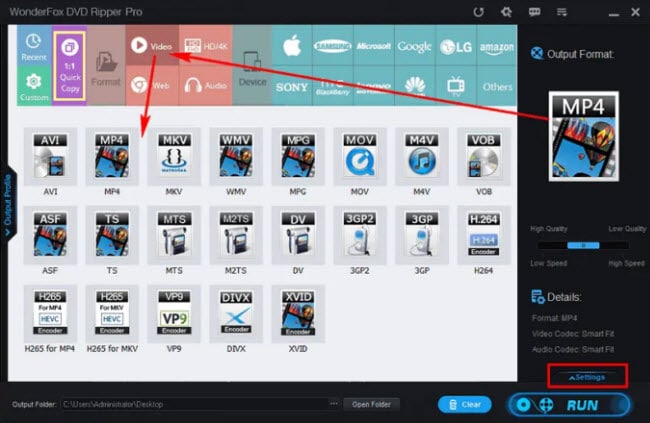
You can choose the “Video” category, and choose an output file format, i.e. I suggest you can choose either MP4 or MKV as the format can be played from the USB drive easily.
Optional: You can get the “Setting” button to do more video & audio changes, like subtitles, resolutions, frame rate, and so many more.
Step 3: Set the Output Folder to USB Drive and Start Ripping
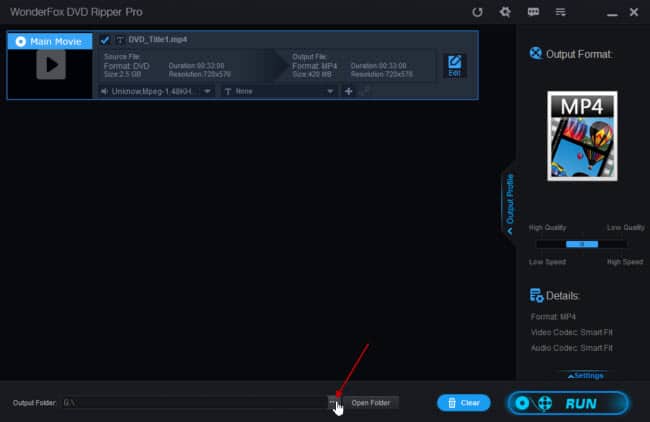
At the back of the “Output Folder:” column, click on the “three dot […]”, this will pop-up a new window to select a folder in your USB flash drive, i.e. in my case, it’s G:\ drive.
After that, simply hit the “RUN” button and let the DVD to USB converter work to start ripping. You’ll get the digital content and now you can transfer the DVD content to your USB flash drive.
Alternative software: WinX DVD Ripper Platinum
Final Words
After ripping your DVDs to digital format, simply transfer the content from your PC to your USB flash drive. Then, connect your USB storage gadget to the port to check if the conversion was working or not.
So, you see, converting a DVD to a USB flash drive is not rocket science. Anyone can do it. However, to do it accurately, you need to check whether the DVD disc is commercial or just a homemade DVD.
For homemade DVDs, you can just use a normal copy and paste method. If the DVD is copyright protected (commercial), choose any of the DVD ripper or DVD copy software recommended above to rip or copy the DVD to a USB flash drive!
Frequently Asked Questions (FAQs)
1. Is there any online services For DVD-to-USB conversion available?
Yes, of course, there are online services available like dvdwalmart.com. It’s recommended to use online services if the DVD collection to copy/rip is not large.
If the DVD is not protected then you can directly copy and paste it to a USB drive. However, if the DVD is a copyright-protected one then you have to use software like WinX DVD Ripper Platinum.
2. How to copy DVDs to a USB drive to play on Smart TV?
One of the easiest methods is to use a DVD ripper like Wonderfox DVD Ripper Pro to rip a DVD to a format that a smart TV can support, i.e. mp4.
If you just want to use the free ripping tools, you can use MakeMKV to rip a DVD to MKV format. Then, use another tool, HandBrake to convert the .mkv file to .mp4 format. Then, copy the mp4 file to the USB drive that can be plugged into your smart TV for playbacks.
3. What format do you need the DVD to USB to be to play on Television?
Here is a list of formats supported by different brands of TVs.
- Samsung TVs: MKV, AVI, MOV, MP4, etc.
- Apple TVs: H.264 video in MOV, M4V, and MP4.
- Sony TVs: MPEG, MP4, MTS, WMV formats, and so many more.
- Roku TVs: H.264/HEVC in MOV, MP4, MKV, M4V, and also VP9 in WebM.
