Last updated on April 6th, 2024
This site is reader-supported. When you buy via links on our site, we may earn an affiliate commission at no extra cost to you.
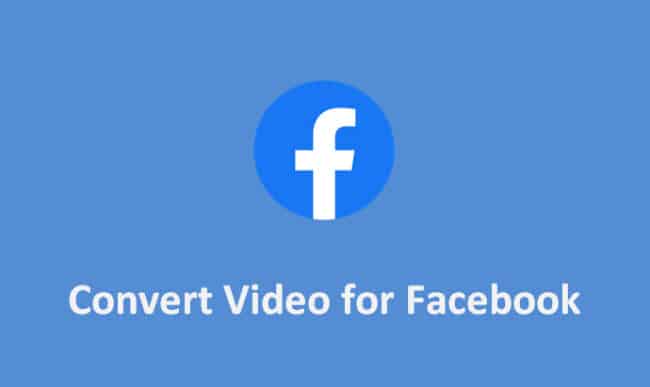
KEY TAKEAWAYS
1. Knowing the supported video formats by Facebook and how to upload a video to Facebook.
2. The steps to use a paid software to convert videos for Facebook - WonderFox HD Video Converter Factory Pro.
3. Using a free online converter - Online-convert.com.
Are you looking for a solution on how to convert video for Facebook? If so, you’ve come to the right place! In this article, we will show you how to convert your videos into a format that is compatible with Facebook.
There are many reasons why you might want to convert your videos into a Facebook-compatible format. Perhaps you want to share a video with your FB friends, but the file format is not supported. Or maybe you want to upload a video to your Facebook page, but the file size is too large.
Whatever the reason, there are a few methods you can use to convert your video. So, without further ado, let’s go over how to convert your videos into a format that Facebook supports.
The Supported Video Formats and Requirements for Facebook
Facebook supports a variety of video formats. While the recommended ones are the MP4 and MOV formats, here’s a comprehensive list of all the video formats that you can upload to Facebook:
- MP4 – MPEG4 video
- MOV – QuickTime video
- 3GPP – Mobile video
- 3GP – Mobile video
- 3G2 – Mobile video
- AVI – Audio Video Interleave video
- ASF – Windows Media Video
- MKV – Matroska video
- M4V – MPG4 video
- MOD – MOD video
- MPEG4 – MPEG4 video
- MPE – MPEG video
- MPG – MPEG format video
- MPEG – MPEG format video
- NSV – Nullsoft format video
- OGV – Ogg Vorbis video
- OGM – Ogg Media video
- QT – QuickTime video
- TS – Transport Stream video
- TOD – TOD video
- WMV – Windows Media format Video
- VOB – DVD video
- DIVX – DivX video
- DAT – MPEG video
- DV – DV video
- F4V – Flash Video
- M2TS – M2TS video
- MTS – AVCHD video
- GIF – Graphics Interchange Format
- FLV – Flash Video
All these video formats can be uploaded to Facebook. If you have a video file that is not in any of these formats, you can convert it to one of the supported formats using a video converter.
Please note that Facebook accepts video that is no longer than 240 minutes, a file size smaller than 4GB, and a frame rate of 30fps. You may need to compress or edit the videos before uploading.
The Video Requirements for Facebook feed, marketplace, in-stream, stories, and search results
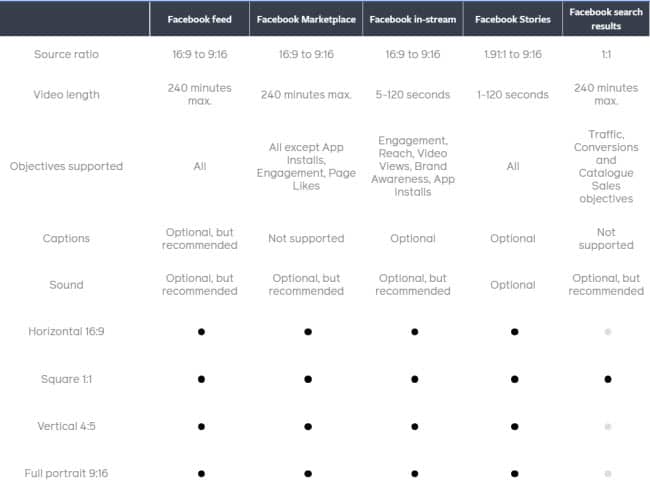
How to Convert Videos to Facebook Supported Format?
Although there are different ways to do this, we will focus on two methods – using a video converter and using an online video converter.
1. Using a Video Converter – Wonderfox HD Video Converter Factory Pro
The main reason we use the Facebook video converter is that you want to avoid inappropriate video formats when posting or sharing videos on Facebook.
Wonderfox HD Video Converter Factory Pro is a professional video converter that can convert videos to Facebook-supported format. It has a simple interface and is easy to use. This tool can convert videos to various formats, including MP4, AVI, WMV, and more.
The HD converter also has a built-in downloader and video editor that you can use to download the intended videos and do editing before converting them. With this tool, you can also do batch video conversion.
To convert your video using this tool, follow these steps:
- Download and install Wonderfox HD Video Converter Factory Pro on your computer.
- Launch the program and click on the “+Add Files” option on the menu. You also can simply drag the files to the interface.
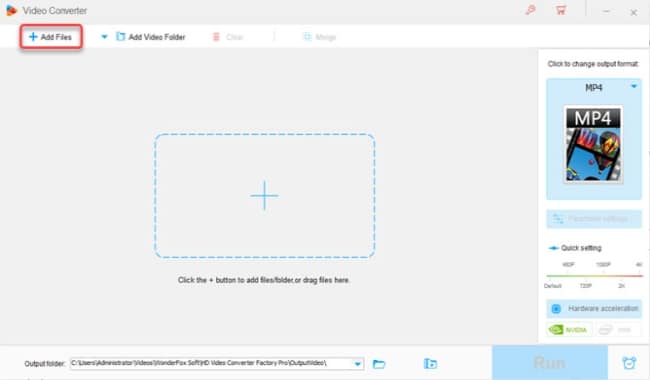
- Select the video file that you want to convert and click on the “Open” button.
- Click on the “Click to choose output format” option and select the “Video” option. From the list, you can click on the intended format like MKV or MP4.
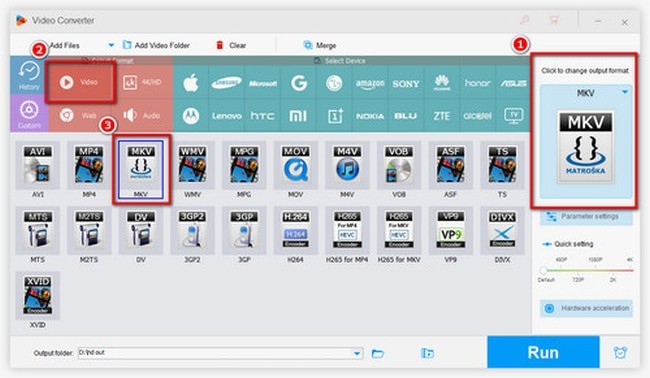
- In the “Output folder” area, you can choose the location to save the converted files. When finished, click on the “Run” button to start the conversion process.
Official page: https://www.videoconverterfactory.com/hd-video-converter/
As you can see, the entire process of converting your videos to Facebook-supported format using Wonderfox HD video converter factory Pro is pretty simple. However, this software is only available on Windows.
2. Using Online Video Converter – Online-convert.com
If you don’t want to install any software on your computer, you can use an online video converter to convert your videos to Facebook-supported formats. One of the best online video converters is Online-convert.com
This online converter supports a wide range of input and output formats. So, you can convert your videos to any format you want. Furthermore, the conversion process is very simple and easy to follow. Just upload your video, choose the output format, and click on convert. That’s it!
To convert your video using this tool, follow these steps:
- Go to https://webservice.online-convert.com/convert-for-facebook in your web browser.
- Click on the “Choose File” button and select the video you want to convert from your computer. Click the “Open” button and the video will be uploaded.
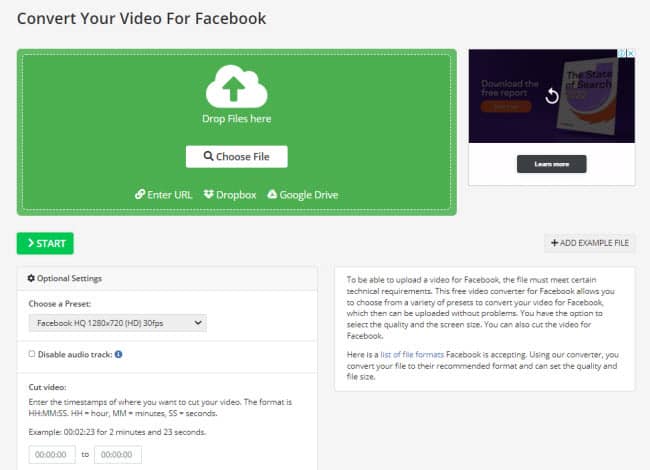
- In the “Choose a Preset” button, select the appropriate video dimension.
- Click on the green “>Start ” button and wait for some time for the conversion to complete.
- When the conversion is completed, you can download the converted video.
This online converter is very easy to use, and it’s free. But, the online converter has some limitations on the file size that can support and the converted files cannot store on their server for a long time.
Also read:
How to Convert DAV to MP4 on PC and Mac?
Steps To Upload a Video to Facebook
There are a few simple steps you need to follow in order to make sure your video looks great on Facebook.
- The first step is to make sure your video is the right size and length. Facebook supports videos that are between 720p and 1080p resolution.
- The second step is to make sure your video is in a supported format.
- The final step is to upload your video to Facebook. Follow the steps below.
How to add/post a video from your computer?
1. Go to facebook.com and log in to your account.
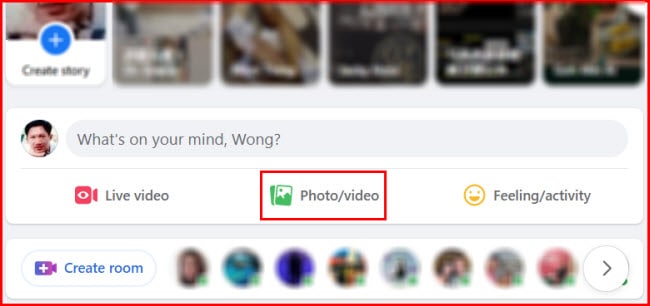
2. In the top area that is labeled “What is in your mind?”, click on the “Photo/video” and it will bring up the “Create post” window.
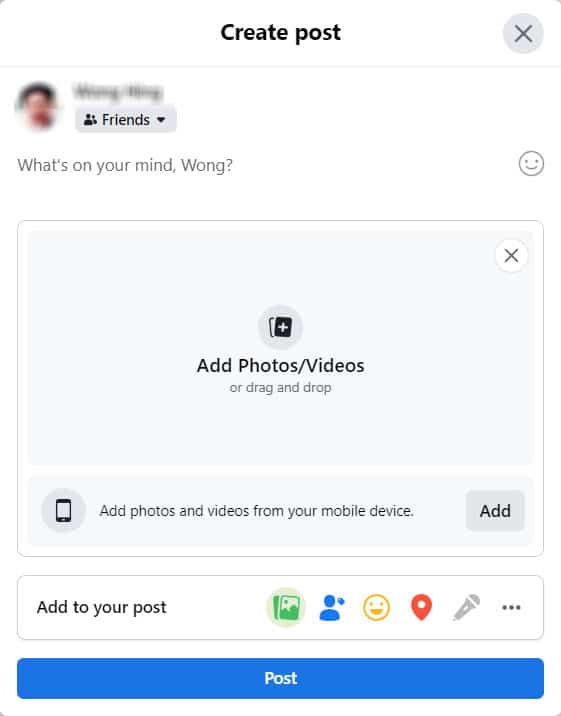
3. From there, you click on the “Add Photos/Videos” in the middle and choose the photos or videos from your hard drive. Click the “Open” button.
4. In the area labeled “What is in your mind?”, you can write anything that you wish. When finished, click the blue “Post” button at the bottom of the screen.
That’s all there is to upload videos to Facebook! By following these simple steps, you can make sure your videos look great and are viewable by everyone on Facebook.
Tip: If you use the Facebook mobile app on your phone, the entire process is very similar to the steps above.
Conclusion
Converting your video files to a Facebook-supported format is easy and can be done using a variety of methods. This will allow you to upload your videos directly to Facebook without any issues.
You can either convert your videos to Facebook-supported format using Wonderfox HD Converter or use an online video converter. You can also follow the steps outlined in this article to make sure your video looks great on Facebook.
Hopefully, this article has helped you learn how to upload videos to Facebook. Give it a try and see for yourself! More popular info articles are available on the homepage of this site.
Frequently Asked Questions
1. Why is my MP4 file not uploading to Facebook?
MP4 is a Facebook-supported video format. If you cannot upload it, it may be due to the video being too long, larger than the allowed limit.
2. What size video is too big for Facebook?
The videos that you are trying to upload to Facebook must be less than 45 minutes long and smaller than 1.75 GB.
3. How do I reduce the size of a video to post on Facebook?
There are several methods to reduce the video size, from changing the video format, reducing the resolution or bitrate, trimming/cutting the portion of the video to using a video compressor.
4. Which aspect ratio is best for Facebook?
The Facebook Feed supports videos in 16:9 (horizontal), 9:16 (full portrait), and 1:1 (square) formats.
