Last updated on April 2nd, 2024
This site is reader-supported. When you buy via links on our site, we may earn an affiliate commission at no extra cost to you.
Are you looking to convert SWF to MP4 format? If so, then you’ve come to the right place. In this article, we’ll show you how to do SWF format to MP4 conversion on both Windows and Mac computers.
Converting SWFs to MP4 is a fairly simple process, but it’s one that can be a bit time-consuming if you’re not familiar with the process. However, don’t worry – we’ll walk you through every step of the way so that you can get started right away.
Now before we delve into the process, we’ll first take a look at the SWF file format itself and why people want to convert it to MP4. So, without any further delay, let’s get started!
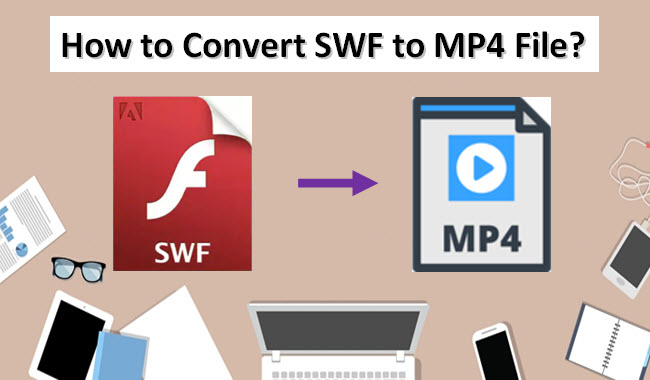
What Is SWF File Format?
SWF stands for Shockwave Flash, and it’s a file format that’s commonly used for vector-based animations and graphics. SWF files are generally smaller in size than other video or animation file formats, making them ideal for web-based delivery.
This file format can be played by Adobe Flash Player, Adobe AIR, and other third-party SWF players. SWF file format is not as popular as it once was, but there are still a lot of websites that use it.
Why People Convert SWFs To MP4 Format?
People convert SWFs to MP4 because MP4 file is a more widefilehttps://www.dvd2dvd.org/mp4-file/ly accepted format, and it can be played on more portable devices. MP4 is a multimedia container format that can store video, audio, and other data like subtitle tracks.
Furthermore, MP4 is playable on more devices including smartphones and gadgets than SWF. Clearly, there are many reasons why converting SWF files to MP4 format is a good idea.
3 Ways to Convert SWF to MP4 File Format on Windows
When it comes to swf converter, there are various methods that can be used depending on the file type you are dealing with.
There are three ways you can use to convert an SWF file to an MP4 format: using a video converter software, using an online converter, or using a free tool. Let’s take a look at each method in more detail.
#1. Using a Video Converter Software - WinX HD Video Converter Deluxe
The most common method of video file conversion is using video conversion software. Out of various video converter programs available on the market, we recommend WinX HD Video Converter Deluxe.
You can expect this program to:
- Convert SD and 4K/HD videos without losing quality.
- Compress and edit videos before converting.
- Supports many input and output files and platforms including PC/Mac, Apple, and Android devices.
- Convert at a fast speed with the support of the latest Hardware Acceleration
- Provides great customer support and lifetime program updates/upgrades (if you purchase the lifetime plan)
Official site: https://www.winxdvd.com/hd-video-converter-deluxe/
This program is easy to use and can convert your SWF format to an MP4 file in just a few simple steps. Here are the steps:
- First, you need to download and install the program on your computer. Then, launch the program.
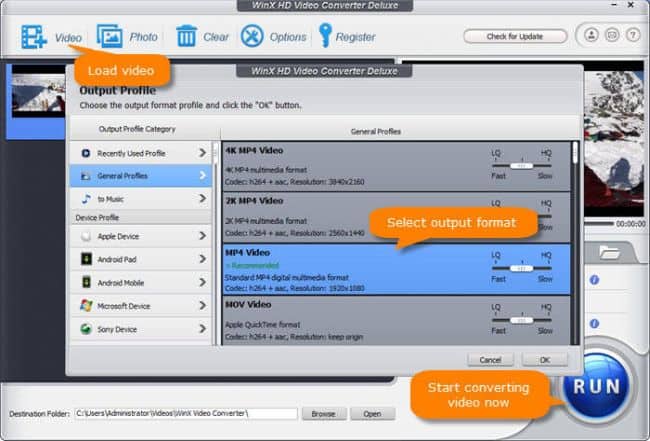
- Click on “+Video” button the top left menu to import the SWF file you want to convert from your computer.
- After the file is imported, you can then select the output file format. Click on the right-panel to bring out the Output Profile. Choose the “General Profiles” category, and then choose the “MP4 Video”. Click on the “OK” button.
- [Optional step] In the “Destination Folder:”, click on the “Browse” button to choose the location where to store the converted files.
- Click on the “RUN” button to start the conversion process. Once the conversion is finished, you can then find the converted MP4 file in the destination folder you specified.
#2. Using An Online Converter – onlineconvertfree.com
Some people prefer to use online converter as you can use it without any installation. You can just upload the files from your computer, or Google Drive and then convert the file.
Some online converter allows you to edit or change the various settings such as resolution, frame rate, size, etc. The onlineconvertfree.com site is a simple portal that doesn’t come with many settings. It has file size (you can upload and convert) and storage limitations.
Follow the steps below to use onlineconvertfree.com to convert SWF to MP4 online:
1. Go to https://onlineconvertfree.com/convert/mp4/
2. Click the “CHOOSE FILE” button. From the new window open, navigate, and select the SWF file you wish to convert. Click on the “Open” button.
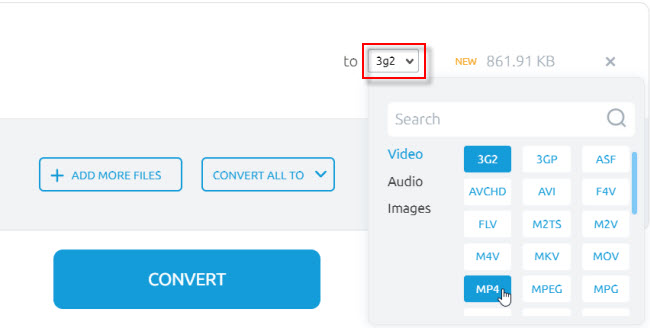
3. Choose the output file format, i.e. MP4. Click the “CONVERT” button to start the conversion process.
4. Once the conversion is complete, click the blue “Download” button to save the file to your computer.
#3. Using a Free Tool – HandBrake
If you prefer to use free software to convert the video files, you can use the HandBrake to convert the SWF file to the format that you wish. HandBrake is an open-source & free tool that can be used to convert video, rip DVDs and Blu-rays, and more.
Follow the steps below to use HandBrake:
1. Go to https://handbrake.fr/downloads.php and download the installation file. Then, install HandBrake on your computer.
Note: Here is the tutorial to install and use the HandBrake. You may need to install the .NET Desktop Runtime 6 to complete the installation.
2. Launch the HandBrake application and click on the “Open a single video file” option on the left panel.
3. Else, you also can drag the SWF file you wish to convert to the middle of the HandBrake screen that labelled “Or drop a file or folder here …”.
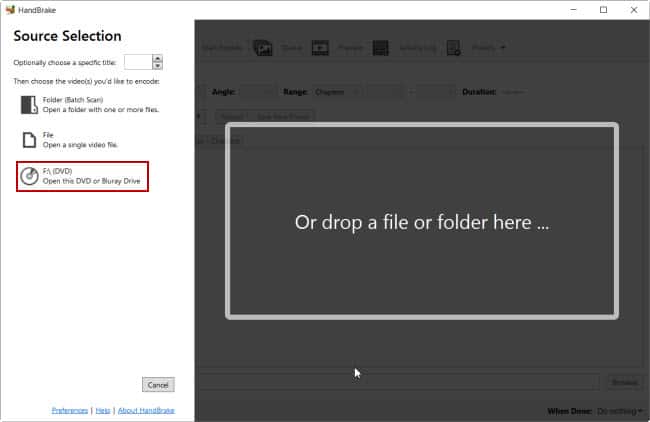
4. In the “Title:” area, select the video clip that you want to use. This is because some sources contain more than one video clip.
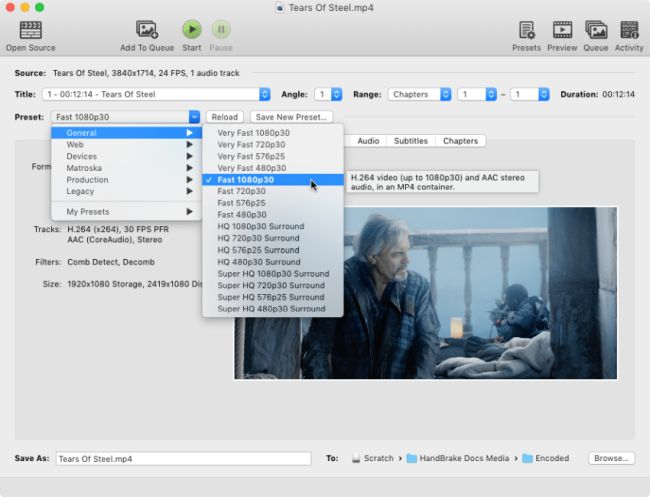
5. In the “Preset:” area, the default is Fast 1080p30, you can leave these settings as it is compatible with most devices.
6. In the “Save as:” area, you can give a meaningful just by typing into it. You also choose the location to save the file by clicking on the “Browse…” button and choose a location to save the file.
7. Click the “Start” button on the toolbar to start the conversion process. Once the conversion is complete, you can find the file in the specified location.
Converting an SWF file to an MP4 file is a simple process that can be done using a variety of methods. Out of the three ways:
- The video converter software is the best and most reliable method. The only drawback is you have to pay for it.
- The free online converter is good as you can quickly get your files converted, but it has limitation on the file size and formats that can be converted.
- The free tool like HandBrake is great but there is limitation on the output file formats that only can convert files to MP4, MKV, and WebM.
So, if you’re using a Windows computer, you can easily carry out the process using any of these methods. For Mac users, you also can use the HandBrake to do the file conversions.
Also read:
How to Freely Convert Video for Facebook?
How to Convert SWF to MP4 Format on Mac OS X?
For people using a Mac computer, you may want to know how to convert SWFs to MP4. This can be done using a program called Aiseesoft Video Converter for Mac.
This converter will take the SWF format and turn it into an MP4 file, which is a more universally accepted format. We choose this software over the others for several reasons:
- It is a powerful video converter for Mac that can convert almost any video format to MP4, MOV, AVI, FLV, WMV, and other popular formats with excellent quality.
- Support converting HD/4K UHD videos.
- Fast video conversion speed.
- Edit the video to enhance the quality before converting like trimming, cropping, rotating, and adding a watermark to your video.
- An easy-to-use and affordable software
Using Aiseesoft Video Converter for Mac
With it, you can enjoy your videos on your portable devices like iPhone, iPad, iPod, PSP, Android phone and tablet, BlackBerry, etc.
This tutorial will show you how to convert SWFs to an MP4 file on Mac with Aiseesoft Video Converter in just a few simple steps.
1. Download and install the Aiseesoft converter on your Mac computer.
2. Launch the program and click on the “Add Files” to load your source video files in .swf format.
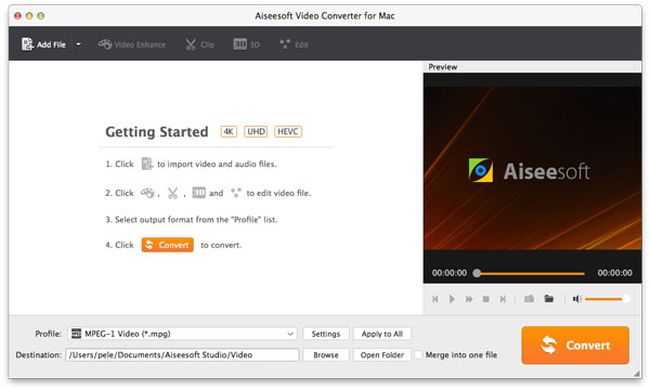
3. In the “Profile:” drop-down menu, select the MP4 as the output file format.
4. [Optional step] In the “Destination:” column, click the “Browse” button and navigate to the location where you want to save the converted files.
5. [Optional step] If you want to edit or enhance the video, select it and click on a button like “Video Enhance” or “Edit” to make the intended changes.
6. Finally, click the “Convert” button to begin converting the SWF files to MP4 format. After the conversion, you can click the “Open Folder” button to get the converted video files.
Official page: https://www.aiseesoft.com/video-converter-for-mac.html
These are the exact steps on how to use Aiseesoft Video Converter for Mac to convert your SWF files into MP4 format. Now, you can enjoy the converted video files on your portable devices or gadgets anytime and anywhere!
If you have many video files to convert between two different formats, Aiseesoft Video Converter can be an ideal choice.
Conclusion
As you can see, there are many ways to convert SWFs to MP4, but the most effective and reliable method for Windows computers is undoubtedly using WinX HD Video Converter Deluxe.
If you’re using a Mac, Aiseesoft Video Converter for Mac is a great tool for you to use. This software can not only convert videos but also edit and enhance them to your liking.
Other free programs may work as well, but these two are the most effective and user-friendly solutions currently available.
They are also available for free trial and very affordable, so you don’t have to worry about breaking the bank just to convert the SWF files.
Also read:
How to Convert IFO to MP4 Format Using 3 Types of Software?
How to Convert DAV to MP4 Format on PC and Mac?
Frequently Asked Questions (FAQs)
Q: What are the best settings for converting SWF files to MP4?
A: The best settings for converting SWF to MP4 files will depend on your specific needs, but we recommend using the H.264 codec with a bitrate of at least 10 Mbps.
Q: Why won’t my computer play my SWF file?
A: For your computer to play an SWF file, you will need to have the Adobe Flash Player installed. If you do not have the Adobe Flash Player, you can download it for free from the Adobe website.
Q: How can I tell if a file is an SWF file?
A: SWF files have the .swf extension. If you are unsure whether or not a file is an SWF file, you can try opening it with the Adobe Flash Player. If the file opens, it is an SWF file. Otherwise, you can right-click on the file and click Properties to see the file extension.
Q: Can I convert an SWF file to another format?
A: Yes, you can convert an SWF file to another format using a variety of different software programs. However, not all software programs will be able to convert all types of SWF files especially online converters or free tools. If you are having difficulty converting a file, you may need to use a different program.
