Last updated on April 1st, 2024
This site is reader-supported. When you buy via links on our site, we may earn an affiliate commission at no extra cost to you.
In this day and age, MP4 is the most popular video format due to its small file size and good video quality. However, MKV has some advantages over MP4, such as support for more audio and video formats, chapter markers, and embedded subtitles.
If you want to convert MP4 to MKV so that you can take advantage of these features, you need a video converter. Do keep in mind that the converter needs to be one that can maintain the quality of the file during the conversion process. Luckily, there are several video converters that can do this.
In this guide, we will show you how to convert MP4 to MKV without losing quality in three different methods: using online tools, using a paid video converter, and using a free tool.
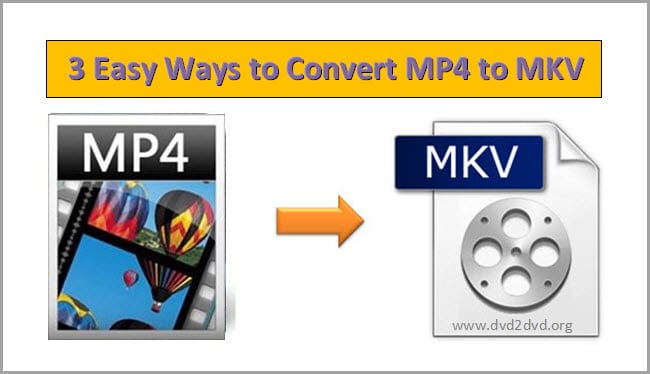
MP4 Vs. MKV: The Differences Between Them
Many people are unsure of which file type to choose when converting videos, so hopefully, this article will help clear things up.
Both MP4 and MKV are container formats that have different capabilities and encapsulation. MKV is able to encapsulate closed caption formats like ASS, and SSA but MP4 cannot.
MKV files are larger in size, but they may offer better quality videos than MP4 files. But if both container formats are encoded with the same x264 + AAC, the audio & video quality should be the same. If you’re looking for a file that doesn’t take up too much space, go with an MP4 file as it’s highly compressed.
On the other side, the MKV file is open-source and it supports FLAC lossless audio but MP4 does not. Although MP4 supports another ALAC lossless audio, it’s less efficient than FLAC.
When it comes to uploading videos to Youtube, MP4 is a preferred format. Also, because MKV does not support most portable devices, the MP4 is still a preferred format for mobile devices and players including Xbox 360, Apple, and Android devices.
So, which file type is better? It really depends on your usage scenarios. If you want better HD video quality, go with an MKV file. If you want a smaller file that’s easy to transfer to video players or portable devices, go with an MP4 file.
The 3 Proven Ways to Convert MP4 to MKV File
While MP4 is a popular format since it’s well supported by PC/Mac, mobiles devices, and media players, we have a few articles devoted to converting different video formats to MP4 including:
On the other hand, MKV is open source, has higher video quality, and supports more features. Hence, this article will explore the 3 easy and tested methods of converting an MP4 to an MKV file format.
Method 1: Using a Video Converter - Wonderfox HD Video Converter Factory Pro
The Wonderfox HD video converter software you can download and use to convert your MP4 to MKV. The software is not free, but it is pretty cheap. The conversion process is simple, and the software can convert videos quickly.
As one of the best cheap video converters, it includes the ability to download, convert, record, and edit videos to other formats and also convert videos to be compatible with PC/Mac and mobile devices.
The Wonderfox HD video converter factory Pro software is a great option for converting MP4 to MKV as it’s fast, simple to use, supports batch conversion, and lossless quality output.
To convert MP4 to MKV file using this video software, follow the steps below:
1. Download, install, and activate the software on your computer.
2. Launch the software, and select the Converter option from the screen.
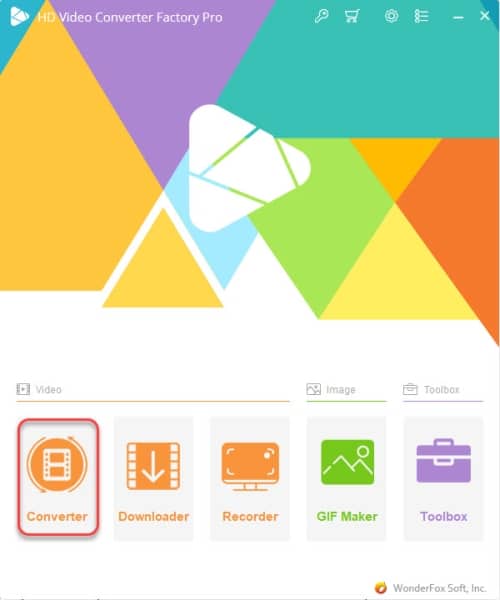
3. Click on the +Add Files button or just drag the MP4 file that you want to convert to the middle of the screen (with big +).
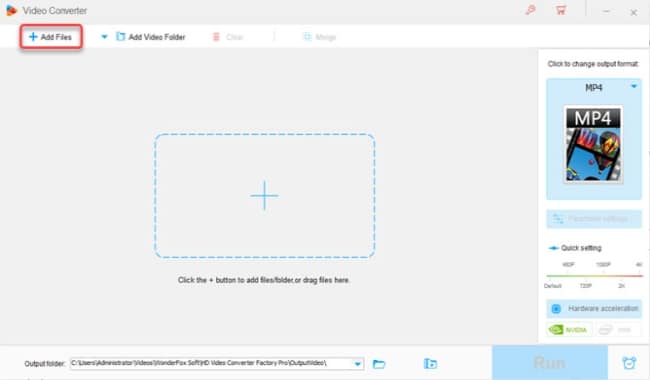
4. In the right-panel “Click to change output format” area, click the Video tab and choose MKV as the output format.
5. [Optional] Click on the Output folder: to choose a folder to store the converted files.
6. Click on the Run button to start the conversion process.
7. If you are using the free trial version, the software will prompt a new screen. Click the Try It button and proceed. Else, you also can choose Buy Now button if you are ready to buy.
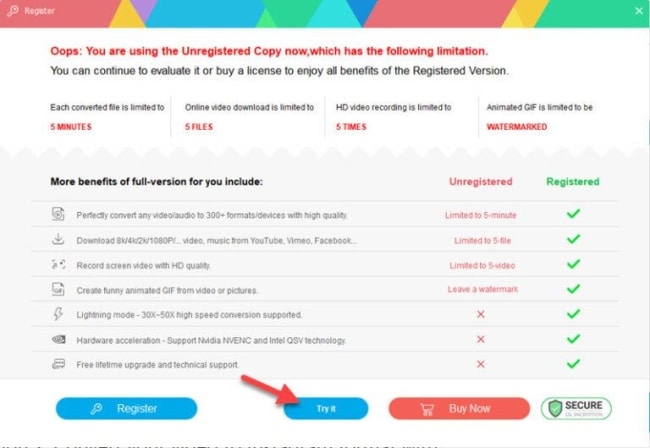
The software will convert the MP4 file to MKV in a few minutes. Once the conversion is complete, you can tap on the “Open” button to view the converted file.
Note: The free trial version will only convert any files but is limited to 5 minutes. If your file is longer than 5 minutes, consider an upgrade to the Pro version (discount here).
Method 2: Using Online Video Converter - Freeconvert.com
Freeconvert.com is an online site that you can use to convert the MP4 to an MKV file for free. With an online converter, you don’t have to download or install any software, and the conversion steps are pretty simple.
Just upload your MP4 file, select MKV as the output format, and hit convert. The website will take care of the rest. You can convert multiple files at once, but some online converter sites are less reliable.
To convert MP4 to MKV file using an online converter, follow the steps below:
1. Visit the website: https://www.freeconvert.com/mp4-to-mkv
2. Click on the “Choose Files” button. From a new window, select the MP4 file to convert and click on Open button.
3. Under the Output: option, make sure the MKV is selected.
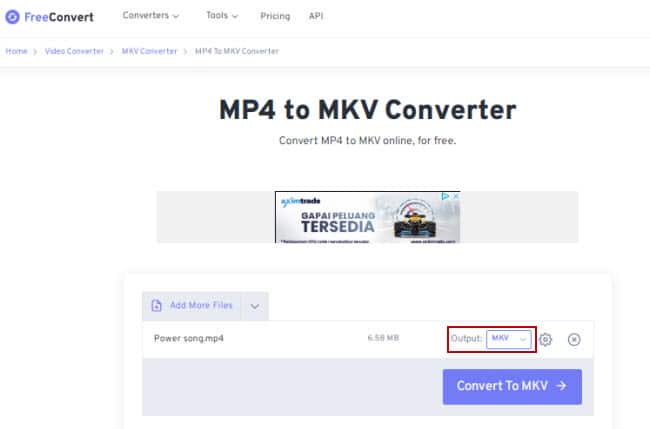
4. Click on the Convert To MKV button to start the conversion process.
5. When the conversion status change to Done, click on the Download MKV button.
Although people prefer to use the free online converters, but it has some limitations that you need to be aware of if compare to desktop video converters:
- Security concerns as the file may store in the online site database and hackers may break and steal the files.
- Limitation on the file size that can be processed by the online converter i.e. maximum 250 MB.
- Required stable and fast Internet connection. Slow connection results in slow video conversion.
- Limited customization options available if compare to the desktop software.
- Short storage period. Some online converters do not even store your files as they required huge storage.
Method 3: Using a Free Tool – VLC Media Player
VLC Media Player is a free tool that you can use to convert not only MP4 to MKV but also other video formats. The conversion process is not complicated just like other softwares, but it is still worth to explore.
VLC has many functions, playing media file and converting videos to different formats is their major features. You can also use VLC to rip DVDs and Blu-rays into digital files, edit videos including restoring low-quality videos, crop/resize videos, and more.
To convert MP4 to MKV file using VLC, follow the steps below:
1. Download and install VLC on your computer.
2. Launch the program and click on the “Media” > “Convert/Save…” option.
3. From the Open Media window, make sure you stop at the File tab, click on the +Add… Choose the MP4 file that you want to convert and click the Open button.
4. In the Convert/Save button, click on the drop-down arrow and choose Convert. This will open a new Convert window.
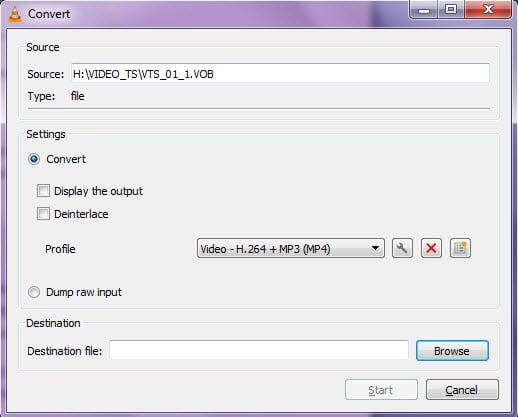
5. In the Profile option, click on the ‘Edit selected profile’ button. This will open a new Profile edition window.
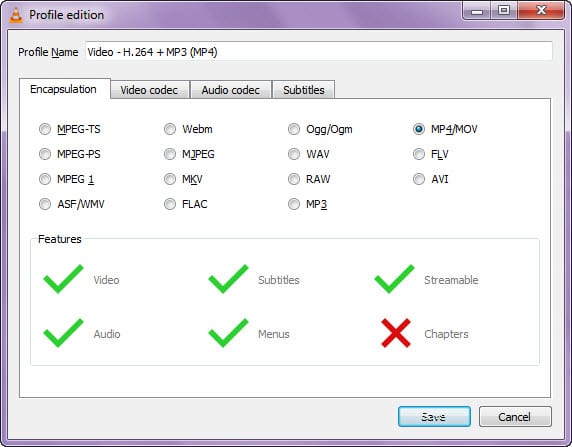
6. From the Profile edition window, choose the MKV option and click on the Save button.
Note: You will see a message saying: This muxer is not provided directly by VLC: It could be missing.
7. In the “Destination file:” column, click the Browse button will open a new window and choose where you want to save the MKV file. When finished, click Save.
8. Click on the “Start” button to start the conversion process.
9. Once the conversion is done, you can find the MKV file in the destination folder.
If you are still not clear, watch the video below:
Which method is right for you? That depends on your needs. If you just want to convert your video quickly and easily, then the online converter or VLC player can be ideal for you.
If you want more control over the conversion process, or if you want to convert multiple videos at once, with lossless quality output, then Wonderfox HD video converter factory Pro is a better option.
In Conclusion
All in all, converting MP4 to MKV is not a difficult task. You can use any of the methods mentioned above to convert your video. The most important thing is to find a reliable and easy-to-use converter.
Whichever method you choose, you should be able to convert your MP4 to MKV without any problems. You also can try out some other converters that didn’t mention in this article and see which one works best for you.
At the end of the day, it’s important to have a format that is compatible with your devices and provides you with the best viewing experience. MKV is definitely a great choice in this regard. So, convert your MP4 files to MKV and enjoy watching them on any device you want!
