Last updated on March 30th, 2024
This site is reader-supported. When you buy via links on our site, we may earn an affiliate commission at no extra cost to you.
MOVIE BUFFS love to watch films more than once, so they are very active in collecting venerable DVDs to build or enrich their DVD libraries. But with the advent of the digital age, people tend to move media all over the place, to a local computer hard drive, central location, or cloud service, to name just a few.
ISO image, an uncompressed archive file of the physical optical disc, is one of the top choices in cutting the cord. If copying DVD to ISO image comes for safeguarding and managing DVD contents better, then converting DVD ISO Image to MP4 can be done either by a dvd ripper or video converter.

Why do People Want to Convert the ISO Image File to MP4?
1. Smaller File Size
If you do a 1:1 copy of a physical DVD using a DVD copier, the file size will be the same as the original disc. ISO image perfectly preserves all usable data (files and folders included) on the original DVD sector by sector and takes a similar file size with a DVD disc.
An average DVD ISO file has a size of about 5 – 8 GB. If you change the .iso to .mp4 format with the almost same quality, the file size is just less than 1 GB. So, clearly just by changing the file format but the file size reduces drastically.
2. Better Compatibility
ISO Image large files have bad compatibility with smart personal and home entertainment devices, for instance, they cannot be played directly on TVs, iOS/Android/Windows mobiles, and streaming services like Plex and game consoles.
MP4 file is already famous and can be playable on computers as well as smartphones and gadgets. That’s the main reason movie collectors choose to convert ISO to MP4 out of habit for watching everywhere or just freeing up limited space.
Also read:
How to Freely Convert Video for Facebook?
How to Convert Video for Instagram Feed/Stories/IGTV?
Steps to Convert ISO to MP4 Using a DVD Ripper
In all probability, a DVD ripper does have support for ISO disc image, and WinX DVD Ripper Platinum is a good option to choose from. In this article, we present you with a manual to help turn your ISO image of movies, TV series, workout, and music types into MP4 in clicks.
Step 1: Open the WinX DVD Ripper Platinum and Load ISO Image
Firstly, you can download WinX DVD ripper platinum to your Windows PC and follow the prompts to finish the installation on the computer. Every time you wish to turn an ISO image into an MP4 video, just adapt the instruction below.
After launching the WinX DVD Ripper Platinum, you will see the following screen:
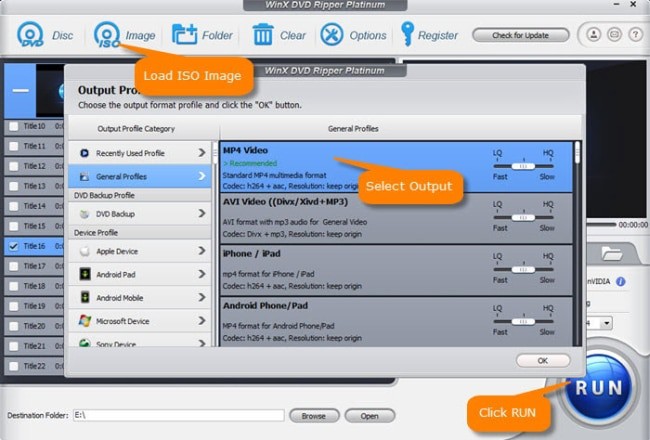
Click the “ISO Image” icon to browse and select the source DVD ISO image from the computer DVD drive. WinX DVD Ripper Platinum supports many file systems inside DVD discs and ISO Image, including widely used ISO 9660 and UDF.
Also, if your ISO contains region code, CSS, or any other types of copyright protections, it will automatically strip it in this loading process, picking the right title out for you if there’re multiple titles due to some encryption tech.
Note that you don’t have to switch “Auto Detect” to “Force UDF” or “Force ISO” unless the program fails to read your .iso file or you really know about the system type of ISO.
Step 2: Choose “MP4 Video” from the Output Profile List
MP4 is just a container format and may have different video & audio codec combinations. WinX DVD Ripper Platinum offers four MP4 options as an output format:
– Standard MP4 (h.264 + aac) & MPEG4 (mpeg4 + mp3) under “General Profiles” category
– AVC MP4 (h.264 + aac) & MP4 (mpeg4 + aac) under “PC General” category.
We can’t tell which one is the best, but we can figure out from countless user feedback that MP4 H.264 is the go-to pick for DVD ripping.
You also can choose the MP4 format for your portable devices, like MP4 format for Android under “Android Mobile” or MP4 format for iPhone under “Apple Device”. Click the OK button when finished.
Also read: WinX DVD Ripper Platinum full review.
Step 3: Custom Subtitle, Audio Channel, etc. on Demand & Choose Destination Folder
This step is optional.
ISO image file keeps all video, audio, and subtitle data on the original DVD disc. But MP4 can only reserve one audio track and one subtitle track. So you are enabled to access and do the selection.
On top of that, you can disable the subtitle or add any external .srt into a movie video, change video resolution/aspect ratio, trim/cut video content and merge a batch of titles into a single MP4 file.
At the bottom of the screen, you can click the Destination Folder: Browse button to choose the destination to store the converted files.
Step 4: Start Converting DVD ISO to MP4 Format
Just above the Run button, there are several options that you can choose:
Hardware acceleration makes video processing faster while maintaining the highest possible quality by working together with WinX-unique “High Quality Engine” and “Deinterlacing”.
Enabling the “CPU Core Use” and “Hardware Accelerator” box harnesses the power of Intel® QSV and NVIDIA® NVENC/CUDA to boost the real-time performance for ISO to MP4 transcoding and all video editing missions faster than ever.
Here’s a real and overwhelming test on converting DVD to MP4 format, and ISO to MP4 would share the same result theoretically:
- DVD for test: a new DVD release in 2018; size: 7.16GB; length: 1:32:12
- PC for test: Windows 10 (64 bit); Intel(R) Core(TM) i5-3470; Nvidia GeForce GTX 750
- Time & Speed: 23 minutes in total with 300 fps.
Why WinX DVD Ripper Is Your Go-to Pick for ISO to MP4 Converting?
Drawing from the user guide above, you will know about how a well-rounded ISO Image converter works from start to finish. Not all software transforms ISO image to MP4 smoothly as WinX DVD Ripper Platinum does.
This is because some fail in defeating copy protection, some lose the efficiency game due to the lack of hardware acceleration support, or only embracing certain graphic cards (e.g. HandBrake + Intel QSV), and some sacrifice the video quality greatly to achieve the inane fast speed.
More Things You Can do with WinX DVD Ripper
With this best of breed DVD ripping software, you can backup your tangible DVDs to ISO image/MPEG2/DVD Folder in minutes, convert DVDs to 350+ profiles covering DVD to MP4, AVI, WMV, MP3, and various products from Apple, Samsung, HTC, Huawei, Google, Lenovo, Acer, etc. effortlessly, old or new, intact or scratched.
Hopefully, DVD ripping will be something of relaxation with this helping hand from WinX.
WinX DVD Ripper Platinum Alternatives
Of course, there is some other DVD ripping software that you can use to convert ISO to MP4 file and one of the top recommendations is Wonderfox DVD Ripper Pro.
This software is also very powerful just like the WinX dvd ripper. The functionality is pretty similar and you can read our editor’s review of it here.
Also read: How to download, install and use the Wonderfox DVD Ripper Pro?
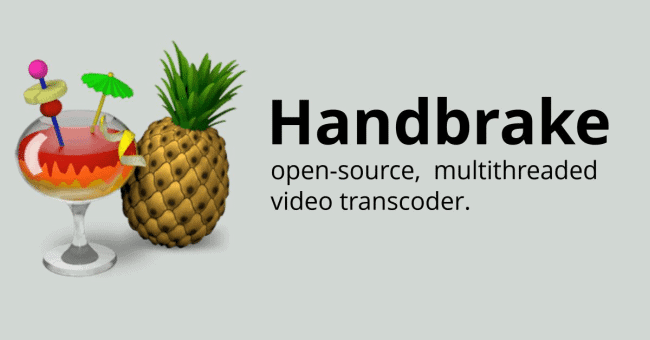
HandBrake is another free and open-source video transcoding tool that you can use. The primary problem with HandBrake is that it’s unable to deal with copy-protected discs unless you know how to use it together with a 3rd-party library, Libdvdcss.
More details on how to use the HandBrake software to rip DVDs can be read in this article.
Conclusion
It’s not difficult if you know the correct software to use to convert ISO to MP4 file and dvd ripper is one of the best options out there. We have already shown you the step-by-step to use the WinX DVD Ripper Platinum for the purpose as it’s proven to be the best ripper by our editors.
Of course, you also can try some of the free tools available in the market but from our experience, the free software usually lacks functionalities and customer support while the output files may contain a watermark or drop in quality. So, choose a tool wisely.
More multimedia software reviews are available on our site, feel free to browse and read.
