Last updated on April 1st, 2024
This site is reader-supported. When you buy via links on our site, we may earn an affiliate commission at no extra cost to you.
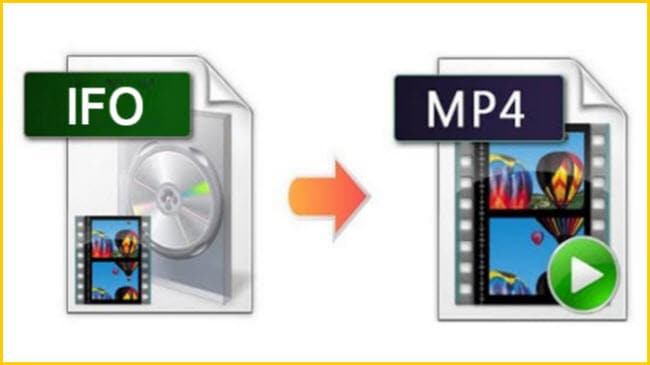
How to convert IFO to MP4? This is a commonly asked question by many people who want to convert DVD IFO files to the MP4 format.
IFO stands for “Information File.” It is a container format used on DVDs. IFO files store information about the content and structure of a DVD disc.
The MP4 is a container format for multimedia files that has been standardized as a component of MPEG-4. It is a container format that can store everything from digital video to digital audio streams, including those characterized by MPEG, as well as other data like still pictures and subtitles.
If you are looking for the best dvd to MP4 converters, check out here.
The 3 Methods to Convert IFO to MP4 Format
If you have a lot of IFO files that you want to convert to MP4 format, a professional IFO to MP4 converter is needed. It’s not difficult, and there are a number of ways to do it. In this blog post, we’ll show you three methods for converting DVD IFO files to MP4.
Method 1: Using a DVD Ripper – Wonderfox DVD Ripper Pro
Wonderfox DVD Ripper Pro is one of the powerful and best DVD rippers that can be used to convert IFO to MP4 files. The ripper has some advanced features such as batch conversion, GPU acceleration, and it can rip encrypted DVDs.
This program works by extracting the video and audio streams from the IFO file and then converting them to MP4. The conversion process is quite fast, and you can even select the audio and video codecs that you want to use.
Read the full review of Wonderfox DVD Ripper Pro!
The Steps to Convert IFO to MP4 File Using WonderFox DVD Ripper Pro:
Step 1: First up, you’ll need to download the software, which you will get from the program’s official website. Then, install and activate it.
Step 2: Launch the program, on the main window of WonderFox DVD Ripper Pro, click on the “DVD Folder” option to import the IFO file that you want to convert.
Note: In the “Video_TS” folder, there are 3 files: .vob, .bup, and .ifo file. Choose the ifo file.
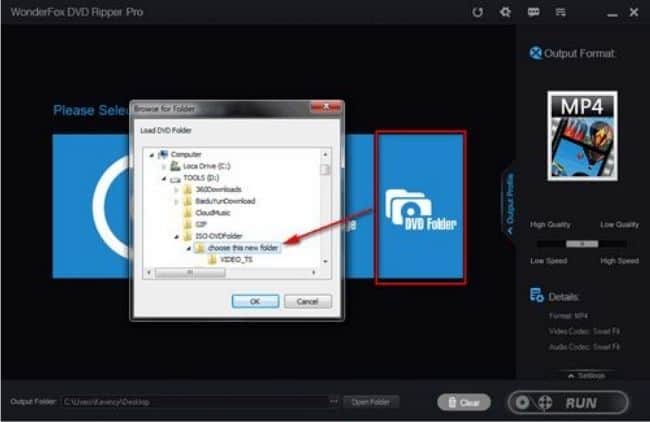
Step 3: Once your IFO file has been loaded, click on the “Output Format” list on the right-hand side and select ‘MP4’ under the ‘Video’ Tab. If you need, you can change the video settings like resolutions, aspect ratio, frame rate, bitrate, etc. as you wish.
Step 4: Finally, click on the “RUN” button to start converting the IFO to an MP4 file.
Method 2: Using a Video Converter – VideoProc Converter
VideoProc Converter is a powerful video processing tool that can be used to convert IFO to MP4 and other video and audio formats. The program has a user-friendly interface that makes it easy to use, even for beginners.
It also has some advanced features that more experienced users will appreciate, such as 4K video processing, GPU acceleration, and batch conversion. In fact, VideoProc Converter is a 4-in-1 tool: video downloader, DVD & movie converter, video capture, and editing software.
Check out our editor’s review on VideProc Converter.
To convert IFO to MP4 using VideoProc Converter, follow these steps:
Step 1: The first step is to download the software and install it on your computer or Mac. This can be done by visiting the official website to download the installation file.
Step 2: Install the VideoProc Converter. Launch the program and click on the DVD icon from the initial window. Next, click the “Select Disc” option to choose the IFO file that you want to convert and click on the “Done” button.
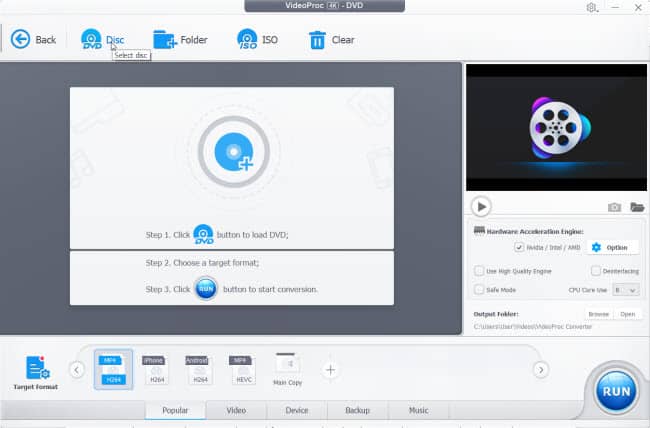
Step 3: Click the “Target Format” button. From the “Select Output Profile” window, choose the “General Profiles” in the left panel, choose MP4 Video (H264), or MP4 Video (MPEG4) as the output format and click on the “Done” button.
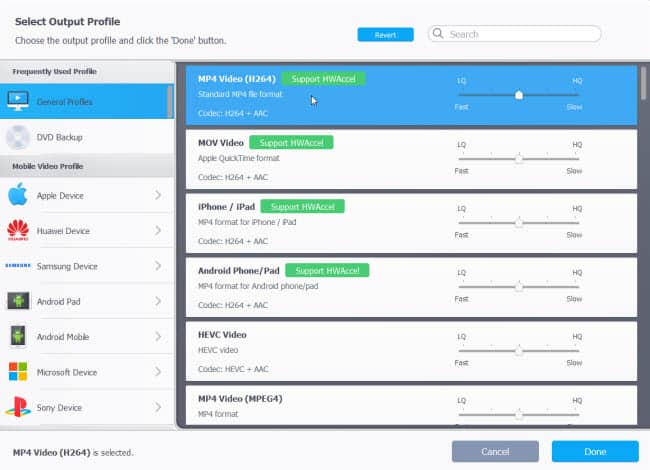
Step 4: [Optional step] You can change the “Output Folder” by clicking on the “Browse” button and choose the location to store the converted files. You also can check the “Use High Quality Engine” option to ensure faster processing.
Step 5: Click on the “RUN” button. VideoProc will now start converting your IFO file to MP4. Once the conversion is complete, you can find the output file in the output folder that you specified.
Also read:
How to Fix Corrupted MP4 Files?
How to Convert Video for Instagram Feed/Stories/IGTV?
Method 3: Using a Free Tool - VLC Media Player
VLC is a free and open-source media player that is commonly used to play media and convert video. This method also works by first extracting the video and audio streams from the IFO file and then saving them in an MP4 format.
The advantage of using this method is that it’s completely free, but the main downside is that it is unable to rip the copy-protected DVDs.
See how this software also acts as a DVD Ripper.
To convert IFO to MP4 using VLC, follow these steps:
Step 1: Like any other method, you’ll need VLC installed on your computer first, which you can get from their official website.
Step 2: Now that you have VLC installed, launch the program and click on the “Media” menu and select “Open Multiple Files” from the drop-down menu.
Step 3: In the “Open Media” window, click on the “Add” button and browse to your DVD drive to select all of the IFO files that you want to convert. Once you have added all of the files, click on the arrow beside the “Play” button and choose the “Convert” option.
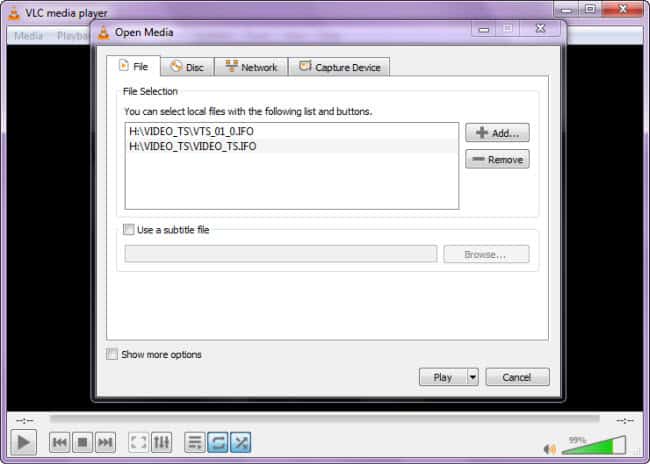
Step 4: From a new “Convert” window, under the “Settings – Profile” area, select “Video – H.264 + MP3 (MP4)” from the drop-down menu. In the “Destination file:” area, click on the “Browse” button and select where you want to save the output file.
Step 5: Click on the “Start” button to begin the conversion process.
Depending on your needs, you may want to use one method over the other. For example, if you’re looking for a free solution, then VLC Media Player is a good option. If you need something easy to use and has some advanced features, then WonderFox DVD Ripper Pro would be a better choice.
Another method is using an online converter, but we tested several online tools and found that it’s not very convenient when trying to convert IFO to MP4 format. Hence, we do not recommend an online converter.
Also read:
How to Convert DAV to MP4 on PC and Mac?
Conclusion
All in all, there are a few different types of software that you can use to convert IFO files to MP4. You either can use a DVD ripper like WonderFox DVD Ripper Pro, a video converter like VideoProc Converter, or a free VLC Media Player.
Each of these programs has its own advantages and disadvantages, but they all essentially do the same thing – extract the video and audio streams from the IFO file and then convert or save them as an MP4.
No matter which method you choose, you should be able to easily convert IFO to MP4 files with any of the programs mentioned above.
