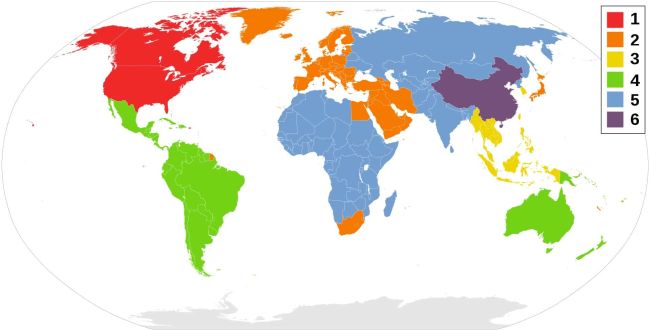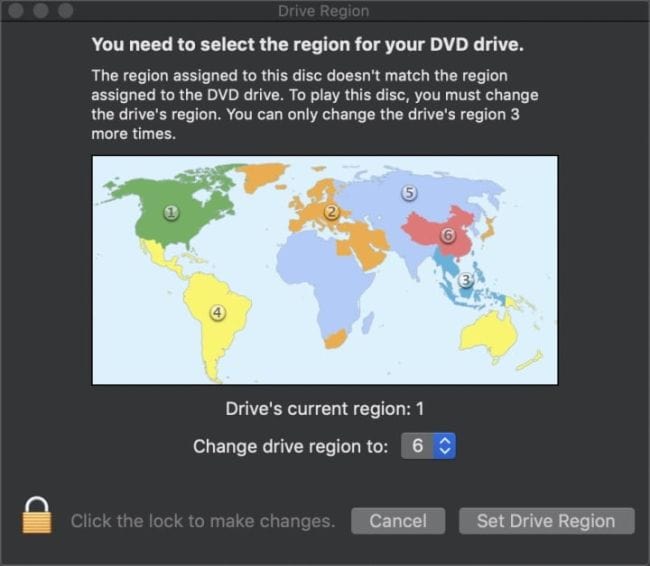Last updated on March 5th, 2024
This site is reader-supported. When you buy via links on our site, we may earn an affiliate commission at no extra cost to you.
Are you also looking for a way to unlock or bypass DVD region codes? Then you are in the right place.
As we all know, DVD is restricted by the copyright protections designed to protect the copyright and film distribution rights. There are several types of protection and the region codes are one of them.
However, the region code on the DVDs causes a lot of inconvenience in our lives. This article will let you know the methods to bypass the region codes on Windows, Mac, and DVD PLayer to make your DVD ripping process faster and easier.
Facts about DVD Region Codes
DVD region codes are a digital rights management technique employed to control the distribution and playback of DVDs in different geographical regions. Region codes were implemented by movie distributors to control the release dates, pricing, and distribution of DVDs in different markets.
In the DVD arena, the whole world has been divided into 8 regions. If you are in Region 1, your DVD player may be unable to play those DVDs from other regions. The following are DVD region codes that cover different geographic scopes, more detailed info can be found here.
R1/Region 1 – The U.S., U.S. territories, and Canada
R2/Region 2 – Japan, Europe, the Middle East, South Africa, Greenland, Egypt
R3/Region 3 – Korea, Taiwan, Hong Kong, Malaysia, Philippines, Indonesia
R4/Region 4 – Central America, South America, Mexico, New Zealand, Australia, Pacific Islands, Caribbean
R5/Region 5 – India, Russia, Eastern Europe, North Korea, most of Africa, Mongolia
R6/Region 6 – China
R7/Region 7 – Reserved for unspecified special use
R8/Region 8 – Reserved for cruise ships, airlines, etc.
DVDs encoded with region codes can only be played on DVD players that are set to the corresponding region. For example, a Region 1 DVD cannot be played on a DVD player set to Region 4.
Steps to Change the DVD Drive Region Code
If you insert a DVD with a different region code than the drive’s current setting, the computer will ask you if you would like to change the region code to play the DVD. A newly purchased DVD can be removed region code 5 times.
How to Change DVD Region Code on Windows PC?
1. Open My Computer or (This PC). Right-click on the “DVD drive” and choose the Properties option.
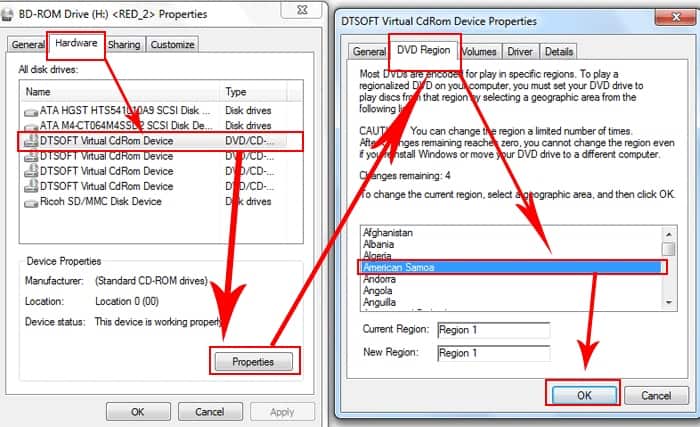
2. From the DVD drive window opened, click on the Hardware tab. Select your DVD Drive, and click on the Properties button.
3. From the new window, click on the DVD Region tab to select the intended region (country). Click on the OK button.
After you change the DVD drive region code to your region, then you can use it to play the DVDs that you bought.
There is DVD ripping software available that helps you change the region code (as explained below). Again, you only have 5 chances to change the region code. After that, you will stick to the last region code used.
How to Set DVD Region Code on Mac OS X?
Apple has made it pretty simple to set the DVD region code on Mac. The first time you insert the DVD disc into the Mac DVD drive; a “Drive Region” dialog box will pop up and ask you to set the region code.
In the “Change drive region to:” option, change the region code accordingly. Once set, click on the “Set Drive Region” button. Bingo! You are set!!
Remember, you have only 5 times to set the drive region code. So, make sure to set it to the most used region code or your own country. Say, if most of your DVDs are purchased from America, set it to Region code 1.
How to Make DVD Region Code Free on PC or Mac?
There are methods to flash a drive’s firmware, making it region-free. However, it’s not recommended for the non-techie. It is a bit complicated and most importantly, updating the firmware can be dangerous if you don’t know what you are doing, as a bad firmware flash can permanently ruin your drive (not to mention void your warranty at the same time).
There is a freeware program that plays DVDs ignoring the region code. The VLC media player is one of them. VLC is a free and open-source cross-platform multimedia player and framework that plays most multimedia files as well as DVDs, Audio CDs, VCDs, and various streaming protocols. VLC player supports PC and Mac.
Recommended reading: How to rip a DVD with a VLC player for free?
Recommend – Most people would prefer to rip DVD to Mac’s hard disk and watch. Ripping DVDs is a safe and easy way to watch any DVD on a Mac; it will not ruin your Mac or DVD disc. The following section shows you how to bypass DVD region codes.
Bypass DVD Region Codes to Make DVD Region Free
There are many times that we need to play DVDs in countries other than the country where we bought the DVD and it turns out that the DVD can’t be played because of the region code restriction.
The final and perfect solution is to unlock the DVD region code. Here is how I bypass the DVD region code and make the DVD region free on either Windows or Mac. You just need a reliable DVD ripper to do that.
You may be wondering why not use the free DVD ripping software. Well, while most of the free rippers like HandBrake, MakeMKV, etc. are unable to unlock the region codes or deal with DRM copy protections, we hardly find a reliable yet free tool for the purpose.
Because of this, we will be introducing 2 of the most reliable software that can be used to unlock the region codes on any DVDs with the step-by-step guide.
The Steps to Unlock DVD Region Code on Windows 10/11
There are some reliable DVD software you can use to bypass the DVD region code, but here we will show you how to use the Wonderfox DVD Ripper Pro as it’s proven to be reliable, budget-friendly, and effective.
WonderFox DVD Ripper Pro – This program can disable all the DVD region codes as well as decrypt encryption technology like CSS, Sony ARccOS, Disney X-Project DRM, and more. You can use the ripping software to back up DVDs at a fast speed and enjoy free technical support and upgrades if you purchase the software.
Make sure you already download and install the software before using it. Then, the following are the easy steps to unlock the DVD region code with WonderFox DVD Ripper Pro.
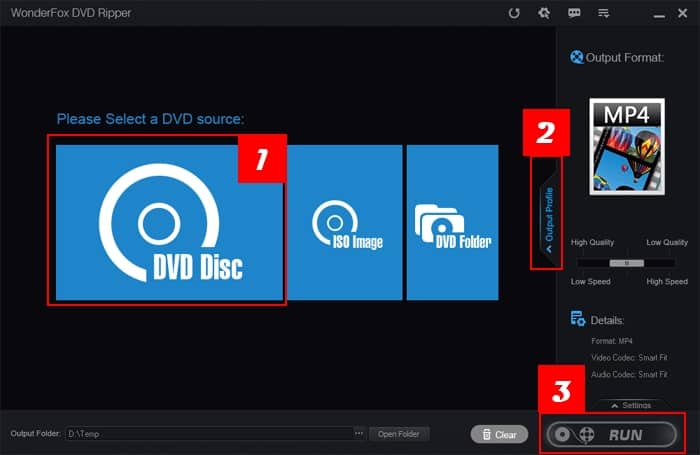
Step 1: Select a DVD source (to rip)
Insert any DVD disc to rip and launch the program. From the initial screen, select the “DVD Disc” option. The software will prompt you to select the DVD drive letter. Choose the correct drive from the drop-down menu and click on the “Ok” button. The software will load the disc content and display the Main Movie on the screen.
Step 2: Choose an output file format
Click on the “Output Profile” option and this will open out the available profiles. You can rip a DVD to MP4, AVI, MKV, MP3, MOV, AAC, and other audio-video formats. There are many presets available for mobile devices too. Choose an option like MP4.
Note: If you need some advanced settings, click on the “Settings” option just above the “RUN” button.
Step 3: Unlock the region code and rip the DVD
Click the “RUN” button to start unlocking the DVD region code process. The software has the built-in mechanism to remove the region code as well as DRM restrictions from the disc and proceed to rip it.
Alternative: You also can use another powerful software called WinX DVD Ripper Platinum.
The Steps to Bypass DVD Region Code on Mac OS X
On Mac OS X, there are not many programs that can make a DVD region free. Our editor tested many of them and found that the software from Digiarty, MacX DVD Ripper Pro is a reliable tool.
MacX DVD Ripper Pro – It can remove any protections from DVDs and make DVDs region-free! What’s more, it can copy DVD data from the disc to Mac then we can play DVD movies from Mac directly without inserting the disc every time.
To use the software, make sure you download and install the software and then follow the steps below to remove the DVD region code: 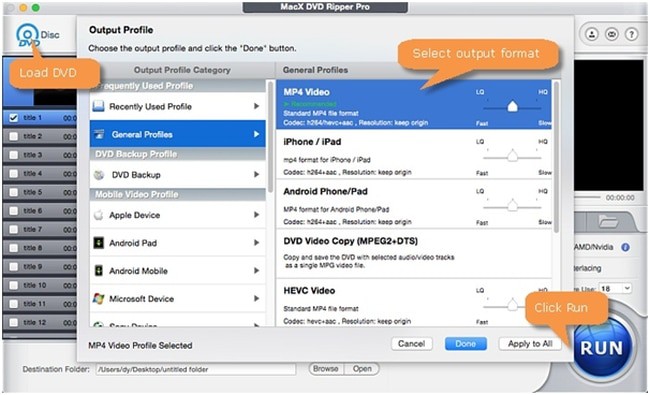
Step 1: Load a DVD
Insert the DVD into the optical drive, and launch the MacX DVD Ripper Pro. Click on the “DVD Disc” option and you will be prompted to choose the DVD drive. Choose the correct drive and click on the “OK” button. This will load the DVD content.
Step 2: Choose an output format
You will prompt the “Output Profile” like the screen above that requires you to choose the output file format. While the commonly used profile can be found in the “General Profiles” category, you also can choose the format according to your device like “Apple Device” or “Android Mobile”, etc.
Step 3: Start removing the region code and ripping
The software comes with a built-in feature to remove or bypass the region codes and various encryptions, you just need to click on the “RUN” button to start the ripping process.
So, just a few steps to unlock the region code if you have the right software. The ripper from MacX is a great choice for the purpose.
Conclusion: You Also Can Bypass DVD Region Restrictions by Yourself Now
Above is the recommended DVD ripping software for PC and Mac rippers that you can use to remove the DVD region code. Of course, you can use other reliable DVD rippers to achieve the same results. After all, you learn how to change and unlock the DVD region code by yourself.
Well, there is no other better way to bypass the DVD region code. If you want to use the free ripping tools, I bet you no one can do that. The only way is to get premium software like Wonderfox and MacX DVD Ripper Pro! Trust me, the software will not disappoint you.