Last updated on March 5th, 2024
This site is reader-supported. When you buy via links on our site, we may earn an affiliate commission at no extra cost to you.
What is DVD ripping and how to rip a DVD the correct way?
DVD ripping is the process of decrypting and copying the contents of a DVD onto your hard drive. The entire process is called “ripping” because the process implies that you will “rip” both the video and audio tracks from the DVD.
The reason that you have to rip a DVD to a hard drive is that many of the DVDs are encrypted and you need to decrypt the files first before you get further access to them. In order to convert DVDs to digital formats, is not a straightforward process because the files are stored on DVDs using an encryption technique, preventing you from directly accessing the files.
You may want to know: How to Rip Copy-protected DVDs?
Older programs such as DeCSS and Dodsrip are not as effective as the new ripping tools that are currently available because they use a cracked key to access the DVDs and some of the newer DVDs already have protection against this technique.
The newer DVD rippers work by pretending to playback the DVD and then gain access by retrieving the actual key used to code the DVD.
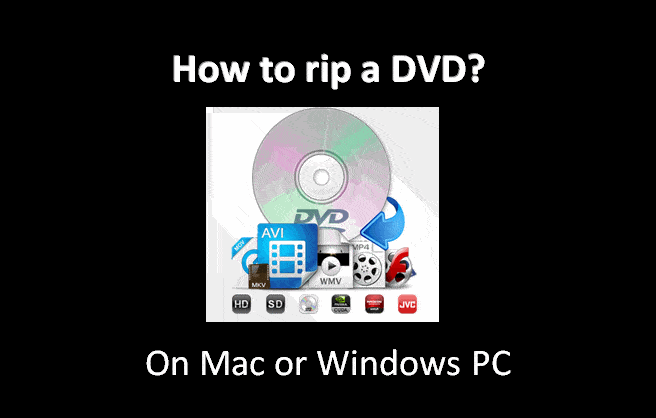
How to Rip a DVD to Your Computer Hard Drive?
Ripping DVDs involves the process of copying the DVD files (i.e., VOB, IFO, BUP files) from the DVD onto your hard drive without the CSS (Content Scrambling System) scrambling the files during the copying process. This essentially makes a perfect 1:1 copy of the DVD onto your hard drive so that the files will have the original quality and size.
I.) Steps to Rip DVDs on Windows 11/10/8/7
The process of ripping DVDs on a Windows computer is pretty simple. It all depends on the DVD ripper software itself. In the market, there are many alternatives and you can read our editor’s reviews on the best DVD ripping software for Windows.
One of the favorite and best-rated Windows rippers is from Wonderfox. Following we will go to lay out the step-by-step tutorials on how to rip a DVD using Wonderfox DVD Ripper Pro on a Windows PC.
Also read: How to download, install, and use Wonderfox DVD Ripper Pro?
1. Insert the DVD to rip into your computer DVD/optical drive.
2. After you install it, launch the DVD decryption software – We recommend Wonderfox DVD Ripper Pro for Windows.
3. You will see the following interface with three big blue selections labeled DVD Disc, ISO Image, and DVD Folder.
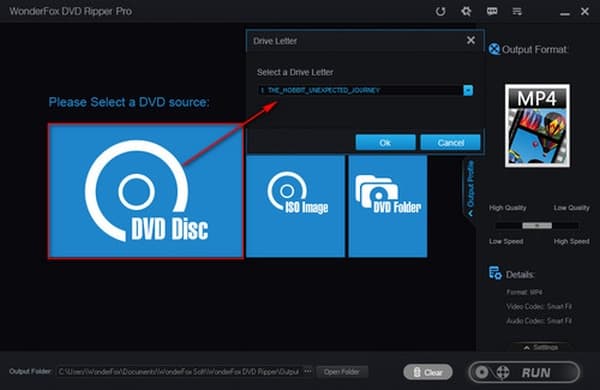
4. From the screen, you can choose the “DVD Disc” option by clicking on it. A new window pop-up and you need to select the computer’s DVD drive before clicking the “Ok” button.
5. It will analyze and load the DVD contents onto the software. Once all the contents are loaded, you can do the editing of the video and audio tracks before you rip it.
- You can improve the video quality and adjust the video settings by clicking on the “Settings” button [above the “RUN” button].
- If you know, you can change the audio & video settings of the output files before ripping.
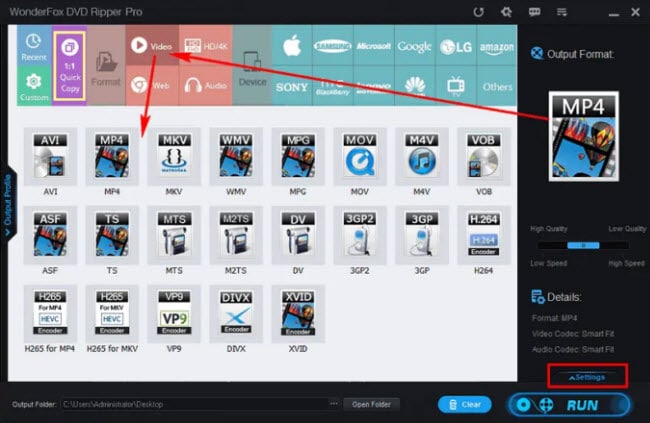
6. To change the output file format, click on the “Output Format” located at the right sidebar of the screen. Then, choose a category, i.e. “Video” and choose an intended format such as MPG, AVI, MKV, VOB, etc. You also can set the video file to play on a specific mobile device and gadget like Apple, Samsung, Microsoft, Sony, etc.
7. Before ripping a video file, make sure you choose where you will store the output file by changing the “Output Folder” path. Click on the “three dots (…)” button to change the folder location.
8. Once ready, click the big “RUN” button to begin the ripping process. It will take some time to complete. Once completed, you can open the video file and watch it on your computer, smartphone, or tablet.
An alternative option for Windows:
You can use another reliable program called WinX DVD Ripper Platinum to rip the DVDs. This is the overall best DVD ripper software for Windows rated by our editors. Check out this article on how to use and the best settings for WinX DVD Ripper Platinum.
Also read: How to Rip a DVD with Subtitles?
II.) Steps to Rip a DVD on Mac OS X
There are many Mac DVD rippers out there, and some are shareware while others are free DVD rippers. In this section, we will guide you on using the DVD decrypter tool from MacX. Our editors rated this software as the best DVD ripping software for Mac OS X. You can download the free version to trial and install it before start using it. Here are the steps:
1. Insert the DVD into the computer’s optical/DVD-RW drive.
2. Launch the Mac DVD/Blu-ray Ripper software – Here we recommend the MacX DVD Ripper Pro.
3. You will see the following program’s interface on your computer screen.
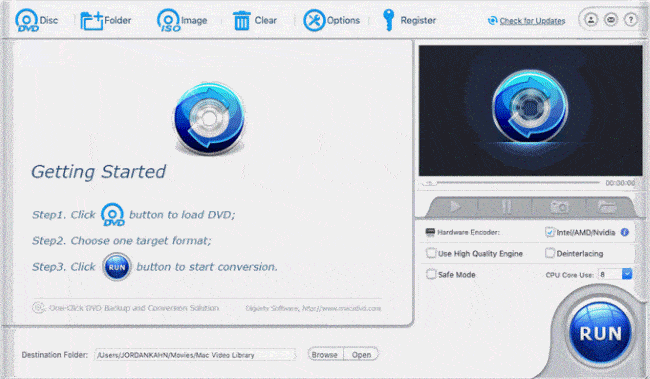
4. As you can see from the top of the window, there are DVD Disc, DVD Folder, and ISO Image options.
5. You can click on the “DVD Disc” option. In a new pop-up window, choose the correct DVD drive or click the “OK” button if the optical drive appears to be correct.
6. The program will start analyzing the disc and then choose an output profile. You can choose the “MP4 Video” under “General Profiles” as it can be played on almost any device (universal forms) and hit the “Done” button.
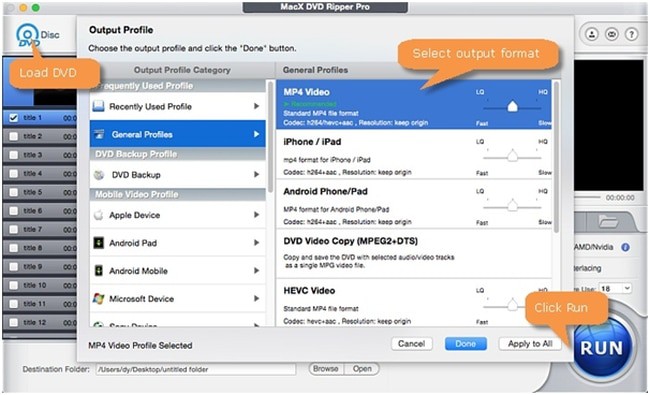
7. You will see all the titles on the screen now. You can do some editing on the video title like enabling the subtitle, merging, trimming, etc. to produce high-quality output videos. They also allow you to change the frame rate, resolutions, and more.
8. Next, you can choose the “Destination Folder” to store the ripped video files. Once ready, hit the “RUN” button. The DVD conversion will start, and it will take some time to finish the conversion process.
9. Once the ripping process is done, you can view the converted video files on your Mac computer or portable devices.
For more detailed tutorials on how to rip DVDs on Mac, click here.
III.) Rip a DVD to PC & Mac with HandBrake (Free Tool)
Both the tools above are not free and in the following video, you will learn how to rip the DVDs using free software called HandBrake. The multi-function tool can be used on Windows PC, Mac OS X, and Linux. Please note that HandBrake comes with some drawbacks like the ripping process being a little slow compared to other paid DVD tools and also being unable to rip copy-protected DVD discs.
Click here on how to download, install, and use the HandBrake software correctly.
Obviously, the HandBrake is a free and open-source program that can convert various movies to DVDs. Also, the Handbrake is not just a ripper but you also can use it to convert a movie from one format to another with good quality output, compress video, do minor editing on movies, and more.
However, this program alone is unable to rip DVDs with DRM protections that exist on almost all commercial discs. For this, reliable DRM removal software is needed. But, if you know how to use the 3rd-party encoder, libdvdcss for Handbrake, then you also can use HandBrake to rip DVDs with CSS or copy protections.
Alternative free DVD ripper:
You can use the VLC media player that also has a function to convert DVDs.
Why Digitize Your DVD Collection and How Long Does It Take?
How Fast You Can Rip a DVD?
The software used to rip DVDs is a DVD ripper, also called a DVD decrypter and similar to a DVD copy. A ripper is a program that allows you to convert files from the DVD to another video format like MP4 and save them to your hard drive successfully. Some better ripper enables you to break this encryption and “rip” out the files from the DVD, without them being turned into garbage data.
Ripping a DVD will take anywhere from 15 minutes to an hour depending on various factors like the original movie’s length, your computer hardware system, the DVD ripping tool you use (especially on audio & video settings), etc. and it will require between 4 and 8 gigabytes of hard disk space.
Obviously, the time and amount of space needed will vary based on your hardware and whether you rip a full DVD disc or just certain sections. The paid DVD software is faster compared to the free alternatives. See our editor’s recommendation on the fastest ripper here.
4 Reasons to Digitize Your DVD Collection
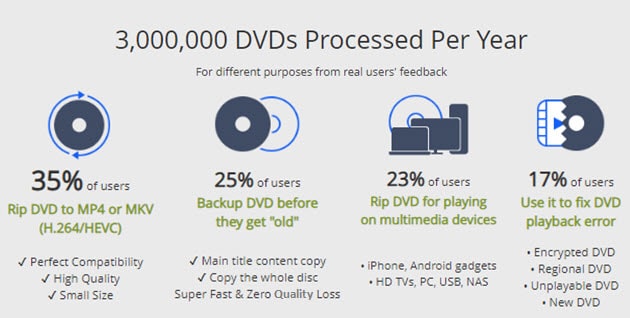
Do you get the statistics from the above picture? Three million is not a small number. There are a few reasons why people learn how to digitize DVDs to their hard drives.
- The main reason is to convert the existing DVD to other formats like MP4 or MKV so that it can be stored on your computer hard drive.
- The second is probably to make sure the DVD itself doesn’t get destroyed since you can play all of your movies straight on your computer or portable devices.
- The third is convenience – you don’t have to get up and put any of the discs into your computer to play it.
- The last is probably because you can transfer that DVD to home video players, smartphones, and everything else that you can take with you.
Nowadays, not many people use DVD players anymore. Even if some do, or even if you do use the DVD player, it’s really convenient to have actual DVD files stored on your computer. So in the following section, we will show you how to rip the DVD contents and transfer them to your computer using the software.
Frequently-Asked Questions (FAQs)
The following are some of the common FAQs about DVD ripping, more questions and answers are available here.
1. What’s the fastest way to convert DVDs?
Using software that’s specifically designed to do so – DVD Ripper. There are many programs available, but I would stay away from the free ones. They’re usually riddled with ads and glitches (as well as watermarks on output). Get an inexpensive one that has a guarantee so that you can’t go wrong.
2. How long does it take to rip a DVD?
Usually, it takes anywhere from 10 minutes to an hour. You can leave it going in the background though. However, with more and more powerful computer systems coming out each year, it can probably be done in less than 10 minutes on the high specifications PC (depending on the original video length).
3. Is it illegal to learn how to rip DVDs?
Nope. Just don’t give them out to your friends. As I mentioned before, it’s perfectly acceptable to back up your DVD or convert it to a digital format or ISO file that you can use to play it for yourself. Don’t go out handing them to your buddies, though. That’s a big no-no.
4. How is the quality after I have ripped the DVD?
With good ripping software, it remains authentic and, more accurately should retain about 98% of the original disc. The HD quality should be the same, as well as the audio (even surround sound!). If you’re using a program that messes with the HD look, or even the audio quality, I would try something else.
5. How to rip DVD with Windows Media Player?
While Windows Media Player can be a good movie player some also use it to rip/burn the CD. Unfortunately, Windows Media Player cannot be used to rip a Blu-ray/DVD disc. You can use some of the reliable tools suggested in this article for ripping DVDs.
6. I want subtitles. Can I rip a DVD with the subtitles showing?
Again, with most paid DVD ripping programs, you can. It’s pretty simple – you just select the option with subtitles as shown in the tutorial here. Look for this feature on the program that I recommend, as it includes the feature for free.
7. What if I want to burn the converted DVD to a CD or another DVD disc?
The best programs that I recommend allow you to back up your Blu-Ray, DVD, or even HD DVD to your hard drive. After that, you can burn it to a new disc (even a CD if you use a different format) so you can transfer your DVDs to a Blu-ray disc, or a Blu-ray to a DVD disc, etc. This is great if you have a Blu-ray player in your room, and say a DVD player in your living room. You can convert it, essentially, so that you can play it on your other player.
8. I got a virus from a free DVD program I tried, what do you recommend to remove it?
I tried a few different malware removers, and I found that Bitdefender GravityZone Business Security [use coupon code: SPRINGAFF50 for 50% OFF] worked great. It has a free edition that is able to scan your PC for basic viruses. However, if you want to remove all the annoying viruses or malware you can upgrade to the paid version which comes with advanced features to ensure total security protection.
Conclusion – You Can Rip DVDs with the DVD Ripping Software
Finding out how to rip a DVD on your own isn’t exactly straightforward. The DVD format is pretty strange and has to be transferred into a more common file format. Luckily there is some good ripping software that can do everything for you, including converting the format to something more playable.
The best DVD ripping programs actually have tons of formats that you can choose from (as well as shrinking the size for you if you’re putting it on a cell phone or something) so that should be really helpful.
Get the more reliable DVD rippers as recommended in this article so that you can convert all of the DVDs including those with copy-protections. For Windows users, you can get the Wonderfox software while the MacX DVD ripper is more suitable for macOS fanatics. All the best!
