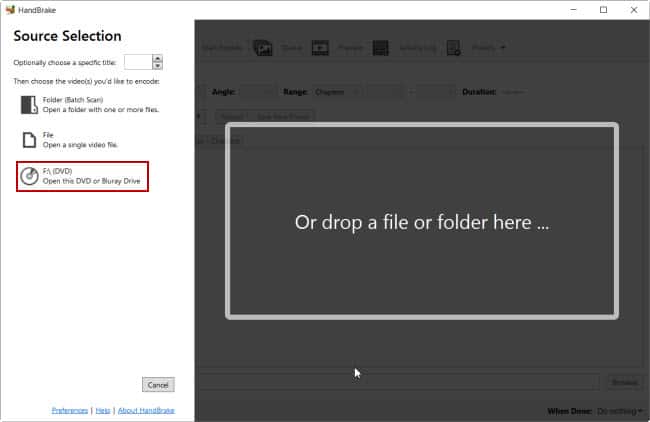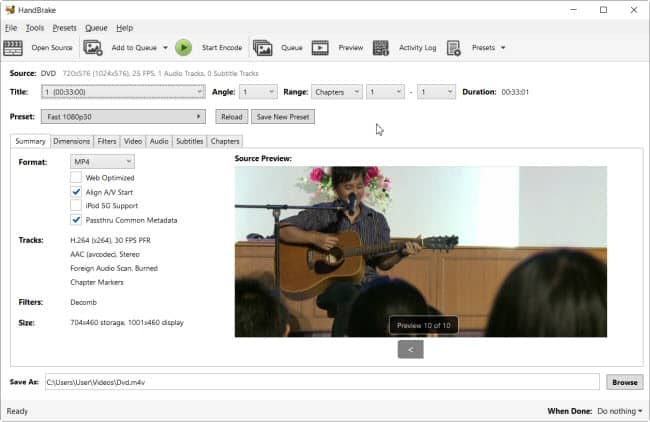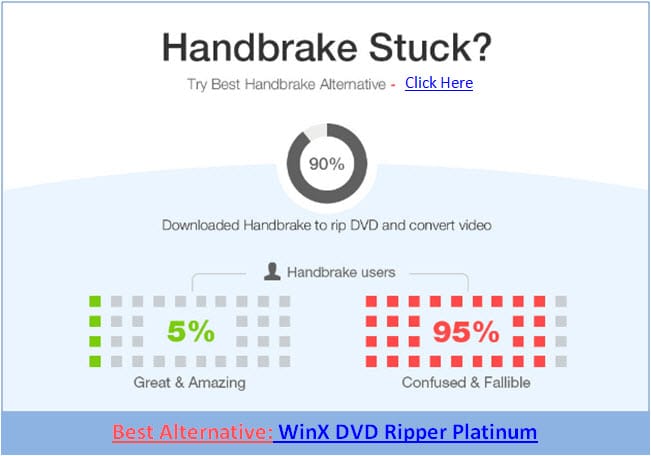Last updated on March 4th, 2024
This site is reader-supported. When you buy via links on our site, we may earn an affiliate commission at no extra cost to you.
If you own a portable device, do you want to watch videos or movies at any time and anywhere on your portable device? This includes devices like the iPhone, iPad, iPod, Samsung, Huawei, Sony, Oppo, Zune, PSP, and others. You want, right?
So you just need the best DVD ripper to back up or digitize your favorite DVD movies. And if you want to store your DVD movies on your computer or a hard drive, you need reliable DVD ripping software too. Is the free HandBrake DVD ripper an ideal choice for you?
Both paid DVD ripper for Windows or Mac DVD ripper is software that can unprotect and rip the DVDs to common video and audio formats including MP4, AVI, MPEG, WMV, MOV, MPG, 3GP, 3GPP, FLV, VOB, WMA, M4A, MP3, AC3, WAV, and so forth.
Also, you will be able to convert your DVDs to a format that is compatible with the most popular portable devices, gadgets, and media players. The best thing is the software has ready presets available for those devices. So, let’s discover a free DVD-ripping software like HandBrake and see what the software can do for you.
Introduction to the HandBrake Functions
HandBrake is a popular free, open-source video transcoder that is known for its ability to convert videos to another format and convert DVDs into digital formats. It offers a range of features for adjusting video quality, resolution, format, etc. as well as audio settings. The software can support multiple-platform including Windows, Mac, and Linux.
Besides DVD ripping, here are some of the functions of HandBrake:
- Video conversion – HandBrake can convert videos from one format to another including common file formats like MP4, MKV, AVI, FLV, and more.
- Batch convert – The software allows multiple video conversions at once which can save you time if you have large numbers of videos or DVDs to convert.
- Audio/video encoding – HandBrake offers various encoding options that allow users to adjust settings like resolution, frame rate, bitrate, codec, channels, and more. The tool also can compress videos.
- Built-in presets – The ready-made presets can let you easily convert files that can be supported on smartphones, gadgets, game consoles, etc.
- Support subtitles & chapter – Through HandBrake, you can add subtitles to the videos, and also supports chapter markers, especially for DVDs.
The Pros and Cons of HandBrake
Every program has its pros and cons, and the following are the advantages and drawbacks of HandBrake.
Advantages:
- Free, open-source, and supports multiple platforms.
- It supports batch converting.
- Multiple functions – Video & DVD conversion, video compression & minor editing.
- Many preset for mobile device compatibility.
- Allow customizing the video & audio settings.
Disadvantages:
- Not newbie-friendly software.
- Software alone cannot deal with DRM-encrypted DVDs (Follow the guide below to use HandBrake on protected discs).
- The output file format is limited to MP4, MKV, and WebM.
- Video editing features are very limited.
What Users Complained About HandBrake?
As you already know, the HandBrake DVD ripping tool is not perfect and the following survey shows you clearly what are the good and bad sides of this software according to the user’s complaints.
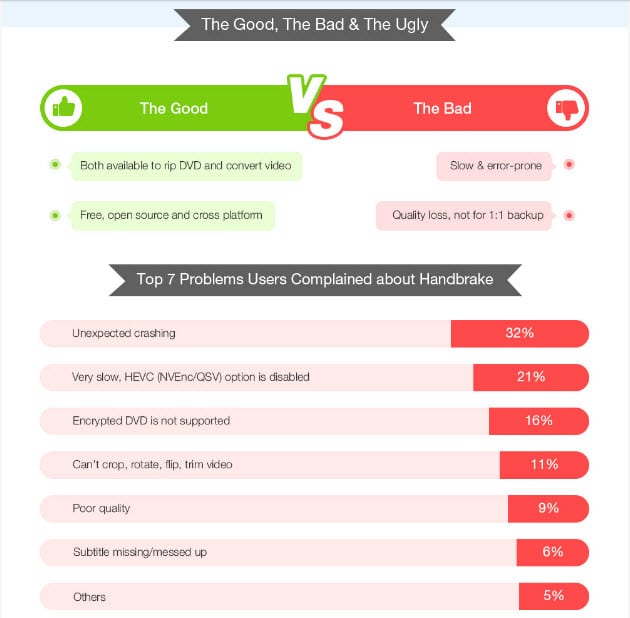
From the picture above, we cannot help as more than half of the users complain about the unexpected crashing and slow ripping speed. However, the encrypted DVD is not supported by HandBrake alone but it can be solved using the guide in the following section.
How to Rip a DVD with HandBrake to iPhone/iPod?
OK, so I just got an iPod video this weekend and I just got Transformers yesterday. So I downloaded HandBrake DVD Ripper and want to rip DVDs to video formats for my iPod. Here is the problem, how to rip a DVD with HandBrake to be playable on iPod/iPhone?
P/s: To tell the truth, HandBrake cannot rip all DVDs, especially when dealing with commercial or copyright-protected discs, the software is unable to perform its jobs. It required an additional external add-on to do that.
The following simple guide will show you how to rip DVD with HandBrake to iPhone/iPod-supported format. You can follow this tutorial to rip DVDs with HandBrake whether you are using Windows OS or Mac OS X.
Let’s take a look at how it works.

Else, here are the steps:
Step 1. Download the HandBrake app from https://handbrake.fr/?article=download according to your computer Operating System and install it. For a more details guide, please read this step-by-step tutorial.
Step 2. Insert a DVD disc into your DVD drive and launch the application. You will see something like this:
Step 3. On the left panel, click on the DVD drive (F:\DVD). HandBrake DVD ripper will load the source disc contents and display them on the screen. You can choose the right title and chapters you want to rip.
Step 4. Click the “Preset“, and you’ll see several presets; choose the iPhone and iPod Touch preset. You also can choose the intended output format in the “Format” column to either MP4, MKV, or WebM.
Step 5. When ready, just click on the “Start Encode” button (Windows) or “Start” button (Mac) and sit back while HandBrake can rip DVDs into the intended file format.
Step 6. When the software finishes ripping the DVD, drag the file into iTunes for syncing to your iPad/iPod/iPhone whenever you want to.
Special Tip: Use the HandBrake to Rip Protected DVDs!
As you may already know, the HandBrake is unable to rip DVDs that come with copy protection but most of the commercial DVDs you bought from the store have copy protection. So how to deal with it?
Yes, we have a solution for you!
First, you need to download the handbrake version 0.9.9 (don’t use the latest version). For PC users, you need to know whether your Windows system is running 32-bit or 64-bit* (refer below).
- HandBrake-0.9.9-1_i686-Win_GUI.exe (13.24 MB) – for Windows 32-bit
- HandBrake-0.9.9-1_x86_64-Win_GUI.exe (13.64 MB) – for Windows 64-bit
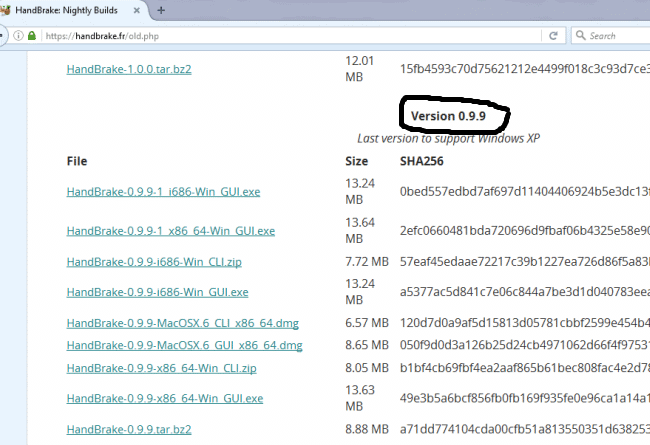
Make sure you already downloaded and installed Handbrake DVD ripping software on your computer, then you need a special addon called libdvdcss for HandBrake. You can right-click to download the file for free here.
*For Windows: 32-bit | 64-bit (Right-click – Save link as…)
Just leave the downloaded filename as libdvdcss-2.dll, and you need to COPY the downloaded .dll file and PASTE the file in your installed HandBrake program folder like (C:\Program Files\Handbrake).
Note: No need to install libdvdcss as it’s not an application.
Then, you can try to rip a protected DVD with HandBrake. In case you are still unable to get it to work, we recommend this DVD tool for Windows.
For Mac: Download-file (Right-click – Save link as…)
After you download the file, double-click the libdvdcss.pkg file and proceed to install it. Depending on the Mac OS X that you are using, you may encounter an error. If really the case, we suggest you download this program.
* How to know your computer is running on a 32 or 64-bit operating system? Well, just click on the Start button, and right-click on Computer – Properties. You will see it on the pop-up screen (under system type)
As you can see, the entire process is not easy if you want to rip the encrypted DVDs. Of course, there are some other reasons why people neglect to use the program instead of preferring to use the Handbrake alternatives.
Do You Still Need a Paid Ripping Tool to Rip a DVD? Why?
There are so many professional DVD rippers if you search for the item through the search engine. But why don’t you choose a free DVD ripper? The following are some great tips to help you choose a reliable DVD tool. Those are the reasons why you need to get a more reliable DVD ripping software instead of using HandBrake.
First: Exported Video Quality
With a high-definition encoding engine inside, you could get a high-quality output video without your expectations. If you need to output high-quality videos, then a paid dvd ripper like WinX or Wonderfox DVD ripper is your choice (details in the following section).
Second: Ripping Speed
They can rip DVDs and convert your movies to the right format as fast as possible. Besides, you would not want to wait a lot of time just to rip one movie, would you?
Third: Ripping Movies in Batch Mode
Batch processing allows you to rip DVDs in batches or multiple video files at one time, and still with the best quality and fast speed. Best possible, it will produce a lossless 1:1 output.
Fourth: Rip All Types of Discs
Yes, most free tools are limited especially when you want to rip protected DVDs. With a reliable paid DVD encryption tool, you can rip most of the protected and unprotected DVDs if not all.
Fifth: Usability and Features
In other words, it is convenient to use. If it is too complicated to operate, and the instruction is confusing, you might want to kick it out. Very nice, they are very simple to use with plenty of rich features.
Sixth: Free Technical Support
Besides, you can call them for assistance; you should be able to send emails to support if you need help. The response should be fast and professional. Also, if you get a lifetime license, you will get lifetime software updates and support.
So, if you are serious about your business or you are required to rip lots of DVDs, it’s good to get the paid ripping program instead of using the free tools. A free program like Handbrake DVD Ripper is unable to rip copy-protected DVDs (unless you follow our tip above) and the output quality is also not as good as the premium software from Wonderfox or WinX.
The free DVD tools also lack support and the ripping speed is slower compared to the paid DVD ripping software. So, get a premium ripping tool if you want to avoid PC crashes, better quality output, faster speed, and greater customer support.
Best HandBrake Alternative for Windows and Mac OS X
1.) HandBrake Alternative For Windows: WinX DVD Ripper Platinum
WinX DVD Ripper Platinum is highly recommended when comes to ripping all kinds of DVDs (protected + unprotected) and its simple interface makes it easy to use as just needs 3 steps to rip DVDs. The software has many built-in presets so that you can choose the suitable device to produce output that can be playable not only on PC but also on Apple (iPhone, iPad, Apple TV, etc) and Android devices including Samsung, Sony, Huawei, Oppo, and more.
While digitizing your DVD collections, you can expect a fast ripping speed with lossless quality output. You can choose the intended output formats like MP4, MKV, MPG, MP3, or whatever video format you can name it.
- How to Install, Activate, and Use WinX Software?
- How to Install, Activate, and Use Wonderfox Software?– Another recommended software
2.) HandBrake Alternative For Mac: MacX DVD Ripper Pro
For Mac users, out of so many Mac DVD Rippers that we have reviewed, we conclude that the MacX DVD Ripper Pro is the best. The program not only can rip DVDs but also can rip the latest copy-protected discs on MacOS.
The intuitive interface makes the software suitable for computer newbies as well as veterans. Same as WinX software, you just need 3 steps to rip DVDs and the speed is good while still able to maintain great output quality.
Recommended reading:
- How to Install, Activate, and Use DVDFab DVD Ripper?
- How to Use HandBrake to Rip All DVDs Including Encrypted Discs?
- How To Rip a DVD with a VLC Media Player? Complete Guide.
Conclusion: The HandBrake is Great with Some Limitations
So it’s easy to rip DVDs with HandBrake DVD Ripper? Well, it’s not difficult but generally, the free DVD ripping tools have some limitations such as being unable to rip protected DVDs, the output quality drop, built-in video editing, sharing functions, etc.
If you want to edit the video files at will, here we recommend MacX DVD Ripper Pro. It is the best DVD/Blu-ray ripper for Mac which lets you select DVD subtitles and audio tracks, choose any DVD chapters/titles you want to convert, trim any DVD chapters/titles, and even merge more than one DVD chapter/title into a single file.
And for Windows users, here is the WinX DVD Ripper Platinum – A great piece of software that comes with rich features and friendly user interfaces. Although you need to pay for it the services and functionalities that you can get from the DVD software are worth your investment.
Special note:
DVD ripping may violate copyright laws in some countries, as it involves copying the content of a DVD without proper authorization from the copyright owner. To be safe, always ensure that you have proper authorization before ripping DVDs.