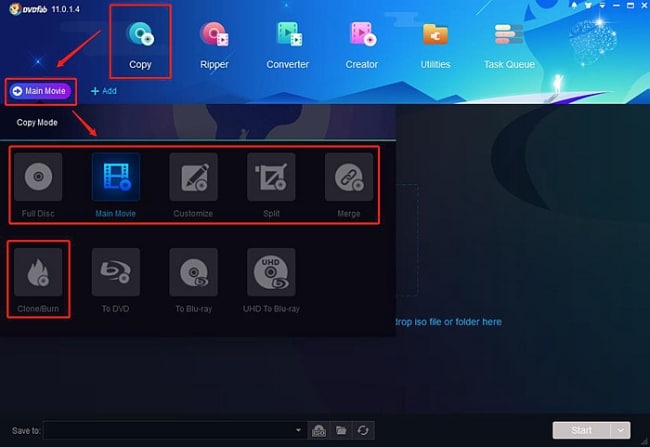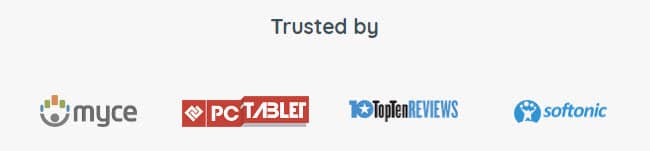Last updated on March 15th, 2024
This site is reader-supported. When you buy via links on our site, we may earn an affiliate commission at no extra cost to you.
What do you know about the DVD copy process? I suppose you are like me – over the years, I used CDs for backing up files. It was easy – just drag the files from your computer to the CD.
CDs don’t hold a lot of data and then they were replaced by DVDs which not only hold a lot more data but they allow you to rip movies and all sorts of videos.
In a hurry? Check the discounted price of DVDFab DVD Copy Now!
Then along came those lovely big external drives and cloud storage. Backing up your files became a lot easier.
But what about copying your DVDs? I cringed when friends asked for help with their DVDs. It was that confusing? Well, I’m going to tell you about DVD Copy Software, particularly DVDFab DVD Copy.
Some just wanted a good copy to store away. Some of my traveling friends wanted to copy their DVDs to a hard drive so they could watch their movies on the road without dragging an extra suitcase full of their DVDs.
There are some supposedly easy fixes out there but my criterion is whether Granny can use the software. Most of the copiers that I used to use for making a DVD copy would have really baffled Grandma.
The secret to happy copying is being able to do it in a click or two of the mouse. DVDFab’s DVD Copier program does this. Click, click. That is all there is to making a DVD Copy. Let’s explore more about this DVD software in the following section.

Alternatively, you can use the best DVD ripper to copy or rip the DVDs.
The Great Features of DVDFab DVD Copy
- You can use the DVD Copy program from DVDFab to rip, copy, and burn DVDs. The output can go to another DVD, a folder, or to an ISO file. It is a fast program that does not lose any quality because of the speed, either.
- We’re focusing on the DVD copy function and it has 6 different modes including full disc, main movie, merge, split, clone, customize, customize split, and write data. Here’s what these DVD copy modes really do.
- Full Disc – copies all the content of a DVD,
- Main Movie – copies the longest movie title,
- Split – copies a DVD-9 to two DVD-5 discs,
- Merge – lets you combine several titles from several different sources on one DVD,
- Clone/burn – makes an identical 1:1 bit-to-bit copy,
- Customize – lets you create a DVD with only the files you want to copy,
- Write Data – burns an existing DVD folder or ISO image file from your hard drive to a blank DVD – or you can convert a DVD folder to an ISO disc image file.
- DVDFab DVD Copy has the ability to remove DVD copy protections, regardless of the type used. Even if new protection methods show up, DVDFab DVD Copy is ready. It will update itself with the patch to remove the latest copy protections.
- DVDFab DVD Copy software can copy discs that are scratched or damaged. If the IFO (information on the data on the DVD) file isn’t readable, you can still copy the movie content with the Main Movie or Customize copy modes. Otherwise, you can fix the discs.
- Even if there is a VOB read error, this DVD copier can still work. It supports NTSC and PAL. You can copy with compression so that you have a smaller output file and you do not lose any quality at all.
- You can burn to another disc or copy the DVD-9 to DVD-5 easily. When you are ready to copy, you can check the preview screen to make sure it is working properly before you start copying.
- DVDFab DVD Copy runs on Windows 11, 10, 8, and 7, either 32 or 64-bit systems. It needs at least a Pentium II 500 MHz with 2 GB of RAM, 20 GB of free space on your hard disk and a DVD-RW drive.
Usage
When you open up DVDFab DVD Copy, you get a list of its functions. If you are using the trial version, you will be listed as Trial User. The following is the step-by-step guide on how to use the software.
- The top left one on the list is Copy We will use this option to copy disc. The next is to choose the copy mode from the 6 types of copying you can do. For example, you can choose the ‘Main Movie’.
- You need to put a DVD disc into your DVD-RW drive and it will load automatically. Usually, the longest title will be selected by default. You also can click the Add button and manually load the source file.
- (For advanced users) If needed, you can click the Advanced Settings button and do the changes as required. If you don’t know, you can skip this step.
- Then, you can choose the output folder at the bottom of the screen. In the Save to: column, choose the location of the output DVD file.
- To save the output as a DVD folder, click the Folder icon.
- To save the output as an ISO image file, click the Image icon.
- Once you make these choices and click the “Start” button, in a matter of minutes the copying is done.
Performance
This program is fast. My favourite part is how it can rescue even scratched and damaged DVDs. This alone would be worth the effort.
Back to Grandma. All she needs to know is that she chooses DVD Copy, that she knows where the DVD drive is, and where she should save the file.
Then it really is a matter of pointing and clicking.
Yet – here is something that is just a major league bonus. If you happen to be an advanced user, you can drive this software into some amazing adventures in working with DVDs.
There are features and abilities that you can implement such as reordering the files to play according to your personal preference, removing FBI warnings, copying non-DVD files, and other such treats.
I’d be happy at the speed of the program but the flexibility of the program just puts it over the top. From my experience, the program is also quite stable and not easy to crash.
Help & Support
The support system is very important for any software. You can access the online FAQs, forum, or directly contact the support by sending them an email or directly having online chat with them (this chat system is not available by most competitors)
They also show you step-by-step how to buy and get the activation key of the DVD copy program. There is also a Support section that will resend you your key if you forget it and offers up FAQ information, an online forum, a contact form for personal assistance with the program, and sales help.
What is more?
30-day Free Trial or Buy with Guarantee
Some users say that the more you use the software; you will be impressed with their capabilities and consider getting a licensed copy. With the full trial version, you can experience all the software features with the limitations of copying 3 discs.
So, don’t hesitate to trial it!
Download Windows Version | Download Mac Version
You can buy the software on a yearly basis or get a lifetime license. The lifetime license lets you update the software for free when something new is added.
DVDFab DVD Copy sells for $54.90 for a year. But you can get it for a lifetime for $79.00, (There is a 50% OFF sale offer as I write this)
Click Here to Buy Now!
- Instant delivery through email
- Money back guarantee (if you purchase)
- Price:$54.90 or $79.00
Summary
Fast, flexible, fun, and free to start off. What more can you ask of a DVD Copy program? It is as if DVDFab DVD Copy had been reading my mind about the stuff that annoys me (or used to annoy me) when I copy a DVD.
Damaged? No problem. Protected? No problem. Lots of little files scattered all over several DVDs and the hard drive? No problem.
Waiting 10 or 20 minutes for a copy of a big DVD full of movies is nothing when you are used to being up all night making copies.
DVDFab DVD Copy, get your copy now as it is a pleasure to get to know you.